How to use the symbol search in vscode?
Aug 02, 2025 am 05:57 AMSymbol search is used to quickly navigate code elements in VS Code. The answer is to achieve efficient search through shortcut keys and language support. Specifically: 1. Use Ctrl Shift O (Windows/Linux) or Cmd Shift O (Mac) to open the symbol search of the current file. You can enter the symbol name or use: delimited nested symbols; 2. Press the @ key to quickly trigger symbol search in the file; 3. Use Ctrl T to search all files within the workspace, and the results will contain symbol names and files to which they belong; 4. Functions depend on language servers (such as TypeScript or Pylance), and the corresponding language extensions need to be installed to ensure that the file is saved and the syntax is correct, and the language server is running normally; 5. It is recommended to use meaningful naming for search, combined with Ctrl P input @ can search for symbols in the specified file, and hover symbols can preview the position, thereby improving code navigation efficiency and fully realizing the fast jump function.
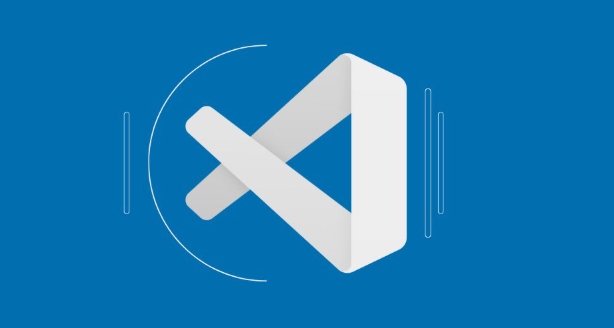
In Visual Studio Code (VS Code), the symbol search feature helps you quickly navigate to functions, classes, variables, and other code elements within your project or current file. It's a powerful tool for jumping around large codebases without manually scrolling or searching.
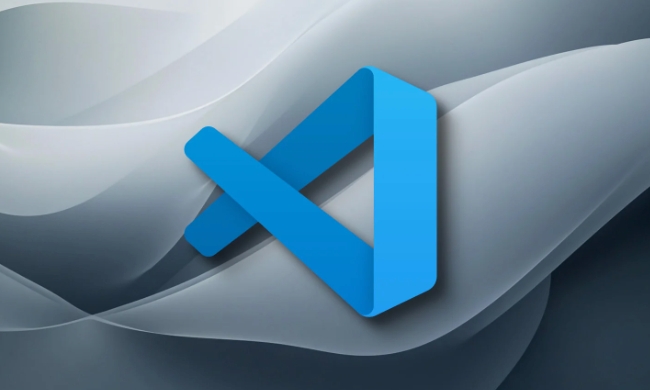
Here's how to use it effectively:
? Open Symbol Search in File (Go to Symbol)
This lets you search for symbols within the current file .

- Press:
Ctrl Shift O(Windows/Linux) orCmd Shift O(Mac) - A dropdown appears at the top showing all symbols (functions, classes, methods, etc.)
- Start typing to filter the list
- Use
:to separate nested symbols (eg, in some languages, you can see methods inside a class)
? Pro tip: Press
@in the editor (while the command palette is not open) to quickly trigger symbol search in the current file.
? Search Symbols Across the Entire Project (Go to Symbol in Workspace)
To find symbols in all files across your project:
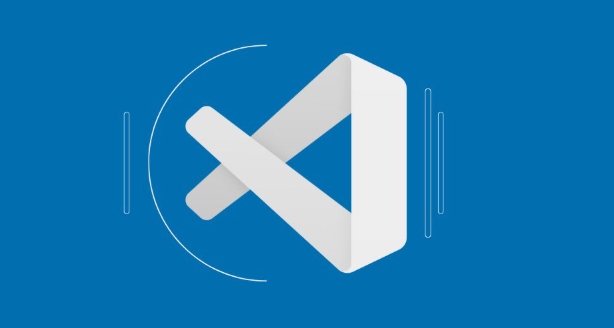
- Press:
Ctrl T(Windows/Linux/Mac) - This opens a search across all symbols in your workspace
- Start typing the name of a function, class, or variable
- Results include the symbol name and the file it's in
?? Note: This requires good language support (eg, via a language server like TypeScript's, or Python's Pylance). It may not work well in plain text files or unsupported languages.
? How Symbol Search Works
Symbol search relies on language-specific extensions and semantic understanding of your code. For example:
- In JavaScript/TypeScript: It detects
function,class,const, etc. - In Python: It finds
def,class, and module-level symbols - In JSON: It shows object keys as symbols
If symbols aren't showing up:
- Make sure you have the right language extension installed (eg, Pylance for Python)
- Check that your file is saved and syntax is correct
- Ensure the language server is running (check the bottom status bar)
?? Tips for Better Symbol Navigation
- Use meaningful names — symbol search works best when symbols are easy to guess
- Prefix your search with
@in the editor to jump within a file fast - Combine with
Ctrl P(Quick Open), then type@to search symbols in a specific file - Hover over a symbol in the list to see a preview of its location
Basically, symbol search in VS Code is a speed booster for code navigation — use @ for in-file symbols and Ctrl T for workspace-wide jumps. It's not magic, but with the right setup, it feels like it.
The above is the detailed content of How to use the symbol search in vscode?. For more information, please follow other related articles on the PHP Chinese website!

Hot AI Tools

Undress AI Tool
Undress images for free

Undresser.AI Undress
AI-powered app for creating realistic nude photos

AI Clothes Remover
Online AI tool for removing clothes from photos.

Clothoff.io
AI clothes remover

Video Face Swap
Swap faces in any video effortlessly with our completely free AI face swap tool!

Hot Article

Hot Tools

Notepad++7.3.1
Easy-to-use and free code editor

SublimeText3 Chinese version
Chinese version, very easy to use

Zend Studio 13.0.1
Powerful PHP integrated development environment

Dreamweaver CS6
Visual web development tools

SublimeText3 Mac version
God-level code editing software (SublimeText3)

Hot Topics
 Laravel environment construction and basic configuration (Windows/Mac/Linux)
Apr 30, 2025 pm 02:27 PM
Laravel environment construction and basic configuration (Windows/Mac/Linux)
Apr 30, 2025 pm 02:27 PM
The steps to build a Laravel environment on different operating systems are as follows: 1.Windows: Use XAMPP to install PHP and Composer, configure environment variables, and install Laravel. 2.Mac: Use Homebrew to install PHP and Composer and install Laravel. 3.Linux: Use Ubuntu to update the system, install PHP and Composer, and install Laravel. The specific commands and paths of each system are different, but the core steps are consistent to ensure the smooth construction of the Laravel development environment.
 Use VSCode to perform version fallback operation of code
May 15, 2025 pm 09:42 PM
Use VSCode to perform version fallback operation of code
May 15, 2025 pm 09:42 PM
In VSCode, you can use Git for code version fallback. 1. Use gitreset--hardHEAD~1 to fall back to the previous version. 2. Use gitreset--hard to fall back to a specific commit. 3. Use gitrevert to safely fall back without changing history.
 Environment configuration for running Ruby code in VSCode
May 15, 2025 pm 09:30 PM
Environment configuration for running Ruby code in VSCode
May 15, 2025 pm 09:30 PM
Configuring the Ruby development environment in VSCode requires the following steps: 1. Install Ruby: Download and install from the official website or using RubyInstaller. 2. Install the plug-in: Install CodeRunner and Ruby plug-ins in VSCode. 3. Set up the debugging environment: Install the DebuggerforRuby plug-in and create a launch.json file in the .vscode folder for configuration. This way, you can write, run, and debug Ruby code efficiently in VSCode.
 How to manually install plugin packages in VSCode
May 15, 2025 pm 09:33 PM
How to manually install plugin packages in VSCode
May 15, 2025 pm 09:33 PM
The steps to manually install the plug-in package in VSCode are: 1. Download the .vsix file of the plug-in; 2. Open VSCode and press Ctrl Shift P (Windows/Linux) or Cmd Shift P (Mac) to call up the command panel; 3. Enter and select Extensions:InstallfromVSIX..., then select .vsix file and install. Manually installing plug-ins provides a flexible way to install, especially when the network is restricted or the plug-in market is unavailable, but attention needs to be paid to file security and possible dependencies.
 Configure VSCode and GitHub for code synchronization
May 20, 2025 pm 06:33 PM
Configure VSCode and GitHub for code synchronization
May 20, 2025 pm 06:33 PM
Configuring VSCode to synchronize code with GitHub can improve development efficiency and team collaboration. First, install the "GitHubPullRequestsandIssues" and "GitLens" plugins; second, configure the GitHub account; then clone or create a repository; finally, submit and push the code to GitHub.
 Best Practices for Writing JavaScript Code with VSCode
May 15, 2025 pm 09:45 PM
Best Practices for Writing JavaScript Code with VSCode
May 15, 2025 pm 09:45 PM
Best practices for writing JavaScript code in VSCode include: 1) Install Prettier, ESLint, and JavaScript (ES6) codesnippets extensions, 2) Configure launch.json files for debugging, and 3) Use modern JavaScript features and optimization loops to improve performance. With these settings and tricks, you can develop JavaScript code more efficiently in VSCode.
 Solve the coding settings and garbled problems of VSCode when dealing with multilingual projects
May 22, 2025 pm 10:57 PM
Solve the coding settings and garbled problems of VSCode when dealing with multilingual projects
May 22, 2025 pm 10:57 PM
VSCode solves the problems of multilingual project coding and garbled code including: 1. Ensure that the file is saved with correct encoding and use the "redetection encoding" function; 2. Set the file encoding to UTF-8 and automatically detect the encoding; 3. Control whether to add BOM; 4. Use the "EncodingConverter" plug-in to convert encoding; 5. Use the multiple workspace functions to set encoding for different sub-projects; 6. Optimize performance and ignore unnecessary file monitoring. Through these steps, the coding problem of multilingual projects can be effectively dealt with.
 Experience in participating in VSCode offline technology exchange activities
May 29, 2025 pm 10:00 PM
Experience in participating in VSCode offline technology exchange activities
May 29, 2025 pm 10:00 PM
I have a lot of experience in participating in VSCode offline technology exchange activities, and my main gains include sharing of plug-in development, practical demonstrations and communication with other developers. 1. Sharing of plug-in development: I learned how to use VSCode's plug-in API to improve development efficiency, such as automatic formatting and static analysis plug-ins. 2. Practical demonstration: I learned how to use VSCode for remote development and realized its flexibility and scalability. 3. Communicate with developers: I have obtained skills to optimize VSCode startup speed, such as reducing the number of plug-ins loaded at startup and managing the plug-in loading order. In short, this event has benefited me a lot and I highly recommend those who are interested in VSCode to participate.






