You cannot stop seeing the "typing..." indicator on WhatsApp as it is a built-in feature; however, you can avoid showing others when you're typing by drafting messages in the Notes app and pasting them directly into WhatsApp. 2. Turning off read receipts in Settings > Privacy provides more privacy but does not affect the typing indicator. 3. On WhatsApp Web or Desktop, avoid clicking into the message field until ready to send to prevent triggering the "typing..." status. 4. There is no option to hide the "typing..." bubble from your view, but muting or archiving active chats can reduce distractions. Ultimately, managing your usage habits is the only way to minimize the visibility and impact of the typing indicator.

You can't completely stop seeing the "typing..." indicator when someone is typing on WhatsApp — it's a built-in feature of the app designed to show real-time interaction. However, if you're looking to reduce distractions or stop others from seeing when you're typing, here’s what you can do:

1. Turn off read receipts (this stops blue ticks, but not typing indicators)
While this won’t hide the "typing..." status from others, it does give you more privacy overall.
- Go to WhatsApp Settings > Privacy
- Toggle off Read receipts
Note: This only works for individual chats. In group chats, read receipts are always sent.

2. Avoid triggering the "typing..." status yourself
The "typing..." indicator appears when you tap into the message box and start typing. To avoid showing others that you're typing:
- Don’t open the chat while composing a message in your head
- Type your message in your phone’s Notes app first, then paste it into WhatsApp and send immediately
- This way, you minimize the time the "typing..." status appears (or avoid triggering it altogether)
3. Use WhatsApp Web or Desktop (with caution)
If you’re on WhatsApp Web:

- Simply closing the chat window without clicking into the message box won’t trigger "typing..."
- But as soon as you click the message field, the other person sees you’re typing
So, don’t click into the message box until you’re ready to send.
4. There’s no setting to hide "typing..." from your view
Unfortunately, WhatsApp doesn’t offer an option to hide the "typing..." bubble when someone else is typing. It’s part of the chat interface and can’t be disabled.
But you can:
- Mute chats that are overly active or distracting
- Archive or hide chats if you don’t want to see them regularly
Bottom line:
You can’t stop seeing "typing..." on WhatsApp — it’s not optional. But you can control when others see you typing by being mindful of when you tap into the message box. For less distraction, use mute, and draft messages outside the app.
Basically, it's not about disabling a setting — it's about adjusting how you use the app.
The above is the detailed content of How to stop seeing 'typing...' on WhatsApp. For more information, please follow other related articles on the PHP Chinese website!

Hot AI Tools

Undress AI Tool
Undress images for free

Undresser.AI Undress
AI-powered app for creating realistic nude photos

AI Clothes Remover
Online AI tool for removing clothes from photos.

Clothoff.io
AI clothes remover

Video Face Swap
Swap faces in any video effortlessly with our completely free AI face swap tool!

Hot Article

Hot Tools

Notepad++7.3.1
Easy-to-use and free code editor

SublimeText3 Chinese version
Chinese version, very easy to use

Zend Studio 13.0.1
Powerful PHP integrated development environment

Dreamweaver CS6
Visual web development tools

SublimeText3 Mac version
God-level code editing software (SublimeText3)

Hot Topics
![WhatsApp for PC Not Working in Windows 11/10 [Solved]](https://img.php.cn/upload/article/000/887/227/168144432432986.png?x-oss-process=image/resize,m_fill,h_207,w_330) WhatsApp for PC Not Working in Windows 11/10 [Solved]
Apr 14, 2023 am 11:52 AM
WhatsApp for PC Not Working in Windows 11/10 [Solved]
Apr 14, 2023 am 11:52 AM
Apps for PC not working on your Windows 11 computer? Do your chat messages seem unresponsive and stuttery when loading? Don't worry. There are several possible solutions you can apply to quickly resolve this issue. If these solutions don’t yield any results, you can resort to highly suitable alternatives to respond to your messages faster. Fix 1 – Check Internet Connection Quickly check if your computer has a good, stable Internet connection. Whatsapp loads server data on load. Therefore, it requires a stable internet connection. If the internet connection is stable and you're still having issues, follow the next solution in that row. Fix 2 – Check if the phone is online though
![WhatsApp not in notification list on iPhone [Solved]](https://img.php.cn/upload/article/000/000/164/168480287028216.png?x-oss-process=image/resize,m_fill,h_207,w_330) WhatsApp not in notification list on iPhone [Solved]
May 23, 2023 am 08:47 AM
WhatsApp not in notification list on iPhone [Solved]
May 23, 2023 am 08:47 AM
Most of the smartphone users like to receive alert notifications on their iPhone screen whenever they receive any message or call from any application like Phone, WhatsApp, etc. To customize notification alerts for a specific app, users must do it through the notification settings on their iPhone. But recently, most iPhone users have started complaining about the problem on iPhone that they cannot find the WhatsApp app in the notification list. This makes it very difficult and frustrating for iPhone users as they cannot enable notifications for WhatsApp as it is missing in the notification settings list. This issue may be due to outdated iOS on their iPhone or WhatsApp app,
 How to turn off private browsing authentication for iPhone in Safari?
Nov 29, 2023 pm 11:21 PM
How to turn off private browsing authentication for iPhone in Safari?
Nov 29, 2023 pm 11:21 PM
In iOS 17, Apple introduced several new privacy and security features to its mobile operating system, one of which is the ability to require two-step authentication for private browsing tabs in Safari. Here's how it works and how to turn it off. On an iPhone or iPad running iOS 17 or iPadOS 17, Apple's browser now requires Face ID/Touch ID authentication or a passcode if you have any Private Browsing tab open in Safari and then exit the session or app to access them again. In other words, if someone gets their hands on your iPhone or iPad while it's unlocked, they still won't be able to view your privacy without knowing your passcode
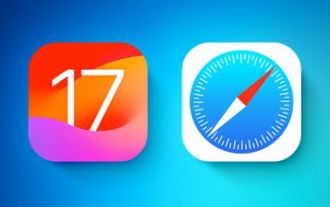 How to disable private browsing authentication in Safari: How-to guide for iOS 17
Sep 11, 2023 pm 06:37 PM
How to disable private browsing authentication in Safari: How-to guide for iOS 17
Sep 11, 2023 pm 06:37 PM
In iOS 17, Apple introduced several new privacy and security features to its mobile operating system, one of which is the ability to require two-step authentication for private browsing tabs in Safari. Here's how it works and how to turn it off. On an iPhone or iPad running iOS 17 or iPadOS 17, if you have any Private Browsing tab open in Safari and then exit the session or app, Apple's browser now requires Face ID/TouchID authentication or a passcode to access again they. In other words, if someone gets their hands on your iPhone or iPad while it's unlocked, they still won't be able to view it without knowing your passcode
 8 Ways to Share Your Location with iPhone
Apr 15, 2023 pm 09:43 PM
8 Ways to Share Your Location with iPhone
Apr 15, 2023 pm 09:43 PM
The most basic way to find My Shared Location is through Apple's own FindMy app. Apple describes it as a merger of the Find My iPhone and Find My Friends apps. To fully use it to share your location from your own iPhone, follow the steps below. You need to set up location sharing before you can use the Find My app and start sharing your location with friends. To check if it's activated, go to Settings > Privacy & Security > Location Services. Make sure the slider next to "Location Services" is turned on (green). Click Find My from the list of apps listed below to view location request instructions or change access settings. This is optional but
 WhatsApp desktop app not working/opening on Windows 10
Apr 16, 2023 pm 08:58 PM
WhatsApp desktop app not working/opening on Windows 10
Apr 16, 2023 pm 08:58 PM
WhatsApp desktop application is an application used on your laptop or computer device that allows you to chat with people on the PC itself without looking at your phone. This also improves your productivity since phone calls often distract you. But sometimes it may not work as expected. The reasons could be various, such as server issues, or the application needs to be upgraded, you may want to run the application in compatibility mode, etc. Are you facing a situation where WhatsApp cannot resolve desktop issues? Well below are some different solutions from which you can solve your problem. Let’s get started. Method 1: Reset WhatsApp desktop app to its default settings. Step 1: Use Windows+I keys together to open the window.
![How to Fix WhatsApp Status Not Showing on iPhone [Solved]](https://img.php.cn/upload/article/000/887/227/168144162749836.png?x-oss-process=image/resize,m_fill,h_207,w_330) How to Fix WhatsApp Status Not Showing on iPhone [Solved]
Apr 14, 2023 am 11:07 AM
How to Fix WhatsApp Status Not Showing on iPhone [Solved]
Apr 14, 2023 am 11:07 AM
Today, everyone shares their thoughts and feelings through social media posts, reels, shorts, and more. Some people also do this by uploading status on WhatsApp app. We can also view other WhatsApp statuses whose contacts are saved on our iPhone. Many iPhone users have reported that they cannot view/view any latest status on WhatsApp on their iPhone. They said that WhatsApp status is not showing on their iPhone. Some of the reasons causing this issue on iPhone are mentioned below. Technical glitch in iPhone Outdated WhatsApp Contacts must have blocked the user User must
 WhatsApp finally releases the video message reply feature for beta users
Jun 28, 2024 am 01:36 AM
WhatsApp finally releases the video message reply feature for beta users
Jun 28, 2024 am 01:36 AM
The latest WhatsApp beta version (2.24.14.5) comes with a new shortcut allowing for quick and easy replies to video messages. This update is certainly going to be a big step toward streamlining video communication within the app and making it more na







