How to fix 'An unhandled exception has occurred in your application'
Aug 02, 2025 am 05:03 AMWhen encountering the "An unhandled exception has occurred in your application" error, 1. First, check the detailed error log to obtain exception type and stack information, which can be checked through the development environment or event viewer; 2. Check for common code problems, such as empty object access, array out of bounds, type conversion failure, etc., and handle it through try-catch block, null check and input verification; 3. Ensure that all exceptions are handled correctly, set up a global exception capture mechanism, especially in asynchronous operations; 4. Update the .NET Framework or related dependencies to ensure that the running environment and third-party components are normal. These steps can effectively locate and resolve problems.

This error message "An unhandled exception has occurred in your application" usually occurs during the running of Windows applications. The program encounters an unhandled exception, causing a crash. It itself is just a prompt and does not tell you what the specific problem is, so to solve it, you need to start from several common angles.
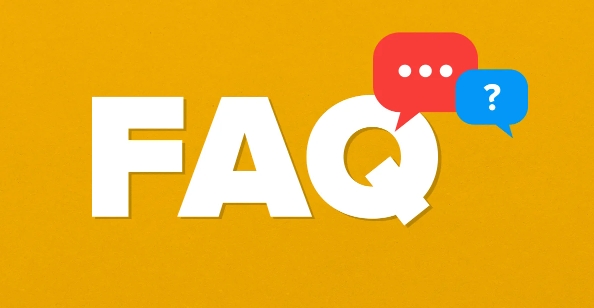
1. View detailed error log
This error is just a manifestation, and the real key lies in the specific exception type and stack information . If you are encountering this problem in a development environment (such as Visual Studio), you can directly click the "Details" button to view:
- Exception type (such as NullReferenceException, IndexOutOfRangeException, etc.)
- Where the error code occurred (which line throws the exception)
If you see this prompt on the user side, you can try:
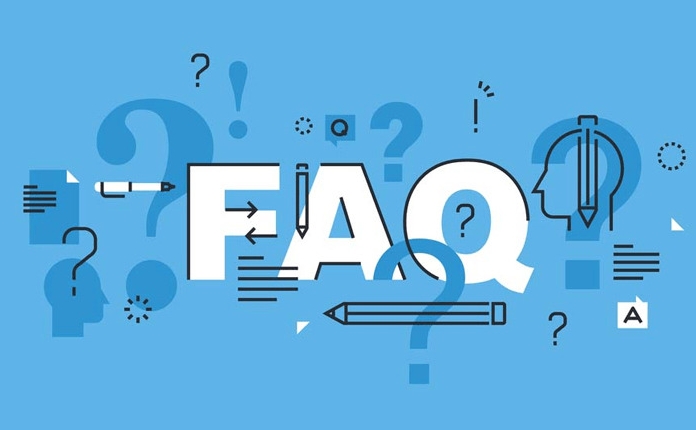
- Open Event Viewer
Path:事件查看器> Windows日志> 應用程序, find the log entry when the error occurs, and there are usually more detailed error information.
Tips: Some programs will generate log files in the installation directory or AppData, and you can also find exception details in it.
2. Check for common code problems
If you are a developer or have access to source code, here are some of the most common reasons for raising unhandled exceptions:

- Accessed the empty object (NullReferenceException)
- Array out-of-bounds access (IndexOutOfRangeException)
- Type conversion failed (InvalidCastException)
- File reading failed or path does not exist
- Database connection failed or SQL statement error
Solutions include:
- Add a try-catch block where it may be wrong
- Use null check to avoid empty references
- Verify and fault-tolerate user input
for example:
try { string data = GetData(); Console.WriteLine(data.ToUpper()); // If data is null, an error will be reported} catch (NullReferenceException ex) { MessageBox.Show("Data is empty, please check the source"); }
3. Make sure all exceptions are handled correctly
In many cases, exceptions have actually happened, but this "unhandled exception" window will pop up because there is no proper catch block capture.
suggestion:
- Set global exception handling at Main function or Application level
- Asynchronous operations should also be added to exception capture (it is easy to miss in async/await)
For example, global capture can be set in WinForm programs like this:
Application.ThreadException = new ThreadExceptionEventHandler((sender, args) => {
MessageBox.Show("An unhandled error occurred:" args.Exception.Message);
});4. Update .NET Framework or dependencies
Sometimes it's not a problem with your code, but a problem with the running environment or third-party components. You can try:
- Update the .NET Framework on the system to the latest version
- Install the latest runtime library (VC Redistributable, etc.)
- Check if some dll files are missing or the configuration is incomplete
If it is a deployed application, you can also consider using ClickOnce or MSI installation packages to ensure that all dependencies are installed correctly.
Basically these directions. Although this type of problem is simple, as long as you grasp the specific exception type and check it in combination with the code logic, you can generally locate it.
The above is the detailed content of How to fix 'An unhandled exception has occurred in your application'. For more information, please follow other related articles on the PHP Chinese website!

Hot AI Tools

Undress AI Tool
Undress images for free

Undresser.AI Undress
AI-powered app for creating realistic nude photos

AI Clothes Remover
Online AI tool for removing clothes from photos.

Clothoff.io
AI clothes remover

Video Face Swap
Swap faces in any video effortlessly with our completely free AI face swap tool!

Hot Article

Hot Tools

Notepad++7.3.1
Easy-to-use and free code editor

SublimeText3 Chinese version
Chinese version, very easy to use

Zend Studio 13.0.1
Powerful PHP integrated development environment

Dreamweaver CS6
Visual web development tools

SublimeText3 Mac version
God-level code editing software (SublimeText3)

Hot Topics
 Can I uninstall Microsoft Edge
Jul 02, 2025 am 12:13 AM
Can I uninstall Microsoft Edge
Jul 02, 2025 am 12:13 AM
Microsoft Edge can be uninstalled, but because it is a Windows system component, it cannot be uninstalled directly through the control panel like ordinary software. 1. Use a command prompt (administrator permissions) to uninstall the Edge installation package; 2. You can disable or replace Edge with the help of third-party tools; 3. Enterprise users can manage through Group Policy. Even if uninstalled, it may still be redeployed when the system is updated. Alternatives include: setting other browsers as default, manually removing the Edge icon, and hiding Edge using scripts. Users suitable for uninstallation include system geeks, enterprise unified management needs, and low-end device users who want to release resources. Ordinary users only need to change the default browser to avoid interference.
 How to create a system restore point
Jul 07, 2025 am 12:17 AM
How to create a system restore point
Jul 07, 2025 am 12:17 AM
System restore point setting methods include manual creation, dependency automatic creation, and management of storage space. 1. Manual creation requires system protection to enable in "Create Restore Point", allocate 5% disk space and click "Create" to name the restore point; 2. The system will automatically create restore points when installing updates or changing settings, but do not guarantee comprehensiveness; 3. The restore point occupies no more than 5% of the system disk space by default, and the old version will be automatically cleaned, and storage can be managed by adjusting the upper limit.
 How to turn off wifi on my router remotely
Jul 05, 2025 am 12:28 AM
How to turn off wifi on my router remotely
Jul 05, 2025 am 12:28 AM
If you want to remotely turn off the router Wi-Fi, you must first confirm whether the router supports remote management; if it does not support it, it can be achieved through a smart socket power outage; advanced users can also consider flashing in custom firmware. The specific steps are as follows: 1. Check whether the router has remote management functions, such as the manufacturer's supporting app or cloud management functions; 2. If it is not supported, purchase and set up a smart socket and remotely cut off power through its app; 3. For technical users, you can install firmware such as DD-WRT or OpenWRT to obtain remote control permissions. Different methods have their own advantages and disadvantages. Please weigh them according to your own needs when choosing.
 What is a firewall and how does it work
Jul 08, 2025 am 12:11 AM
What is a firewall and how does it work
Jul 08, 2025 am 12:11 AM
A firewall is a network security system that monitors and controls network traffic through predefined rules to protect computers or networks from unauthorized access. Its core functions include: 1. Check the source, destination address, port and protocol of the data packet; 2. Determine whether to allow connections based on trust; 3. Block suspicious or malicious behavior; 4. Support different types such as packet filtering firewalls, status detection firewalls, application layer firewalls and next-generation firewalls; 5. Users can enable built-in firewalls through operating system settings, such as Windows Security Center or macOS system preferences; 6. The firewall should be used in combination with other security measures such as strong passwords and update software to enhance protection.
 How to fix VIDEO_TDR_FAILURE (nvlddmkm.sys)
Jul 16, 2025 am 12:08 AM
How to fix VIDEO_TDR_FAILURE (nvlddmkm.sys)
Jul 16, 2025 am 12:08 AM
When encountering the blue screen error VIDEO_TDR_FAILURE(nvlddmkm.sys), priority should be given to troubleshooting graphics card driver or hardware problems. 1. Update or rollback the graphics card driver: automatically search and update through the device manager, manually install or roll back to the old stable driver using NVIDIA official website tools; 2. Adjust the TDR mechanism: Modify the TdrDelay value in the registry to extend the system waiting time; 3. Check the graphics card hardware status: monitor the temperature, power supply, interface connection and memory module; 4. Check system interference factors: run sfc/scannow to repair system files, uninstall conflicting software, and try safe mode startup to confirm the root cause of the problem. In most cases, the driver problem is first handled. If it occurs repeatedly, it needs to be further deepened.
 How to stop a program from connecting to the internet
Jul 07, 2025 am 12:12 AM
How to stop a program from connecting to the internet
Jul 07, 2025 am 12:12 AM
To prevent specific programs from being connected to the network can be achieved through system firewalls or third-party tools. 1. Windows users can use their own firewall, create new rules in the "outbound rules" to select the program path and set "block connection"; 2. Third-party tools such as GlassWire or NetBalancer provide graphical interfaces that are more convenient to operate, but pay attention to source reliability and performance impact; 3. Mac users can control networking permissions through the command line with pfctl or using LittleSnitch and other tools; 4. A more thorough way is to use the network outage policy. The whitelisting policy prohibits all programs from being connected to the network by default and only allows trusted programs to access. Although the operation modes of different systems are different, the core logic is consistent, and attention should be paid to the details of the path and scope of the rules taking effect.
 How to fix high CPU usage from a background process
Jul 03, 2025 am 12:01 AM
How to fix high CPU usage from a background process
Jul 03, 2025 am 12:01 AM
First, confirm the high CPU occupancy process, open the task manager to view the "CPU" tab; secondly, search the process name to determine whether it is a system or a third-party program; try to end non-critical processes, close unnecessary browser tags or plug-ins; update drivers and system patches; close unnecessary startup items; use professional tools to further analyze. The above steps can usually effectively solve the problem of computer lag.
 Why do I get a User Account Control (UAC) prompt every time
Jul 13, 2025 am 12:12 AM
Why do I get a User Account Control (UAC) prompt every time
Jul 13, 2025 am 12:12 AM
UAC frequently pops up because the running program requires administrator permissions or the system setting level is too high. Common reasons include installation of software, modifying system settings, running third-party tools and other operation triggers. If using an administrator account, UAC only confirms the operation and not blocks. The methods for reducing prompts include: canceling the program to run as an administrator, lowering the UAC notification level, using a standard user account, and starting the program through the task planner. It is not recommended to turn off UAC completely because it can effectively prevent malicious programs from tampering with the system. You can set the UAC to "notify only when the program changes the computer" to balance security and experience.





