In Safari browser, only domain names are displayed by default, but the full URL can be viewed by the following methods: 1. Click or press the address bar in the desktop version of Safari to display the full URL; 2. Tap or press the address bar on iOS or iPadOS to view it; 3. You can also help identify the authenticity of the link by hovering the mouse or using a third-party browser; although the complete URL cannot be displayed permanently, the temporary viewing method is sufficient for daily use.

In Safari browser, by default, the address bar only displays the domain name, not the full URL. This is not very friendly for identifying phishing sites or understanding jump paths. However, there are several ways you can get Safari to display the full URL.
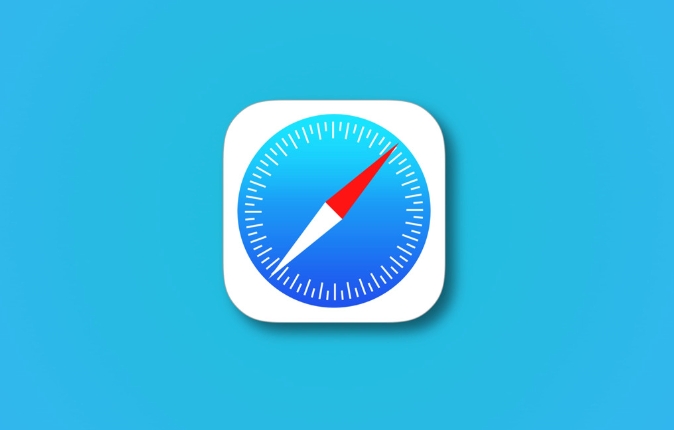
Show full URL in Safari on desktop
If you are using Safari on your Mac, you can actually see the complete URL with just a simple operation:
- Click the address bar once and you will see the complete URL.
- If you don't want to click every time, you can long press the address bar (or click and hold for a few seconds) and Safari will pop up a preview window for the full link.
This is the default behavior of Safari on macOS and iPadOS. Apple has made such a design for the sake of concise interface, but it does not mean that you cannot see the full URL at all.
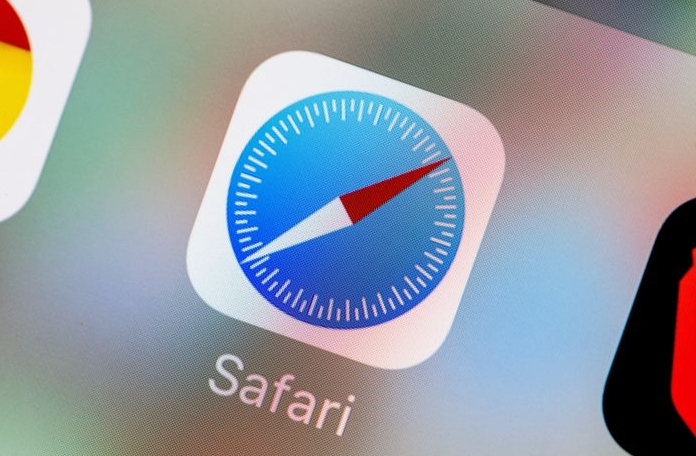
View full URL on iOS or iPadOS
When using Safari on iPhone or iPad, only domain names are displayed by default. But you can still view the full link in the following ways:
- Tap the address bar : Click the address bar and the URL will expand to display the full content.
- Press and hold the address bar long : Similar to the desktop version, press and hold the address bar long and will appear a small pop-up window, which displays the full URL of the current page.
This method is suitable for all versions of iOS and iPadOS, including the latest versions. Although there is no setting option for "permanently displaying full URLs", this temporary viewing method is enough for daily use.
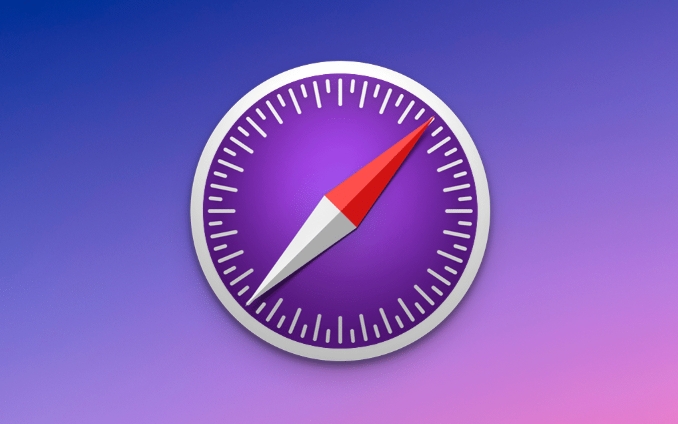
Tips to avoid being deceived by fake links
Sometimes links sent by others may be disguised as formal websites, and it is particularly important to see the complete URL clearly. for example:
-
https://www.apple.com.phishing-siteis not actually the official website of Apple - See whether the domain name is correct is the key to judging the authenticity of the website
In addition to viewing the full URL, you can also:
- Hover your mouse over the link in the webpage (applicable on Mac) and see the target address displayed in the status bar at the bottom
- Use third-party browsers such as Chrome and Firefox, which usually display the full URL by default
Basically these are the methods. Although Safari does not provide a switch to display the full URL with one click, you can easily view it by clicking or long pressing the address bar. Not complicated but easy to ignore.
The above is the detailed content of How to show the full URL in Safari?. For more information, please follow other related articles on the PHP Chinese website!

Hot AI Tools

Undress AI Tool
Undress images for free

Undresser.AI Undress
AI-powered app for creating realistic nude photos

AI Clothes Remover
Online AI tool for removing clothes from photos.

Clothoff.io
AI clothes remover

Video Face Swap
Swap faces in any video effortlessly with our completely free AI face swap tool!

Hot Article

Hot Tools

Notepad++7.3.1
Easy-to-use and free code editor

SublimeText3 Chinese version
Chinese version, very easy to use

Zend Studio 13.0.1
Powerful PHP integrated development environment

Dreamweaver CS6
Visual web development tools

SublimeText3 Mac version
God-level code editing software (SublimeText3)

Hot Topics
 Google Chrome Speed ??Browser Official Edition Portal
Jul 08, 2025 pm 02:30 PM
Google Chrome Speed ??Browser Official Edition Portal
Jul 08, 2025 pm 02:30 PM
Google Chrome is a free and fast multi-platform web browser developed by Google. It is known for its speed, stability and reliability. Chrome is based on the open source Chromium project and is widely used on devices such as desktops, laptops, tablets and smartphones. The browser has a clean interface and a wide range of customizable options, allowing users to personalize it according to their preferences. In addition, Chrome has a huge library of extensions that provide additional features such as ad blocking, password management and language translation, further enhancing the browsing experience.
 How to install Chrome extensions on mobile (Kiwi, etc.)
Jul 11, 2025 am 12:50 AM
How to install Chrome extensions on mobile (Kiwi, etc.)
Jul 11, 2025 am 12:50 AM
Android phones can install Chrome extensions through KiwiBrowser. KiwiBrowser is an open source browser based on Chromium on the Android side. It supports the installation of the Chrome Web Store extension. The process is: Open Kiwi and enter the Chrome store, search for extensions, and click "Add to Chrome" to complete the installation; when using it, you need to pay attention to network stability, extension compatibility, permission granting and installation quantity; other alternatives include FirefoxMobile and YandexBrowser, but Kiwi is still the most stable and convenient choice at present.
 How to change the user agent string in Safari without extensions?
Jul 11, 2025 am 12:48 AM
How to change the user agent string in Safari without extensions?
Jul 11, 2025 am 12:48 AM
On macOS, you can modify Safari's UserAgent through developer tools or terminals, but iOS/iPadOS does not support it. The specific methods are: 1. Use the developer tools to modify temporarily: select preset UA after enabling the development menu; 2. Permanent modification through the terminal: enter the command to write a custom UA; 3. iOS/iPadOS cannot be modified directly, and it needs to rely on a third-party application or browser.
 What firewall ports does Chrome Remote Desktop use
Jul 13, 2025 am 12:43 AM
What firewall ports does Chrome Remote Desktop use
Jul 13, 2025 am 12:43 AM
ChromeRemoteDesktopusesport443(HTTPS)astheprimaryportforsecureconnections,andoccasionallyport80(HTTP)asafallback.ItalsoleveragesSTUN,TURN,andICEprotocolstoestablishpeer-to-peerconnections,withTURNactingasarelayifdirectconnectionsfail.Toensuresmoothop
 How to translate a page in Google Chrome
Jul 03, 2025 am 12:14 AM
How to translate a page in Google Chrome
Jul 03, 2025 am 12:14 AM
The method of translating web pages by Chrome browsers is not limited to automatic prompts, but can also be manually operated and solved common problems. 1. The easiest way is to click "Translation" in the translation prompt bar that automatically pops up when opening a web page in a non-default language; 2. If the prompt does not pop up, you can click the three points on the right side of the address bar → select "Translation [Language] as [Language]" to trigger manually; 3. Check whether the translation function is enabled in the settings, some websites block translation or extend conflicts, you can try invisible mode or turn off the plug-in; 4. For content that is incompletely translated, you can refresh the page, change the network environment, or use third-party extensions such as "GoogleTranslate" to supplement; 5. Dynamically load the content and wait for a few seconds or interaction before it is translated.
 How to view chrome incognito history?
Jul 09, 2025 am 12:31 AM
How to view chrome incognito history?
Jul 09, 2025 am 12:31 AM
Chrome's incognito browsing history cannot be viewed directly, but it can be obtained indirectly through three methods. 1. Use command line tools to view the DNS cache, which can only obtain some domain name information and is not durable; 2. Check the router or network monitoring log, which requires certain network knowledge and depends on network settings; 3. Install third-party monitoring tools and configure in advance to record invisible browsing behavior. Overall, the invisibility mode is designed to protect privacy. All the above methods have limitations. It is recommended to choose whether to use monitoring methods based on actual needs.
 How to force quit Google Chrome on Mac
Jul 07, 2025 am 12:14 AM
How to force quit Google Chrome on Mac
Jul 07, 2025 am 12:14 AM
There are several ways to force exit from unresponsive Chrome on your Mac. First, use the keyboard shortcut Command Option Esc to open the "Force Exit Application" window, select Google Chrome and click "Force Exit". Second, click on the Apple menu, select "Force Exit", and select Chrome from the list and confirm quit. If Chrome completely freezes or consumes too much memory, you can open ActivityMonitor, find all Chrome-related processes, and click the X button one by one to end them. Finally, as an alternative, you can enter killallGoogle\Chrome in Terminal
 How to simulate different timezones in Chrome
Jul 13, 2025 am 12:19 AM
How to simulate different timezones in Chrome
Jul 13, 2025 am 12:19 AM
To test page behavior in different time zones in Chrome, there are three ways to do it. 1. Use ChromeDevTools to simulate the time zone: Open DevTools → Click on three points → MoreTools → Sensors, check the overlay option in the DateandTime section and select the target time zone. This setting only takes effect in the current session; 2. Specify the time zone through the command line startup parameters: close all Chrome instances and execute chrome.exe--timezone="target time zone" to affect the entire browser instance; 3. Use JavaScript to overwrite the behavior of the Date object, and the fixed time value is used to accurately control the JS time.






