The Productions panel in Adobe Premiere Pro is ideal for managing large-scale or collaborative editing projects by centralizing media, timelines, and metadata. 1. It allows multiple editors to work in separate Project Libraries while sharing a unified media cache, proxies, and metadata. 2. Media and bins are automatically shared across all projects within the Production, eliminating duplication and simplifying organization. 3. Best practices include using clear naming conventions, locking libraries when inactive, storing the Production file on shared or cloud storage, and syncing regularly to avoid conflicts. 4. Autosave and version control help prevent data loss and maintain workflow continuity.

Using the Productions panel in Adobe Premiere Pro is a game-changer when you're working on big projects with multiple editors or a ton of media. It helps you organize everything — timelines, bins, sequences, and more — across one or more projects. Think of it like a master folder that holds all your related project files together in one place.

Here’s how to actually use it without getting lost.
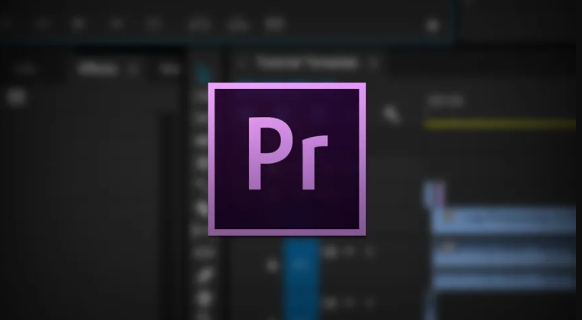
What the Productions Panel Is For
The Productions panel isn’t just another way to open Premiere files — it’s meant for handling large-scale editing workflows. If you're working on a feature film, a long-form doc, or any collaborative edit, this is where you want to be.
Inside a Production, each editor can work in their own “project” file (called a Project Library), but they’re all connected to the same main Production. That means everyone shares the same media cache, proxies, and metadata — no more mismatched edits or duplicated effort.
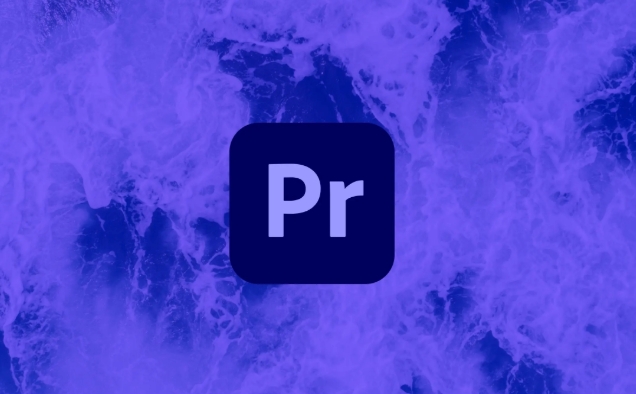
You’ll find the Productions panel under Window > Workspace > Productions, or right inside the New Project dialog if you're starting fresh.
How to Set Up a Production
Starting a new Production is straightforward:
- Open Premiere Pro
- Go to File > New > Production
- Choose a location to save your .mog file (that’s the main Production file)
- Give it a name and click Create
From there, you’ll start adding Project Libraries. These are basically individual Premiere project files that live inside the Production. Each one can be opened separately, but they share access to the same media pool.
If you're working solo, you might only need one Project Library. But if you have multiple people editing different parts of the same story, each person gets their own.
Managing Media and Bins Across Projects
One of the biggest perks of using a Production is that media and bins are shared across all Project Libraries. So once you’ve imported a clip or created a bin in one project, it shows up in all the others — no copying or relinking needed.
Here’s what that looks like in practice:
- Import footage in Project A → it appears in Project B
- Create a bin called “Interview Clips” in Project B → it’s visible in Project A
- Rename a sequence in one project → it updates everywhere
This makes it super easy to stay organized, especially when dealing with hundreds of clips or dozens of timelines.
Just keep in mind: if someone deletes a clip or changes a sequence name, it affects everyone else too. So communication matters.
Tips for Collaborating with Productions
Working with others? Here’s how to avoid chaos:
- Use clear naming conventions for sequences and bins
- Lock your Project Library when you're not actively working in it
- Save your Production file in a shared drive or cloud storage (like Creative Cloud Files)
- Make sure everyone’s version of Premiere Pro is up to date
Also, don’t forget to sync regularly. The more people working in the same Production, the more important it is to pull the latest changes before diving into your own edits.
And if something goes sideways, you can always revert to a previous autosave version — yes, Productions support autosave too.
That’s the basic idea. Once you get used to working inside a Production, switching back to single-project editing will feel limiting. It's not complicated, but it definitely helps to plan ahead and set things up right from the start.
The above is the detailed content of how to use the Productions panel in Premiere Pro. For more information, please follow other related articles on the PHP Chinese website!

Hot AI Tools

Undress AI Tool
Undress images for free

Undresser.AI Undress
AI-powered app for creating realistic nude photos

AI Clothes Remover
Online AI tool for removing clothes from photos.

Clothoff.io
AI clothes remover

Video Face Swap
Swap faces in any video effortlessly with our completely free AI face swap tool!

Hot Article

Hot Tools

Notepad++7.3.1
Easy-to-use and free code editor

SublimeText3 Chinese version
Chinese version, very easy to use

Zend Studio 13.0.1
Powerful PHP integrated development environment

Dreamweaver CS6
Visual web development tools

SublimeText3 Mac version
God-level code editing software (SublimeText3)
 how to fix red frames in Premiere Pro
Jul 07, 2025 am 12:16 AM
how to fix red frames in Premiere Pro
Jul 07, 2025 am 12:16 AM
The red box appears in PremierePro because the preview file is not generated or the material path is incorrect. Common reasons include just imported projects, material path changes, insufficient cache space, or failed proxy files loading. Solution: 1. Wait for automatic cache generation; 2. Manually generate preview rendering timeline; 3. Check and relink missing materials; 4. Clean and rebuild media cache. When using proxy clips, you should confirm that the proxy files are correctly associated and appropriately reduce the playback resolution to improve preview fluency.
 how to make text appear one letter at a time in Premiere Pro
Jul 08, 2025 am 12:02 AM
how to make text appear one letter at a time in Premiere Pro
Jul 08, 2025 am 12:02 AM
To display text letter by letter, use PremierePro’s built-in “Typewriter” animation preset or manually adjust the opacity or zoom of each character. 1. Use presets such as "Typewriter-Reveal" in the "EssentialGraphics" panel to directly apply the verbatim effect; 2. Enable character-by-character animation through the "EssentialGraphics panel" and select Opacity or Scale for customization; 3. Set Start and EndOffset to control the animation rhythm and combine keyframes to achieve dynamic changes; 4. You can adjust the offset, add blur or color change to enhance the effect. It is recommended that each letter lasts 0.1-0.2 seconds and is suitable for phrases rather than long paragraphs.
 how to rotate video in Premiere Pro
Jul 04, 2025 am 01:33 AM
how to rotate video in Premiere Pro
Jul 04, 2025 am 01:33 AM
There are three ways to rotate videos in PremierePro. 1. Use the "Motion" option in the "Effect Control" to accurately adjust the rotation angle, which is suitable for fine operation; 2. Use the "Create Sequence from Clip" function to automatically correct the vertical video direction of the mobile phone, saving time and effort; 3. Use "Crop" and "Zoom" to adjust the screen to fill the screen and avoid black edges to ensure complete output quality.
 how to fade audio in Premiere Pro
Jul 05, 2025 am 12:50 AM
how to fade audio in Premiere Pro
Jul 05, 2025 am 12:50 AM
Adding a fade effect to audio in PremierePro can be achieved in three ways: 1. Use audio transition effects such as "Constant Gain" or "Exponential Fade" and drag directly to the beginning of the audio clip; 2. Manually add volume keyframes in the "Effect Controls" panel, and control fade speed and nature by adjusting the keyframe position and curve; 3. Use the "Trail Mixer" to drag the volume slider in real time to record the operation track, which is suitable for unified management of multi-track audio. Each method has its own advantages. Newbie can choose to quickly achieve the transition effect, advanced users are suitable for manual adjustment or use the track mixer to obtain more refined control. Finally, it is recommended that preview ensures that the audio transition is natural and smooth.
 how to apply an effect to multiple clips in Premiere Pro
Jul 05, 2025 am 12:22 AM
how to apply an effect to multiple clips in Premiere Pro
Jul 05, 2025 am 12:22 AM
There are three ways to quickly add the same effect to multiple clips in PremierePro: 1. Use the "EffectChainer" tool to first apply the effect to one clip, and then click other clips one by one through the chain icon in the effect panel to apply it in batches; 2. By copying and pasting attributes, right-click the first clip with added effects in the timeline to select copy, then select other clips to right-click to select paste attributes, and only select video or audio effects to paste; 3. Use the adjustment layer to process the video effect, create a new adjustment layer and place it above the target clip, and drag the effect to the adjustment layer to affect all clips below it. The above methods can significantly improve work efficiency and are suitable for the needs of different scenarios.
 how to normalize audio in Premiere Pro
Jul 04, 2025 am 12:16 AM
how to normalize audio in Premiere Pro
Jul 04, 2025 am 12:16 AM
NormalizingaudioinPremiereProadjuststheloudestpeakinacliptoatargetlevel,balancingvolumeacrossclips.1.Right-clickaclipandchoose“AudioGain…”2.Select“NormalizeMaxPeakto”andsetatargetlike-1dBor-3dB.3.ClickOKtoapply;thisscaleseachclip’svolumeuniformly.Itw
 how to create a cinematic look in Premiere Pro
Jul 06, 2025 am 12:07 AM
how to create a cinematic look in Premiere Pro
Jul 06, 2025 am 12:07 AM
To bring up a movie-like picture in PremierePro, the key is to adjust the basics and follow the following steps: 1. Use the LumetriColor panel for basic corrections and creative color grading to avoid directly applying presets; 2. Add FilmGrain effect to improve texture but not excessively; 3. Control the details of highlights and shadows, and combine local adjustments to enhance levels; 4. Set appropriate output parameters such as H.264 or ProRes, 10bit color depth to preserve the color grading effect.
 how to make a video look like old film in Premiere Pro
Jul 11, 2025 am 12:04 AM
how to make a video look like old film in Premiere Pro
Jul 11, 2025 am 12:04 AM
If you want the video to present the old movie effect in PremierePro, the core is to adjust color, add noise, simulate film scratches and adjust the frame rate appropriately. 1. Adjust the color style: Use the LumetriColor panel to reduce saturation, increase warm tones, or apply "antique" presets and fine-tune according to the picture; 2. Add particles and scratches: Add appropriate amount of particles through plug-ins or built-in effects, superimpose transparent scratch layers and select the appropriate blending mode; 3. Adjust frame rate and playback speed: Export high frame rate materials to lower frame rates or use frame fusion to simulate the playback rhythm of old movies; 4. Add black edges and slight jitter: Use a mask layer to add black edges, and retain slight shaking through WarpStabilizerVFX to enhance the sense of reality. Each step requires






