List field labels in column A and leave adjacent cells in column B blank for input. 2. Unlock all cells, then lock only the input cells (e.g., B1:B10), and protect the sheet to allow editing only in those cells. 3. Use Data Validation to restrict input types like dates, email formats, or dropdown lists for consistency. 4. Optionally, add a Reset button using a macro to clear input cells. 5. Save the file as an Excel Template (.xltx) or Macro-Enabled Workbook (.xlsm) for reuse. This process creates a structured, error-resistant fillable form in Excel using built-in tools without coding, ensuring users enter data only in designated areas while maintaining data integrity.

Creating a fillable form in Excel is a great way to collect structured data—whether it’s for surveys, order sheets, or employee information. You don’t need advanced programming skills; Excel has built-in tools that make this easy. Here’s how to do it step by step.
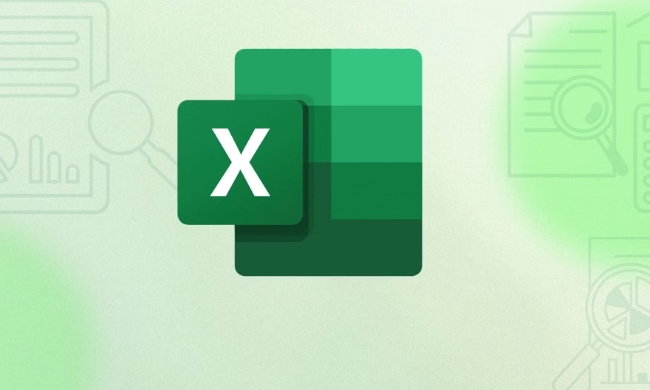
1. Set Up Your Form Fields
Start by laying out the fields you want users to fill in. These could be things like:
- Name
- Phone Number
- Date
- Department
- Comments
In column A, list your field labels (e.g., "Full Name:", "Email Address:"). In column B, leave the adjacent cells blank—these will be the input areas.

Example:
A1: Full Name: B1: [blank] A2: Email: B2: [blank] A3: Date: B3: [blank]
2. Protect the Worksheet (Lock Fixed Cells)
You want users to only type in the input cells (like B1, B2, etc.), not change your labels or formulas.

- Select all cells (press
Ctrl Aor click the triangle between row 1 and column A). - Right-click and choose Format Cells → go to the Protection tab.
- Uncheck Locked → Click OK.
- Now, select only the cells where users should enter data (e.g., B1:B10).
- Right-click → Format Cells → Protection tab → check Locked → Click OK.
- Go to the Review tab → click Protect Sheet.
- Set a password (optional) and make sure Select unlocked cells is allowed so users can tab between input fields.
? Now only the input cells are editable when the sheet is protected.
3. Use Data Validation for Better Input Control
To make the form smarter, use Data Validation to restrict input types.
For example:
- In the Date field: Select the cell → Data → Data Validation → Allow: Date
- For email: Use custom formula or text length
- For dropdowns (e.g., Department): Choose List, then enter options like
Sales,Marketing,IT
This reduces errors and makes data cleaner.
4. (Optional) Add a Reset Button
Want to clear the form after use?
Go to Developer tab → Insert → choose Button (Form Control)
Draw the button on your sheet and name it “Clear Form” or “Reset”
Assign a macro:
- Click New to create a macro:
Sub ClearForm() Range("B1:B10").ClearContents End Sub Save and close the VBA editor.
Now, when someone clicks the button, the input fields clear.
- Save as *Excel Template (.xltx)** so you can reuse it
- Or save as *Macro-Enabled Workbook (.xlsm)** if you used VBA
?? Make sure the Developer tab is visible:
File → Options → Customize Ribbon → Check Developer
5. Save as a Template (Optional)
Once your form works well:
This keeps the structure intact for future use.
Creating a fillable Excel form doesn’t require coding. Just use layout protection data validation. Add buttons if you want interactivity. It’s not as fancy as PDF forms or web apps, but it’s fast, functional, and most people already have Excel.
Basically, lock everything, unlock only input cells, protect the sheet, and guide users with clear labels and validation. That’s the core.
The above is the detailed content of How to create a fillable form in excel. For more information, please follow other related articles on the PHP Chinese website!
- Click New to create a macro:

Hot AI Tools

Undress AI Tool
Undress images for free

Undresser.AI Undress
AI-powered app for creating realistic nude photos

AI Clothes Remover
Online AI tool for removing clothes from photos.

Clothoff.io
AI clothes remover

Video Face Swap
Swap faces in any video effortlessly with our completely free AI face swap tool!

Hot Article

Hot Tools

Notepad++7.3.1
Easy-to-use and free code editor

SublimeText3 Chinese version
Chinese version, very easy to use

Zend Studio 13.0.1
Powerful PHP integrated development environment

Dreamweaver CS6
Visual web development tools

SublimeText3 Mac version
God-level code editing software (SublimeText3)

Hot Topics
 What should I do if the frame line disappears when printing in Excel?
Mar 21, 2024 am 09:50 AM
What should I do if the frame line disappears when printing in Excel?
Mar 21, 2024 am 09:50 AM
If when opening a file that needs to be printed, we will find that the table frame line has disappeared for some reason in the print preview. When encountering such a situation, we must deal with it in time. If this also appears in your print file If you have questions like this, then join the editor to learn the following course: What should I do if the frame line disappears when printing a table in Excel? 1. Open a file that needs to be printed, as shown in the figure below. 2. Select all required content areas, as shown in the figure below. 3. Right-click the mouse and select the "Format Cells" option, as shown in the figure below. 4. Click the “Border” option at the top of the window, as shown in the figure below. 5. Select the thin solid line pattern in the line style on the left, as shown in the figure below. 6. Select "Outer Border"
 How to filter more than 3 keywords at the same time in excel
Mar 21, 2024 pm 03:16 PM
How to filter more than 3 keywords at the same time in excel
Mar 21, 2024 pm 03:16 PM
Excel is often used to process data in daily office work, and it is often necessary to use the "filter" function. When we choose to perform "filtering" in Excel, we can only filter up to two conditions for the same column. So, do you know how to filter more than 3 keywords at the same time in Excel? Next, let me demonstrate it to you. The first method is to gradually add the conditions to the filter. If you want to filter out three qualifying details at the same time, you first need to filter out one of them step by step. At the beginning, you can first filter out employees with the surname "Wang" based on the conditions. Then click [OK], and then check [Add current selection to filter] in the filter results. The steps are as follows. Similarly, perform filtering separately again
 How to change excel table compatibility mode to normal mode
Mar 20, 2024 pm 08:01 PM
How to change excel table compatibility mode to normal mode
Mar 20, 2024 pm 08:01 PM
In our daily work and study, we copy Excel files from others, open them to add content or re-edit them, and then save them. Sometimes a compatibility check dialog box will appear, which is very troublesome. I don’t know Excel software. , can it be changed to normal mode? So below, the editor will bring you detailed steps to solve this problem, let us learn together. Finally, be sure to remember to save it. 1. Open a worksheet and display an additional compatibility mode in the name of the worksheet, as shown in the figure. 2. In this worksheet, after modifying the content and saving it, the dialog box of the compatibility checker always pops up. It is very troublesome to see this page, as shown in the figure. 3. Click the Office button, click Save As, and then
 Where to set excel reading mode
Mar 21, 2024 am 08:40 AM
Where to set excel reading mode
Mar 21, 2024 am 08:40 AM
In the study of software, we are accustomed to using excel, not only because it is convenient, but also because it can meet a variety of formats needed in actual work, and excel is very flexible to use, and there is a mode that is convenient for reading. Today I brought For everyone: where to set the excel reading mode. 1. Turn on the computer, then open the Excel application and find the target data. 2. There are two ways to set the reading mode in Excel. The first one: In Excel, there are a large number of convenient processing methods distributed in the Excel layout. In the lower right corner of Excel, there is a shortcut to set the reading mode. Find the pattern of the cross mark and click it to enter the reading mode. There is a small three-dimensional mark on the right side of the cross mark.
 How to set superscript in excel
Mar 20, 2024 pm 04:30 PM
How to set superscript in excel
Mar 20, 2024 pm 04:30 PM
When processing data, sometimes we encounter data that contains various symbols such as multiples, temperatures, etc. Do you know how to set superscripts in Excel? When we use Excel to process data, if we do not set superscripts, it will make it more troublesome to enter a lot of our data. Today, the editor will bring you the specific setting method of excel superscript. 1. First, let us open the Microsoft Office Excel document on the desktop and select the text that needs to be modified into superscript, as shown in the figure. 2. Then, right-click and select the "Format Cells" option in the menu that appears after clicking, as shown in the figure. 3. Next, in the “Format Cells” dialog box that pops up automatically
 How to use the iif function in excel
Mar 20, 2024 pm 06:10 PM
How to use the iif function in excel
Mar 20, 2024 pm 06:10 PM
Most users use Excel to process table data. In fact, Excel also has a VBA program. Apart from experts, not many users have used this function. The iif function is often used when writing in VBA. It is actually the same as if The functions of the functions are similar. Let me introduce to you the usage of the iif function. There are iif functions in SQL statements and VBA code in Excel. The iif function is similar to the IF function in the excel worksheet. It performs true and false value judgment and returns different results based on the logically calculated true and false values. IF function usage is (condition, yes, no). IF statement and IIF function in VBA. The former IF statement is a control statement that can execute different statements according to conditions. The latter
 How to insert excel icons into PPT slides
Mar 26, 2024 pm 05:40 PM
How to insert excel icons into PPT slides
Mar 26, 2024 pm 05:40 PM
1. Open the PPT and turn the page to the page where you need to insert the excel icon. Click the Insert tab. 2. Click [Object]. 3. The following dialog box will pop up. 4. Click [Create from file] and click [Browse]. 5. Select the excel table to be inserted. 6. Click OK and the following page will pop up. 7. Check [Show as icon]. 8. Click OK.
 How to read excel data in html
Mar 27, 2024 pm 05:11 PM
How to read excel data in html
Mar 27, 2024 pm 05:11 PM
How to read excel data in html: 1. Use JavaScript library to read Excel data; 2. Use server-side programming language to read Excel data.






