 Computer Tutorials
Computer Tutorials
 System Installation
System Installation
 What are the detailed steps to install the Windows 11 system?
What are the detailed steps to install the Windows 11 system?
What are the detailed steps to install the Windows 11 system?
Aug 02, 2025 am 02:06 AMCheck system requirements using PC Health Check or TPM.msc and msinfo32 to confirm compatibility. 2. Create bootable USB media via Microsoft’s Media Creation Tool or Rufus. 3. Back up important data to external or cloud storage. 4. Boot from USB by accessing BIOS/UEFI, enabling Secure Boot and UEFI mode, then selecting the USB drive. 5. Start installation by selecting language, skipping product key if needed, and choosing Custom install for a clean setup. 6. Perform clean install by deleting old partitions (optional) and installing Windows on unallocated space. 7. Complete setup by selecting region, signing in with Microsoft or local account, and configuring privacy settings. 8. Update the system through Windows Update and install necessary drivers from manufacturer websites. The installation is complete once all updates and drivers are installed and the system is activated automatically with a valid license.

Installing Windows 11 involves several key steps, from checking compatibility to completing the setup. Here’s a detailed, step-by-step guide to help you install Windows 11 properly.
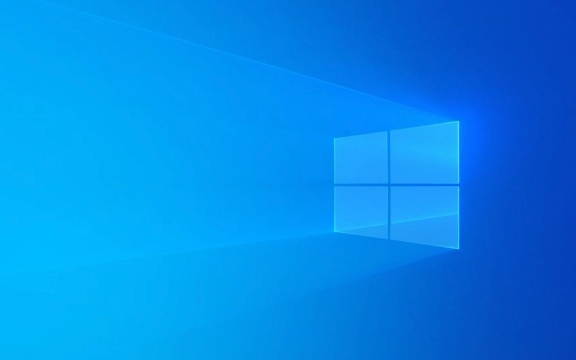
1. Check System Requirements and Compatibility
Before installing Windows 11, ensure your computer meets the minimum system requirements:
- Processor: 1 GHz or faster with 2 or more cores (64-bit, compatible with 8th Gen Intel or newer, AMD Ryzen 2000 series or newer)
- RAM: 4 GB or more
- Storage: 64 GB or larger SSD
- System Firmware: UEFI, Secure Boot capable
- TPM: Trusted Platform Module (TPM) version 2.0
- Graphics Card: Compatible with DirectX 12 or later, WDDM 2.0 driver
- Display: HD resolution (720p) or higher, 9” or larger diagonal
How to check compatibility:

- Download and run Microsoft’s PC Health Check tool.
- Or, use TPM.msc and msinfo32 to manually verify TPM 2.0 and Secure Boot status.
Note: If your PC doesn’t meet requirements, installation may still be possible using registry edits or bypassing checks, but it’s not recommended for stability and update support.
2. Create Installation Media
You’ll need a bootable USB drive (at least 8GB) to install Windows 11.

Steps:
- Go to the official Microsoft Windows 11 download page.
- Download the Windows 11 Installation Assistant or Media Creation Tool.
- Run the tool and select Create installation media (USB flash drive, DVD, or ISO file) for another PC.
- Choose your preferred language, edition, and architecture (64-bit).
- Select USB flash drive and plug in your USB drive.
- Wait for the tool to download Windows 11 and create a bootable drive.
Alternative: Use third-party tools like Rufus (with ISO) for more control, especially on older or incompatible hardware.
3. Back Up Your Data
If you're upgrading from Windows 10 or reinstalling, back up important files:
- Use an external drive or cloud storage (OneDrive, Google Drive).
- Export browser bookmarks, save documents, and note down software licenses.
- Consider creating a system image if you want full recovery capability.
4. Boot from USB and Start Installation
- Insert the bootable USB drive into your PC.
- Restart the computer.
- Enter the BIOS/UEFI setup (usually by pressing F2, F12, DEL, or ESC during startup).
- Enable Secure Boot and UEFI mode (disable Legacy/CSM if needed).
- Save and exit BIOS.
- During boot, press the boot menu key (often F12 or ESC) and select the USB drive.
5. Follow the On-Screen Setup
Once the Windows 11 installer loads:
- Choose your language, time, and keyboard input.
- Click Install Now.
- Enter your product key (optional at this stage; you can skip if upgrading or entering later).
- Accept the license terms.
- Choose installation type:
- Upgrade: Keeps files, apps, and settings (only available from within Windows 10).
- Custom: Install Windows only (advanced) – recommended for clean install.
6. Perform a Clean Install (Recommended)
Select Custom install:
- Choose the drive where you want to install Windows.
- Delete existing partitions (optional – only if you want a completely fresh setup).
- Select the unallocated space and click Next.
- Windows will begin copying files, installing features, and configuring settings.
This process takes 20–40 minutes and may restart the PC several times.
7. Complete Initial Setup
After installation finishes:
- Select your region.
- Choose keyboard layout.
- Sign in with a Microsoft account (or create a local account by clicking “Offline account” if available).
- Choose privacy settings (Cortana, telemetry, location, etc.).
- Wait for final setup and drivers to install.
8. Update and Install Drivers
Once in Windows 11:
- Go to Settings > Windows Update and install all available updates.
- Install missing drivers:
- Use Device Manager to identify unknown devices.
- Download drivers from your PC manufacturer’s website (e.g., Dell, HP, Lenovo) or component vendors (Intel, NVIDIA, AMD).
- Install essential software (browser, antivirus, productivity tools).
Tips and Notes
- Activation: Windows 11 should activate automatically if you have a valid Windows 10 license or digital entitlement.
- Secure Boot & TPM: These must remain enabled for long-term update support.
- Dual Boot: If installing alongside another OS, manually partition the drive during setup.
Basically, the process is straightforward if your hardware is compatible. Just prepare the USB, follow the installer, and make smart choices during setup.
The above is the detailed content of What are the detailed steps to install the Windows 11 system?. For more information, please follow other related articles on the PHP Chinese website!

Hot AI Tools

Undress AI Tool
Undress images for free

Undresser.AI Undress
AI-powered app for creating realistic nude photos

AI Clothes Remover
Online AI tool for removing clothes from photos.

Clothoff.io
AI clothes remover

Video Face Swap
Swap faces in any video effortlessly with our completely free AI face swap tool!

Hot Article

Hot Tools

Notepad++7.3.1
Easy-to-use and free code editor

SublimeText3 Chinese version
Chinese version, very easy to use

Zend Studio 13.0.1
Powerful PHP integrated development environment

Dreamweaver CS6
Visual web development tools

SublimeText3 Mac version
God-level code editing software (SublimeText3)

Hot Topics
 Illustrated installation steps of an electric fan 'A must-see for beginners: How to disassemble and assemble an electric fan'
Feb 06, 2024 pm 08:10 PM
Illustrated installation steps of an electric fan 'A must-see for beginners: How to disassemble and assemble an electric fan'
Feb 06, 2024 pm 08:10 PM
The disassembly and assembly operation of the electric fan can be carried out according to the actual maintenance needs. Let's take the Midea FTS35-M2 electric fan as an example to introduce the disassembly and assembly method of the electric fan. 1. Disassembly of the electric fan grille and fan blades The electric fan grille and fan blades are important components on the top of the electric fan. If you suspect that the fan blades are faulty, you need to remove the grille first and then the fan blades. The grille and blades of an electric fan are usually fixed with screws. When disassembling, find the screws on the grille, unscrew and remove the grille, and further disassemble the fan blades. Remove the electric fan grille and fan blades. The specific operation is as shown in the figure: 2. Removal of the electric fan motor casing. The electric fan motor is fixed in the electric fan casing by fixing screws. When it is suspected that the motor in the electric fan is faulty, The casing of the motor should be disassembled first.
 How to install Apple Pingfang font_Apple Pingfang font installation steps
Mar 23, 2024 pm 02:16 PM
How to install Apple Pingfang font_Apple Pingfang font installation steps
Mar 23, 2024 pm 02:16 PM
1. First download the Apple Pingfang font software package from this site. After the download is completed, you will get the zip format compressed package. 2. Right-click the downloaded zip format compressed package and select to extract it to the current folder to get the full set of Apple Square Font folders. 3. Double-click to open the folder and you can get the full set of Apple Pingfang fonts in .ttf format.
 Step-by-step tutorial for installing win7 network card driver
Jul 27, 2023 am 10:53 AM
Step-by-step tutorial for installing win7 network card driver
Jul 27, 2023 am 10:53 AM
Whether an original win7 system professional version computer can work normally depends on whether our driver is normal. Just like whether our computer can access the Internet normally depends on whether our network card is installed. Then the next step is Let the editor tell you the step-by-step tutorial on installing the win7 network card driver, let’s take a look. 1. Right-click Computer-->Manage-->Device Manager: 2. Click on the network card device, select Properties, and then select the driver, as shown in the figure: 3. Click Update Driver. 4. Browse the computer for driver software and find the CD-ROM network card driver. 5. Install through the driver wizard. Download a driver wizard and open the driver management, it will pop up the driver you need to update or install, select update or
 Installation tutorial and steps for pillow library
Jan 04, 2024 pm 01:41 PM
Installation tutorial and steps for pillow library
Jan 04, 2024 pm 01:41 PM
Pillow is a Python image processing library that can help us perform various image processing operations. This article will introduce the installation steps and methods of the Pillow library in detail, and provide corresponding code examples. 1. Install the Pillow library. Installing the Pillow library is very simple. We can install it through the pip command. Open the command line terminal and enter the following command to complete the installation: pipinstallpillow If you have already installed pip, run the above command and output the successful installation.
 Detailed explanation of pip installation guide on Ubuntu
Jan 27, 2024 am 09:45 AM
Detailed explanation of pip installation guide on Ubuntu
Jan 27, 2024 am 09:45 AM
Detailed explanation of the pip installation steps on Ubuntu On the Ubuntu operating system, pip is a Python package management tool that can easily help us install, upgrade and manage Python components. This article will detail the steps to install pip on Ubuntu and provide specific code examples. Step 1: Open Terminal First, open Terminal. In Ubuntu, you can open the terminal by clicking the "Applications" icon in the upper left corner and typing "terminal" in the search bar. Step 2:
 What is the download channel for win11 home version?
Jan 17, 2024 pm 01:57 PM
What is the download channel for win11 home version?
Jan 17, 2024 pm 01:57 PM
For ordinary users, the system is for computer use and does not require complicated functions. The home version is completely sufficient. So where can you download the win11 home version? In fact, this site provides a download link. Where can I download win11 home version: Answer: The win11 home version here on this site is very easy to use and smooth, and it is very convenient to install. You can install it directly by double-clicking to run it. Win11 Home Edition Installation Tutorial: 1. If you download win11 from this site, you can first right-click and "load" the file. 2. A folder will appear after loading, open it. 3. Then double-click the "One-click installation system.exe" to automatically install win11 home version.
 Comprehensive Guide: Detailed Java Virtual Machine Installation Process
Jan 24, 2024 am 09:02 AM
Comprehensive Guide: Detailed Java Virtual Machine Installation Process
Jan 24, 2024 am 09:02 AM
Essentials for Java development: Detailed explanation of Java virtual machine installation steps, specific code examples required. With the development of computer science and technology, the Java language has become one of the most widely used programming languages. It has the advantages of cross-platform and object-oriented, and has gradually become the preferred language for developers. Before using Java for development, you first need to install the Java Virtual Machine (JavaVirtualMachine, JVM). This article will explain in detail the installation steps of the Java virtual machine and provide specific code examples.
 AMD Secure Processor installation and configuration steps
Jun 11, 2023 pm 06:04 PM
AMD Secure Processor installation and configuration steps
Jun 11, 2023 pm 06:04 PM
AMDSecureProcessor (hereinafter referred to as ASP) is a cryptographic processor that can be used to protect sensitive data and operations in the computer. The following are the installation and configuration steps for ASP. Confirm Hardware Support First, you need to ensure that your computer chipset supports the installation of ASP. Only a few AMD chipsets and processors support ASP. Check whether the chipset and processor support ASP on AMD's official website. To download the driver, visit the AMD official website and select the one that suits you in the "Download Driver" page.





