When you encounter the prompt "The security log on this system is full", it means that the security log is full and cannot record new events, and you need to clean, expand or adjust the log settings. 1. You can manually clear the log (author permission is required), and select Clear Log or Save and Clear Log through the Event Viewer; 2. Increase the maximum log size and enable automatic overwriting of old events; 3. Enable automatic archiving policy to automatically generate backup files when the log is full; 4. Establish a regular maintenance mechanism and automatically clean up the logs using task schedule or PowerShell commands.

When you encounter the prompt "The security log on this system is full", it means that the system's security log is full and new events cannot be continued. This usually occurs in Windows servers or client systems and if not processed, it may affect system security audits and troubleshooting.
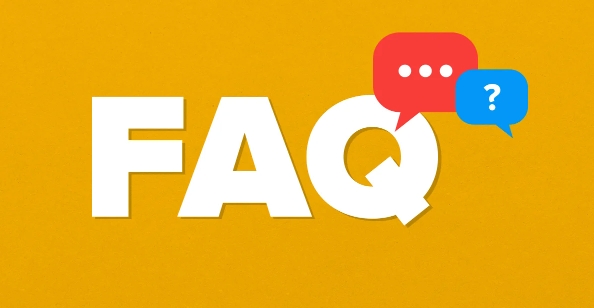
The key to solving this problem is to clean, expand or adjust log settings. Here are a few practical solutions:
1. Manually clear the security log
The most direct way is to manually clear the existing security log content. If you don't need to keep history, consider this method.

- Open the Event Viewer:
- Press
Win Rand entereventvwr.mscto enter.
- Press
- Find Windows Logs > Security in the left navigation bar.
- Right-click "Security" and select Clear Log or Save and Clear Log .
- If you are worried about accidentally deleting data, you can choose to save the current log and then clear it.
Note: You need administrator permissions to operate security logs.
2. Increase the maximum size of the security log
If the log is full frequently occurs, it may be that the default log capacity is too small, so it is recommended to increase the upper limit appropriately.

- Also in the "Event Viewer", right-click the "Security" log and select Properties .
- Find the Maximum log size setting item in the pop-up window.
- Increase it from the default tens of MB to hundreds or even 1GB (depending on disk space).
- At the same time, you can check the "Overwrite events as needed" option to allow the system to automatically overwrite the old logs.
This can alleviate the problem of log filling without losing key information.
3. Set up automatic log archive policy
For environments that require long-term log preservation, such as enterprise servers, it is recommended to configure automatic archive policies.
- In the Security log property of Event Viewer, click Archive the log when it reaches its maximum size .
- In this way, when the log is full, a backup file will be automatically generated, and the current log will be cleared to continue recording new events.
- The backup log file will be saved in
.evtxformat, and the path is usually under%SystemRoot%\System32\winevt\Logs/.
This approach is suitable for situations where you want to keep your logs without manually intervening.
4. Regularly maintain and monitor log status
In addition to temporarily solving the problem, a regular maintenance mechanism should be established to avoid triggering the error again.
- Use the Task Scheduler to create a scheduled task, check and clean the logs regularly.
- Or implement automated management through scripts (such as PowerShell):
wevtutil cl Security
This command can be used to clear the security logs and can be added to the scheduled task and executed automatically.
Basically these are the methods. Just choose the appropriate method according to your usage scenario. For example, the personal computer can be manually cleaned occasionally, while the server is more suitable for setting a larger log capacity and automatically archiving.
The above is the detailed content of How to fix 'The security log on this system is full'. For more information, please follow other related articles on the PHP Chinese website!

Hot AI Tools

Undress AI Tool
Undress images for free

Undresser.AI Undress
AI-powered app for creating realistic nude photos

AI Clothes Remover
Online AI tool for removing clothes from photos.

Clothoff.io
AI clothes remover

Video Face Swap
Swap faces in any video effortlessly with our completely free AI face swap tool!

Hot Article

Hot Tools

Notepad++7.3.1
Easy-to-use and free code editor

SublimeText3 Chinese version
Chinese version, very easy to use

Zend Studio 13.0.1
Powerful PHP integrated development environment

Dreamweaver CS6
Visual web development tools

SublimeText3 Mac version
God-level code editing software (SublimeText3)

Hot Topics
 What is a firewall and how does it work
Jul 08, 2025 am 12:11 AM
What is a firewall and how does it work
Jul 08, 2025 am 12:11 AM
A firewall is a network security system that monitors and controls network traffic through predefined rules to protect computers or networks from unauthorized access. Its core functions include: 1. Check the source, destination address, port and protocol of the data packet; 2. Determine whether to allow connections based on trust; 3. Block suspicious or malicious behavior; 4. Support different types such as packet filtering firewalls, status detection firewalls, application layer firewalls and next-generation firewalls; 5. Users can enable built-in firewalls through operating system settings, such as Windows Security Center or macOS system preferences; 6. The firewall should be used in combination with other security measures such as strong passwords and update software to enhance protection.
 How to create a system restore point
Jul 07, 2025 am 12:17 AM
How to create a system restore point
Jul 07, 2025 am 12:17 AM
System restore point setting methods include manual creation, dependency automatic creation, and management of storage space. 1. Manual creation requires system protection to enable in "Create Restore Point", allocate 5% disk space and click "Create" to name the restore point; 2. The system will automatically create restore points when installing updates or changing settings, but do not guarantee comprehensiveness; 3. The restore point occupies no more than 5% of the system disk space by default, and the old version will be automatically cleaned, and storage can be managed by adjusting the upper limit.
 How to turn off wifi on my router remotely
Jul 05, 2025 am 12:28 AM
How to turn off wifi on my router remotely
Jul 05, 2025 am 12:28 AM
If you want to remotely turn off the router Wi-Fi, you must first confirm whether the router supports remote management; if it does not support it, it can be achieved through a smart socket power outage; advanced users can also consider flashing in custom firmware. The specific steps are as follows: 1. Check whether the router has remote management functions, such as the manufacturer's supporting app or cloud management functions; 2. If it is not supported, purchase and set up a smart socket and remotely cut off power through its app; 3. For technical users, you can install firmware such as DD-WRT or OpenWRT to obtain remote control permissions. Different methods have their own advantages and disadvantages. Please weigh them according to your own needs when choosing.
 How to fix VIDEO_TDR_FAILURE (nvlddmkm.sys)
Jul 16, 2025 am 12:08 AM
How to fix VIDEO_TDR_FAILURE (nvlddmkm.sys)
Jul 16, 2025 am 12:08 AM
When encountering the blue screen error VIDEO_TDR_FAILURE(nvlddmkm.sys), priority should be given to troubleshooting graphics card driver or hardware problems. 1. Update or rollback the graphics card driver: automatically search and update through the device manager, manually install or roll back to the old stable driver using NVIDIA official website tools; 2. Adjust the TDR mechanism: Modify the TdrDelay value in the registry to extend the system waiting time; 3. Check the graphics card hardware status: monitor the temperature, power supply, interface connection and memory module; 4. Check system interference factors: run sfc/scannow to repair system files, uninstall conflicting software, and try safe mode startup to confirm the root cause of the problem. In most cases, the driver problem is first handled. If it occurs repeatedly, it needs to be further deepened.
 How to stop a program from connecting to the internet
Jul 07, 2025 am 12:12 AM
How to stop a program from connecting to the internet
Jul 07, 2025 am 12:12 AM
To prevent specific programs from being connected to the network can be achieved through system firewalls or third-party tools. 1. Windows users can use their own firewall, create new rules in the "outbound rules" to select the program path and set "block connection"; 2. Third-party tools such as GlassWire or NetBalancer provide graphical interfaces that are more convenient to operate, but pay attention to source reliability and performance impact; 3. Mac users can control networking permissions through the command line with pfctl or using LittleSnitch and other tools; 4. A more thorough way is to use the network outage policy. The whitelisting policy prohibits all programs from being connected to the network by default and only allows trusted programs to access. Although the operation modes of different systems are different, the core logic is consistent, and attention should be paid to the details of the path and scope of the rules taking effect.
 How to fix high CPU usage from a background process
Jul 03, 2025 am 12:01 AM
How to fix high CPU usage from a background process
Jul 03, 2025 am 12:01 AM
First, confirm the high CPU occupancy process, open the task manager to view the "CPU" tab; secondly, search the process name to determine whether it is a system or a third-party program; try to end non-critical processes, close unnecessary browser tags or plug-ins; update drivers and system patches; close unnecessary startup items; use professional tools to further analyze. The above steps can usually effectively solve the problem of computer lag.
 Why do I get a User Account Control (UAC) prompt every time
Jul 13, 2025 am 12:12 AM
Why do I get a User Account Control (UAC) prompt every time
Jul 13, 2025 am 12:12 AM
UAC frequently pops up because the running program requires administrator permissions or the system setting level is too high. Common reasons include installation of software, modifying system settings, running third-party tools and other operation triggers. If using an administrator account, UAC only confirms the operation and not blocks. The methods for reducing prompts include: canceling the program to run as an administrator, lowering the UAC notification level, using a standard user account, and starting the program through the task planner. It is not recommended to turn off UAC completely because it can effectively prevent malicious programs from tampering with the system. You can set the UAC to "notify only when the program changes the computer" to balance security and experience.
 How to change your name on Facebook?
Jul 13, 2025 am 12:03 AM
How to change your name on Facebook?
Jul 13, 2025 am 12:03 AM
The Facebook name change process is simple, but you need to pay attention to the rules. First, log in to the application or web version and go to "Settings and Privacy" > "Settings" > "Personal Information" > "Name", enter a new name, and save it; secondly, you must use your real name, it cannot be modified frequently within 60 days, it cannot contain special characters or numbers, and it cannot be impersonated by others, and the review does not pass the auxiliary verification such as uploading ID cards; it usually takes effect within a few minutes to 3 working days after submission; finally, the name change will not notify friends, the homepage name will be updated simultaneously, and the old name will still be displayed in the history record.





