How to transfer a Google Chrome profile to a new computer?
Aug 02, 2025 am 12:40 AMTo transfer your Google Chrome profile to a new computer, the best method is using Chrome Sync: sign in to your Google account on the old computer, enable “Sync everything” in settings, then sign in on the new computer and turn on sync to automatically download bookmarks, passwords, history, and extensions. 2. If not using a Google account, manually copy the Chrome profile folder from the old computer’s user data directory (e.g., C:\Users[YourUsername]\AppData\Local\Google\Chrome\User Data\Default) to the same location on the new computer after installing Chrome, ensuring Chrome is closed during the process. 3. As a fallback, export bookmarks as an HTML file and import it on the new machine, export passwords from chrome://settings/passwords if supported, and reinstall extensions manually from the Chrome Web Store. Always back up data before transferring, use Chrome Sync when possible, ensure the correct profile is transferred if multiple exist, and clear data on the old device if retiring it.

Transferring your Google Chrome profile to a new computer is straightforward, especially if you're already signed in to Chrome with your Google account. Here’s how to do it right — whether you want to move bookmarks, history, passwords, extensions, or all of it.
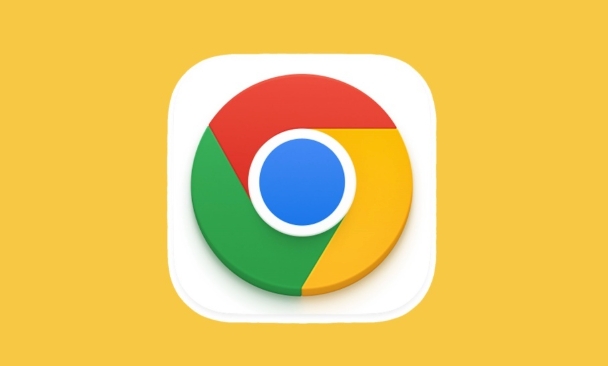
1. Sync Your Chrome Data (Recommended Method)
The easiest and most reliable way to transfer your Chrome profile is using Chrome Sync. This automatically keeps your data up to date across devices.
Steps:

- On your old computer, open Chrome and make sure you’re signed in:
- Click the profile icon in the top-right corner.
- Sign in with your Google account if you aren’t already.
- Go to Settings → Sync and Google services.
- Ensure "Sync everything" is turned on (or at least select the items you want: bookmarks, passwords, history, extensions, etc.).
- Wait a moment to ensure everything uploads to your Google account.
? Tip: You can check what’s synced by visiting http://ipnx.cn/link/2f810d47ed84f11f7009b39ddc3bed95.
- On your new computer:
- Install Google Chrome if it’s not already installed.
- Open Chrome and sign in with the same Google account.
- When prompted, choose "Turn on sync".
- Chrome will automatically download your bookmarks, passwords, extensions, settings, and more.
This method works across Windows, Mac, Linux, and even mobile (via Chrome for Android/iOS).
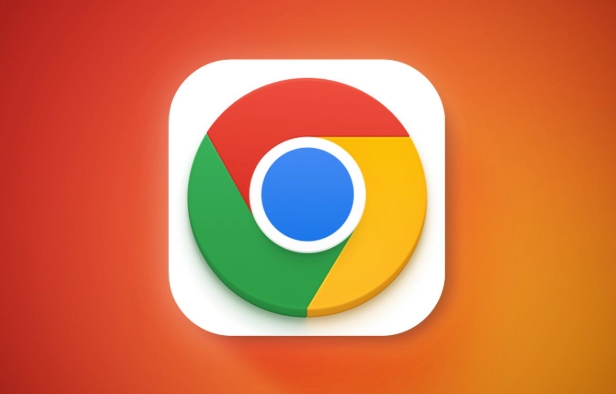
2. Manually Transfer Chrome Profile (Advanced, No Google Account)
If you’re not using a Google account or need to transfer data without syncing (e.g., for privacy reasons), you can manually copy the Chrome profile folder.
?? This method is more technical and doesn’t transfer everything (like synced tabs or some encrypted data).
Steps:
On the old computer:
Close Google Chrome completely.
-
Navigate to the Chrome user data folder:
-
Windows:
C:\Users\[YourUsername]\AppData\Local\Google\Chrome\User Data\ -
Mac:
/Users/[YourUsername]/Library/Application Support/Google/Chrome/ -
Linux:
/home/[YourUsername]/.config/google-chrome/
-
Windows:
Inside, look for the Default folder (or your custom profile folder like "Profile 1").
Copy the entire folder to a USB drive or cloud storage.
On the new computer:
- Install Chrome (don’t open it yet).
- Navigate to the same Chrome user data folder as above.
- Paste the copied profile folder into the User Data directory.
- If there’s already a "Default" folder, back it up or rename it first.
- Rename your copied folder to Default (if needed).
- Open Chrome — your data should now appear.
?? Note: Passwords may not work if they were encrypted by the OS (e.g., Windows DPAPI). You might need to export passwords first.
3. Export and Import Key Data (Fallback Option)
If syncing isn’t possible and manual transfer feels risky, export the essentials:
-
Bookmarks:
- In Chrome, go to Bookmarks Manager (Ctrl Shift O).
- Click the three dots → Export bookmarks as an HTML file.
- On the new computer, import the file the same way.
-
Passwords (if needed):
- Go to
chrome://settings/passwords. - Use the three-dot menu → Export passwords (you’ll need to enter your system password).
- Import them on the new computer (under the same menu).
- Go to
-
Extensions:
- Note down the extensions you use.
- Reinstall them from the Chrome Web Store on the new machine.
Final Tips
- Always back up your data before transferring.
- Chrome Sync is the most seamless method — use it if you can.
- If you use multiple profiles, make sure to sync or copy the correct one.
- Clear browsing data on the old machine if it’s being retired.
Basically, just sign in and sync — and Chrome does the rest. The manual method works but requires more care.
The above is the detailed content of How to transfer a Google Chrome profile to a new computer?. For more information, please follow other related articles on the PHP Chinese website!

Hot AI Tools

Undress AI Tool
Undress images for free

Undresser.AI Undress
AI-powered app for creating realistic nude photos

AI Clothes Remover
Online AI tool for removing clothes from photos.

Clothoff.io
AI clothes remover

Video Face Swap
Swap faces in any video effortlessly with our completely free AI face swap tool!

Hot Article

Hot Tools

Notepad++7.3.1
Easy-to-use and free code editor

SublimeText3 Chinese version
Chinese version, very easy to use

Zend Studio 13.0.1
Powerful PHP integrated development environment

Dreamweaver CS6
Visual web development tools

SublimeText3 Mac version
God-level code editing software (SublimeText3)

Hot Topics
 Google Chrome Speed ??Browser Official Edition Portal
Jul 08, 2025 pm 02:30 PM
Google Chrome Speed ??Browser Official Edition Portal
Jul 08, 2025 pm 02:30 PM
Google Chrome is a free and fast multi-platform web browser developed by Google. It is known for its speed, stability and reliability. Chrome is based on the open source Chromium project and is widely used on devices such as desktops, laptops, tablets and smartphones. The browser has a clean interface and a wide range of customizable options, allowing users to personalize it according to their preferences. In addition, Chrome has a huge library of extensions that provide additional features such as ad blocking, password management and language translation, further enhancing the browsing experience.
 How to install Chrome extensions on mobile (Kiwi, etc.)
Jul 11, 2025 am 12:50 AM
How to install Chrome extensions on mobile (Kiwi, etc.)
Jul 11, 2025 am 12:50 AM
Android phones can install Chrome extensions through KiwiBrowser. KiwiBrowser is an open source browser based on Chromium on the Android side. It supports the installation of the Chrome Web Store extension. The process is: Open Kiwi and enter the Chrome store, search for extensions, and click "Add to Chrome" to complete the installation; when using it, you need to pay attention to network stability, extension compatibility, permission granting and installation quantity; other alternatives include FirefoxMobile and YandexBrowser, but Kiwi is still the most stable and convenient choice at present.
 How to change the user agent string in Safari without extensions?
Jul 11, 2025 am 12:48 AM
How to change the user agent string in Safari without extensions?
Jul 11, 2025 am 12:48 AM
On macOS, you can modify Safari's UserAgent through developer tools or terminals, but iOS/iPadOS does not support it. The specific methods are: 1. Use the developer tools to modify temporarily: select preset UA after enabling the development menu; 2. Permanent modification through the terminal: enter the command to write a custom UA; 3. iOS/iPadOS cannot be modified directly, and it needs to rely on a third-party application or browser.
 What firewall ports does Chrome Remote Desktop use
Jul 13, 2025 am 12:43 AM
What firewall ports does Chrome Remote Desktop use
Jul 13, 2025 am 12:43 AM
ChromeRemoteDesktopusesport443(HTTPS)astheprimaryportforsecureconnections,andoccasionallyport80(HTTP)asafallback.ItalsoleveragesSTUN,TURN,andICEprotocolstoestablishpeer-to-peerconnections,withTURNactingasarelayifdirectconnectionsfail.Toensuresmoothop
 How to translate a page in Google Chrome
Jul 03, 2025 am 12:14 AM
How to translate a page in Google Chrome
Jul 03, 2025 am 12:14 AM
The method of translating web pages by Chrome browsers is not limited to automatic prompts, but can also be manually operated and solved common problems. 1. The easiest way is to click "Translation" in the translation prompt bar that automatically pops up when opening a web page in a non-default language; 2. If the prompt does not pop up, you can click the three points on the right side of the address bar → select "Translation [Language] as [Language]" to trigger manually; 3. Check whether the translation function is enabled in the settings, some websites block translation or extend conflicts, you can try invisible mode or turn off the plug-in; 4. For content that is incompletely translated, you can refresh the page, change the network environment, or use third-party extensions such as "GoogleTranslate" to supplement; 5. Dynamically load the content and wait for a few seconds or interaction before it is translated.
 How to view chrome incognito history?
Jul 09, 2025 am 12:31 AM
How to view chrome incognito history?
Jul 09, 2025 am 12:31 AM
Chrome's incognito browsing history cannot be viewed directly, but it can be obtained indirectly through three methods. 1. Use command line tools to view the DNS cache, which can only obtain some domain name information and is not durable; 2. Check the router or network monitoring log, which requires certain network knowledge and depends on network settings; 3. Install third-party monitoring tools and configure in advance to record invisible browsing behavior. Overall, the invisibility mode is designed to protect privacy. All the above methods have limitations. It is recommended to choose whether to use monitoring methods based on actual needs.
 How to simulate different timezones in Chrome
Jul 13, 2025 am 12:19 AM
How to simulate different timezones in Chrome
Jul 13, 2025 am 12:19 AM
To test page behavior in different time zones in Chrome, there are three ways to do it. 1. Use ChromeDevTools to simulate the time zone: Open DevTools → Click on three points → MoreTools → Sensors, check the overlay option in the DateandTime section and select the target time zone. This setting only takes effect in the current session; 2. Specify the time zone through the command line startup parameters: close all Chrome instances and execute chrome.exe--timezone="target time zone" to affect the entire browser instance; 3. Use JavaScript to overwrite the behavior of the Date object, and the fixed time value is used to accurately control the JS time.
 How to force quit Google Chrome on Mac
Jul 07, 2025 am 12:14 AM
How to force quit Google Chrome on Mac
Jul 07, 2025 am 12:14 AM
There are several ways to force exit from unresponsive Chrome on your Mac. First, use the keyboard shortcut Command Option Esc to open the "Force Exit Application" window, select Google Chrome and click "Force Exit". Second, click on the Apple menu, select "Force Exit", and select Chrome from the list and confirm quit. If Chrome completely freezes or consumes too much memory, you can open ActivityMonitor, find all Chrome-related processes, and click the X button one by one to end them. Finally, as an alternative, you can enter killallGoogle\Chrome in Terminal






