To embed a PDF in PowerPoint, go to Insert > Object > Create from file, browse to your PDF, and check “Display as icon” for full interactivity. 2. To reduce file size, link the PDF instead by keeping it in the same folder as the presentation, but ensure both files are shared together to avoid broken links. 3. For static display only, insert a PDF page as an image via Insert > Pictures after exporting it from a PDF viewer. Always test before presenting, use icons for clarity, and avoid large PDFs to prevent performance issues. This ensures seamless access during presentations.

Embedding a PDF in a PowerPoint presentation is a handy way to bring external documents directly into your slides—great for reports, forms, or reference material. Here’s how to do it properly so the PDF opens right from your presentation.
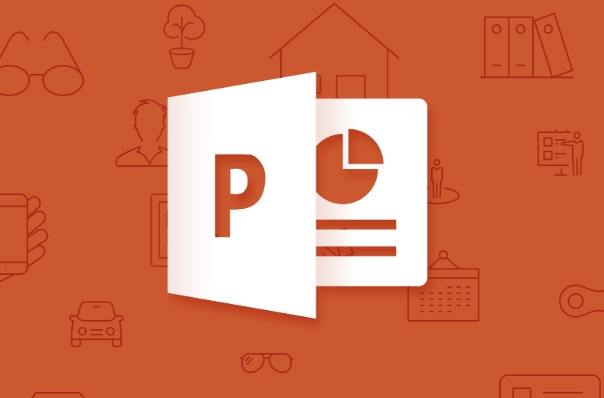
1. Insert the PDF as an Object (Best for Full Embedding)
This method actually embeds the PDF file into the PPT, so it travels with the presentation (though it increases file size).
Steps:

- Open your PowerPoint slide.
- Go to the Insert tab.
- Click Object (in the Text group).
- In the dialog box, choose "Create from file".
- Click Browse, locate your PDF, and select it.
- Check the "Display as icon" box (recommended — shows a clean PDF icon).
- Click OK.
? Tip: If you don’t check “Display as icon,” the first page of the PDF might appear as a static image, which isn’t interactive.
Now, when you present, just double-click the icon to open the PDF in your default PDF viewer (like Adobe Reader).
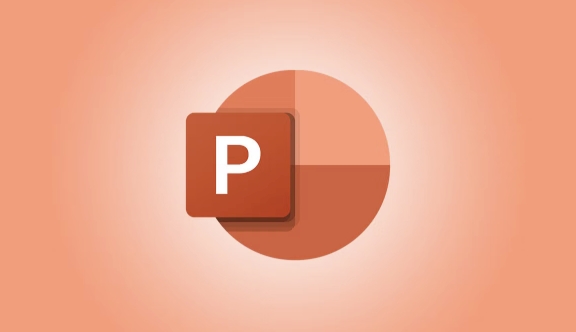
2. Link to a PDF Instead (Smaller File Size)
If you want to keep your PPT file small, you can link to the PDF instead of embedding it.
- Follow the same steps as above, but make sure the PDF file stays in the same folder.
- When sharing the PPT, include the PDF in the same directory.
?? Warning: If you move or share the PPT without the PDF, the link will break.
3. Insert as a Picture (For Static Viewing Only)
If you just want to show a page of the PDF (not open or interact with it), you can insert it as an image:
- Open the PDF in a viewer (e.g., Adobe).
- Take a screenshot of the page or use “Export as Image.”
- In PowerPoint, go to Insert > Pictures and add the image.
This method is simple but not interactive — viewers can’t scroll or zoom within the PDF.
Tips for Best Results
- Always test the embedded file before presenting.
- Use "Display as icon" to make it clear it’s a PDF.
- Consider embedding only key pages if the PDF is long — keeps things smooth.
- Avoid embedding very large PDFs — they can slow down or crash PPT.
Basically, if you want full functionality, embed as an object with an icon. If file size matters, link instead — just keep the files together. It’s not complicated, but easy to mess up if you don’t plan ahead.
The above is the detailed content of How to embed a PDF in a PPT?. For more information, please follow other related articles on the PHP Chinese website!

Hot AI Tools

Undress AI Tool
Undress images for free

Undresser.AI Undress
AI-powered app for creating realistic nude photos

AI Clothes Remover
Online AI tool for removing clothes from photos.

Clothoff.io
AI clothes remover

Video Face Swap
Swap faces in any video effortlessly with our completely free AI face swap tool!

Hot Article

Hot Tools

Notepad++7.3.1
Easy-to-use and free code editor

SublimeText3 Chinese version
Chinese version, very easy to use

Zend Studio 13.0.1
Powerful PHP integrated development environment

Dreamweaver CS6
Visual web development tools

SublimeText3 Mac version
God-level code editing software (SublimeText3)

Hot Topics
 How to remove the date that appears automatically when printing from PPT handouts
Mar 26, 2024 pm 08:16 PM
How to remove the date that appears automatically when printing from PPT handouts
Mar 26, 2024 pm 08:16 PM
1. Let me first talk about the method I used at the beginning, maybe everyone is using it too. First, open [View]——]Remarks Template[. 2. A place where you can actually see the date after opening it. 3. Select it first and delete it. 4. After deleting, click [Close Master View]. 5. Open the print preview again and find that the date is still there. 6. In fact, this date was not deleted here. It should be in the [Handout Master]. Look at the picture below. 7. Delete the date after you find it. 8. Now when you open the preview and take a look, the date is no longer there. Note: In fact, this method is also very easy to remember, because the printed handouts are handouts, so you should look for the [Handout Master].
 Introduction to the method of inserting heptagons into PPT slides
Mar 26, 2024 pm 07:46 PM
Introduction to the method of inserting heptagons into PPT slides
Mar 26, 2024 pm 07:46 PM
1. Open the PPT slide document, and in the [Outline, Slide] column on the left side of the PPT, click to select the slide where you want to insert the basic [shape]. 2. After selecting, select the [Insert] menu in the function menu bar above the PPT and click. 3. After clicking the [Insert] menu, the [Insert] submenu bar pops up below the function menu bar. Select the [Shape] menu in the [Insert] submenu bar. 4. Click the [Shape] menu to pop up the preset shape type selection page. 5. In the shape type selection page, select the [Heptagon] shape and click. 6. After clicking, move the mouse to the slide editing interface, press the mouse to draw, and release the mouse after the drawing is completed. Complete the insertion of the [heptagon] shape.
 How to insert excel icons into PPT slides
Mar 26, 2024 pm 05:40 PM
How to insert excel icons into PPT slides
Mar 26, 2024 pm 05:40 PM
1. Open the PPT and turn the page to the page where you need to insert the excel icon. Click the Insert tab. 2. Click [Object]. 3. The following dialog box will pop up. 4. Click [Create from file] and click [Browse]. 5. Select the excel table to be inserted. 6. Click OK and the following page will pop up. 7. Check [Show as icon]. 8. Click OK.
 How to deal with blanks when playing PPT slides
Mar 26, 2024 pm 07:51 PM
How to deal with blanks when playing PPT slides
Mar 26, 2024 pm 07:51 PM
1. Open the PPT file you created and select the second slide. 2. On the second slide, select one of the pictures, and then select [Animation] to add any animation effect. 3. In the start column of the animation bar, change [While Standalone] to [After Previous Animation], and you will see that the picture animation label [1] will change to [0]. Do the same for subsequent slides, and you can see the effect by playing the slide at the end.
 Restricted processing operation method is prompted when embedding fonts in PPT
Mar 26, 2024 pm 08:41 PM
Restricted processing operation method is prompted when embedding fonts in PPT
Mar 26, 2024 pm 08:41 PM
1. Open PowerPoint and edit the PPT document. 2. Find the font that cannot be embedded, select the text box, right-click - Cut/Copy. 3. Right-click the blank space of the slide and select [Paste] - Paste as picture. 4. It is simple and convenient to save the font as a picture, but the font cannot be modified. Method 2: Software FontCreatorProgram 1. Download the FontCreatorProgram software from the Internet, unzip the file, and select the [FCP.EXE] file to install. 2. Open the installed software, click [File] - Open - Installed Fonts in the window menu bar, and select PPT. For fonts that cannot be embedded, click [OK]. 3. Select [
 How to create underline animation when mouse clicks text in PPT
Mar 26, 2024 pm 06:40 PM
How to create underline animation when mouse clicks text in PPT
Mar 26, 2024 pm 06:40 PM
1. Enter text. 2. Select the shape under Insert and select Line within it. 3. Draw a straight line below the word love. 4. Select the straight line, then select the animation menu, and choose an animation effect from it. 5. Play the animation. At this time, there are no horizontal lines under the text. 6. Click the mouse, and a horizontal line will appear under the text.
 Detailed steps for designing a light bulb icon in PPT
Mar 26, 2024 pm 08:36 PM
Detailed steps for designing a light bulb icon in PPT
Mar 26, 2024 pm 08:36 PM
1. Hold down the shift key to draw a perfect circle in PPT, then copy the perfect circle twice, and stick it together as shown below. Notice in the picture below that the blue guide line exactly crosses the diameters of the three circles. (Pay attention to the arrow in the picture below). 2. The next step is very important. Insert an inverted trapezoid in the middle of the three circles. The long side of the trapezoid is at the diameter of the middle circle. (arrow in the picture below). 3. If you view the perspective version, please pay attention to the position pointed by the arrow in the picture below. Exactly tangent to both circles. 4. Next, adjust the remaining details. For example, the rounded corners at the bottom of the light bulb are actually completed with a rounded rectangle. The effect is as follows. Especially the small semicircle at the bottom is solved by arc graphics. 2 points in the picture below. 5. After using the direction arrows to fine-tune the distance between the graphics, add a T shape in the middle.
 Detailed steps for making a continuous block flow chart using PPT
Mar 26, 2024 pm 09:50 PM
Detailed steps for making a continuous block flow chart using PPT
Mar 26, 2024 pm 09:50 PM
1. Open PPT and enter its main interface. 2. Delete the Click here to add title and subtitle input boxes, and a blank page will appear. 3. Click the Insert menu and select the SmartArt tool. 4. Click Process on the Select SmartArt Graphics page, select Continuous Block Process, and press OK. 5. Insert a continuous block process into PPT. 6. Fill in text for continuous block processes. 7. If the input box is not enough, select the last shape, right-click on it, select Add Shape, and click to add a shape later. 8. Enter text content for the newly added shape. 9. At this point, a continuous block process has been created in PPT.






