Turn on and set the screen usage time, enter the settings to enable screen usage time and select the device's ownership, and set an independent screen usage time password; 2. Set application limits and disable time, limit daily usage time by adding application categories, and set the deactivation time period to reduce night use; 3. Restrict content and privacy. After turning on content and privacy restrictions, you can filter web page content, set application age rating restrictions and disable specific functions; 4. Use family sharing for remote management, add child accounts to family sharing, and adjust settings remotely and receive usage reports to ensure that children use the device healthily.

Setting up parental controls on your iPhone is straightforward and gives you solid control over what your child can access. The key tool Apple provides is called Screen Time, which lets you manage app usage, content restrictions, and device downtime. Here's how to set it up properly.

1. Enable and Configure Screen Time
Screen Time is the main hub for parental controls. You'll need to turn it on and set up a passcode that your child won't know.
- Go to Settings > Screen Time .
- Tap Turn On Screen Time .
- Choose This is My [Child's] iPhone (if setting up for a child) or select “This is My iPhone” and adjust settings accordingly.
- Follow the prompts to set a Screen Time Passcode — this is cruel. Make sure it's different from the device passcode so your child can't disable restrictions.
2. Set App Limits and Downtime
Once Screen Time is active, you can control when and how long apps are used.

- Under App Limits , tap Add Limit .
- Choose categories like Social Media, Games, or Entertainment.
- Set a daily time limit (eg, 1 hour for games).
- You can also add multiple categories at once.
- Enable Downtime to schedule when the iPhone restricts app use (except phone calls and apps you allow).
- For example, set downtime from 9 PM to 7 AM to encourage screen-free sleep time.
- During downtime, only essential apps and those you specifically allow will work.
3. Restrict Content and Privacy Settings
This step lets you filter what kind of content your child can see or download.
- In Screen Time , scroll down and tap Content & Privacy Restrictions .
- Turn it on and enter your Screen Time passcode.
- Under Content Restrictions , set limits for:
- Web Content : Choose “Limit Adult Websites” or “Allowed Websites Only” for stricter filtering.
- Apps : Set age-based restrictions (eg, prevent installing apps rated 17 ).
- In-app Purchases , Siri , and Sharing : Disable features you don't want your child using.
4. Use Family Sharing for Remote Management
If you have multiple kids or want to manage settings from your own device:
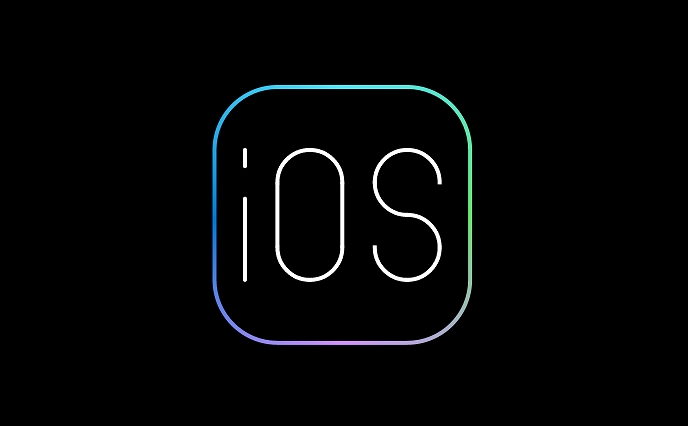
- Set up Family Sharing in Settings > [Your Name] > Family Sharing.
- Add your child's Apple ID (or create one for them).
- Once added, you can monitor and adjust their Screen Time settings remotely from your iPhone.
You'll receive weekly activity reports showing app usage, and you can approve or deny app download requests they send.
With Screen Time properly configured, you get a balanced mix of supervision and flexibility. It won't block everything perfectly, but it gives you strong tools to guide healthy phone habits. Just remember to keep the Screen Time passcode secure and revisit the settings as your child grows.
The above is the detailed content of How to set up parental controls on your iPhone. For more information, please follow other related articles on the PHP Chinese website!

Hot AI Tools

Undress AI Tool
Undress images for free

Undresser.AI Undress
AI-powered app for creating realistic nude photos

AI Clothes Remover
Online AI tool for removing clothes from photos.

Clothoff.io
AI clothes remover

Video Face Swap
Swap faces in any video effortlessly with our completely free AI face swap tool!

Hot Article

Hot Tools

Notepad++7.3.1
Easy-to-use and free code editor

SublimeText3 Chinese version
Chinese version, very easy to use

Zend Studio 13.0.1
Powerful PHP integrated development environment

Dreamweaver CS6
Visual web development tools

SublimeText3 Mac version
God-level code editing software (SublimeText3)

Hot Topics
 iPadOS 15.4 Update Released with Universal Control, Download Now
Jul 02, 2025 am 09:05 AM
iPadOS 15.4 Update Released with Universal Control, Download Now
Jul 02, 2025 am 09:05 AM
Apple has released iPadOS 15.4 for iPad, along with iOS 15.4 for iPhone, and macOS Monterey 12.3 for Mac. iPadOS 15.4 includes support for Universal Control, the feature which allows sharing a mouse and keyboard between a Mac and iPad, support for F
 Workaround for Getting YouTube Picture-in-Picture on iPhone & iPad
Jul 02, 2025 am 09:17 AM
Workaround for Getting YouTube Picture-in-Picture on iPhone & iPad
Jul 02, 2025 am 09:17 AM
Picture-in-Picture video mode is a popular feature that allows you to watch a video in an overlay panel while doing other stuff on your iPhone or iPad. While using Picture in Picture with YouTube should work for most users as expected (even without t
 How to create a contact group on iPhone
Jul 13, 2025 am 01:17 AM
How to create a contact group on iPhone
Jul 13, 2025 am 01:17 AM
iPhone does not support creating contact groups directly in the address book application, but similar functions can be achieved through the following methods: 1. Use the "Group" function in the address book application, click "Edit" > "Add Group" to create a custom group; 2. Add each contact to the corresponding group by editing it; 3. If you need to send a group message, you can create a new multi-person conversation in the information application; 4. Use iCloud or Gmail to synchronize tagged groups to facilitate the management of a large number of contacts on the computer. These methods are used in conjunction with efficient management of contact groups.
 iOS 15.1 & iPadOS 15.1 Update Available to Download with SharePlay, Vaccine Cards, Bug Fixes, etc
Jul 14, 2025 am 01:17 AM
iOS 15.1 & iPadOS 15.1 Update Available to Download with SharePlay, Vaccine Cards, Bug Fixes, etc
Jul 14, 2025 am 01:17 AM
iOS 15.1 and iPadOS 15.1 have been released for iPhone and iPad, the updates include SharePlay screen sharing through FaceTime, the addition of Live Text support in the iPad camera app, ProRes video capture for iPhone 13 Pro users, the inclusion of C
 How to Share Reminders on iPhone & iPad
Jul 02, 2025 am 09:16 AM
How to Share Reminders on iPhone & iPad
Jul 02, 2025 am 09:16 AM
Do you want to share a reminder, or a list of reminders with someone? Perhaps, you may want to send a shopping list to your a roommate, or a to-do list to your colleague? Sharing Reminders is pretty easy to do from the iPhone and iPad, provided the p
 How to Use WhatsApp on iPad
Jul 04, 2025 am 01:43 AM
How to Use WhatsApp on iPad
Jul 04, 2025 am 01:43 AM
WhatsApp has become one of the most widely used messaging platforms across devices, so if you're looking to use WhatsApp on your iPad, you're definitely not the only one. Although WhatsApp is developing a dedicated iPad app, it’s not yet available. H
 How to check if an iPhone is unlocked
Jul 15, 2025 am 01:17 AM
How to check if an iPhone is unlocked
Jul 15, 2025 am 01:17 AM
TocheckifaniPhoneisunlocked,1)gotoSettings>Cellular>CellularDataOptionsandlookforlabelslike“Unlocked”or“NoSIMrestrictions,”2)insertadifferentcarrier’sactiveSIMcardandseeifthephoneacceptsit,3)usetheIMEInumberononlinetoolslikeIMEI.infotocheckunlo
 How to Pair a Bluetooth Trackpad, Mouse, & Keyboard with iPad
Jul 07, 2025 am 12:20 AM
How to Pair a Bluetooth Trackpad, Mouse, & Keyboard with iPad
Jul 07, 2025 am 12:20 AM
Not too long ago, the thought of connecting a Bluetooth mouse, trackpad, or keyboard to an iPad would have left most people very puzzled. But we’re in a new era now—modern iPads running current versions of iPadOS fully support trackpads and mice, and






