Check if the voicemail is transcribed in the Phone app’s Voicemail tab, which saves text but not audio. 2. If using iOS 15 or later and your carrier supports it, tap the Share button on the voicemail and save it to Voice Memos, Messages, Mail, or Files to preserve the original audio. 3. If sharing isn’t available, manually record the voicemail by playing it through the speaker while recording in Voice Memos or another app, though audio quality may be lower. 4. Use third-party apps like Google Voice, YouMail, or Hiya that replace your default voicemail and automatically save messages to the cloud. 5. Check your carrier’s website or app (e.g., Verizon, AT&T) to see if they allow voicemail downloads, as some offer online access and export options. The easiest method is using the built-in Share feature when available, otherwise manual recording or switching to a third-party service ensures long-term保存.

Saving a voicemail from your iPhone isn’t as straightforward as saving a text or photo, since voicemails are usually temporary and tied to your carrier’s system. However, there are several ways to save a voicemail for the long term. Here’s how:

1. Check if the Voicemail is Already Transcribed (iOS Feature)
iPhones with Visual Voicemail (offered by most carriers) automatically transcribe incoming voicemails into text. While this doesn’t save the audio, it preserves the message content.
- Open the Phone app.
- Tap the Voicemail tab.
- Find the message and read the transcription below the playback button.
Note: This only saves the text, not the voice recording. Useful for reference, but not a full backup.

2. Use the Built-in Share Feature (iOS 15 and Later)
Apple added a way to share voicemail audio directly in newer iOS versions — this is the easiest method if your carrier supports it.
- Open the Phone app → Voicemail.
- Tap the voicemail you want to save.
- Tap the Share button (the square with an arrow pointing up).
- Choose where to save it:
- Voice Memos (saves a copy you can keep)
- Messages (send to yourself or others)
- Mail (email it as an audio attachment)
- Files (save directly to iCloud or your device)
? This method preserves the original audio quality and is the most reliable if available.
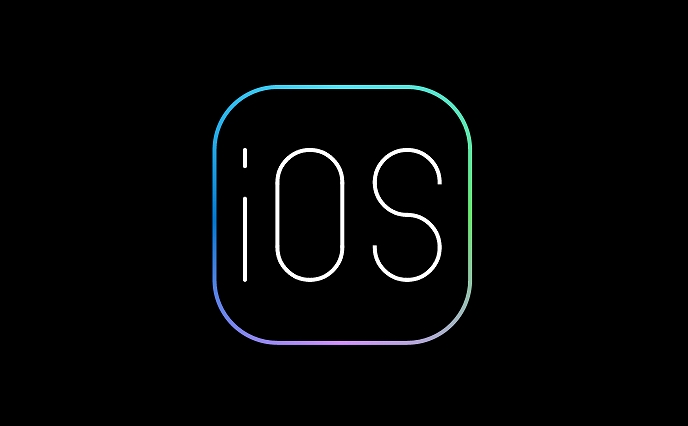
3. Record the Voicemail While Playing It Back
If the share option isn’t available (some carriers don’t support it), you can manually record the audio.
- Open Voice Memos (or any voice recording app).
- Start a new recording.
- Play the voicemail through your iPhone speaker (not headphones, so the mic can pick it up).
- Stop the recording when the voicemail ends.
- Rename and save the file.
? Tips for better quality:
- Use a quiet room.
- Hold the phone steady.
- Turn up the speaker volume.
- Consider using external recording apps with noise reduction.
This method works but results in lower audio quality and background noise.
4. Use a Third-Party App or Service
Some apps are designed to help you save voicemails by calling your number and recording the message from your voicemail system.
Examples:
- Google Voice (if you use it as your voicemail service)
- YouMail or Hiya (voicemail apps with cloud saving)
These replace your default voicemail system and automatically save messages to the cloud, where you can download them.
5. Download from Carrier (If Supported)
Some carriers (like Verizon, AT&T) allow you to access voicemails online or through their app, where you might be able to download or forward them.
- Log in to your carrier’s website or app.
- Check your voicemail section.
- Look for a download or export option.
This varies widely by carrier and plan.
The easiest and cleanest method is using the Share button in the Phone app if it's available. If not, recording it manually or switching to a third-party voicemail service gives you more control. Just act quickly — older voicemails may be deleted automatically after a few days.
Basically, it’s not built to be permanent, so save it as soon as you can.
The above is the detailed content of How to save a voicemail from your iPhone. For more information, please follow other related articles on the PHP Chinese website!

Hot AI Tools

Undress AI Tool
Undress images for free

Undresser.AI Undress
AI-powered app for creating realistic nude photos

AI Clothes Remover
Online AI tool for removing clothes from photos.

Clothoff.io
AI clothes remover

Video Face Swap
Swap faces in any video effortlessly with our completely free AI face swap tool!

Hot Article

Hot Tools

Notepad++7.3.1
Easy-to-use and free code editor

SublimeText3 Chinese version
Chinese version, very easy to use

Zend Studio 13.0.1
Powerful PHP integrated development environment

Dreamweaver CS6
Visual web development tools

SublimeText3 Mac version
God-level code editing software (SublimeText3)

Hot Topics
 iPadOS 15.4 Update Released with Universal Control, Download Now
Jul 02, 2025 am 09:05 AM
iPadOS 15.4 Update Released with Universal Control, Download Now
Jul 02, 2025 am 09:05 AM
Apple has released iPadOS 15.4 for iPad, along with iOS 15.4 for iPhone, and macOS Monterey 12.3 for Mac. iPadOS 15.4 includes support for Universal Control, the feature which allows sharing a mouse and keyboard between a Mac and iPad, support for F
 Workaround for Getting YouTube Picture-in-Picture on iPhone & iPad
Jul 02, 2025 am 09:17 AM
Workaround for Getting YouTube Picture-in-Picture on iPhone & iPad
Jul 02, 2025 am 09:17 AM
Picture-in-Picture video mode is a popular feature that allows you to watch a video in an overlay panel while doing other stuff on your iPhone or iPad. While using Picture in Picture with YouTube should work for most users as expected (even without t
 How to create a contact group on iPhone
Jul 13, 2025 am 01:17 AM
How to create a contact group on iPhone
Jul 13, 2025 am 01:17 AM
iPhone does not support creating contact groups directly in the address book application, but similar functions can be achieved through the following methods: 1. Use the "Group" function in the address book application, click "Edit" > "Add Group" to create a custom group; 2. Add each contact to the corresponding group by editing it; 3. If you need to send a group message, you can create a new multi-person conversation in the information application; 4. Use iCloud or Gmail to synchronize tagged groups to facilitate the management of a large number of contacts on the computer. These methods are used in conjunction with efficient management of contact groups.
 iOS 15.1 & iPadOS 15.1 Update Available to Download with SharePlay, Vaccine Cards, Bug Fixes, etc
Jul 14, 2025 am 01:17 AM
iOS 15.1 & iPadOS 15.1 Update Available to Download with SharePlay, Vaccine Cards, Bug Fixes, etc
Jul 14, 2025 am 01:17 AM
iOS 15.1 and iPadOS 15.1 have been released for iPhone and iPad, the updates include SharePlay screen sharing through FaceTime, the addition of Live Text support in the iPad camera app, ProRes video capture for iPhone 13 Pro users, the inclusion of C
 How to Share Reminders on iPhone & iPad
Jul 02, 2025 am 09:16 AM
How to Share Reminders on iPhone & iPad
Jul 02, 2025 am 09:16 AM
Do you want to share a reminder, or a list of reminders with someone? Perhaps, you may want to send a shopping list to your a roommate, or a to-do list to your colleague? Sharing Reminders is pretty easy to do from the iPhone and iPad, provided the p
 How to Use WhatsApp on iPad
Jul 04, 2025 am 01:43 AM
How to Use WhatsApp on iPad
Jul 04, 2025 am 01:43 AM
WhatsApp has become one of the most widely used messaging platforms across devices, so if you're looking to use WhatsApp on your iPad, you're definitely not the only one. Although WhatsApp is developing a dedicated iPad app, it’s not yet available. H
 How to check if an iPhone is unlocked
Jul 15, 2025 am 01:17 AM
How to check if an iPhone is unlocked
Jul 15, 2025 am 01:17 AM
TocheckifaniPhoneisunlocked,1)gotoSettings>Cellular>CellularDataOptionsandlookforlabelslike“Unlocked”or“NoSIMrestrictions,”2)insertadifferentcarrier’sactiveSIMcardandseeifthephoneacceptsit,3)usetheIMEInumberononlinetoolslikeIMEI.infotocheckunlo
 How to Pair a Bluetooth Trackpad, Mouse, & Keyboard with iPad
Jul 07, 2025 am 12:20 AM
How to Pair a Bluetooth Trackpad, Mouse, & Keyboard with iPad
Jul 07, 2025 am 12:20 AM
Not too long ago, the thought of connecting a Bluetooth mouse, trackpad, or keyboard to an iPad would have left most people very puzzled. But we’re in a new era now—modern iPads running current versions of iPadOS fully support trackpads and mice, and







