How to create a checklist in the Notes app on your iPhone
Aug 01, 2025 am 08:05 AMOpen the "Memorandum" app on your iPhone and create or select an existing memo; 2. Click the format icon (Aa) and select "List" to create a list item with a check box, press Enter to add more items after entering the task; 3. Complete the task by clicking the circle mark, add sub-items using the Tab key, reorder by dragging the three-line icon, and mix text and pictures; 4. As long as iCloud synchronization is enabled, the list will be automatically synchronized between iPhone, iPad and Mac.

Creating a checklist in the Notes app on your iPhone is simple and useful for to-do lists, shopping lists, or any task tracking. Here's how to do it step by step.

Open the Notes App and Start a New Note
- Tap the Notes app on your iPhone.
- Open an existing note or create a new one by tapping the compose button (a square with a pencil) or tapping inside a folder to create a note there.
Add a Checklist
Once you're in the note:
- Tap the (Aa) or formatting icon (looks like a list with a dot and a line) in the toolbar above the keyboard.
- From the menu, select Checklist .
- This will turn the current line into a checklist item with a blank checkbox.
- Type your first task, then press Enter to add more items—each new line will automatically be a checklist item.
Tip: If you don't see the formatting icon, make sure you're not in a locked or shared note that restricts editing.

Customize and Use Your Checklist
You can do more than just check items off:
- Check off items : Tap the empty circle to mark it complete (it turns green with a checkmark).
- Add sub-items or indent : Press the Tab key (on the keyboard) to create a nested checklist under a main item.
- Change formatting : Tap the (Aa) icon again to change text style, add links, or turn a checklist item back into plain text.
- Rearrange items : Tap and hold the three-line grabber icon (appears to the right of each item when you tap the checkbox) to drag and reorder.
You can mix checklist items with regular text and even photos in the same note.
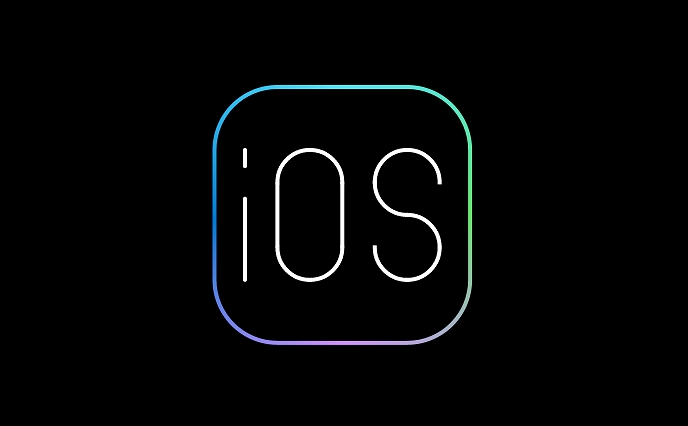
Sync Across Devices
As long as iCloud is enabled for Notes (go to Settings > [Your Name] > iCloud > Notes ), your checklist will sync across your iPhone, iPad, and Mac automatically.
That's it—your checklist is ready to use and stays organized wherever you go.
The above is the detailed content of How to create a checklist in the Notes app on your iPhone. For more information, please follow other related articles on the PHP Chinese website!

Hot AI Tools

Undress AI Tool
Undress images for free

Undresser.AI Undress
AI-powered app for creating realistic nude photos

AI Clothes Remover
Online AI tool for removing clothes from photos.

Clothoff.io
AI clothes remover

Video Face Swap
Swap faces in any video effortlessly with our completely free AI face swap tool!

Hot Article

Hot Tools

Notepad++7.3.1
Easy-to-use and free code editor

SublimeText3 Chinese version
Chinese version, very easy to use

Zend Studio 13.0.1
Powerful PHP integrated development environment

Dreamweaver CS6
Visual web development tools

SublimeText3 Mac version
God-level code editing software (SublimeText3)

Hot Topics
 iPadOS 15.4 Update Released with Universal Control, Download Now
Jul 02, 2025 am 09:05 AM
iPadOS 15.4 Update Released with Universal Control, Download Now
Jul 02, 2025 am 09:05 AM
Apple has released iPadOS 15.4 for iPad, along with iOS 15.4 for iPhone, and macOS Monterey 12.3 for Mac. iPadOS 15.4 includes support for Universal Control, the feature which allows sharing a mouse and keyboard between a Mac and iPad, support for F
 Workaround for Getting YouTube Picture-in-Picture on iPhone & iPad
Jul 02, 2025 am 09:17 AM
Workaround for Getting YouTube Picture-in-Picture on iPhone & iPad
Jul 02, 2025 am 09:17 AM
Picture-in-Picture video mode is a popular feature that allows you to watch a video in an overlay panel while doing other stuff on your iPhone or iPad. While using Picture in Picture with YouTube should work for most users as expected (even without t
 How to create a contact group on iPhone
Jul 13, 2025 am 01:17 AM
How to create a contact group on iPhone
Jul 13, 2025 am 01:17 AM
iPhone does not support creating contact groups directly in the address book application, but similar functions can be achieved through the following methods: 1. Use the "Group" function in the address book application, click "Edit" > "Add Group" to create a custom group; 2. Add each contact to the corresponding group by editing it; 3. If you need to send a group message, you can create a new multi-person conversation in the information application; 4. Use iCloud or Gmail to synchronize tagged groups to facilitate the management of a large number of contacts on the computer. These methods are used in conjunction with efficient management of contact groups.
 iOS 15.1 & iPadOS 15.1 Update Available to Download with SharePlay, Vaccine Cards, Bug Fixes, etc
Jul 14, 2025 am 01:17 AM
iOS 15.1 & iPadOS 15.1 Update Available to Download with SharePlay, Vaccine Cards, Bug Fixes, etc
Jul 14, 2025 am 01:17 AM
iOS 15.1 and iPadOS 15.1 have been released for iPhone and iPad, the updates include SharePlay screen sharing through FaceTime, the addition of Live Text support in the iPad camera app, ProRes video capture for iPhone 13 Pro users, the inclusion of C
 How to Share Reminders on iPhone & iPad
Jul 02, 2025 am 09:16 AM
How to Share Reminders on iPhone & iPad
Jul 02, 2025 am 09:16 AM
Do you want to share a reminder, or a list of reminders with someone? Perhaps, you may want to send a shopping list to your a roommate, or a to-do list to your colleague? Sharing Reminders is pretty easy to do from the iPhone and iPad, provided the p
 How to Use WhatsApp on iPad
Jul 04, 2025 am 01:43 AM
How to Use WhatsApp on iPad
Jul 04, 2025 am 01:43 AM
WhatsApp has become one of the most widely used messaging platforms across devices, so if you're looking to use WhatsApp on your iPad, you're definitely not the only one. Although WhatsApp is developing a dedicated iPad app, it’s not yet available. H
 How to check if an iPhone is unlocked
Jul 15, 2025 am 01:17 AM
How to check if an iPhone is unlocked
Jul 15, 2025 am 01:17 AM
TocheckifaniPhoneisunlocked,1)gotoSettings>Cellular>CellularDataOptionsandlookforlabelslike“Unlocked”or“NoSIMrestrictions,”2)insertadifferentcarrier’sactiveSIMcardandseeifthephoneacceptsit,3)usetheIMEInumberononlinetoolslikeIMEI.infotocheckunlo
 How to Pair a Bluetooth Trackpad, Mouse, & Keyboard with iPad
Jul 07, 2025 am 12:20 AM
How to Pair a Bluetooth Trackpad, Mouse, & Keyboard with iPad
Jul 07, 2025 am 12:20 AM
Not too long ago, the thought of connecting a Bluetooth mouse, trackpad, or keyboard to an iPad would have left most people very puzzled. But we’re in a new era now—modern iPads running current versions of iPadOS fully support trackpads and mice, and







