Use Flexbox with display: flex, justify-content: center, and align-items: center for simple and responsive centering, ensuring the container has a defined height; 2. Use CSS Grid with place-items: center or separate justify-items and align-items properties for modern layouts; 3. Use absolute positioning with top: 50%, left: 50%, and transform: translate(-50%, -50%) when container display cannot be changed; 4. Use margin: 0 auto for horizontal centering only on fixed-width block elements, but combine with other methods for vertical centering; the recommended approach for most cases is Flexbox due to its simplicity and flexibility.

Centering an element both horizontally and vertically is a common layout challenge in CSS. There are several reliable methods, depending on your layout context. Here are the most practical and widely used approaches:
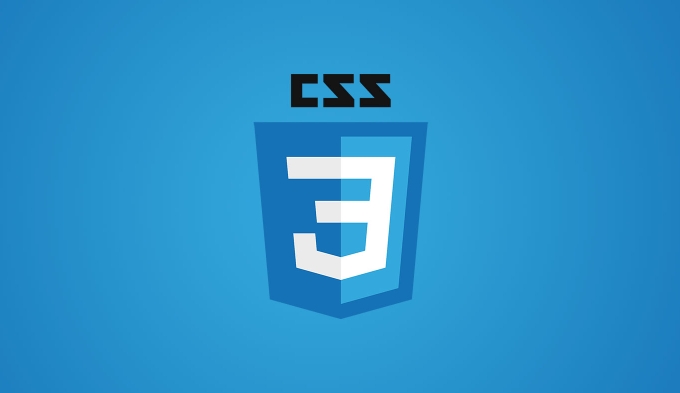
1. Using Flexbox (Recommended)
Flexbox is the most straightforward and modern way to center elements.
.container {
display: flex;
justify-content: center; /* centers horizontally */
align-items: center; /* centers vertically */
height: 100vh; /* make sure container has a height */
}<div class="container"> <div class="centered-element">Centered Content</div> </div>
? Pros: Simple, responsive, works with dynamic content size.
?? Note: The container must have a defined height (like 100vh, 400px, or 100% of a parent with height).
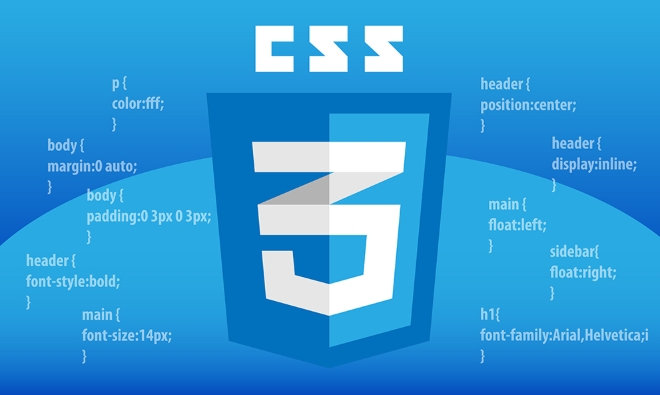
2. Using CSS Grid
CSS Grid offers another clean method, especially useful in modern layouts.
.container {
display: grid;
place-items: center; /* shorthand for justify-items and align-items */
height: 100vh;
}Or more explicitly:

.container {
display: grid;
justify-items: center;
align-items: center;
height: 100vh;
}This works similarly to Flexbox and is great when you're already using Grid for layout.
3. Using Absolute Positioning Transform
Useful when you can't change the display property of the container (e.g., legacy code).
.container {
position: relative;
height: 100vh;
}
.centered-element {
position: absolute;
top: 50%;
left: 50%;
transform: translate(-50%, -50%);
}? Pros: Works with any container type.
?? Note: The parent needs position: relative (or another positioned context), and the child is taken out of the normal flow.
4. Using Margin Auto (for block elements with fixed width)
Only centers horizontally, so you need additional tricks for vertical centering. Not ideal for full vertical horizontal centering unless combined with other techniques.
But for horizontal-only:
.centered-element {
width: 300px;
margin: 0 auto; /* centers horizontally */
}To also center vertically, you’d need to combine with position or flex/grid.
Summary: Which Method to Use?
- ? Use Flexbox — most reliable and readable for 90% of cases.
- ? Use Grid — if you're already using grid layout.
- ? Use
position transform— when you can't modify the container’s display type.
Most developers today prefer Flexbox for its simplicity and flexibility.
Basically, just remember:display: flex; justify-content: center; align-items: center;
—and make sure the container has a height.
The above is the detailed content of How to vertically and horizontally center an element?. For more information, please follow other related articles on the PHP Chinese website!

Hot AI Tools

Undress AI Tool
Undress images for free

Undresser.AI Undress
AI-powered app for creating realistic nude photos

AI Clothes Remover
Online AI tool for removing clothes from photos.

Clothoff.io
AI clothes remover

Video Face Swap
Swap faces in any video effortlessly with our completely free AI face swap tool!

Hot Article

Hot Tools

Notepad++7.3.1
Easy-to-use and free code editor

SublimeText3 Chinese version
Chinese version, very easy to use

Zend Studio 13.0.1
Powerful PHP integrated development environment

Dreamweaver CS6
Visual web development tools

SublimeText3 Mac version
God-level code editing software (SublimeText3)

Hot Topics
 What is Autoprefixer and how does it work?
Jul 02, 2025 am 01:15 AM
What is Autoprefixer and how does it work?
Jul 02, 2025 am 01:15 AM
Autoprefixer is a tool that automatically adds vendor prefixes to CSS attributes based on the target browser scope. 1. It solves the problem of manually maintaining prefixes with errors; 2. Work through the PostCSS plug-in form, parse CSS, analyze attributes that need to be prefixed, and generate code according to configuration; 3. The usage steps include installing plug-ins, setting browserslist, and enabling them in the build process; 4. Notes include not manually adding prefixes, keeping configuration updates, prefixes not all attributes, and it is recommended to use them with the preprocessor.
 CSS tutorial for creating a sticky header or footer
Jul 02, 2025 am 01:04 AM
CSS tutorial for creating a sticky header or footer
Jul 02, 2025 am 01:04 AM
TocreatestickyheadersandfooterswithCSS,useposition:stickyforheaderswithtopvalueandz-index,ensuringparentcontainersdon’trestrictit.1.Forstickyheaders:setposition:sticky,top:0,z-index,andbackgroundcolor.2.Forstickyfooters,betteruseposition:fixedwithbot
 CSS tutorial for creating loading spinners and animations
Jul 07, 2025 am 12:07 AM
CSS tutorial for creating loading spinners and animations
Jul 07, 2025 am 12:07 AM
There are three ways to create a CSS loading rotator: 1. Use the basic rotator of borders to achieve simple animation through HTML and CSS; 2. Use a custom rotator of multiple points to achieve the jump effect through different delay times; 3. Add a rotator in the button and switch classes through JavaScript to display the loading status. Each approach emphasizes the importance of design details such as color, size, accessibility and performance optimization to enhance the user experience.
 CSS tutorial focusing on mobile-first design
Jul 02, 2025 am 12:52 AM
CSS tutorial focusing on mobile-first design
Jul 02, 2025 am 12:52 AM
Mobile-firstCSSdesignrequiressettingtheviewportmetatag,usingrelativeunits,stylingfromsmallscreensup,optimizingtypographyandtouchtargets.First,addtocontrolscaling.Second,use%,em,orreminsteadofpixelsforflexiblelayouts.Third,writebasestylesformobile,the
 How to create an intrinsically responsive grid layout?
Jul 02, 2025 am 01:19 AM
How to create an intrinsically responsive grid layout?
Jul 02, 2025 am 01:19 AM
To create an intrinsic responsive grid layout, the core method is to use CSSGrid's repeat(auto-fit,minmax()) mode; 1. Set grid-template-columns:repeat(auto-fit,minmax(200px,1fr)) to let the browser automatically adjust the number of columns and limit the minimum and maximum widths of each column; 2. Use gap to control grid spacing; 3. The container should be set to relative units such as width:100%, and use box-sizing:border-box to avoid width calculation errors and center them with margin:auto; 4. Optionally set the row height and content alignment to improve visual consistency, such as row
 How to center an entire grid within the viewport?
Jul 02, 2025 am 12:53 AM
How to center an entire grid within the viewport?
Jul 02, 2025 am 12:53 AM
To make the entire grid layout centered in the viewport, it can be achieved by the following methods: 1. Use margin:0auto to achieve horizontal centering, and the container needs to be set to set the fixed width, which is suitable for fixed layout; 2. Use Flexbox to set the justify-content and align-items properties in the outer container, and combine min-height:100vh to achieve vertical and horizontal centering, which is suitable for full-screen display scenarios; 3. Use CSSGrid's place-items property to quickly center on the parent container, which is simple and has good support from modern browsers, and at the same time, it is necessary to ensure that the parent container has sufficient height. Each method has applicable scenarios and restrictions, just choose the appropriate solution according to actual needs.
 What is feature detection in CSS using @supports?
Jul 02, 2025 am 01:14 AM
What is feature detection in CSS using @supports?
Jul 02, 2025 am 01:14 AM
FeaturedetectioninCSSusing@supportschecksifabrowsersupportsaspecificfeaturebeforeapplyingrelatedstyles.1.ItusesconditionalCSSblocksbasedonproperty-valuepairs,suchas@supports(display:grid).2.Thismethodensuresfuturecompatibilityandavoidsrelianceonunrel
 Addressing CSS Browser Compatibility issues and prefixes
Jul 07, 2025 am 01:44 AM
Addressing CSS Browser Compatibility issues and prefixes
Jul 07, 2025 am 01:44 AM
To deal with CSS browser compatibility and prefix issues, you need to understand the differences in browser support and use vendor prefixes reasonably. 1. Understand common problems such as Flexbox and Grid support, position:sticky invalid, and animation performance is different; 2. Check CanIuse confirmation feature support status; 3. Correctly use -webkit-, -moz-, -ms-, -o- and other manufacturer prefixes; 4. It is recommended to use Autoprefixer to automatically add prefixes; 5. Install PostCSS and configure browserslist to specify the target browser; 6. Automatically handle compatibility during construction; 7. Modernizr detection features can be used for old projects; 8. No need to pursue consistency of all browsers,






