 Computer Tutorials
Computer Tutorials
 Computer Knowledge
Computer Knowledge
 How to disable password protection after sleep on a computer
How to disable password protection after sleep on a computer
How to disable password protection after sleep on a computer
Aug 01, 2025 am 07:31 AMOn Windows, go to Settings > System > Power & sleep > Additional power settings > Choose what the power buttons do > Change settings that are currently unavailable > set "Require a password on wakeup" to Don’t require a password > Save changes. 2. On macOS, go to System Settings > Lock Screen > Require password and change it to after 5 seconds or never. 3. On Linux (Ubuntu with GNOME), open Settings > Privacy > Screen Lock and disable Automatic Screen Lock, or use the command gsettings set org.gnome.desktop.screensaver lock-enabled false. 4. Consider security risks, especially in public or shared environments, and avoid disabling the password on company devices where policies may restrict changes. 5. Disabling the password improves convenience but reduces security, so evaluate based on your physical environment and needs.

If you want to stop your computer from asking for a password every time it wakes from sleep, you can adjust the power and security settings. The exact steps depend on your operating system. Here's how to do it on the most common platforms:
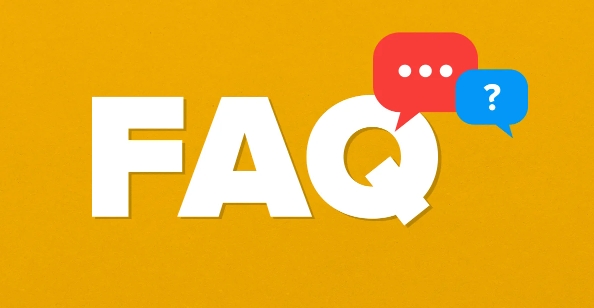
Windows: Turn Off Password After Sleep
-
Open Power & Sleep Settings
- Press
Win Ito open Settings. - Go to System > Power & sleep.
- Press
-
Access Additional Power Settings

- On the right, click Additional power settings (under "Related settings").
-
Change What the Power Buttons Do
- In the Power Options window, click Choose what the power buttons do on the left.
-
Change Unavailable Settings

- Click Change settings that are currently unavailable (you may need admin rights).
-
Disable Password Requirement
- Scroll down to Require a password on wakeup.
- Select Don’t require a password from the dropdown.
- Click Save changes.
? Note: If the option is grayed out, it may be enforced by your organization or via Group Policy. Home users can also check Screen Saver Settings (via Control Panel) to ensure "On resume, display logon screen" is unchecked.
macOS: Disable Password After Wake
-
Open System Settings (or System Preferences)
- Click the Apple menu > System Settings (Ventura and later) or System Preferences (older versions).
-
Go to Lock Screen Settings
- In macOS Ventura or later: Lock Screen > Require password.
- In older versions: Security & Privacy > General tab.
-
Adjust Password Prompt
- Change the dropdown from “immediately” to after 5 seconds or never.
?? Warning: Setting it to “never” reduces security—anyone can access your Mac after wake.
Linux (Ubuntu with GNOME)
-
Open Settings
- Click the system menu (top right) and open Settings.
-
Go to Privacy or Power
- Navigate to Privacy > Screen Lock.
-
Disable Automatic Lock
- Toggle off Automatic Screen Lock.
- Ensure Lock Screen After Sleep is disabled.
Alternatively, via command line:
gsettings set org.gnome.desktop.screensaver lock-enabled false
For sleep-specific settings, also check power management in Power settings to disable screen lock on resume.
Important Considerations
- Security Risk: Disabling password protection means anyone can access your device after waking it.
- Public or Shared Spaces: Keep the password prompt enabled if others have physical access.
- Company Devices: These settings might be locked by IT policies.
Basically, it’s a balance between convenience and security. If you're the only one using your computer in a private environment, turning it off might be fine. Otherwise, consider a shorter timeout instead of disabling it completely.
The above is the detailed content of How to disable password protection after sleep on a computer. For more information, please follow other related articles on the PHP Chinese website!

Hot AI Tools

Undress AI Tool
Undress images for free

Undresser.AI Undress
AI-powered app for creating realistic nude photos

AI Clothes Remover
Online AI tool for removing clothes from photos.

Clothoff.io
AI clothes remover

Video Face Swap
Swap faces in any video effortlessly with our completely free AI face swap tool!

Hot Article

Hot Tools

Notepad++7.3.1
Easy-to-use and free code editor

SublimeText3 Chinese version
Chinese version, very easy to use

Zend Studio 13.0.1
Powerful PHP integrated development environment

Dreamweaver CS6
Visual web development tools

SublimeText3 Mac version
God-level code editing software (SublimeText3)

Hot Topics
 Google Translate Picture | Translate Text in Images - MiniTool
Jul 12, 2025 am 12:57 AM
Google Translate Picture | Translate Text in Images - MiniTool
Jul 12, 2025 am 12:57 AM
This Google translate picture guide shows you how to translate text from an image. If you are looking for more computer tips and solutions, you can visit php.cn Software official website where you can also find some useful computer tools like php.cn
 How to Install Device Drivers Manually on Windows 11/10? - MiniTool
Jul 06, 2025 am 12:15 AM
How to Install Device Drivers Manually on Windows 11/10? - MiniTool
Jul 06, 2025 am 12:15 AM
If your Windows 11/10 computer doesn’t automatically the latest versions of device drivers, you will need to manually install them. In this post, php.cn Software will show you 3 different methods to manually install drivers on your device.
 How to Amplify/Boost/Increase Microphone Volume Windows 11? - MiniTool
Jul 06, 2025 am 12:27 AM
How to Amplify/Boost/Increase Microphone Volume Windows 11? - MiniTool
Jul 06, 2025 am 12:27 AM
This post delivered by php.cn official web page introduces three methods to improve microphone volume and boost its performance, in Control Panel, via Settings, and by Device Manager. Read the below content to view details.
 what is an operating system
Jul 11, 2025 am 03:16 AM
what is an operating system
Jul 11, 2025 am 03:16 AM
The operating system is the basic software for managing hardware resources, running programs, and providing user interaction interfaces. It coordinates the relationship between hardware and software and is responsible for memory allocation, device scheduling, file management and multitasking. Common systems include Windows (suitable for office and gaming), macOS (Apple devices, suitable for creative work), Linux (open source, suitable for developers), and Android/iOS (mobile device system). The choice of ordinary users depends on the usage scenario, such as software compatibility, security and customization requirements. How to view system information: Use winver command for Windows, click on the machine for macOS, use terminal commands for Linux, and find the phone in settings. The operating system is the underlying tool for daily use,
 How to Open and Run dxdiag.exe on Windows 10/11
Jul 06, 2025 am 12:23 AM
How to Open and Run dxdiag.exe on Windows 10/11
Jul 06, 2025 am 12:23 AM
This post includes answers for what is dxdiag, how to run dxdiag in Windows 10/11, DirectX Diagnostic Tool’s main functions, and how to update dxdiag.exe driver. php.cn Software also provides many other computer tips and solutions for users. You can
 Best Ways to Fix Windows 11/10 Control Panel Not Opening!
Jul 08, 2025 am 12:01 AM
Best Ways to Fix Windows 11/10 Control Panel Not Opening!
Jul 08, 2025 am 12:01 AM
Have you ever wanted to adjust computer settings to fix some issues but suffered from Control Panel not opening? There is nothing more frustrating than this app not turning on, stopping you from viewing and changing system settings. In this post, mul
 What Is Dell Digital Locker? How to Log in and Use It on Dell PC? - MiniTool
Jul 07, 2025 am 12:28 AM
What Is Dell Digital Locker? How to Log in and Use It on Dell PC? - MiniTool
Jul 07, 2025 am 12:28 AM
What is Dell Digital Locker? How to log into Dell Digital Locker? This post from php.cn provides answers. Besides, you can know how to use your Dell Digital Locker to find software products included with your Dell computer.
 How to Open Windows 11 Computer Management Console in 7 Ways? - MiniTool
Jul 09, 2025 am 12:18 AM
How to Open Windows 11 Computer Management Console in 7 Ways? - MiniTool
Jul 09, 2025 am 12:18 AM
This essay summarized by php.cn Software mainly teaches you how to open Windows 11 Computer Management with Windows Search, Quick Link menu, Run dialog, command prompt, PowerShell, File Explorer, Control Panel, as well as a desktop shortcut.







