How to Choose the Right Graphics Card for Your Needs
Aug 01, 2025 am 07:28 AMDetermine your use case: for gaming, choose based on resolution (1080p: RTX 4060/RX 7600; 1440p: RTX 4070/RX 7800 XT; 4K: RTX 4080/RX 7900 XTX ); for content creation, prioritize VRAM and CUDA/NVENC (RTX 4070 Ti ); for general use, integrated graphics suffice; for AI/ML, opt for high VRAM (RTX 3090/4090 or RTX 6000 Ada). 2. Ensure system compatibility: verify PSU wattage and connectors (e.g., 850W for RTX 4090), case clearance for long cards, CPU balance to avoid bottlenecks (e.g., RTX 4070 with Ryzen 5 7600/i5-13600K), and PCIe compatibility (modern GPUs are backward compatible). 3. Evaluate performance per dollar: consult benchmarks from TechPowerUp, Tom’s Hardware, Guru3D; consider previous-gen cards like RTX 3080 or RX 6800 XT for better value; assess driver support and longevity, with NVIDIA leading in professional and AI applications. 4. Compare brands: NVIDIA offers superior ray tracing, DLSS, and creative/AI tools (RTX 40-series); AMD provides better value in mid-to-high range with strong performance per dollar and more VRAM in some models (RX 7000 series); Intel Arc is competitive for budget 1080p gaming (A750), with improving drivers and strong AV1 encoding. Ultimately, match the GPU to your actual needs, balancing performance, budget, and system compatibility to make a regret-free choice.

Choosing the right graphics card can feel overwhelming with so many options and technical terms. But once you understand your actual needs and the key factors that matter, the decision becomes much clearer. It’s not about getting the most expensive card—it’s about getting the one that fits your use case, budget, and system.
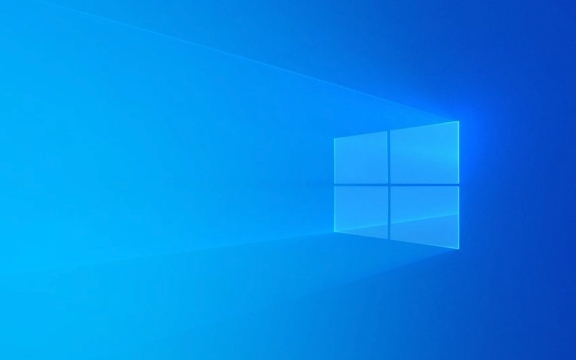
Here’s how to make the right choice.
1. Know What You’ll Use It For
Your usage is the biggest factor in deciding which GPU to buy.

-
Gaming: If you play games, your target resolution and frame rate matter most.
- 1080p gaming: A mid-range card like the NVIDIA RTX 4060 or AMD RX 7600 is sufficient.
- 1440p gaming: Go for RTX 4070 or RX 7800 XT for smooth performance.
-
4K gaming: You’ll want an RTX 4080, RX 7900 XTX, or higher.
Also consider ray tracing and DLSS/FSR support if you want better visuals.
-
Content Creation & 3D Work: Video editing, 3D rendering, and streaming benefit from more VRAM and strong compute performance.

- Look at cards like the RTX 4070 Ti or higher, especially if you use apps like Premiere Pro, Blender, or DaVinci Resolve. NVIDIA’s CUDA and NVENC encoder often give it an edge here.
General Use & Productivity: Just browsing, office work, or light photo editing? Integrated graphics (like AMD Ryzen iGPU or Intel Iris Xe) are enough. A dedicated GPU isn’t necessary.
AI & Machine Learning: For local AI work (e.g., running LLMs or Stable Diffusion), VRAM is critical. Consider RTX 3090, 4090, or professional cards like the RTX 6000 Ada if budget allows.
2. Match the GPU to Your System
Even the best graphics card won’t help if your system can’t support it.
- Power Supply (PSU): Check the wattage and PCIe power connectors. High-end GPUs like the RTX 4090 need 850W and specific 12VHPWR cables.
- Case Size: Measure your case’s clearance. Flagship GPUs can be over 30cm long.
- CPU Compatibility: Avoid bottlenecks. A top-tier GPU paired with an old i3 will limit performance. Aim for balanced builds (e.g., RTX 4070 Ryzen 5 7600 or i5-13600K).
- Motherboard & PCIe Version: Most modern GPUs use PCIe 4.0 or 5.0, but they’re backward compatible. No need to upgrade just for a new GPU unless you’re pushing extreme bandwidth.
3. Compare Performance vs. Price
Don’t just look at the price tag—look at value per dollar.
- Check benchmarks for games or apps you use. Websites like TechPowerUp, Tom’s Hardware, and Guru3D offer detailed comparisons.
- Watch out for inflated prices on entry-level cards with poor performance.
- Consider last-gen models. An RTX 3080 or RX 6800 XT can still crush 1440p gaming at a lower cost.
- Factor in driver support and longevity. NVIDIA and AMD both offer solid drivers, but NVIDIA often leads in professional software and AI tools.
4. Brand and Features: NVIDIA vs. AMD vs. Intel
Each brand has strengths:
-
NVIDIA:
- Best ray tracing and DLSS (AI upscaling).
- Superior for creative work and AI.
- Generally more expensive.
- Examples: RTX 40-series (4060 to 4090).
-
AMD:
- Better value in mid-to-high range.
- Great performance per dollar (e.g., RX 7800 XT).
- FSR is good but not quite as sharp as DLSS.
- More VRAM in some models (e.g., 16GB on RX 7700 XT).
- Examples: RX 7000 series.
-
Intel (Arc):
- Newer player, improving fast.
- Strong in DX12 and Vulkan games.
- Good for budget 1080p gaming (e.g., Arc A750).
- Watch for driver maturity and AV1 encoding support.
Basically, pick based on what you actually do. Don’t overspend on 4K gaming if you’re using a 1080p monitor, and don’t skimp on VRAM if you’re editing 4K video. Balance performance, budget, and compatibility—and you’ll get the right card without regrets.
The above is the detailed content of How to Choose the Right Graphics Card for Your Needs. For more information, please follow other related articles on the PHP Chinese website!

Hot AI Tools

Undress AI Tool
Undress images for free

Undresser.AI Undress
AI-powered app for creating realistic nude photos

AI Clothes Remover
Online AI tool for removing clothes from photos.

Clothoff.io
AI clothes remover

Video Face Swap
Swap faces in any video effortlessly with our completely free AI face swap tool!

Hot Article

Hot Tools

Notepad++7.3.1
Easy-to-use and free code editor

SublimeText3 Chinese version
Chinese version, very easy to use

Zend Studio 13.0.1
Powerful PHP integrated development environment

Dreamweaver CS6
Visual web development tools

SublimeText3 Mac version
God-level code editing software (SublimeText3)
 Google Translate Picture | Translate Text in Images - MiniTool
Jul 12, 2025 am 12:57 AM
Google Translate Picture | Translate Text in Images - MiniTool
Jul 12, 2025 am 12:57 AM
This Google translate picture guide shows you how to translate text from an image. If you are looking for more computer tips and solutions, you can visit php.cn Software official website where you can also find some useful computer tools like php.cn
 How to Install Device Drivers Manually on Windows 11/10? - MiniTool
Jul 06, 2025 am 12:15 AM
How to Install Device Drivers Manually on Windows 11/10? - MiniTool
Jul 06, 2025 am 12:15 AM
If your Windows 11/10 computer doesn’t automatically the latest versions of device drivers, you will need to manually install them. In this post, php.cn Software will show you 3 different methods to manually install drivers on your device.
 How to Amplify/Boost/Increase Microphone Volume Windows 11? - MiniTool
Jul 06, 2025 am 12:27 AM
How to Amplify/Boost/Increase Microphone Volume Windows 11? - MiniTool
Jul 06, 2025 am 12:27 AM
This post delivered by php.cn official web page introduces three methods to improve microphone volume and boost its performance, in Control Panel, via Settings, and by Device Manager. Read the below content to view details.
 How to Open and Run dxdiag.exe on Windows 10/11
Jul 06, 2025 am 12:23 AM
How to Open and Run dxdiag.exe on Windows 10/11
Jul 06, 2025 am 12:23 AM
This post includes answers for what is dxdiag, how to run dxdiag in Windows 10/11, DirectX Diagnostic Tool’s main functions, and how to update dxdiag.exe driver. php.cn Software also provides many other computer tips and solutions for users. You can
 what is an operating system
Jul 11, 2025 am 03:16 AM
what is an operating system
Jul 11, 2025 am 03:16 AM
The operating system is the basic software for managing hardware resources, running programs, and providing user interaction interfaces. It coordinates the relationship between hardware and software and is responsible for memory allocation, device scheduling, file management and multitasking. Common systems include Windows (suitable for office and gaming), macOS (Apple devices, suitable for creative work), Linux (open source, suitable for developers), and Android/iOS (mobile device system). The choice of ordinary users depends on the usage scenario, such as software compatibility, security and customization requirements. How to view system information: Use winver command for Windows, click on the machine for macOS, use terminal commands for Linux, and find the phone in settings. The operating system is the underlying tool for daily use,
 Best Ways to Fix Windows 11/10 Control Panel Not Opening!
Jul 08, 2025 am 12:01 AM
Best Ways to Fix Windows 11/10 Control Panel Not Opening!
Jul 08, 2025 am 12:01 AM
Have you ever wanted to adjust computer settings to fix some issues but suffered from Control Panel not opening? There is nothing more frustrating than this app not turning on, stopping you from viewing and changing system settings. In this post, mul
 What Is Dell Digital Locker? How to Log in and Use It on Dell PC? - MiniTool
Jul 07, 2025 am 12:28 AM
What Is Dell Digital Locker? How to Log in and Use It on Dell PC? - MiniTool
Jul 07, 2025 am 12:28 AM
What is Dell Digital Locker? How to log into Dell Digital Locker? This post from php.cn provides answers. Besides, you can know how to use your Dell Digital Locker to find software products included with your Dell computer.
 How to Open Windows 11 Computer Management Console in 7 Ways? - MiniTool
Jul 09, 2025 am 12:18 AM
How to Open Windows 11 Computer Management Console in 7 Ways? - MiniTool
Jul 09, 2025 am 12:18 AM
This essay summarized by php.cn Software mainly teaches you how to open Windows 11 Computer Management with Windows Search, Quick Link menu, Run dialog, command prompt, PowerShell, File Explorer, Control Panel, as well as a desktop shortcut.







