 Computer Tutorials
Computer Tutorials
 Computer Knowledge
Computer Knowledge
 Explaining Different Monitor Panel Types: IPS vs. VA vs. TN
Explaining Different Monitor Panel Types: IPS vs. VA vs. TN
Explaining Different Monitor Panel Types: IPS vs. VA vs. TN
Aug 01, 2025 am 07:06 AMWhen choosing monitor panel technology, different types of advantages and disadvantages should be weighed according to usage needs: 1. The IPS panel has accurate colors and wide viewing angles, which are suitable for design and office, but have low contrast; 2. The VA panel has high contrast and deep black, which is suitable for audio and video entertainment and ordinary games, but has slow response speed; 3. The TN panel has the fastest response and low price, which is suitable for competitive games, but has poor color and viewing angle performance. The final choice should be based on prioritization of color, contrast, response speed and budget to meet specific purpose needs.

When choosing a monitor, one of the most important decisions is the type of panel technology it uses. The three main types—IPS (In-Plane Switching), VA (Vertical Alignment), and TN (Twisted Nematic)—each come with their own strengths and weaknesses. Understanding the differences can help you pick the right monitor for your needs, whether it's for gaming, professional work, or everyday use.
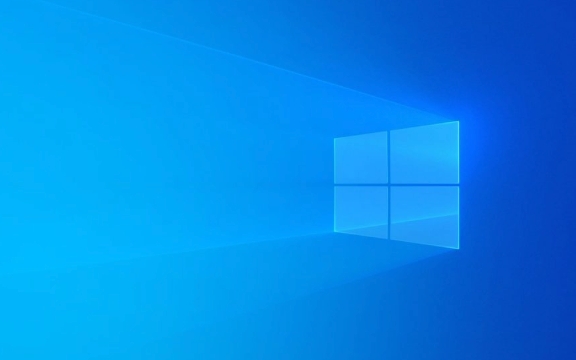
1. IPS Panels: Best for Color and Viewing Angles
IPS is widely considered as the go-to choice for users who prioritize accurate colors and wide viewing angles.
- Color Accuracy : IPS panels deliver superior color reproduction, making them ideal for photo editing, video production, and design work.
- Viewing Angles : You can view the screen from almost any angle (up to 178 degrees) without significant color or brightness shifts.
- Response Time : Traditionally slower than TN panels, though newer IPS models (especially with "Fast IPS" tech) have improved response times, some reaching 1ms.
- Contrast Ratio : Typically lower than VA panels, which means blacks may appear more grayish in dark rooms.
- Brightness and University : Generally good, but may suffer from slight backlight bleed in cheaper models.
? Best for: Creative professionals, office work, and users who value color fidelity and consistency image quality from different angles.

2. VA Panels: Best for Contrast and Deep Blacks
VA panels strike a balance between IPS and TN, offering strong contrast and decent color performance.
- Contrast Ratio : VA panels have the highest native contrast ratios—often 3000:1 or more—making blacks look deeper and images more vivid, especially in dimly lit environments.
- Color Quality : Better than TN but usually not quite as accurate as IPS. Mid-range VA monitors can still be quite good for general media use.
- Viewing Angles : Better than TN but not as good as IPS. Colors may shift when viewed from the side.
- Response Time : Slower than TN and many IPS panels, which can lead to motion blur in fast-paced games. However, modern VA panels have improved significantly.
- Screen University : May show some color shifting or gamma shifts across the screen, especially in darker scenes.
? Best for: Movie watchers, general entertainment, and games who want rich contrast but don't need the fastest response times.

3. TN Panels: Best for Speed and Budget
TN panels are the oldest and most cost-effective technology, still popular in competitive gaming.
- Response Time : Fastest of the three—often as low as 1ms—making them excellent for fast-paced gaming where motion clarity is critical.
- Refresh Rates : Commonly found in high-refresh monitors (144Hz, 240Hz, or higher), ideal for esports and competitive play.
- Color Accuracy : Poorer than IPS and VA. Colors look washed out, especially when viewed off-center.
- Viewing Angles : Very limited. The image quality degrades quickly when viewed from the side or above/below.
- Contrast and Blacks : Lower contrast than VA, with grayer blacks and less vibrant overall image.
? Best for: Competitive games on a budget who prioritize speed over visual fidelity.
Quick Comparison Summary
| Feature | IPS | VA | TN |
|---|---|---|---|
| Color Accuracy | Excellent | Good | Fair to Poor |
| Viewing Angles | Excellent | Good | Poor |
| Contrast Ratio | Moderate (~1000:1) | High (~3000:1) | Low (~1000:1) |
| Response Time | Good (4ms–1ms Fast IPS) | Moderate (4ms–8ms) | Fastest (1ms) |
| Best Use Case | Design, office, media | Movies, mixed use, gaming | Competitive gaming |
| Price | Higher | Mid to High | Lowest |
Which Should You Choose?
- Go for IPS if you care about color, work in creative fields, or share your screen with others.
- Choose VA if you watch a lot of movies or want deep blacks and good overall image quality without the highest price tag.
- Pick TN if you're a competitive gamer on a tight budget and need the fastest response times.
Basically, it comes down to what you value most: color and clarity (IPS), contrast and immersion (VA), or speed and affordability (TN). Most people today lean towards IPS for general use, but there's still a place for all three depending on your priorities.
The above is the detailed content of Explaining Different Monitor Panel Types: IPS vs. VA vs. TN. For more information, please follow other related articles on the PHP Chinese website!

Hot AI Tools

Undress AI Tool
Undress images for free

Undresser.AI Undress
AI-powered app for creating realistic nude photos

AI Clothes Remover
Online AI tool for removing clothes from photos.

Clothoff.io
AI clothes remover

Video Face Swap
Swap faces in any video effortlessly with our completely free AI face swap tool!

Hot Article

Hot Tools

Notepad++7.3.1
Easy-to-use and free code editor

SublimeText3 Chinese version
Chinese version, very easy to use

Zend Studio 13.0.1
Powerful PHP integrated development environment

Dreamweaver CS6
Visual web development tools

SublimeText3 Mac version
God-level code editing software (SublimeText3)

Hot Topics
 Google Translate Picture | Translate Text in Images - MiniTool
Jul 12, 2025 am 12:57 AM
Google Translate Picture | Translate Text in Images - MiniTool
Jul 12, 2025 am 12:57 AM
This Google translate picture guide shows you how to translate text from an image. If you are looking for more computer tips and solutions, you can visit php.cn Software official website where you can also find some useful computer tools like php.cn
 How to Install Device Drivers Manually on Windows 11/10? - MiniTool
Jul 06, 2025 am 12:15 AM
How to Install Device Drivers Manually on Windows 11/10? - MiniTool
Jul 06, 2025 am 12:15 AM
If your Windows 11/10 computer doesn’t automatically the latest versions of device drivers, you will need to manually install them. In this post, php.cn Software will show you 3 different methods to manually install drivers on your device.
 How to Amplify/Boost/Increase Microphone Volume Windows 11? - MiniTool
Jul 06, 2025 am 12:27 AM
How to Amplify/Boost/Increase Microphone Volume Windows 11? - MiniTool
Jul 06, 2025 am 12:27 AM
This post delivered by php.cn official web page introduces three methods to improve microphone volume and boost its performance, in Control Panel, via Settings, and by Device Manager. Read the below content to view details.
 what is an operating system
Jul 11, 2025 am 03:16 AM
what is an operating system
Jul 11, 2025 am 03:16 AM
The operating system is the basic software for managing hardware resources, running programs, and providing user interaction interfaces. It coordinates the relationship between hardware and software and is responsible for memory allocation, device scheduling, file management and multitasking. Common systems include Windows (suitable for office and gaming), macOS (Apple devices, suitable for creative work), Linux (open source, suitable for developers), and Android/iOS (mobile device system). The choice of ordinary users depends on the usage scenario, such as software compatibility, security and customization requirements. How to view system information: Use winver command for Windows, click on the machine for macOS, use terminal commands for Linux, and find the phone in settings. The operating system is the underlying tool for daily use,
 How to Open and Run dxdiag.exe on Windows 10/11
Jul 06, 2025 am 12:23 AM
How to Open and Run dxdiag.exe on Windows 10/11
Jul 06, 2025 am 12:23 AM
This post includes answers for what is dxdiag, how to run dxdiag in Windows 10/11, DirectX Diagnostic Tool’s main functions, and how to update dxdiag.exe driver. php.cn Software also provides many other computer tips and solutions for users. You can
 Best Ways to Fix Windows 11/10 Control Panel Not Opening!
Jul 08, 2025 am 12:01 AM
Best Ways to Fix Windows 11/10 Control Panel Not Opening!
Jul 08, 2025 am 12:01 AM
Have you ever wanted to adjust computer settings to fix some issues but suffered from Control Panel not opening? There is nothing more frustrating than this app not turning on, stopping you from viewing and changing system settings. In this post, mul
 What Is Dell Digital Locker? How to Log in and Use It on Dell PC? - MiniTool
Jul 07, 2025 am 12:28 AM
What Is Dell Digital Locker? How to Log in and Use It on Dell PC? - MiniTool
Jul 07, 2025 am 12:28 AM
What is Dell Digital Locker? How to log into Dell Digital Locker? This post from php.cn provides answers. Besides, you can know how to use your Dell Digital Locker to find software products included with your Dell computer.
 How to Open Windows 11 Computer Management Console in 7 Ways? - MiniTool
Jul 09, 2025 am 12:18 AM
How to Open Windows 11 Computer Management Console in 7 Ways? - MiniTool
Jul 09, 2025 am 12:18 AM
This essay summarized by php.cn Software mainly teaches you how to open Windows 11 Computer Management with Windows Search, Quick Link menu, Run dialog, command prompt, PowerShell, File Explorer, Control Panel, as well as a desktop shortcut.





