how to export an AAF from Premiere Pro for a sound mix
Aug 01, 2025 am 06:58 AMTo export an AAF from Premiere Pro for a sound mix, first ensure your timeline is clean and organized by removing unnecessary tracks, labeling all tracks clearly (e.g., “VO,” “SFX,” “Music”), syncing offline media, and flattening nested sequences unless needed. Next, use the correct export settings by navigating to File > Export Media > Media to AAF, unchecking Export Video, selecting PCM/WAV audio format, and adding 2–5 seconds of handles. Be aware that AAFs retain audio clips, track names, markers, and volume keyframes but not plug-in effects, advanced panning automation, or nested sequences unless manually adjusted. Finally, verify the exported file structure to ensure the AAF and associated media are properly organized and accessible to the audio team, either within the same folder or through shared assets.

Exporting an AAF from Premiere Pro for a sound mix is actually pretty straightforward, but it’s easy to miss a step or two that could save your audio team a lot of time. Here’s how to do it right.
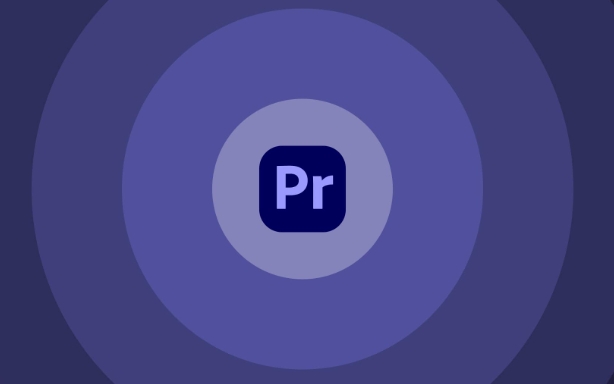
Make Sure Your Timeline Is Ready
Before you start exporting, double-check your timeline. The cleaner and more organized it is, the smoother the process will be for the sound mixer.
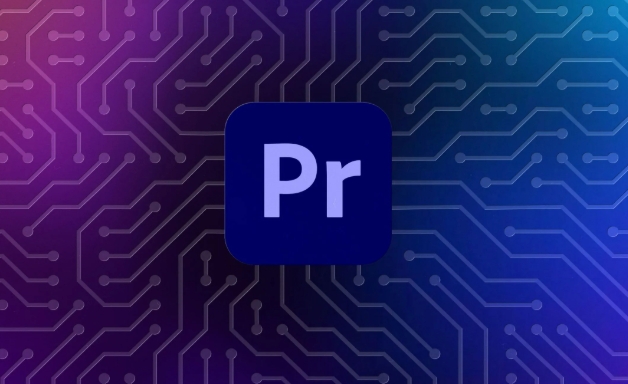
- Remove any unnecessary tracks or clips
- Label all tracks clearly (e.g., “VO,” “SFX,” “Music”)
- Sync any offline media or make sure everything is linked properly
- If you're using nested sequences, consider flattening them unless specifically requested otherwise
AAF handles a lot of metadata, so clear labeling helps the audio team quickly find what they need in their DAW.
Use the Correct Export Settings
When you’re ready to export, go to File > Export Media > Media to AAF. This option might not be as obvious as other exports, so don’t confuse it with regular video exports.
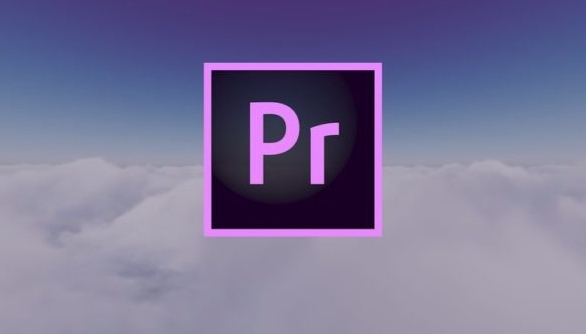
Here’s what to watch for in the export window:
- Sequence settings: Make sure you’ve selected the right sequence
- Export Video: Uncheck this box unless you really need the video included (often not necessary for mixing)
- Audio Format: Choose PCM/WAV — this is standard for most audio workflows
- Handle Length: Add a few seconds of handles if needed (usually 2–5 seconds is enough)
Click "Export" and choose a destination folder that’s easy to share.
Know What Gets Included (and What Doesn’t)
AAF files carry a lot, but not everything makes the jump. You’ll keep:
- Audio clips and edits
- Track names and order
- Markers (handy for cues or notes)
- Volume keyframes (but not effects or plugins)
What won’t come through:
- Plug-in effects like EQ or compression
- Panning automation beyond basic stereo placement
- Nested sequence structure unless manually adjusted
If you used audio effects, it’s good practice to mention them in a note or spreadsheet so the mixer knows your intent.
Double-Check the File Structure
Once exported, take a quick peek at the file structure on your drive. Make sure the AAF file is there along with any associated media folders if they were exported too.
Sometimes Premiere creates a folder containing both the AAF and the audio files used in the project, especially if you’ve chosen to copy media. If you didn’t include media, confirm the audio files are available to the sound team another way — either by sharing the project or sending the assets separately.
That’s basically it. It’s not complicated, but attention to detail can save a lot of back-and-forth later.
The above is the detailed content of how to export an AAF from Premiere Pro for a sound mix. For more information, please follow other related articles on the PHP Chinese website!

Hot AI Tools

Undress AI Tool
Undress images for free

Undresser.AI Undress
AI-powered app for creating realistic nude photos

AI Clothes Remover
Online AI tool for removing clothes from photos.

Clothoff.io
AI clothes remover

Video Face Swap
Swap faces in any video effortlessly with our completely free AI face swap tool!

Hot Article

Hot Tools

Notepad++7.3.1
Easy-to-use and free code editor

SublimeText3 Chinese version
Chinese version, very easy to use

Zend Studio 13.0.1
Powerful PHP integrated development environment

Dreamweaver CS6
Visual web development tools

SublimeText3 Mac version
God-level code editing software (SublimeText3)
 how to make text appear one letter at a time in Premiere Pro
Jul 08, 2025 am 12:02 AM
how to make text appear one letter at a time in Premiere Pro
Jul 08, 2025 am 12:02 AM
To display text letter by letter, use PremierePro’s built-in “Typewriter” animation preset or manually adjust the opacity or zoom of each character. 1. Use presets such as "Typewriter-Reveal" in the "EssentialGraphics" panel to directly apply the verbatim effect; 2. Enable character-by-character animation through the "EssentialGraphics panel" and select Opacity or Scale for customization; 3. Set Start and EndOffset to control the animation rhythm and combine keyframes to achieve dynamic changes; 4. You can adjust the offset, add blur or color change to enhance the effect. It is recommended that each letter lasts 0.1-0.2 seconds and is suitable for phrases rather than long paragraphs.
 how to fix red frames in Premiere Pro
Jul 07, 2025 am 12:16 AM
how to fix red frames in Premiere Pro
Jul 07, 2025 am 12:16 AM
The red box appears in PremierePro because the preview file is not generated or the material path is incorrect. Common reasons include just imported projects, material path changes, insufficient cache space, or failed proxy files loading. Solution: 1. Wait for automatic cache generation; 2. Manually generate preview rendering timeline; 3. Check and relink missing materials; 4. Clean and rebuild media cache. When using proxy clips, you should confirm that the proxy files are correctly associated and appropriately reduce the playback resolution to improve preview fluency.
 how to fade audio in Premiere Pro
Jul 05, 2025 am 12:50 AM
how to fade audio in Premiere Pro
Jul 05, 2025 am 12:50 AM
Adding a fade effect to audio in PremierePro can be achieved in three ways: 1. Use audio transition effects such as "Constant Gain" or "Exponential Fade" and drag directly to the beginning of the audio clip; 2. Manually add volume keyframes in the "Effect Controls" panel, and control fade speed and nature by adjusting the keyframe position and curve; 3. Use the "Trail Mixer" to drag the volume slider in real time to record the operation track, which is suitable for unified management of multi-track audio. Each method has its own advantages. Newbie can choose to quickly achieve the transition effect, advanced users are suitable for manual adjustment or use the track mixer to obtain more refined control. Finally, it is recommended that preview ensures that the audio transition is natural and smooth.
 how to apply an effect to multiple clips in Premiere Pro
Jul 05, 2025 am 12:22 AM
how to apply an effect to multiple clips in Premiere Pro
Jul 05, 2025 am 12:22 AM
There are three ways to quickly add the same effect to multiple clips in PremierePro: 1. Use the "EffectChainer" tool to first apply the effect to one clip, and then click other clips one by one through the chain icon in the effect panel to apply it in batches; 2. By copying and pasting attributes, right-click the first clip with added effects in the timeline to select copy, then select other clips to right-click to select paste attributes, and only select video or audio effects to paste; 3. Use the adjustment layer to process the video effect, create a new adjustment layer and place it above the target clip, and drag the effect to the adjustment layer to affect all clips below it. The above methods can significantly improve work efficiency and are suitable for the needs of different scenarios.
 how to create a cinematic look in Premiere Pro
Jul 06, 2025 am 12:07 AM
how to create a cinematic look in Premiere Pro
Jul 06, 2025 am 12:07 AM
To bring up a movie-like picture in PremierePro, the key is to adjust the basics and follow the following steps: 1. Use the LumetriColor panel for basic corrections and creative color grading to avoid directly applying presets; 2. Add FilmGrain effect to improve texture but not excessively; 3. Control the details of highlights and shadows, and combine local adjustments to enhance levels; 4. Set appropriate output parameters such as H.264 or ProRes, 10bit color depth to preserve the color grading effect.
 how to make a video look like old film in Premiere Pro
Jul 11, 2025 am 12:04 AM
how to make a video look like old film in Premiere Pro
Jul 11, 2025 am 12:04 AM
If you want the video to present the old movie effect in PremierePro, the core is to adjust color, add noise, simulate film scratches and adjust the frame rate appropriately. 1. Adjust the color style: Use the LumetriColor panel to reduce saturation, increase warm tones, or apply "antique" presets and fine-tune according to the picture; 2. Add particles and scratches: Add appropriate amount of particles through plug-ins or built-in effects, superimpose transparent scratch layers and select the appropriate blending mode; 3. Adjust frame rate and playback speed: Export high frame rate materials to lower frame rates or use frame fusion to simulate the playback rhythm of old movies; 4. Add black edges and slight jitter: Use a mask layer to add black edges, and retain slight shaking through WarpStabilizerVFX to enhance the sense of reality. Each step requires
 how to use the Essential Sound panel in Premiere Pro
Jul 08, 2025 am 12:27 AM
how to use the Essential Sound panel in Premiere Pro
Jul 08, 2025 am 12:27 AM
TousetheEssentialSoundpanelinPremiereProeffectively,startbyselectingthecorrectaudiotype—Dialogue,Music,SoundEffects,orAmbience—asthisenablesautomaticprocessingtailoredtoeachtype.Next,applyLoudnessControltostandardizevolumelevelsacrossclips,usingAuto-
 how to add a watermark in Premiere Pro
Jul 09, 2025 am 12:40 AM
how to add a watermark in Premiere Pro
Jul 09, 2025 am 12:40 AM
The key to adding watermarks in PremierePro is position selection and parameter settings to ensure that the subject screen does not affect the clear logo. A common practice is to place the watermark in the lower right corner or the upper left corner to avoid the face or important content areas; it is recommended to choose a fixed position on the edge of the dynamic picture. The watermark size is generally controlled within 10% of the screen width. There are two main ways to add: 1. Import the image as a layer and adjust the position, size and transparency (PNG format is recommended); 2. Use the built-in watermark function in the export settings (applicable to later versions of 2022). Pay attention to details including using high-definition pictures, avoiding occlusion of important information, considering background light and dark contrast, and whether the export format supports Alpha channel, such as MOV format. The whole process is clear and suitable for beginners






