The key to green screen keying with Premiere Pro’s Ultra Key effect is preparation, accurate color selection, detail adjustment and post-optimization. First, make sure that the background color of the material is uniform and without shadows, and the video layer is positioned correctly; secondly, add Ultra Key and use the straw tool to select the key color, and fine-tune the selection if necessary; then improve the edge nature by adjusting the hue tolerance, edge refinement and color overflow suppression; finally, color correction is performed to achieve coordination and unity between the characters and the new background, thereby achieving professional-level keying effect.
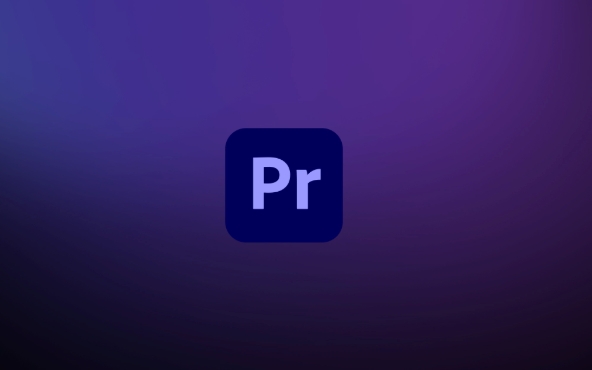
It is actually not difficult to use Premiere Pro’s Ultra Key effect to make green screen keying, but to be clean and detailed, you still need to master some skills. Here are some practical suggestions to help you better use Ultra Key.
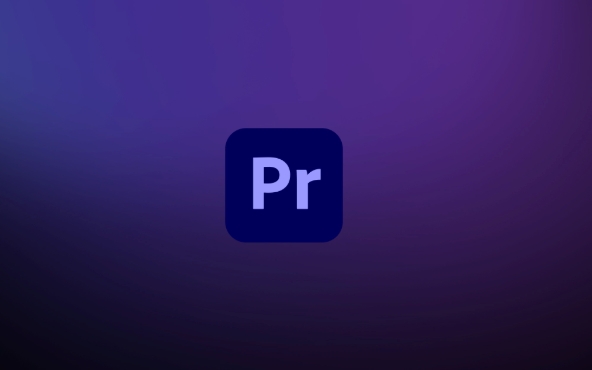
1. Preparation: Materials and Settings
Before you start, make sure your video is a clear green or blue screen, with the background color as even as possible without shadows or reflections. This is a key step. If the background is too messy, it will be difficult to clean up the Ultra Key no matter how strong it is.
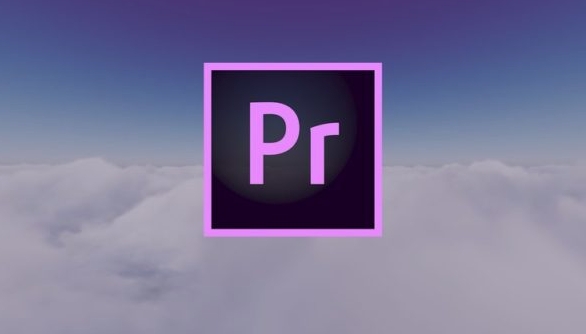
- Shoot with a tripod to avoid shaking the screen
- Keep a certain distance from the background to prevent the color from overflowing
- Enough light, even brighten the background
After importing the material, place the video layer to be pinched in the "Sequence" on the upper track, and a background or other material can be placed below as a synthesis reference.
2. Add Ultra Key and select the key color
The way to find the Ultra Key effect is simple:

- Search for "Ultra Key" in the Effects panel
- Drag it onto the video layer you want to pinch
- Then see the settings options in the Effect Controls panel
Click on the "Spit Tool" and in the preview window, click on the background color (usually green or blue). This step is to tell Premiere which color to remove.
Tips: If you find that the color is not selected accurately, you can use the "Add" or "Down" tools next to it to fine-tune the selection.
3. Detail adjustment: Make the edge more natural
After you finish picking, you will find that the edges of the characters may have residual color, burrs or are not smooth enough. At this time, you need to manually adjust the parameters to optimize.
Mainly adjust these parts:
- Hue tolerance : The larger the value, the wider the color range that is cut off. Adjusting the background properly can make the background cleaner.
- Edge Refinement : Used to deal with details of the character's edge, such as hair. After checking this option, you can make the edge softer by "Edge Feathering" and "Edge Shrinking".
- Color overflow suppression : Used to remove the background color reflected on the character, especially near the background.
Sometimes manual masking is required to handle particularly complex areas such as translucent objects or fast moving parts.
4. Post-optimization: Don't forget color matching
Even if it is clean, the color incongruence between the characters and the new background will be very fake. Remember to do a simple color correction so that the characters look like they are really in this context.
- Unify tones with Lumetri panels
- Adjust brightness and contrast to match the background
- Slight shadows or blurs can be added to enhance the realism
Basically these are the steps. Ultra Key is very powerful, but the key is to flexibly adjust the parameters according to the specific materials. If you try it a few more times, you will become more and more proficient.
The above is the detailed content of how to use the ultra key effect in Premiere Pro. For more information, please follow other related articles on the PHP Chinese website!

Hot AI Tools

Undress AI Tool
Undress images for free

Undresser.AI Undress
AI-powered app for creating realistic nude photos

AI Clothes Remover
Online AI tool for removing clothes from photos.

Clothoff.io
AI clothes remover

Video Face Swap
Swap faces in any video effortlessly with our completely free AI face swap tool!

Hot Article

Hot Tools

Notepad++7.3.1
Easy-to-use and free code editor

SublimeText3 Chinese version
Chinese version, very easy to use

Zend Studio 13.0.1
Powerful PHP integrated development environment

Dreamweaver CS6
Visual web development tools

SublimeText3 Mac version
God-level code editing software (SublimeText3)

Hot Topics
 how to make text appear one letter at a time in Premiere Pro
Jul 08, 2025 am 12:02 AM
how to make text appear one letter at a time in Premiere Pro
Jul 08, 2025 am 12:02 AM
To display text letter by letter, use PremierePro’s built-in “Typewriter” animation preset or manually adjust the opacity or zoom of each character. 1. Use presets such as "Typewriter-Reveal" in the "EssentialGraphics" panel to directly apply the verbatim effect; 2. Enable character-by-character animation through the "EssentialGraphics panel" and select Opacity or Scale for customization; 3. Set Start and EndOffset to control the animation rhythm and combine keyframes to achieve dynamic changes; 4. You can adjust the offset, add blur or color change to enhance the effect. It is recommended that each letter lasts 0.1-0.2 seconds and is suitable for phrases rather than long paragraphs.
 how to fix red frames in Premiere Pro
Jul 07, 2025 am 12:16 AM
how to fix red frames in Premiere Pro
Jul 07, 2025 am 12:16 AM
The red box appears in PremierePro because the preview file is not generated or the material path is incorrect. Common reasons include just imported projects, material path changes, insufficient cache space, or failed proxy files loading. Solution: 1. Wait for automatic cache generation; 2. Manually generate preview rendering timeline; 3. Check and relink missing materials; 4. Clean and rebuild media cache. When using proxy clips, you should confirm that the proxy files are correctly associated and appropriately reduce the playback resolution to improve preview fluency.
 how to rotate video in Premiere Pro
Jul 04, 2025 am 01:33 AM
how to rotate video in Premiere Pro
Jul 04, 2025 am 01:33 AM
There are three ways to rotate videos in PremierePro. 1. Use the "Motion" option in the "Effect Control" to accurately adjust the rotation angle, which is suitable for fine operation; 2. Use the "Create Sequence from Clip" function to automatically correct the vertical video direction of the mobile phone, saving time and effort; 3. Use "Crop" and "Zoom" to adjust the screen to fill the screen and avoid black edges to ensure complete output quality.
 how to apply an effect to multiple clips in Premiere Pro
Jul 05, 2025 am 12:22 AM
how to apply an effect to multiple clips in Premiere Pro
Jul 05, 2025 am 12:22 AM
There are three ways to quickly add the same effect to multiple clips in PremierePro: 1. Use the "EffectChainer" tool to first apply the effect to one clip, and then click other clips one by one through the chain icon in the effect panel to apply it in batches; 2. By copying and pasting attributes, right-click the first clip with added effects in the timeline to select copy, then select other clips to right-click to select paste attributes, and only select video or audio effects to paste; 3. Use the adjustment layer to process the video effect, create a new adjustment layer and place it above the target clip, and drag the effect to the adjustment layer to affect all clips below it. The above methods can significantly improve work efficiency and are suitable for the needs of different scenarios.
 how to fade audio in Premiere Pro
Jul 05, 2025 am 12:50 AM
how to fade audio in Premiere Pro
Jul 05, 2025 am 12:50 AM
Adding a fade effect to audio in PremierePro can be achieved in three ways: 1. Use audio transition effects such as "Constant Gain" or "Exponential Fade" and drag directly to the beginning of the audio clip; 2. Manually add volume keyframes in the "Effect Controls" panel, and control fade speed and nature by adjusting the keyframe position and curve; 3. Use the "Trail Mixer" to drag the volume slider in real time to record the operation track, which is suitable for unified management of multi-track audio. Each method has its own advantages. Newbie can choose to quickly achieve the transition effect, advanced users are suitable for manual adjustment or use the track mixer to obtain more refined control. Finally, it is recommended that preview ensures that the audio transition is natural and smooth.
 how to normalize audio in Premiere Pro
Jul 04, 2025 am 12:16 AM
how to normalize audio in Premiere Pro
Jul 04, 2025 am 12:16 AM
NormalizingaudioinPremiereProadjuststheloudestpeakinacliptoatargetlevel,balancingvolumeacrossclips.1.Right-clickaclipandchoose“AudioGain…”2.Select“NormalizeMaxPeakto”andsetatargetlike-1dBor-3dB.3.ClickOKtoapply;thisscaleseachclip’svolumeuniformly.Itw
 how to create a cinematic look in Premiere Pro
Jul 06, 2025 am 12:07 AM
how to create a cinematic look in Premiere Pro
Jul 06, 2025 am 12:07 AM
To bring up a movie-like picture in PremierePro, the key is to adjust the basics and follow the following steps: 1. Use the LumetriColor panel for basic corrections and creative color grading to avoid directly applying presets; 2. Add FilmGrain effect to improve texture but not excessively; 3. Control the details of highlights and shadows, and combine local adjustments to enhance levels; 4. Set appropriate output parameters such as H.264 or ProRes, 10bit color depth to preserve the color grading effect.
 how to make a video look like old film in Premiere Pro
Jul 11, 2025 am 12:04 AM
how to make a video look like old film in Premiere Pro
Jul 11, 2025 am 12:04 AM
If you want the video to present the old movie effect in PremierePro, the core is to adjust color, add noise, simulate film scratches and adjust the frame rate appropriately. 1. Adjust the color style: Use the LumetriColor panel to reduce saturation, increase warm tones, or apply "antique" presets and fine-tune according to the picture; 2. Add particles and scratches: Add appropriate amount of particles through plug-ins or built-in effects, superimpose transparent scratch layers and select the appropriate blending mode; 3. Adjust frame rate and playback speed: Export high frame rate materials to lower frame rates or use frame fusion to simulate the playback rhythm of old movies; 4. Add black edges and slight jitter: Use a mask layer to add black edges, and retain slight shaking through WarpStabilizerVFX to enhance the sense of reality. Each step requires






