Building a Home Media Server with Linux and Plex
Aug 01, 2025 am 06:34 AMTo set up a home media server with Linux and Plex, use a stable Linux distribution like Ubuntu Server LTS, install it on modest hardware with at least a dual-core CPU, 4GB RAM, and ample storage, update and secure the system by enabling SSH and setting a non-root user, install Plex via its official repository after adding the GPG key and repo, ensure the plex user has access to media folders, configure libraries in the Plex web interface using proper file naming conventions, enable hardware transcoding if supported, set up remote access through port forwarding or a reverse proxy for security, and optionally automate backups and drive mounting for reliability—this creates a private, cost-free, and efficient media streaming solution that lasts years with minimal maintenance.

Setting up a home media server with Linux and Plex is a smart way to organize, stream, and access your personal movies, TV shows, music, and photos from any device in your home — or even remotely. It’s more reliable and private than relying on third-party streaming services, and with Linux, you get a lightweight, stable, and secure foundation. Here’s how to do it right.

Why Use Linux Plex for a Media Server?
Linux is ideal for a headless (no monitor) media server because it’s efficient, runs well on older hardware, and doesn’t require a costly Windows license. Combined with Plex, which provides a polished web and app interface, you get the best of both worlds: powerful backend control and user-friendly frontend access.
Plex organizes your media, pulls in metadata (like posters and descriptions), and transcodes files on the fly so they play smoothly on phones, tablets, smart TVs, and game consoles.
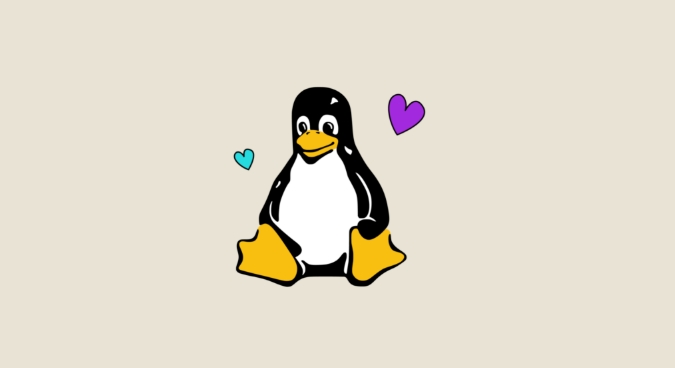
Step 1: Choose Your Linux Distribution
Not all Linux distros are equal for servers. You want something stable, well-supported, and easy to maintain.
Recommended options:
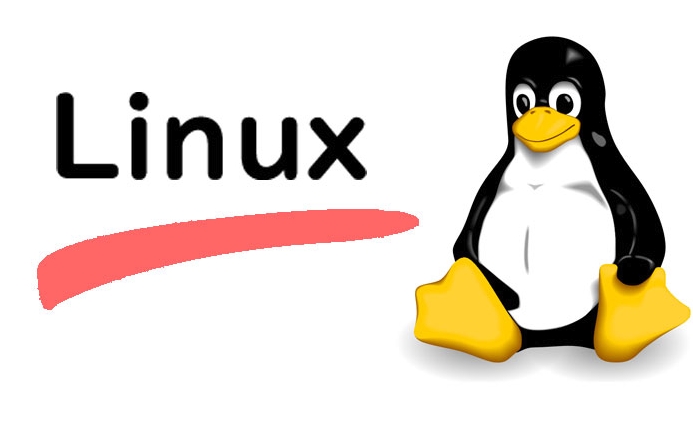
- Ubuntu Server LTS – Great community support, regular updates, and excellent hardware compatibility.
- Debian Stable – Rock-solid and minimal, perfect if you want maximum stability.
- OpenMediaVault (OMV) – Built on Debian, with a web UI for managing storage, services, and plugins (including Plex).
For beginners, Ubuntu Server is the easiest starting point.
? Tip: Install the "minimal" or "server" version without a desktop environment. You’ll manage it via SSH, which is faster and uses fewer resources.
Step 2: Set Up Your Hardware
You don’t need a high-end machine. A used desktop, mini PC, or even an old laptop can work.
Minimum recommended specs:
- CPU: Dual-core 2GHz or better (quad-core recommended for transcoding)
- RAM: 4GB minimum, 8GB recommended
- Storage: HDD(s) or NAS drives (use separate drives for OS and media if possible)
- Network: Gigabit Ethernet (Wi-Fi works but is less reliable for 4K streaming)
? If you plan to stream 4K or convert (transcode) video formats on the fly, consider a CPU with hardware encoding support (Intel Quick Sync via Quick Sync Video or QSV). This drastically reduces CPU load.
Step 3: Install and Secure Linux
After installing your chosen distro:
- Update the system:
sudo apt update && sudo apt upgrade -y
- Set up a non-root user with sudo access.
- Enable SSH for remote access:
sudo apt install openssh-server
- Optionally, set up a static IP so your server always has the same address on your network.
? Security tip: Change the default SSH port and disable root login in
/etc/ssh/sshd_configto reduce automated attacks.
Step 4: Install Plex Media Server
Plex isn’t in most default repositories, so you’ll install it manually.
Add the Plex repository key:
curl https://downloads.plex.tv/plex-keys/PlexSign.key | sudo apt-key add -
Add the Plex repo:
echo "deb https://downloads.plex.tv/repo/deb public main" | sudo tee /etc/apt/sources.list.d/plexmediaserver.list
Update and install:
sudo apt update sudo apt install plexmediaserver -y
Start and enable the service:
sudo systemctl enable plexmediaserver sudo systemctl start plexmediaserver
The server will run on port 32400. You can access the web interface at:http://your-server-ip:32400/web
? Note: By default, Plex runs under the
plexuser. Make sure your media folders are readable by that user:sudo chown -R plex:plex /path/to/your/media
Step 5: Configure Plex and Organize Your Media
Once you log in (you’ll need a free Plex account):
- Create a new library (Movies, TV Shows, Music, etc.).
- Point it to your media folders on the server.
- Let Plex scan and fetch metadata.
Folder structure best practices:
/Movies/ ├── Movie Title (2020)/ │ └── movie.mp4 /TV Shows/ ├── Show Name/ │ ├── Season 01/ │ │ └── show.s01e01.mp4
Plex is picky about naming — follow these conventions so it can match your files correctly.
Step 6: Optimize for Performance and Remote Access
Enable hardware transcoding (if supported):
- In Plex Settings → Transcoder → check “Use hardware acceleration”
- This only works with compatible Intel/AMD/NVIDIA GPUs or CPUs with QSV
Set up remote access:
- Go to Plex Settings → Remote Access
- Plex will try to auto-configure port forwarding on your router
- If it fails, manually forward port 32400 to your server’s local IP
? For better security, consider using a reverse proxy with HTTPS (via Let’s Encrypt) instead of exposing Plex directly.
Bonus: Automate and Protect Your Data
-
Backups: Use
rsync,Borg, orTimeshiftto back up configs and critical data. -
Automount drives: If using external drives, edit
/etc/fstabto mount them at boot. -
Watch directories: Use
inotifyor tools likeautodl-irssiSonarr/Radarrlater to auto-import media.
Setting up a Linux-based Plex server gives you full control over your media without subscription fees. Once it’s running, it mostly stays out of your way — just power it on and enjoy your library from any device.
Basically, it’s a one-time setup for years of hassle-free streaming.
The above is the detailed content of Building a Home Media Server with Linux and Plex. For more information, please follow other related articles on the PHP Chinese website!

Hot AI Tools

Undress AI Tool
Undress images for free

Undresser.AI Undress
AI-powered app for creating realistic nude photos

AI Clothes Remover
Online AI tool for removing clothes from photos.

Clothoff.io
AI clothes remover

Video Face Swap
Swap faces in any video effortlessly with our completely free AI face swap tool!

Hot Article

Hot Tools

Notepad++7.3.1
Easy-to-use and free code editor

SublimeText3 Chinese version
Chinese version, very easy to use

Zend Studio 13.0.1
Powerful PHP integrated development environment

Dreamweaver CS6
Visual web development tools

SublimeText3 Mac version
God-level code editing software (SublimeText3)

Hot Topics
 Install LXC (Linux Containers) in RHEL, Rocky & AlmaLinux
Jul 05, 2025 am 09:25 AM
Install LXC (Linux Containers) in RHEL, Rocky & AlmaLinux
Jul 05, 2025 am 09:25 AM
LXD is described as the next-generation container and virtual machine manager that offers an immersive for Linux systems running inside containers or as virtual machines. It provides images for an inordinate number of Linux distributions with support
 Clear Linux Distro - Optimized for Performance and Security
Jul 02, 2025 am 09:49 AM
Clear Linux Distro - Optimized for Performance and Security
Jul 02, 2025 am 09:49 AM
Clear Linux OS is the ideal operating system for people – ahem system admins – who want to have a minimal, secure, and reliable Linux distribution. It is optimized for the Intel architecture, which means that running Clear Linux OS on AMD sys
 How to create a self-signed SSL certificate using OpenSSL?
Jul 03, 2025 am 12:30 AM
How to create a self-signed SSL certificate using OpenSSL?
Jul 03, 2025 am 12:30 AM
The key steps for creating a self-signed SSL certificate are as follows: 1. Generate the private key, use the command opensslgenrsa-outselfsigned.key2048 to generate a 2048-bit RSA private key file, optional parameter -aes256 to achieve password protection; 2. Create a certificate request (CSR), run opensslreq-new-keyselfsigned.key-outselfsigned.csr and fill in the relevant information, especially the "CommonName" field; 3. Generate the certificate by self-signed, and use opensslx509-req-days365-inselfsigned.csr-signk
 7 Ways to Speed Up Firefox Browser in Linux Desktop
Jul 04, 2025 am 09:18 AM
7 Ways to Speed Up Firefox Browser in Linux Desktop
Jul 04, 2025 am 09:18 AM
Firefox browser is the default browser for most modern Linux distributions such as Ubuntu, Mint, and Fedora. Initially, its performance might be impressive, however, with the passage of time, you might notice that your browser is not as fast and resp
 How to extract a .tar.gz or .zip file?
Jul 02, 2025 am 12:52 AM
How to extract a .tar.gz or .zip file?
Jul 02, 2025 am 12:52 AM
Decompress the .zip file on Windows, you can right-click to select "Extract All", while the .tar.gz file needs to use tools such as 7-Zip or WinRAR; on macOS and Linux, the .zip file can be double-clicked or unzip commanded, and the .tar.gz file can be decompressed by tar command or double-clicked directly. The specific steps are: 1. Windows processing.zip file: right-click → "Extract All"; 2. Windows processing.tar.gz file: Install third-party tools → right-click to decompress; 3. macOS/Linux processing.zip file: double-click or run unzipfilename.zip; 4. macOS/Linux processing.tar
 How to troubleshoot DNS issues on a Linux machine?
Jul 07, 2025 am 12:35 AM
How to troubleshoot DNS issues on a Linux machine?
Jul 07, 2025 am 12:35 AM
When encountering DNS problems, first check the /etc/resolv.conf file to see if the correct nameserver is configured; secondly, you can manually add public DNS such as 8.8.8.8 for testing; then use nslookup and dig commands to verify whether DNS resolution is normal. If these tools are not installed, you can first install the dnsutils or bind-utils package; then check the systemd-resolved service status and configuration file /etc/systemd/resolved.conf, and set DNS and FallbackDNS as needed and restart the service; finally check the network interface status and firewall rules, confirm that port 53 is not
 Install Guacamole for Remote Linux/Windows Access in Ubuntu
Jul 08, 2025 am 09:58 AM
Install Guacamole for Remote Linux/Windows Access in Ubuntu
Jul 08, 2025 am 09:58 AM
As a system administrator, you may find yourself (today or in the future) working in an environment where Windows and Linux coexist. It is no secret that some big companies prefer (or have to) run some of their production services in Windows boxes an
 How would you debug a server that is slow or has high memory usage?
Jul 06, 2025 am 12:02 AM
How would you debug a server that is slow or has high memory usage?
Jul 06, 2025 am 12:02 AM
If you find that the server is running slowly or the memory usage is too high, you should check the cause before operating. First, you need to check the system resource usage, use top, htop, free-h, iostat, ss-antp and other commands to check CPU, memory, disk I/O and network connections; secondly, analyze specific process problems, and track the behavior of high-occupancy processes through tools such as ps, jstack, strace; then check logs and monitoring data, view OOM records, exception requests, slow queries and other clues; finally, targeted processing is carried out based on common reasons such as memory leaks, connection pool exhaustion, cache failure storms, and timing task conflicts, optimize code logic, set up a timeout retry mechanism, add current limit fuses, and regularly pressure measurement and evaluation resources.






