Goto Anything in Sublime Text is accessed via Ctrl P (Windows/Linux) or Cmd P (macOS), enabling fast navigation. 1. Type a filename with fuzzy matching (e.g., readme → README.md) to open files quickly, optionally including folder paths like src/app. 2. After opening Goto Anything, type : followed by a line number (e.g., :42 or main.js:25) to jump directly to that line in the current or specified file. 3. Use @ followed by a symbol name (e.g., @myFunction or @class) to navigate to functions or classes in the current file, with support for @# (IDs) and @. (classes) in CSS/SCSS, and use Ctrl R (Cmd R on Mac) to open the symbol list directly. 4. For project-wide symbol search, use Ctrl Shift P or Cmd Shift P to open the Command Palette, or within Goto Anything (Ctrl P), type @ to find symbols across files or # to search for any word (like variable names) across the project. Key shortcuts include Ctrl P for file navigation, : for line jumps, @ for symbols in file, # for project-wide word search, and Ctrl R for direct symbol list access, making Goto Anything an essential, efficient tool for navigating large codebases with ease.
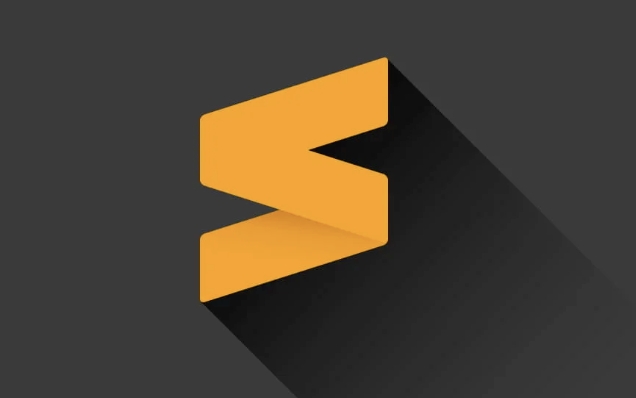
Goto Anything is one of the most powerful and time-saving features in Sublime Text. It lets you quickly jump to files, symbols, lines, or even specific parts of your code without manually browsing through folders or scrolling endlessly. Here’s how to use it effectively.
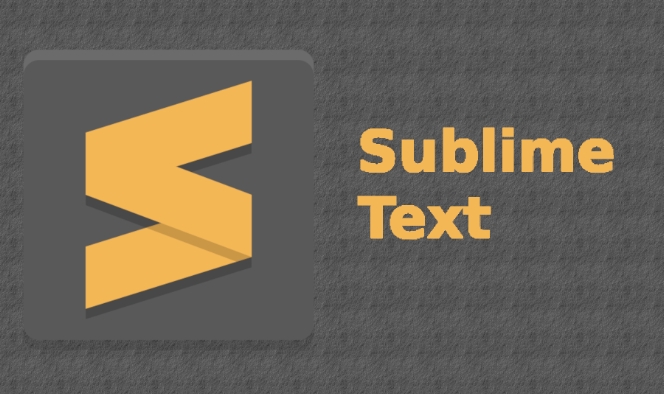
Open Goto Anything
To open Goto Anything, press:
Ctrl P (Windows/Linux) Cmd P (macOS)
This brings up a small input panel at the top of the editor — that’s Goto Anything.
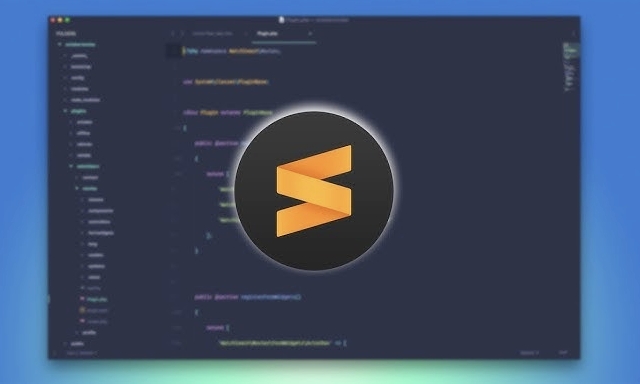
1. Quickly Open Files
Once Goto Anything is open, start typing the name of the file you want to open. You don’t need to type the full name — Sublime Text uses fuzzy matching.
Example:
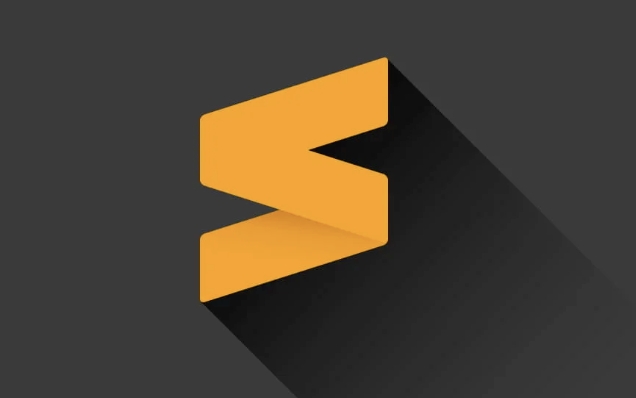
- Type
readme→ matchesREADME.md - Type
appjsx→ matchesApp.jsx(even without spaces or exact case)
Just start typing any part of the filename, and the best matches appear in the dropdown.
Pro tip: You can also type part of the folder path. For example,
src/appwill filter files under that directory.
2. Jump to a Specific Line
After opening a file with Goto Anything, you can go directly to a line number.
How:
- Press
Ctrl Pto open Goto Anything. - Type the filename (optional — you can skip this if already in the file).
- Press
:and type the line number.
Example:
:42
→ Jumps to line 42 in the current file.
Or:
main.js:25
→ Opens main.js and jumps to line 25.
3. Navigate to Symbols (Functions, Classes, etc.)
Sublime Text can index symbols (like functions, classes, variables) in your code.
How:
- Press
Ctrl P - Type
@to search symbols in the current file
Examples:
@myFunction→ jumps tomyFunction@class→ finds all classes
For CSS/SCSS:
- Use
@#to jump to IDs - Use
@.to jump to classes
For JavaScript, Python, etc., it indexes function and class definitions automatically.
You can also use
Ctrl R(orCmd Ron Mac) as a shortcut to open the Symbol List directly.
4. Search Across Files (Goto Symbol in Project)
Want to find a function or definition across your entire project?
Press:
Ctrl Shift P (Windows/Linux) Cmd Shift P (macOS)
This opens Command Palette, but you can also use it to search symbols project-wide.
Alternatively:
- Open Goto Anything (
Ctrl P) - Type
@to search symbols across all files - Or type
#to search for words (like function names or variables) across files
Note:
#searches for any word — useful for finding references.
Summary of Key Shortcuts
-
Ctrl P/Cmd P→ Goto Anything (files) -
Ctrl Pthen:200→ Go to line 200 -
Ctrl Pthen@→ Go to symbol in file -
Ctrl Pthen#→ Search symbols across project -
Ctrl R/Cmd R→ Directly open symbol list in current file
With a little practice, Goto Anything becomes second nature. It’s not just about speed — it helps you navigate large projects with ease, almost like having a built-in code navigator.
Basically, just remember: Ctrl P, then type what you want — Sublime Text will figure out the rest.
The above is the detailed content of How to use Goto Anything in Sublime Text. For more information, please follow other related articles on the PHP Chinese website!

Hot AI Tools

Undress AI Tool
Undress images for free

Undresser.AI Undress
AI-powered app for creating realistic nude photos

AI Clothes Remover
Online AI tool for removing clothes from photos.

Clothoff.io
AI clothes remover

Video Face Swap
Swap faces in any video effortlessly with our completely free AI face swap tool!

Hot Article

Hot Tools

Notepad++7.3.1
Easy-to-use and free code editor

SublimeText3 Chinese version
Chinese version, very easy to use

Zend Studio 13.0.1
Powerful PHP integrated development environment

Dreamweaver CS6
Visual web development tools

SublimeText3 Mac version
God-level code editing software (SublimeText3)

Hot Topics
 Is Sublime Text free to use? What are the licensing options?
Jul 17, 2025 am 02:35 AM
Is Sublime Text free to use? What are the licensing options?
Jul 17, 2025 am 02:35 AM
Yes, SublimeText is available for free, but users are encouraged to purchase licenses. It offers an indefinite free trial, all features are available, but occasionally a window to remind you to purchase a license will pop up; you can use it individually or at will, but purchasing a license can support development and remove reminders; the license is permanently valid and applicable to all platforms, with a single user license fee of $90, supports multi-user and team authorization, and provides educational and bulk discounts; copy the license key to the software after purchase and activate without an account or online activation.
 How do I configure keybindings for build systems in Sublime Text?
Jul 13, 2025 am 12:34 AM
How do I configure keybindings for build systems in Sublime Text?
Jul 13, 2025 am 12:34 AM
ToconfigurekeybindingsforbuildsystemsinSublimeText,opentheUserkeybindingsfileviaPreferences>KeyBindings,thenedittherightpanewithcustomJSONentries.EachentryisaJSONobjectspecifying"keys","command",andoptionally"args".Fo
 How do I use the multi-cursor editing feature in Sublime Text?
Jul 04, 2025 am 01:16 AM
How do I use the multi-cursor editing feature in Sublime Text?
Jul 04, 2025 am 01:16 AM
SublimeText's multi-cursor editing feature allows efficient code editing in a variety of ways. First, hold down Alt (Windows/Linux) or Option (Mac) and click to add multiple cursors; secondly, press Ctrl Shift L (or Cmd Shift L) after selecting the text to edit all matches at the same time; thirdly, use Shift Alt to drag the mouse to achieve column selection, and edit multiple rows vertically; in addition, you can gradually expand the selected instance through Ctrl D (or Cmd D), press Esc to exit the multi-cursor mode, and press Ctrl U (or Cmd U) to undo the last cursor addition. These techniques greatly improve the efficiency of code modification.
 How can I customize keyboard shortcuts in Sublime Text?
Jul 02, 2025 am 12:25 AM
How can I customize keyboard shortcuts in Sublime Text?
Jul 02, 2025 am 12:25 AM
Yes,youcancustomizekeyboardshortcutsinSublimeTextbyeditingtheuserkeybindingsJSONfile.1.AccessPreferences>KeyBindingstoopentheconfigurationfile,alwayseditingtherightpaneforcustomizations.2.Toaddanewshortcut,identifythecommandandkeycombination,theni
 What are some lesser-known but useful features of Sublime Text?
Jul 08, 2025 am 12:54 AM
What are some lesser-known but useful features of Sublime Text?
Jul 08, 2025 am 12:54 AM
SublimeText has many practical but easily overlooked features. 1. Multiple selection and quick editing: supports multi-cursor operation, splitting and selecting rows, batch modifying the same words to improve the efficiency of processing duplicate content; 2. Fuzzy search expansion function: can jump function definition, specify line number, and global search symbols to facilitate navigation of large projects; 3. Automatic saving and project recovery: no manual saving, it can automatically recover after crash, retaining the multi-task working state; 4. Custom shortcut keys and plug-in extensions: Install plug-ins and custom shortcut keys through the command panel to significantly improve personalized editing efficiency.
 How do I install a Sublime Text package using Package Control?
Jul 04, 2025 am 01:08 AM
How do I install a Sublime Text package using Package Control?
Jul 04, 2025 am 01:08 AM
To install the SublimeText plug-in, please make sure that PackageControl is installed. If it is not installed, you can get the code from the official website to run it on the console. 1. Open the console (Ctrl `) and paste the installation code. 2. Press Ctrl Shift P to open the command panel. 3. Enter "InstallPackageControl" to install (if not installed yet). 4. Open the command panel again and enter "InstallPackage" to select the corresponding option. 5. Search and select the required plugin in the package list for installation. 6. After the installation is completed, you can enter "ListPackages" in the command panel to confirm whether it is successful. Some plugins may require additional configuration, but
 What are some recommended Sublime Text packages for web development?
Jul 05, 2025 am 01:27 AM
What are some recommended Sublime Text packages for web development?
Jul 05, 2025 am 01:27 AM
SublimeText's best package improves web development efficiency. 1. Emmet quickly generates HTML/CSS code, such as using the abbreviation div.container to automatically generate complete tags, and supports nested and duplicate elements; 2. SideBarEnhancements enhances file management, providing new templates, trash can move, right-click browser opening and other functions; 3. CSScomb automatically organizes the order of CSS attributes, improves readability and maintenance, and supports custom sorting rules; 4. GitGutter displays code change marks, which facilitates quick view of newly added, deleted or modified lines of code; 5. LSP and language plug-ins provide real-time code prompts such as intelligent completion, jump definition, error checking, etc.
 How do I set up Sublime Text for Python development?
Jul 05, 2025 am 12:46 AM
How do I set up Sublime Text for Python development?
Jul 05, 2025 am 12:46 AM
To set up SublimeText for Python development, first install PackageControl, then install the plug-in, configure the build system, and enable automatic formatting. 1. Install PackageControl: Install through the console paste commands; 2. Install plug-ins: such as Anaconda, SublimeREPL, PythonFlake8Lint to enhance functions; 3. Configure the build system: Create a custom Python3.sublime-build file and select the corresponding interpreter path; 4. Enable automatic formatting: Use YAPF or Black combined with shortcut keys to achieve code beautification.






