What are some lesser-known but useful features of Sublime Text?
Jul 08, 2025 am 12:54 AMSublime Text has many practical but easily overlooked features. 1. Multiple selection and quick editing: supports multi-cursor operation, splitting and selecting rows, batch modifying the same words to improve the efficiency of processing duplicate content; 2. Fuzzy search expansion function: can jump function definition, specify line number, and global search symbols to facilitate navigation of large projects; 3. Automatic saving and project recovery: no manual saving is required, it can automatically recover after crash, retaining the multi-task working state; 4. Custom shortcut keys and plug-in extensions: Install plug-ins and custom shortcut keys through the command panel to significantly improve personalized editing efficiency.
Sublime Text is the preferred editor for many developers and writers, not only because of its fast speed and simplicity of interface, but also because it has many hidden but practical features. If you have used it for a while, you may think it is "just like that". In fact, some small functions are very easy to use, but they have not been noticed by many people.
1. Multiple selection and quick editing (not just press Alt)
Most people know that you can use the left button of the Alt mouse to edit multiple lines, but there are actually more efficient techniques:
- Press and hold Ctrl/Cmd Click to add multiple cursors anywhere
- Use Ctrl/Cmd Shift L to split the currently selected multiple lines of content into independent cursors, suitable for batch processing of data or code blocks
- Want to modify all the same words at the same time? After selecting a word, press Ctrl/Cmd D, and you can expand one by one to select the next same item.
These operations are very efficient when handling duplicate content and are more intuitive than replacement commands.
2. Fuzzy search is not just used to open files
Sublime's fuzzy search (Ctrl/Cmd P) is one of its core features, but many people only use it to switch files. In fact, it can do more:
- Enter
@and follow the function name or tag name, and you can jump directly to the defined location (it is especially useful for HTML and JS) - Enter
:Add a number to jump to the specified line number - Enter
#add keywords to search the symbols in the project globally
This function saves time in large projects, especially with tag jumps and symbol searches.
3. Automatic save & project recovery (not afraid of accidental power outage)
Sublime is automatically saved by default, but you may not know that it also has a "lossless recovery" mechanism:
- No need to save manually before closing the window, all changes will be preserved
- If the software crashes or the computer suddenly restarts, the previous editing status will be automatically restored after reopening Sublime.
- Each project has its own workspace settings and history, which is perfect for multitasking development
Although this feature is not conspicuous, it can really avoid a lot of trouble, especially when writing long documents or modifying a bunch of code.
4. Custom shortcut keys and command panels
Sublime supports highly customized, for example, you can define shortcut keys yourself to execute specific commands:
- Open the command panel (Ctrl/Cmd Shift P), enter "Install Package Control" to install the plug-in manager
- After installation, you can easily add various enhancements, such as Markdown preview, code formatting, etc.
- Create shortcut keys by yourself: go to Preferences > Key Bindings, add binding rules in JSON format
This part is a little advanced, but once it is configured, the efficiency improvement is obvious.
Basically all of these are small functions that are easy to ignore in daily use but are very practical. Mastering a few can make the editor experience much smoother.
The above is the detailed content of What are some lesser-known but useful features of Sublime Text?. For more information, please follow other related articles on the PHP Chinese website!

Hot AI Tools

Undress AI Tool
Undress images for free

Undresser.AI Undress
AI-powered app for creating realistic nude photos

AI Clothes Remover
Online AI tool for removing clothes from photos.

Clothoff.io
AI clothes remover

Video Face Swap
Swap faces in any video effortlessly with our completely free AI face swap tool!

Hot Article

Hot Tools

Notepad++7.3.1
Easy-to-use and free code editor

SublimeText3 Chinese version
Chinese version, very easy to use

Zend Studio 13.0.1
Powerful PHP integrated development environment

Dreamweaver CS6
Visual web development tools

SublimeText3 Mac version
God-level code editing software (SublimeText3)

Hot Topics
 How to fix file names or extensions that are too long in Windows 11?
Apr 22, 2023 pm 04:37 PM
How to fix file names or extensions that are too long in Windows 11?
Apr 22, 2023 pm 04:37 PM
Have you ever faced any issues while transferring files that prevented you from doing so? Well, many Windows users have recently reported that they faced issues while copying and pasting files into a folder, where an error was thrown saying “The file name of the destination folder is too long”. Additionally, some other Windows users expressed frustration when opening any file and said "the file name or extension is too long" and they were unable to open the file. This disappoints users by not allowing them to transfer files to any other folder. While analyzing the issue, we have come up with a series of solutions that may help alleviate the issue and allow users to transfer files easily. If you are in a similar situation, please see this post for more information. Source: https
 How to turn off Windows Defender Smart Screen in Windows 11, 10?
Apr 26, 2023 am 11:46 AM
How to turn off Windows Defender Smart Screen in Windows 11, 10?
Apr 26, 2023 am 11:46 AM
Many Windows users have recently reported that they were annoyed when Windows Defender SmartScreen warned users not to launch applications that were not recognized by Microsoft Windows and they had to click on the "Run anyway" option every time. Windows users are unsure what they can currently do to avoid or disable it. After researching the issue, we found that Windows Defender functionality on the system can be disabled through the Settings application or the Local Group Policy Editor or by adjusting the registry files. By doing this, users will no longer have to face the defender SmartScreen. If your system also encounters
 Detailed guide to 15 Python editors/IDEs, there is always one that suits you!
Aug 09, 2023 pm 05:44 PM
Detailed guide to 15 Python editors/IDEs, there is always one that suits you!
Aug 09, 2023 pm 05:44 PM
There is no better way to write Python code than using an integrated development environment (IDE). Not only can they make your work simpler and more logical, they can also improve programming experience and efficiency. Everyone knows this. The question is, how to choose the best Python development environment among the many options.
 How to use ClipChamp: the free Windows 11 video editor
Apr 20, 2023 am 11:55 AM
How to use ClipChamp: the free Windows 11 video editor
Apr 20, 2023 am 11:55 AM
Remember Windows MovieMaker on Windows 7? Since discontinuing Windows MovieMaker, Microsoft hasn't launched any real movie makers. On the other hand, they tried to revamp the Photos app with a small and lightweight built-in video editor. After a long time, Microsoft launched Clipchamp, a better video processor for all Windows 11 devices. In this article, we’ll take a deep dive into how to get everything from the Clipchamp app on your Windows 11 device. How to use Clipchamp – Detailed tutorials are available
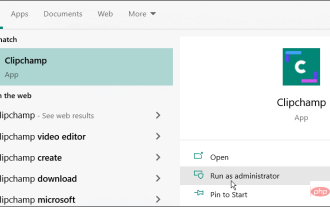 How to use Clipchamp video editor on Windows 11 and 10
Apr 17, 2023 pm 07:55 PM
How to use Clipchamp video editor on Windows 11 and 10
Apr 17, 2023 pm 07:55 PM
How to Install and Use Clipchamp on Windows The Clipchamp app is not yet pre-installed on Windows, but this is a future plan. At the same time, you need to download and install Clipchamp first. To install and use Clipchamp on Windows 11 and Windows 10: Download and install Clipchamp from the Microsoft Store. Once installed, search for Clipchamp in the Start menu to launch it. In the Clipchamp window you will need to log in with your Microsoft or Google account, or use your own personal email
 Fix the issue where Windows 11/10 login options are disabled
May 07, 2023 pm 01:10 PM
Fix the issue where Windows 11/10 login options are disabled
May 07, 2023 pm 01:10 PM
Many Windows users have encountered the problem of being unable to log in to Windows 11/10 systems due to failed login attempts or multiple system shutdowns. Users are frustrated because there is nothing they can do about it. Users may forget their PIN code to log into the system, or experience lags when using or installing software, and the system may be forced to shut down multiple times. Therefore, we have compiled a list of the best available solutions that will undoubtedly help consumers solve this problem. To learn more, continue reading this article. Note: Before doing this, make sure you have your system's administrator credentials and Microsoft account password to reset your PIN. If not, wait an hour or so and try with the correct PIN
 Essential software for C language programming: five good helpers recommended for beginners
Feb 20, 2024 pm 08:18 PM
Essential software for C language programming: five good helpers recommended for beginners
Feb 20, 2024 pm 08:18 PM
C language is a basic and important programming language. For beginners, it is very important to choose appropriate programming software. There are many different C programming software options on the market, but for beginners, it can be a bit confusing to choose which one is right for you. This article will recommend five C language programming software to beginners to help them get started quickly and improve their programming skills. Dev-C++Dev-C++ is a free and open source integrated development environment (IDE), especially suitable for beginners. It is simple and easy to use, integrating editor,
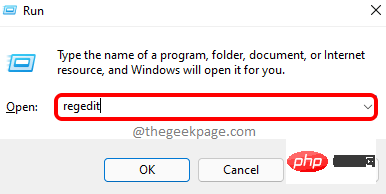 How to disable USB interface in Windows 11?
May 08, 2023 am 08:07 AM
How to disable USB interface in Windows 11?
May 08, 2023 am 08:07 AM
USB port is one of the very useful connectivity options in your computer that helps you connect your pen drive or USB drive to your PC and get your work done within minutes. This is one of the best ways to transfer data back and forth without requiring an active internet connection. However, sometimes you may realize that the USB ports on your system are being misused. For example, anyone can gain unauthorized access to your PC, connect a pen drive and steal data. This is the whole reason why, you may have noticed that in some organizations and educational institutions, the use of USB ports is prohibited. In this case, the administrator blocks access to the USB port so anyone trying to use the USB drive cannot do so. So if you want to disable Win






