Dynamic links are used to directly import PR clips after making special effects or animations in AE, without rendering. Operation steps: 1. Open the PR project; 2. Right-click the project panel → Import → Media; 3. Select the saved .aep file; 4. Drag into the timeline to use. Notes include: AE file path cannot be moved, computer performance requirements are high, and version compatibility needs to be paid attention to across platforms. Alternative methods include exporting intermediate formats, using proxy files or template plug-ins.
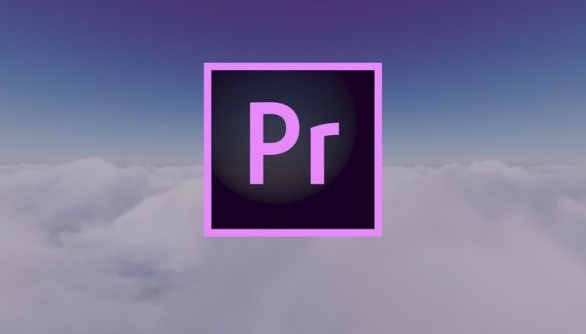
If you have used After Effects and Premiere Pro, you should know that they are both Adobe's video post-production software. Sometimes when doing special effects, transitions or color adjustments, you need to use the two software together. The method of directly "linking" these two software is actually very simple, which is achieved through the "Dynamic Link" function.

Under what circumstances do you need to use dynamic links?
The most common scenario is: after you finish a special effect or animation in AE, you want to put it in PR and continue editing, but you don’t want to render it into a video first and then import it.
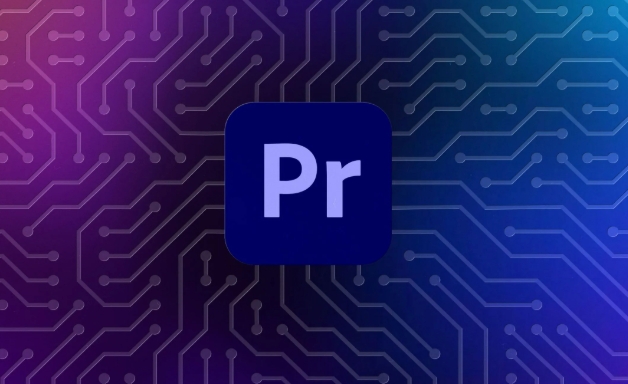
At this time, if you use dynamic links, PR can directly call AE's project files and return to AE to modify the content at any time without repeated exports. This is more efficient and convenient to adjust.
- Make opening animation
- Create complex transition effects
- Dynamic graphics that need constant modification
How to import AE files into PR and create dynamic links?
The operation is not complicated, but there are several key points to pay attention to:
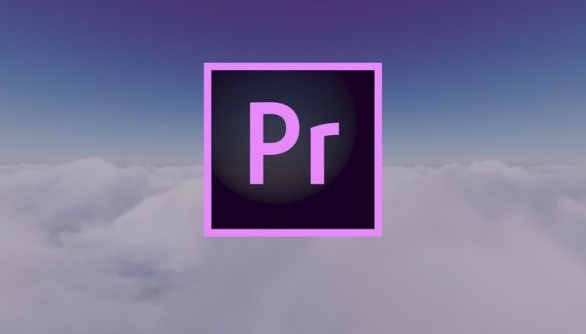
- Open your Premiere Pro project.
- Right-click → Import → Media in the project panel.
- Find the After Effects project file (.aep) you have saved.
- After importing, AE synthesis will appear in the PR, with a small "ADBE" icon next to the name, indicating that this is a dynamic link.
- Drag it into the timeline and it will work.
?? Note: The first import may prompt you whether to allow PR and AE to work synchronously, just select "OK". In addition, if the AE is not saved, the PR may not correctly identify the contents inside.
What are the precautions for dynamic links?
Although this function is practical, there are some details that are easily overlooked:
- The AEP file path cannot be copied directly : If you move the storage location of the AE project, the PR will not find the file, resulting in the dynamic link failure.
- Computer performance requirements are slightly higher : because PR calls AE rendered images in real time, which puts some pressure on the CPU and memory, especially when multiple dynamic links are used at the same time.
- Cross-platform collaboration should pay attention to version compatibility : For example, when you are doing AE projects on Mac, others may need to relink the files when opening PR projects on Windows.
You can click Dynamic Link Material in PR → Right-click and select "Explanation Material" or "Set Offline" to view the link status. If the AE file is modified, PR will automatically detect and prompt you to update.
If you don't want to use dynamic links, is there any other way?
sure:
- Export intermediate format : Export a high-quality video (such as H.264 or ProRes) from AE and import PR. Suitable for finalization.
- Using proxy files : To speed up preview, replace it with a low resolution version in PR, and then replace it back to the original file when output.
- Template plug-in method : Some tools (such as MotionVFX or some third-party plug-ins) can directly call AE templates in PR, eliminating the manual linking step.
Basically that's it. As long as AE and PR are genuine software on the same computer, there will basically be no problem with dynamic links. The key is to develop good file management habits and just don’t move the project path randomly.
The above is the detailed content of how to link After Effects to Premiere Pro. For more information, please follow other related articles on the PHP Chinese website!

Hot AI Tools

Undress AI Tool
Undress images for free

Undresser.AI Undress
AI-powered app for creating realistic nude photos

AI Clothes Remover
Online AI tool for removing clothes from photos.

Clothoff.io
AI clothes remover

Video Face Swap
Swap faces in any video effortlessly with our completely free AI face swap tool!

Hot Article

Hot Tools

Notepad++7.3.1
Easy-to-use and free code editor

SublimeText3 Chinese version
Chinese version, very easy to use

Zend Studio 13.0.1
Powerful PHP integrated development environment

Dreamweaver CS6
Visual web development tools

SublimeText3 Mac version
God-level code editing software (SublimeText3)
 how to fix red frames in Premiere Pro
Jul 07, 2025 am 12:16 AM
how to fix red frames in Premiere Pro
Jul 07, 2025 am 12:16 AM
The red box appears in PremierePro because the preview file is not generated or the material path is incorrect. Common reasons include just imported projects, material path changes, insufficient cache space, or failed proxy files loading. Solution: 1. Wait for automatic cache generation; 2. Manually generate preview rendering timeline; 3. Check and relink missing materials; 4. Clean and rebuild media cache. When using proxy clips, you should confirm that the proxy files are correctly associated and appropriately reduce the playback resolution to improve preview fluency.
 how to make text appear one letter at a time in Premiere Pro
Jul 08, 2025 am 12:02 AM
how to make text appear one letter at a time in Premiere Pro
Jul 08, 2025 am 12:02 AM
To display text letter by letter, use PremierePro’s built-in “Typewriter” animation preset or manually adjust the opacity or zoom of each character. 1. Use presets such as "Typewriter-Reveal" in the "EssentialGraphics" panel to directly apply the verbatim effect; 2. Enable character-by-character animation through the "EssentialGraphics panel" and select Opacity or Scale for customization; 3. Set Start and EndOffset to control the animation rhythm and combine keyframes to achieve dynamic changes; 4. You can adjust the offset, add blur or color change to enhance the effect. It is recommended that each letter lasts 0.1-0.2 seconds and is suitable for phrases rather than long paragraphs.
 how to rotate video in Premiere Pro
Jul 04, 2025 am 01:33 AM
how to rotate video in Premiere Pro
Jul 04, 2025 am 01:33 AM
There are three ways to rotate videos in PremierePro. 1. Use the "Motion" option in the "Effect Control" to accurately adjust the rotation angle, which is suitable for fine operation; 2. Use the "Create Sequence from Clip" function to automatically correct the vertical video direction of the mobile phone, saving time and effort; 3. Use "Crop" and "Zoom" to adjust the screen to fill the screen and avoid black edges to ensure complete output quality.
 how to fade audio in Premiere Pro
Jul 05, 2025 am 12:50 AM
how to fade audio in Premiere Pro
Jul 05, 2025 am 12:50 AM
Adding a fade effect to audio in PremierePro can be achieved in three ways: 1. Use audio transition effects such as "Constant Gain" or "Exponential Fade" and drag directly to the beginning of the audio clip; 2. Manually add volume keyframes in the "Effect Controls" panel, and control fade speed and nature by adjusting the keyframe position and curve; 3. Use the "Trail Mixer" to drag the volume slider in real time to record the operation track, which is suitable for unified management of multi-track audio. Each method has its own advantages. Newbie can choose to quickly achieve the transition effect, advanced users are suitable for manual adjustment or use the track mixer to obtain more refined control. Finally, it is recommended that preview ensures that the audio transition is natural and smooth.
 how to apply an effect to multiple clips in Premiere Pro
Jul 05, 2025 am 12:22 AM
how to apply an effect to multiple clips in Premiere Pro
Jul 05, 2025 am 12:22 AM
There are three ways to quickly add the same effect to multiple clips in PremierePro: 1. Use the "EffectChainer" tool to first apply the effect to one clip, and then click other clips one by one through the chain icon in the effect panel to apply it in batches; 2. By copying and pasting attributes, right-click the first clip with added effects in the timeline to select copy, then select other clips to right-click to select paste attributes, and only select video or audio effects to paste; 3. Use the adjustment layer to process the video effect, create a new adjustment layer and place it above the target clip, and drag the effect to the adjustment layer to affect all clips below it. The above methods can significantly improve work efficiency and are suitable for the needs of different scenarios.
 how to normalize audio in Premiere Pro
Jul 04, 2025 am 12:16 AM
how to normalize audio in Premiere Pro
Jul 04, 2025 am 12:16 AM
NormalizingaudioinPremiereProadjuststheloudestpeakinacliptoatargetlevel,balancingvolumeacrossclips.1.Right-clickaclipandchoose“AudioGain…”2.Select“NormalizeMaxPeakto”andsetatargetlike-1dBor-3dB.3.ClickOKtoapply;thisscaleseachclip’svolumeuniformly.Itw
 how to create a cinematic look in Premiere Pro
Jul 06, 2025 am 12:07 AM
how to create a cinematic look in Premiere Pro
Jul 06, 2025 am 12:07 AM
To bring up a movie-like picture in PremierePro, the key is to adjust the basics and follow the following steps: 1. Use the LumetriColor panel for basic corrections and creative color grading to avoid directly applying presets; 2. Add FilmGrain effect to improve texture but not excessively; 3. Control the details of highlights and shadows, and combine local adjustments to enhance levels; 4. Set appropriate output parameters such as H.264 or ProRes, 10bit color depth to preserve the color grading effect.
 how to make a video look like old film in Premiere Pro
Jul 11, 2025 am 12:04 AM
how to make a video look like old film in Premiere Pro
Jul 11, 2025 am 12:04 AM
If you want the video to present the old movie effect in PremierePro, the core is to adjust color, add noise, simulate film scratches and adjust the frame rate appropriately. 1. Adjust the color style: Use the LumetriColor panel to reduce saturation, increase warm tones, or apply "antique" presets and fine-tune according to the picture; 2. Add particles and scratches: Add appropriate amount of particles through plug-ins or built-in effects, superimpose transparent scratch layers and select the appropriate blending mode; 3. Adjust frame rate and playback speed: Export high frame rate materials to lower frame rates or use frame fusion to simulate the playback rhythm of old movies; 4. Add black edges and slight jitter: Use a mask layer to add black edges, and retain slight shaking through WarpStabilizerVFX to enhance the sense of reality. Each step requires






