why is Excel copy and paste not working properly
Aug 01, 2025 am 05:49 AMCheck for formatting mismatches—paste as values or use Match Destination Formatting; 2. Fix clipboard glitches by restarting Excel or the computer; 3. Unprotect the sheet if cells are locked; 4. Ensure copied and pasted ranges match in size and avoid merged cells; 5. Test in Safe Mode and disable interfering add-ins; 6. Repair Office or reset Excel settings if corruption is suspected; 7. Use correct shortcuts like Ctrl V or Paste Special—most issues stem from simple oversights and can be resolved step by step.

If Excel copy and paste isn't working properly, it can be frustrating—especially when you're in the middle of important work. This issue can happen for several reasons, ranging from simple user errors to deeper software problems. Here’s a breakdown of the most common causes and how to fix them.
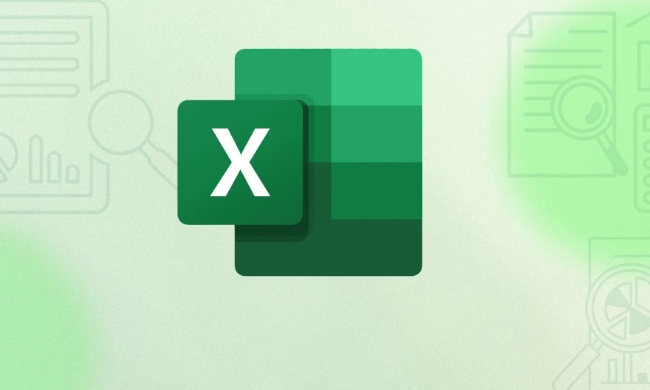
1. Formatting or Data Type Mismatches
Sometimes, copy and paste seems broken because the data isn’t appearing as expected—this is often due to formatting issues.
- Example: You copy numbers from a website or another program, and when pasted into Excel, they show up as text (left-aligned) and can't be used in calculations.
-
Solution:
- Use Paste Special → choose Values or Text.
- After pasting, click the small clipboard icon and select "Match Destination Formatting" or "Paste as Number".
- Alternatively, use
=VALUE()to convert text to numbers.
2. Clipboard or Excel Glitches
Excel and Windows clipboard can occasionally freeze or malfunction.

- Symptoms: Copying highlights cells, but nothing gets pasted. Or the paste option is grayed out.
-
Fixes:
- Restart Excel.
- Press Ctrl Alt Shift F3 (this restarts the clipboard in some Excel versions).
- Try copying a small range of cells (like one cell) to test if the clipboard is working.
- Restart your computer—this often clears temporary glitches.
3. Protected Sheet or Cells
If the worksheet is protected, you won’t be able to paste into locked cells.
- Check: Look at the Review tab → if "Unprotect Sheet" is visible, the sheet is locked.
-
Fix:
- Ask the file owner for the password.
- Or, if it’s your file, go to Review → Unprotect Sheet before pasting.
4. Merged Cells or Size Mismatch
Excel won’t let you paste data if the copied range doesn’t match the destination—especially with merged cells.
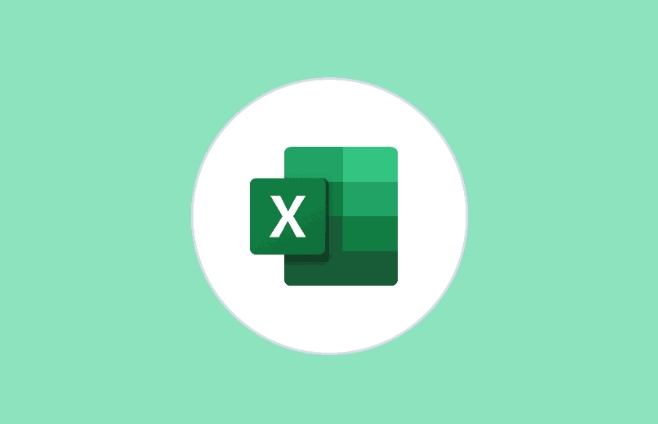
- Error message: “The information cannot be pasted because the Copy area and the paste area aren’t the same size and shape.”
-
Solutions:
- Unmerge the destination cells temporarily.
- Copy only the exact number of cells that match the target range.
- Use Paste Special → Skip Blanks or Transpose if needed.
5. Add-ins or Excel in Safe Mode
Sometimes third-party add-ins interfere with normal Excel functions.
-
Test: Open Excel in Safe Mode (hold Ctrl while opening Excel).
- If copy/paste works in Safe Mode, an add-in is likely the culprit.
-
Fix:
- Disable add-ins one by one (File → Options → Add-ins → Manage COM Add-ins).
- Update or remove problematic ones.
6. Corrupted Excel Settings or Installation
In rare cases, Excel’s settings or installation may be corrupted.
-
Try:
- Repair Office: Go to Control Panel → Programs → Microsoft Office → Change → Repair.
- Reset Excel settings by renaming the Excel config folder (usually in
%appdata%\Microsoft\Excel).
7. Using the Right Shortcut or Method
Make sure you’re not accidentally using the wrong paste option.
- Use Ctrl C to copy, Ctrl V to paste.
- Try Ctrl Alt V for Paste Special to control formatting, values, or formulas.
- Right-click → choose the correct paste icon (e.g., “123” for values, “∑” for formulas).
Basically, most copy-paste issues in Excel aren’t due to a broken feature—they’re caused by mismatched formats, protection, or software hiccups. Try the fixes above in order, and it’ll likely work again. Most of the time, it’s not complicated—just easy to overlook the little details.
The above is the detailed content of why is Excel copy and paste not working properly. For more information, please follow other related articles on the PHP Chinese website!

Hot AI Tools

Undress AI Tool
Undress images for free

Undresser.AI Undress
AI-powered app for creating realistic nude photos

AI Clothes Remover
Online AI tool for removing clothes from photos.

Clothoff.io
AI clothes remover

Video Face Swap
Swap faces in any video effortlessly with our completely free AI face swap tool!

Hot Article

Hot Tools

Notepad++7.3.1
Easy-to-use and free code editor

SublimeText3 Chinese version
Chinese version, very easy to use

Zend Studio 13.0.1
Powerful PHP integrated development environment

Dreamweaver CS6
Visual web development tools

SublimeText3 Mac version
God-level code editing software (SublimeText3)

Hot Topics
 What should I do if the frame line disappears when printing in Excel?
Mar 21, 2024 am 09:50 AM
What should I do if the frame line disappears when printing in Excel?
Mar 21, 2024 am 09:50 AM
If when opening a file that needs to be printed, we will find that the table frame line has disappeared for some reason in the print preview. When encountering such a situation, we must deal with it in time. If this also appears in your print file If you have questions like this, then join the editor to learn the following course: What should I do if the frame line disappears when printing a table in Excel? 1. Open a file that needs to be printed, as shown in the figure below. 2. Select all required content areas, as shown in the figure below. 3. Right-click the mouse and select the "Format Cells" option, as shown in the figure below. 4. Click the “Border” option at the top of the window, as shown in the figure below. 5. Select the thin solid line pattern in the line style on the left, as shown in the figure below. 6. Select "Outer Border"
 How to filter more than 3 keywords at the same time in excel
Mar 21, 2024 pm 03:16 PM
How to filter more than 3 keywords at the same time in excel
Mar 21, 2024 pm 03:16 PM
Excel is often used to process data in daily office work, and it is often necessary to use the "filter" function. When we choose to perform "filtering" in Excel, we can only filter up to two conditions for the same column. So, do you know how to filter more than 3 keywords at the same time in Excel? Next, let me demonstrate it to you. The first method is to gradually add the conditions to the filter. If you want to filter out three qualifying details at the same time, you first need to filter out one of them step by step. At the beginning, you can first filter out employees with the surname "Wang" based on the conditions. Then click [OK], and then check [Add current selection to filter] in the filter results. The steps are as follows. Similarly, perform filtering separately again
 How to change excel table compatibility mode to normal mode
Mar 20, 2024 pm 08:01 PM
How to change excel table compatibility mode to normal mode
Mar 20, 2024 pm 08:01 PM
In our daily work and study, we copy Excel files from others, open them to add content or re-edit them, and then save them. Sometimes a compatibility check dialog box will appear, which is very troublesome. I don’t know Excel software. , can it be changed to normal mode? So below, the editor will bring you detailed steps to solve this problem, let us learn together. Finally, be sure to remember to save it. 1. Open a worksheet and display an additional compatibility mode in the name of the worksheet, as shown in the figure. 2. In this worksheet, after modifying the content and saving it, the dialog box of the compatibility checker always pops up. It is very troublesome to see this page, as shown in the figure. 3. Click the Office button, click Save As, and then
 Where to set excel reading mode
Mar 21, 2024 am 08:40 AM
Where to set excel reading mode
Mar 21, 2024 am 08:40 AM
In the study of software, we are accustomed to using excel, not only because it is convenient, but also because it can meet a variety of formats needed in actual work, and excel is very flexible to use, and there is a mode that is convenient for reading. Today I brought For everyone: where to set the excel reading mode. 1. Turn on the computer, then open the Excel application and find the target data. 2. There are two ways to set the reading mode in Excel. The first one: In Excel, there are a large number of convenient processing methods distributed in the Excel layout. In the lower right corner of Excel, there is a shortcut to set the reading mode. Find the pattern of the cross mark and click it to enter the reading mode. There is a small three-dimensional mark on the right side of the cross mark.
 How to set superscript in excel
Mar 20, 2024 pm 04:30 PM
How to set superscript in excel
Mar 20, 2024 pm 04:30 PM
When processing data, sometimes we encounter data that contains various symbols such as multiples, temperatures, etc. Do you know how to set superscripts in Excel? When we use Excel to process data, if we do not set superscripts, it will make it more troublesome to enter a lot of our data. Today, the editor will bring you the specific setting method of excel superscript. 1. First, let us open the Microsoft Office Excel document on the desktop and select the text that needs to be modified into superscript, as shown in the figure. 2. Then, right-click and select the "Format Cells" option in the menu that appears after clicking, as shown in the figure. 3. Next, in the “Format Cells” dialog box that pops up automatically
 How to use the iif function in excel
Mar 20, 2024 pm 06:10 PM
How to use the iif function in excel
Mar 20, 2024 pm 06:10 PM
Most users use Excel to process table data. In fact, Excel also has a VBA program. Apart from experts, not many users have used this function. The iif function is often used when writing in VBA. It is actually the same as if The functions of the functions are similar. Let me introduce to you the usage of the iif function. There are iif functions in SQL statements and VBA code in Excel. The iif function is similar to the IF function in the excel worksheet. It performs true and false value judgment and returns different results based on the logically calculated true and false values. IF function usage is (condition, yes, no). IF statement and IIF function in VBA. The former IF statement is a control statement that can execute different statements according to conditions. The latter
 How to insert excel icons into PPT slides
Mar 26, 2024 pm 05:40 PM
How to insert excel icons into PPT slides
Mar 26, 2024 pm 05:40 PM
1. Open the PPT and turn the page to the page where you need to insert the excel icon. Click the Insert tab. 2. Click [Object]. 3. The following dialog box will pop up. 4. Click [Create from file] and click [Browse]. 5. Select the excel table to be inserted. 6. Click OK and the following page will pop up. 7. Check [Show as icon]. 8. Click OK.
 How to read excel data in html
Mar 27, 2024 pm 05:11 PM
How to read excel data in html
Mar 27, 2024 pm 05:11 PM
How to read excel data in html: 1. Use JavaScript library to read Excel data; 2. Use server-side programming language to read Excel data.






