Understanding the IIS applicationHost.config File Structure
Aug 01, 2025 am 05:42 AMThe applicationHost.config file of IIS is the core of server configuration and determines the behavior of the site, application pool and module. It is located in the %windir%\system32\inetsrv\config directory, and is in XML format, including key parts such as
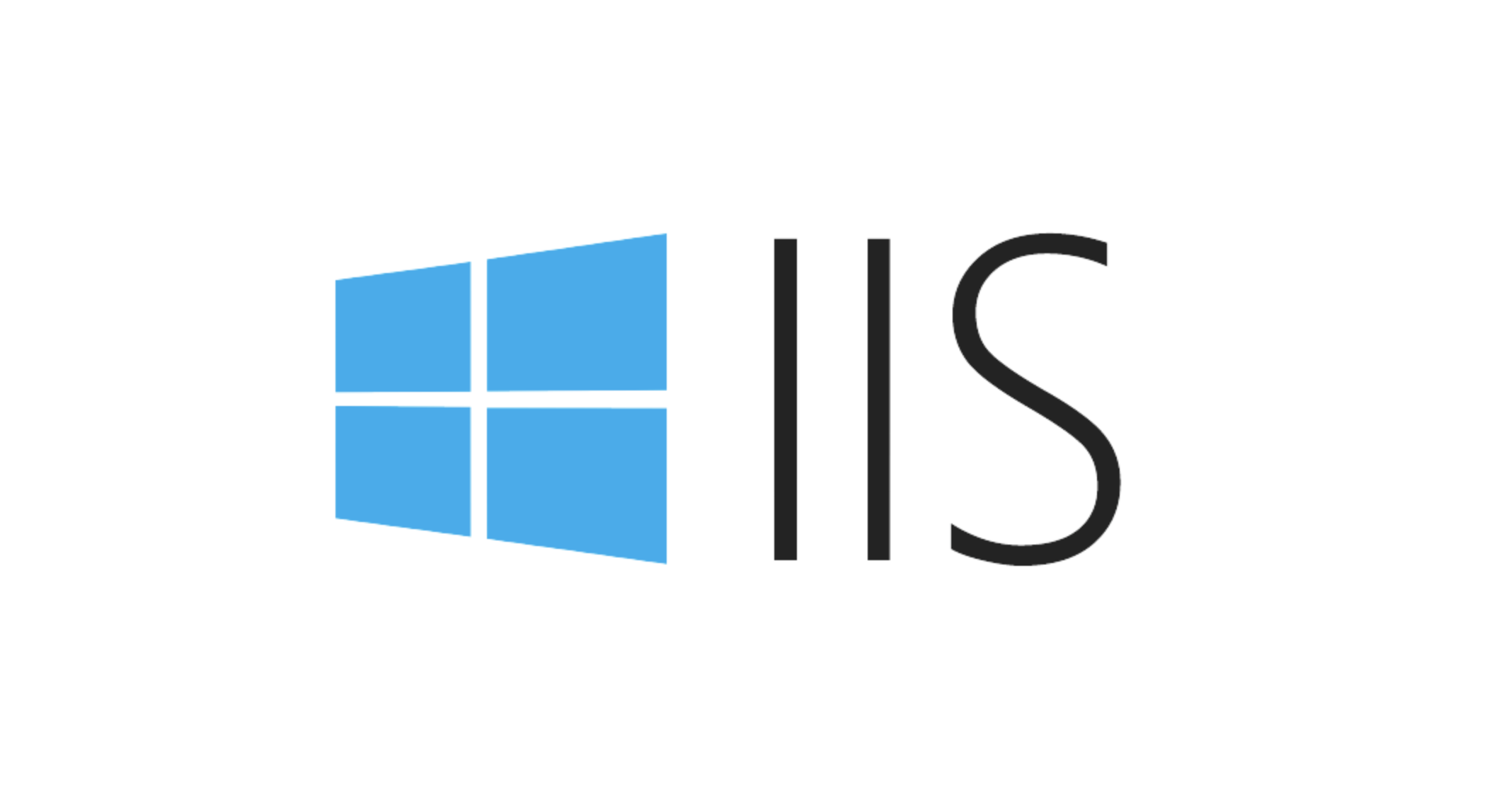
The applicationHost.config file of IIS is the core of the entire IIS configuration, which determines how all sites, application pools, and modules on the server behave. If you encounter configuration-related problems when deploying or debugging a website, you may need to view or modify this file.

Position and basic structure
applicationHost.config is located in the %windir%\system32\inetsrv\config directory by default. It is in XML format and contains global settings at the server level. Several main parts include:
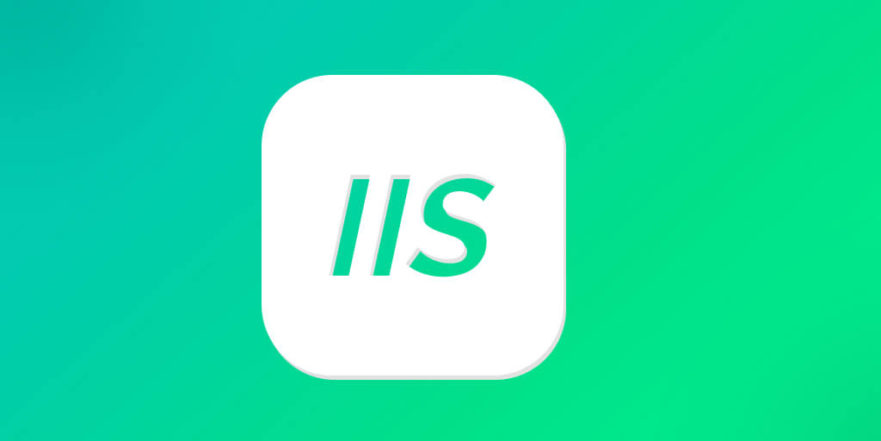
-
<configsections></configsections>: Defines the declaration of each configuration section. -
<system.applicationhost></system.applicationhost>: This is the core part, including information such as sites, application pools, etc. -
<system.webserver></system.webserver>: Contains modules and behavioral configurations for handling HTTP requests, such as static content, error pages, rewrite rules, etc.
This file may seem complicated at first, but by understanding its hierarchy, it will be easier to find what you care about.
How to configure site and application pool
There are two key nodes under <system.applicationhost></system.applicationhost> : <sites></sites> and <applicationpools></applicationpools> . Each site can be bound to a specific application pool.
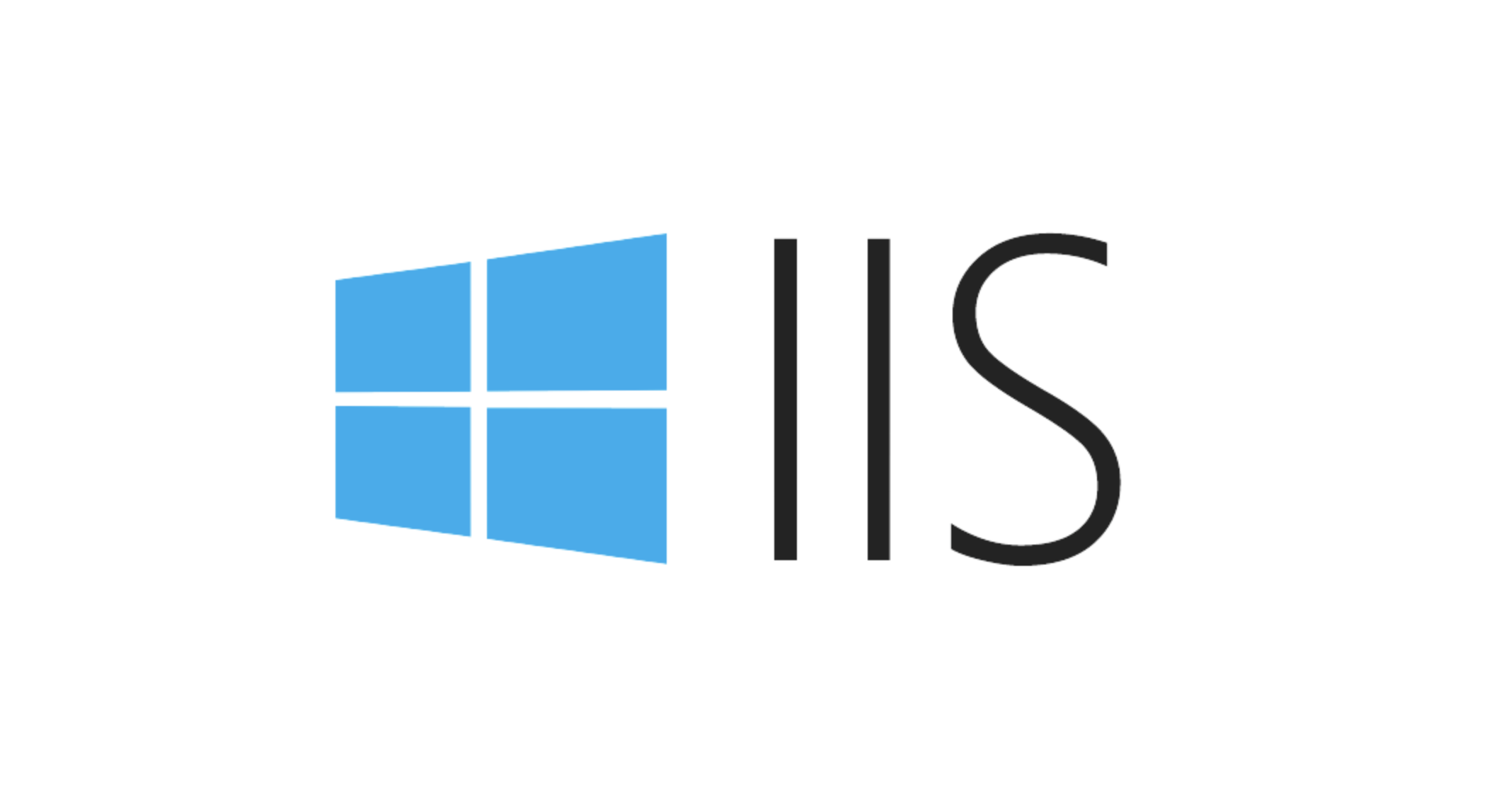
For example, a basic site configuration might look like this:
<site name="MySite" id="1">
<application path="/" applicationPool="MyAppPool">
<virtualDirectory path="/" physicalPath="C:\inetpub\wwwroot\MySite" />
</application>
<bindings>
<binding protocol="http" bindingInformation="*:80:mysite.com" />
</bindings>
</site> The corresponding application pool will be defined in <applicationPools> , for example:
<applicationPool name="MyAppPool" autoStart="true" managedRuntimeVersion="v4.0" />
These configuration items control the port, domain name, runtime version, etc. of the site listening. Be careful when modifying these contents to ensure the syntax is correct, otherwise IIS may fail to start.
Frequently Asked Questions
If you find that a site is not running as expected, you can check applicationHost.config from the following aspects:
- Whether the site is bound to the correct IP, port and hostname.
- Whether the physical path exists and whether the permissions are correct.
- Whether the application pool is enabled and the .NET version matches.
- Whether there is a duplicate ID or binding conflict.
Sometimes, after using IIS Manager, the configuration file will be automatically updated. However, if you edit manually, remember to back up the original file before saving to prevent it from being difficult to recover after an error.
Notes on modification
There are certain risks in editing this file directly. It is recommended to follow the following points:
- Open as an administrator using a text editor.
- Back up the original file before modification.
- Change only a small piece at a time and verify the results.
- Changes can be made effective by running
iisresetfrom the command line.
Sometimes, even if you just want to change a binding, the entire IIS service may fail to load the configuration due to a format error. Therefore, it is best to test the development environment first, and then push it to the production environment.
Basically that's it. Understanding and mastering the structure and common configuration items of applicationHost.config can help you be more skilled when dealing with IIS-related issues.
The above is the detailed content of Understanding the IIS applicationHost.config File Structure. For more information, please follow other related articles on the PHP Chinese website!

Hot AI Tools

Undress AI Tool
Undress images for free

Undresser.AI Undress
AI-powered app for creating realistic nude photos

AI Clothes Remover
Online AI tool for removing clothes from photos.

Clothoff.io
AI clothes remover

Video Face Swap
Swap faces in any video effortlessly with our completely free AI face swap tool!

Hot Article

Hot Tools

Notepad++7.3.1
Easy-to-use and free code editor

SublimeText3 Chinese version
Chinese version, very easy to use

Zend Studio 13.0.1
Powerful PHP integrated development environment

Dreamweaver CS6
Visual web development tools

SublimeText3 Mac version
God-level code editing software (SublimeText3)

Hot Topics
 How to generate URL from html file
Apr 21, 2024 pm 12:57 PM
How to generate URL from html file
Apr 21, 2024 pm 12:57 PM
Converting an HTML file to a URL requires a web server, which involves the following steps: Obtain a web server. Set up a web server. Upload HTML file. Create a domain name. Route the request.
 How to open iis application pool
Apr 09, 2024 pm 07:48 PM
How to open iis application pool
Apr 09, 2024 pm 07:48 PM
To open an application pool in IIS: 1. Open IIS Manager; 2. Navigate to the "Application Pools" node; 3. Right-click the target application pool and select "Manage"; 4. Click "Advanced Settings" Tab; 5. Application pool configuration can be viewed and modified here.
 Can iis log files be deleted? How to delete them?
Apr 09, 2024 pm 07:45 PM
Can iis log files be deleted? How to delete them?
Apr 09, 2024 pm 07:45 PM
Yes, it is possible to delete IIS log files. Removal methods include selecting the website or application pool through IIS Manager and deleting the log file in the Log Files tab. Use a command prompt to go to the log file storage directory (usually %SystemRoot%\System32\LogFiles\W3SVC1) and use the del command to delete the log file. Use third-party tools such as Log Parser to automatically delete log files.
 How to set up iis application pool
Apr 09, 2024 pm 07:51 PM
How to set up iis application pool
Apr 09, 2024 pm 07:51 PM
The IIS Application Pool Setup Guide provides detailed instructions for configuring application pools directly in IIS Manager: application name, mode, launch type managed mode, authentication, loading user profile 32-bit application enablement, recycling frequency and reason Application path, hosting mode, initial memory allocation virtual directory, initialization module, fault isolation mode
 How to set up iis protocol
Apr 09, 2024 pm 07:39 PM
How to set up iis protocol
Apr 09, 2024 pm 07:39 PM
To set up the IIS protocol, follow these steps: Open IIS Manager, select the website. In the Actions panel, click Bind. Add the protocol to use (HTTP or HTTPS), specify the IP address and port. For HTTPS, configure the SSL certificate, select the certificate type and certificate. Save the changes and test the binding.
 AI helps brain-computer interface research, New York University's breakthrough neural speech decoding technology, published in Nature sub-journal
Apr 17, 2024 am 08:40 AM
AI helps brain-computer interface research, New York University's breakthrough neural speech decoding technology, published in Nature sub-journal
Apr 17, 2024 am 08:40 AM
Author | Editor Chen Xupeng | ScienceAI Aphasia due to defects in the nervous system can lead to serious life disabilities, and it may limit people's professional and social lives. In recent years, the rapid development of deep learning and brain-computer interface (BCI) technology has provided the feasibility of developing neurospeech prostheses that can help aphasic people communicate. However, speech decoding of neural signals faces challenges. Recently, researchers from VideoLab and FlinkerLab at the University of Jordan have developed a new type of differentiable speech synthesizer that can use a lightweight convolutional neural network to encode speech into a series of interpretable speech parameters (such as pitch, loudness, formant frequency, etc.), and synthesize these parameters into speech through a differentiable neural network. this synthesizer
 where is the iis log
Apr 09, 2024 pm 07:57 PM
where is the iis log
Apr 09, 2024 pm 07:57 PM
IIS logs are typically stored in the following locations: Windows Server 2008 and above: %SystemDrive%\inetpub\logs\LogFilesWindows Server 2003: %SystemDrive%\Documents and Settings\All Users\Application Data\Microsoft\IIS\LogFiles
 How to open xml format
Apr 02, 2025 pm 09:00 PM
How to open xml format
Apr 02, 2025 pm 09:00 PM
Use most text editors to open XML files; if you need a more intuitive tree display, you can use an XML editor, such as Oxygen XML Editor or XMLSpy; if you process XML data in a program, you need to use a programming language (such as Python) and XML libraries (such as xml.etree.ElementTree) to parse.






