To build a Linux home media server, choose a suitable distro like Ubuntu Server or OpenMediaVault; set up storage by attaching and formatting drives, mounting them via /etc/fstab, and enabling network sharing using Samba or NFS; install a media streaming server such as Plex, Jellyfin, or Emby—install Jellyfin via its repository and access it at http://your-server-ip:8096; automate maintenance with unattended-upgrades, assign a static IP, secure with ufw firewall rules for ports 22, 8096, 1900/udp, and 32400, and perform regular backups using rsync or BorgBackup; optionally extend functionality using Docker containers for tools like Sonarr, Radarr, Overseerr, and Tautulli to manage downloads and monitor usage—all ensuring a silent, reliable, private, and cost-effective media solution that streams content across devices without subscription fees.

Setting up a home media server with Linux is a smart, cost-effective way to organize and stream your personal media collection—movies, music, photos, and more—across devices in your home network. Whether you’re repurposing an old PC or building a dedicated system, Linux offers stability, flexibility, and powerful tools for media hosting.

Here’s how to build a reliable home media server using Linux.
1. Choose the Right Linux Distribution
Not all Linux distros are equal when it comes to server use. You want something lightweight, stable, and easy to maintain.
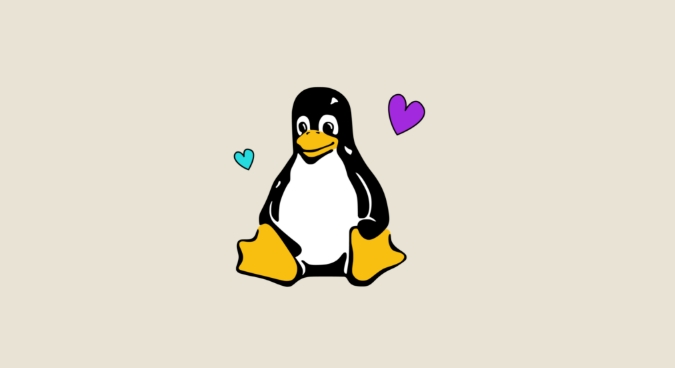
Recommended options:
- Ubuntu Server – Great for beginners, excellent community support, and regular updates.
- Debian – Rock-solid stability, minimal overhead, ideal for headless servers.
- OpenMediaVault – A Debian-based distro with a web UI, perfect for NAS/media server setups.
- Proxmox – If you want to run your media server in a VM or container, this is a powerful choice.
For most users, Ubuntu Server or OpenMediaVault are the best starting points.
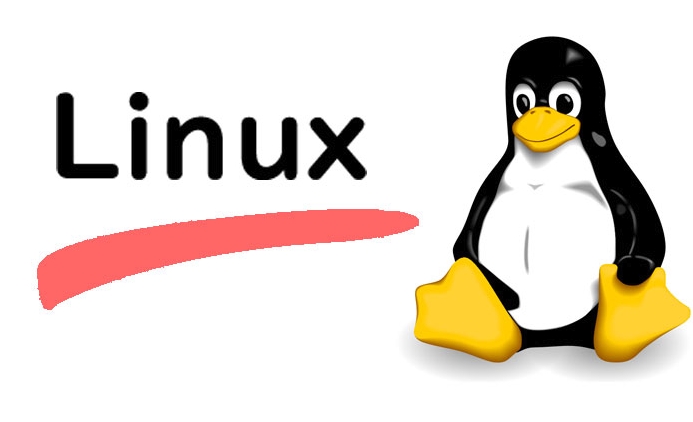
2. Set Up Your Storage and File Sharing
Once the OS is installed, organize your storage and enable file access across your network.
Steps:
- Attach internal or external drives for media storage.
- Format drives (preferably with ext4 for Linux-only access or NTFS/exFAT if sharing with Windows).
- Mount drives automatically by editing
/etc/fstab. - Create a directory structure like
/media/videos,/media/music, etc.
Enable network sharing:
-
Samba (SMB) – Best for Windows/macOS/Linux file sharing.
- Install:
sudo apt install samba - Configure shares in
/etc/samba/smb.conf - Access files from any device on the network via
\\your-server-ip\share-name
- Install:
- NFS – Faster for Linux-only networks.
Now your media is accessible from other devices.
3. Install a Media Streaming Server
To stream media with a nice interface, use a DLNA/UPnP or web-based media server.
Top choices:
-
Plex Media Server – Feature-rich, supports transcoding, mobile apps, and remote access. Available for Ubuntu/Debian.
- Install via official Plex repository.
- Organizes media, pulls metadata, and streams to phones, TVs, and tablets.
-
Jellyfin – Open-source, free alternative to Plex. No restrictions, fully self-hosted.
- Install via package or Docker.
- Supports real-time transcoding and has a clean web interface.
- Emby – Similar to Plex, with a free tier and paid upgrades.
Quick Jellyfin setup:
sudo apt install apt-transport-https wget -O - https://repo.jellyfin.org/jellyfin_team.gpg.key | sudo apt-key add - echo "deb [arch=amd64] https://repo.jellyfin.org/debian $(lsb_release -c -s) main" | sudo tee /etc/apt/sources.list.d/jellyfin.list sudo apt update && sudo apt install jellyfin
After installation, access the web UI at http://your-server-ip:8096.
4. Automate and Secure Your Server
A media server should run quietly in the background with minimal maintenance.
Key tips:
- Run the server headless (no monitor/keyboard) via SSH.
- Set up automatic updates:
sudo apt install unattended-upgrades - Use a static IP or DHCP reservation so the server’s address doesn’t change.
- Enable firewall:
sudo ufw allow 22,8096,1900/udp,32400(adjust for your apps) - Back up critical data regularly—use
rsyncorBorgBackup.
For extra reliability, schedule disk health checks with smartmontools.
Bonus: Add Extras with Docker
Want to extend functionality without cluttering your system? Use Docker.
Examples:
- Sonarr – Automatically downloads and organizes TV shows (with a torrent client).
- Radarr – Same for movies.
- Overseerr – Request management with a user-friendly portal.
- Tautulli – Monitor Plex usage.
Run these in containers to keep everything isolated and easy to manage.
Building a Linux media server gives you full control over your content without subscription fees. With the right setup, it runs silently in the background, serving your media to any device, anytime.
Basically: pick a distro, share your files, install a streaming app like Jellyfin or Plex, and automate the rest. It’s not flashy, but it’s powerful and private.
The above is the detailed content of Building a Home Media Server with Linux. For more information, please follow other related articles on the PHP Chinese website!

Hot AI Tools

Undress AI Tool
Undress images for free

Undresser.AI Undress
AI-powered app for creating realistic nude photos

AI Clothes Remover
Online AI tool for removing clothes from photos.

Clothoff.io
AI clothes remover

Video Face Swap
Swap faces in any video effortlessly with our completely free AI face swap tool!

Hot Article

Hot Tools

Notepad++7.3.1
Easy-to-use and free code editor

SublimeText3 Chinese version
Chinese version, very easy to use

Zend Studio 13.0.1
Powerful PHP integrated development environment

Dreamweaver CS6
Visual web development tools

SublimeText3 Mac version
God-level code editing software (SublimeText3)
 Install LXC (Linux Containers) in RHEL, Rocky & AlmaLinux
Jul 05, 2025 am 09:25 AM
Install LXC (Linux Containers) in RHEL, Rocky & AlmaLinux
Jul 05, 2025 am 09:25 AM
LXD is described as the next-generation container and virtual machine manager that offers an immersive for Linux systems running inside containers or as virtual machines. It provides images for an inordinate number of Linux distributions with support
 How to troubleshoot DNS issues on a Linux machine?
Jul 07, 2025 am 12:35 AM
How to troubleshoot DNS issues on a Linux machine?
Jul 07, 2025 am 12:35 AM
When encountering DNS problems, first check the /etc/resolv.conf file to see if the correct nameserver is configured; secondly, you can manually add public DNS such as 8.8.8.8 for testing; then use nslookup and dig commands to verify whether DNS resolution is normal. If these tools are not installed, you can first install the dnsutils or bind-utils package; then check the systemd-resolved service status and configuration file /etc/systemd/resolved.conf, and set DNS and FallbackDNS as needed and restart the service; finally check the network interface status and firewall rules, confirm that port 53 is not
 How would you debug a server that is slow or has high memory usage?
Jul 06, 2025 am 12:02 AM
How would you debug a server that is slow or has high memory usage?
Jul 06, 2025 am 12:02 AM
If you find that the server is running slowly or the memory usage is too high, you should check the cause before operating. First, you need to check the system resource usage, use top, htop, free-h, iostat, ss-antp and other commands to check CPU, memory, disk I/O and network connections; secondly, analyze specific process problems, and track the behavior of high-occupancy processes through tools such as ps, jstack, strace; then check logs and monitoring data, view OOM records, exception requests, slow queries and other clues; finally, targeted processing is carried out based on common reasons such as memory leaks, connection pool exhaustion, cache failure storms, and timing task conflicts, optimize code logic, set up a timeout retry mechanism, add current limit fuses, and regularly pressure measurement and evaluation resources.
 Install Guacamole for Remote Linux/Windows Access in Ubuntu
Jul 08, 2025 am 09:58 AM
Install Guacamole for Remote Linux/Windows Access in Ubuntu
Jul 08, 2025 am 09:58 AM
As a system administrator, you may find yourself (today or in the future) working in an environment where Windows and Linux coexist. It is no secret that some big companies prefer (or have to) run some of their production services in Windows boxes an
 How to Burn CD/DVD in Linux Using Brasero
Jul 05, 2025 am 09:26 AM
How to Burn CD/DVD in Linux Using Brasero
Jul 05, 2025 am 09:26 AM
Frankly speaking, I cannot recall the last time I used a PC with a CD/DVD drive. This is thanks to the ever-evolving tech industry which has seen optical disks replaced by USB drives and other smaller and compact storage media that offer more storage
 How to find my private and public IP address in Linux?
Jul 09, 2025 am 12:37 AM
How to find my private and public IP address in Linux?
Jul 09, 2025 am 12:37 AM
In Linux systems, 1. Use ipa or hostname-I command to view private IP; 2. Use curlifconfig.me or curlipinfo.io/ip to obtain public IP; 3. The desktop version can view private IP through system settings, and the browser can access specific websites to view public IP; 4. Common commands can be set as aliases for quick call. These methods are simple and practical, suitable for IP viewing needs in different scenarios.
 How to Install NodeJS 14 / 16 & NPM on Rocky Linux 8
Jul 13, 2025 am 09:09 AM
How to Install NodeJS 14 / 16 & NPM on Rocky Linux 8
Jul 13, 2025 am 09:09 AM
Built on Chrome’s V8 engine, Node.JS is an open-source, event-driven JavaScript runtime environment crafted for building scalable applications and backend APIs. NodeJS is known for being lightweight and efficient due to its non-blocking I/O model and
 How to Setup MySQL Replication in RHEL, Rocky and AlmaLinux
Jul 05, 2025 am 09:27 AM
How to Setup MySQL Replication in RHEL, Rocky and AlmaLinux
Jul 05, 2025 am 09:27 AM
Data replication is the process of copying your data across multiple servers to improve data availability and enhance the reliability and performance of an application. In MySQL replication, data is copied from a database from the master server to ot






