Check if your system meets requirements: Windows 10 or macOS Big Sur ; 2. Remove leftover Chrome files from %localappdata%\Google or ~/Library/Application Support/Google; 3. Run the installer as administrator on Windows; 4. Temporarily disable antivirus/firewall; 5. Download a fresh installer from http://ipnx.cn/link/28557060cef0f58b8d918a2f8eac053f to avoid corruption; 6. Use the official Chrome Cleanup Tool to resolve conflicts; 7. Try installing in Safe Mode to rule out interference; always restart after cleanup, ensure admin rights, and contact IT if on a managed device—following these steps resolves most installation issues successfully.

Google Chrome installation failed? It’s more common than you’d think — and usually fixable without too much hassle. Most issues stem from system conflicts, leftover files from previous installations, or permission restrictions. Here’s how to troubleshoot and get Chrome installed successfully.

1. Check System Requirements and Compatibility
Before anything else, make sure your operating system is supported.
- Windows: Chrome supports Windows 10 and later (Windows 7 and 8.1 are no longer supported as of 2023).
- macOS: Requires macOS Big Sur (11) or later.
-
Check your OS version:
- On Windows: Press
Win R, typewinver, and hit Enter. - On Mac: Click the Apple menu > About This Mac.
- On Windows: Press
If your system is outdated, Chrome won’t install — consider updating your OS or using a compatible browser.
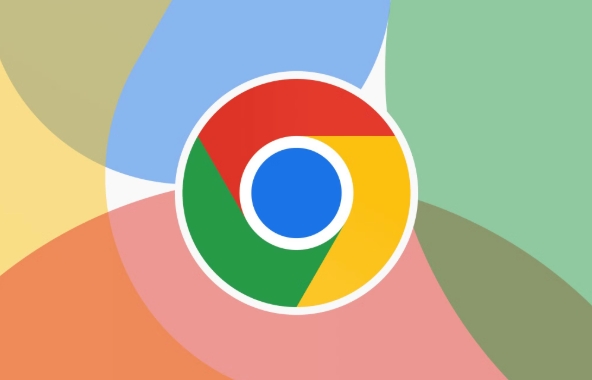
2. Clear Previous Chrome Files
If a prior Chrome install failed or was incomplete, leftover files can interfere.
On Windows:
- Press
Win R, type%localappdata%\Google, and press Enter. - Delete the Chrome folder if it exists.
- Also go to
C:\Users\[YourName]\AppData\Local\Google\and remove any Chrome-related folders.
On Mac:
- Open Finder > Go > Go to Folder:
~/Library/Application Support/Google/ - Delete the Chrome folder.
- Also check
~/Library/Caches/and remove any Google or Chrome cache folders.
? Restart your computer after deleting these files.

3. Run the Installer as Administrator (Windows)
Permission issues often cause silent failures.
- Right-click the Chrome installer.
- Choose Run as administrator.
- If prompted by User Account Control (UAC), click Yes.
Alternatively, download the offline installer from Chrome’s official site (search “Chrome offline installer”) — it’s more reliable for stubborn installs.
4. Disable Antivirus or Firewall Temporarily
Some security software blocks Chrome’s installer, mistaking it for malware.
- Temporarily disable your antivirus or firewall.
- Try installing Chrome again.
- Re-enable protection once the install is complete.
?? Only do this with trusted software and re-enable it immediately.
5. Check Internet Connection and Download Source
A corrupted installer = failed install.
- Download Chrome again from the official site: http://ipnx.cn/link/28557060cef0f58b8d918a2f8eac053f
- Avoid third-party download sites — they may host modified or outdated versions.
- Ensure your internet is stable during the download.
After downloading:
- Verify the file isn’t partially downloaded or damaged.
- On Windows, the file should be named something like
chrome_installer.exe.
6. Use Chrome Cleanup Tool (Windows)
Google offers a dedicated tool to fix installation issues:
- Download the Chrome Cleanup Tool from Google’s official support page.
- Run it — it scans for software conflicts and removes harmful programs blocking Chrome.
- After cleanup, try installing Chrome again.
7. Try Installing in Safe Mode (Advanced)
If background apps are interfering:
On Windows:
- Restart in Safe Mode (hold Shift while clicking Restart, or use
msconfig). - Once in Safe Mode, run the Chrome installer.
- If it works, a third-party app was likely the culprit.
On Mac:
- Restart and hold Shift until the login screen appears (Safe Boot).
- Try the installation.
Final Tips
- Make sure you’re logged in as an administrator on your computer.
- Don’t run multiple installers at once.
- If you’re on a work or school-managed device, contact your IT admin — Chrome might be blocked.
Basically, most Chrome installation failures come down to permissions, leftover files, or interference from other software. Following the steps above — especially cleaning old files and running as admin — resolves the issue in 9 out of 10 cases.
The above is the detailed content of Google Chrome installation failed. For more information, please follow other related articles on the PHP Chinese website!

Hot AI Tools

Undress AI Tool
Undress images for free

Undresser.AI Undress
AI-powered app for creating realistic nude photos

AI Clothes Remover
Online AI tool for removing clothes from photos.

Clothoff.io
AI clothes remover

Video Face Swap
Swap faces in any video effortlessly with our completely free AI face swap tool!

Hot Article

Hot Tools

Notepad++7.3.1
Easy-to-use and free code editor

SublimeText3 Chinese version
Chinese version, very easy to use

Zend Studio 13.0.1
Powerful PHP integrated development environment

Dreamweaver CS6
Visual web development tools

SublimeText3 Mac version
God-level code editing software (SublimeText3)

Hot Topics
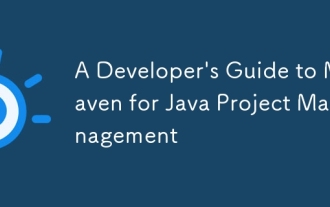 A Developer's Guide to Maven for Java Project Management
Jul 30, 2025 am 02:41 AM
A Developer's Guide to Maven for Java Project Management
Jul 30, 2025 am 02:41 AM
Maven is a standard tool for Java project management and construction. The answer lies in the fact that it uses pom.xml to standardize project structure, dependency management, construction lifecycle automation and plug-in extensions; 1. Use pom.xml to define groupId, artifactId, version and dependencies; 2. Master core commands such as mvnclean, compile, test, package, install and deploy; 3. Use dependencyManagement and exclusions to manage dependency versions and conflicts; 4. Organize large applications through multi-module project structure and are managed uniformly by the parent POM; 5.
 Building RESTful APIs in Java with Jakarta EE
Jul 30, 2025 am 03:05 AM
Building RESTful APIs in Java with Jakarta EE
Jul 30, 2025 am 03:05 AM
SetupaMaven/GradleprojectwithJAX-RSdependencieslikeJersey;2.CreateaRESTresourceusingannotationssuchas@Pathand@GET;3.ConfiguretheapplicationviaApplicationsubclassorweb.xml;4.AddJacksonforJSONbindingbyincludingjersey-media-json-jackson;5.DeploytoaJakar
 css dark mode toggle example
Jul 30, 2025 am 05:28 AM
css dark mode toggle example
Jul 30, 2025 am 05:28 AM
First, use JavaScript to obtain the user system preferences and locally stored theme settings, and initialize the page theme; 1. The HTML structure contains a button to trigger topic switching; 2. CSS uses: root to define bright theme variables, .dark-mode class defines dark theme variables, and applies these variables through var(); 3. JavaScript detects prefers-color-scheme and reads localStorage to determine the initial theme; 4. Switch the dark-mode class on the html element when clicking the button, and saves the current state to localStorage; 5. All color changes are accompanied by 0.3 seconds transition animation to enhance the user
 python property decorator example
Jul 30, 2025 am 02:17 AM
python property decorator example
Jul 30, 2025 am 02:17 AM
@property decorator is used to convert methods into properties to implement the reading, setting and deletion control of properties. 1. Basic usage: define read-only attributes through @property, such as area calculated based on radius and accessed directly; 2. Advanced usage: use @name.setter and @name.deleter to implement attribute assignment verification and deletion operations; 3. Practical application: perform data verification in setters, such as BankAccount to ensure that the balance is not negative; 4. Naming specification: internal variables are prefixed, property method names are consistent with attributes, and unified access control is used to improve code security and maintainability.
 How to use Java MessageDigest for hashing (MD5, SHA-256)?
Jul 30, 2025 am 02:58 AM
How to use Java MessageDigest for hashing (MD5, SHA-256)?
Jul 30, 2025 am 02:58 AM
To generate hash values using Java, it can be implemented through the MessageDigest class. 1. Get an instance of the specified algorithm, such as MD5 or SHA-256; 2. Call the .update() method to pass in the data to be encrypted; 3. Call the .digest() method to obtain a hash byte array; 4. Convert the byte array into a hexadecimal string for reading; for inputs such as large files, read in chunks and call .update() multiple times; it is recommended to use SHA-256 instead of MD5 or SHA-1 to ensure security.
 css dropdown menu example
Jul 30, 2025 am 05:36 AM
css dropdown menu example
Jul 30, 2025 am 05:36 AM
Yes, a common CSS drop-down menu can be implemented through pure HTML and CSS without JavaScript. 1. Use nested ul and li to build a menu structure; 2. Use the:hover pseudo-class to control the display and hiding of pull-down content; 3. Set position:relative for parent li, and the submenu is positioned using position:absolute; 4. The submenu defaults to display:none, which becomes display:block when hovered; 5. Multi-level pull-down can be achieved through nesting, combined with transition, and add fade-in animations, and adapted to mobile terminals with media queries. The entire solution is simple and does not require JavaScript support, which is suitable for large
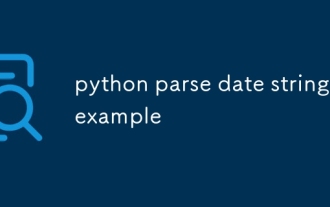 python parse date string example
Jul 30, 2025 am 03:32 AM
python parse date string example
Jul 30, 2025 am 03:32 AM
Use datetime.strptime() to convert date strings into datetime object. 1. Basic usage: parse "2023-10-05" as datetime object through "%Y-%m-%d"; 2. Supports multiple formats such as "%m/%d/%Y" to parse American dates, "%d/%m/%Y" to parse British dates, "%b%d,%Y%I:%M%p" to parse time with AM/PM; 3. Use dateutil.parser.parse() to automatically infer unknown formats; 4. Use .d
 python get mac address example
Jul 30, 2025 am 02:59 AM
python get mac address example
Jul 30, 2025 am 02:59 AM
Use the uuid module to obtain the MAC address of the first network card of the machine across the platform, without the need for a third-party library, and convert it into a standard format through uuid.getnode(); 2. Use subprocess to call system commands such as ipconfig or ifconfig, and combine it with regular extraction of all network card MAC addresses, which is suitable for scenarios where multiple network card information needs to be obtained; 3. Use the third-party library getmac, call get_mac_address() after installation to obtain the MAC, which supports query by interface or IP, but requires additional dependencies; in summary, if no external library is needed, the uuid method is recommended. If you need to flexibly obtain multi-network card information, you can use the subprocess solution to allow you to install the dependency getma.







