How to create a form with drop-down lists in Word
Aug 01, 2025 am 05:36 AMEnable the Developer tab via File > Options > Customize Ribbon by checking the Developer box. 2. Insert a Drop-Down List Content Control from the Controls group on the Developer tab. 3. Customize the list by clicking Properties, then Add each item (e.g., "Approved", "Pending"), and set a default if desired. 4. Protect the form by selecting Restrict Editing, choosing Filling in forms, and optionally setting a password. Add labels and multiple drop-downs as needed, align using tables, and save as a .dotx template for reuse.

Creating a form with drop-down lists in Microsoft Word is useful for making templates where users can select options from a list—like status updates, departments, or priority levels. Here's how to do it step by step.

1. Enable the Developer Tab
Before you can insert drop-down lists, you need access to the Developer tab, which isn’t visible by default.
- Go to File > Options > Customize Ribbon.
- In the right panel (Main Tabs), check the box next to Developer.
- Click OK.
Now you’ll see the Developer tab on the ribbon.
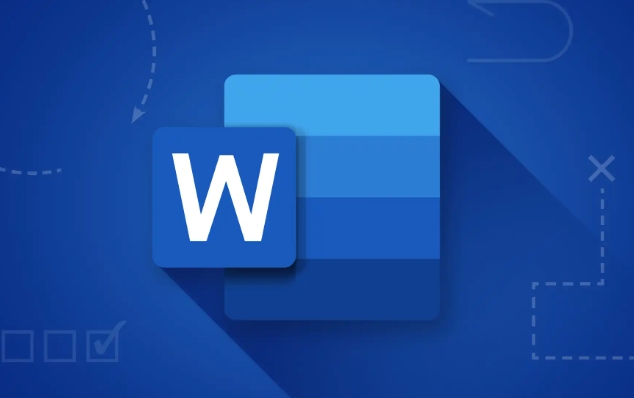
2. Insert a Drop-Down List Content Control
Once the Developer tab is enabled:
- Place your cursor where you want the drop-down list.
- Go to the Developer tab.
- In the Controls group, click the Drop-Down List Content Control icon (it looks like a combo box).
- A blank drop-down control will appear in your document.
3. Customize the Drop-Down List Items
Now you need to add the options users can choose from.
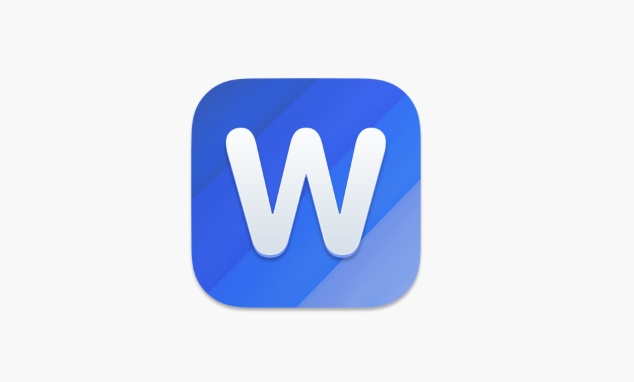
- With the drop-down control selected, click Properties in the Controls group (you may need to click the small arrow in the bottom-right corner of the group to see it).
- In the Content Control Properties dialog, click Add under the Drop-Down List Items section.
- Type the first item (e.g., "Approved").
- Click Add again for each additional option (e.g., "Pending", "Rejected", "In Review").
- You can reorder items using Move Up or Move Down.
- When done, click OK.
? Tip: You can also set a default value that appears when the form opens by selecting it in the list and checking “Show this item in the content control by default.”
4. Protect the Form (Optional but Recommended)
To prevent users from editing anything except the drop-downs:
- Go to Developer > Protect Document (or Restrict Editing).
- Choose Allow only this type of editing in the document, then select Filling in forms.
- Click Yes, Start Enforcing Protection.
- Optionally set a password (recommended if sharing securely).
Now users can only interact with the form fields.
Bonus: Add Multiple Drop-Downs and Labels
- Label each drop-down clearly (e.g., “Status:”) before the control.
- Repeat the steps above to add more drop-downs for different fields (e.g., Priority, Department).
- Use tables or layout tools to align controls neatly.
That’s it. You now have a functional Word form with customizable drop-down lists. It works in both Word for Microsoft 365 and older versions like Word 2016/2019. Just remember to save it as a Word Template (.dotx) if you plan to reuse it.
Basically, once you know where the tools are, it’s straightforward—just don’t forget to enable the Developer tab first.
The above is the detailed content of How to create a form with drop-down lists in Word. For more information, please follow other related articles on the PHP Chinese website!

Hot AI Tools

Undress AI Tool
Undress images for free

Undresser.AI Undress
AI-powered app for creating realistic nude photos

AI Clothes Remover
Online AI tool for removing clothes from photos.

Clothoff.io
AI clothes remover

Video Face Swap
Swap faces in any video effortlessly with our completely free AI face swap tool!

Hot Article

Hot Tools

Notepad++7.3.1
Easy-to-use and free code editor

SublimeText3 Chinese version
Chinese version, very easy to use

Zend Studio 13.0.1
Powerful PHP integrated development environment

Dreamweaver CS6
Visual web development tools

SublimeText3 Mac version
God-level code editing software (SublimeText3)

Hot Topics
 Detailed explanation of how to display the ruler in Word and how to operate the ruler!
Mar 20, 2024 am 10:46 AM
Detailed explanation of how to display the ruler in Word and how to operate the ruler!
Mar 20, 2024 am 10:46 AM
When we use Word, in order to edit the content more beautifully, we often use rulers. You should know that the rulers in Word include horizontal rulers and vertical rulers, which are used to display and adjust the document's page margins, paragraph indents, tabs, etc. So, how do you display the ruler in Word? Next, I will teach you how to set the ruler display. Students in need should quickly collect it! The steps are as follows: 1. First, we need to bring up the word ruler. The default word document does not display the word ruler. We only need to click the [View] button in word. 2. Then, we find the option of [Ruler] and check it. In this way, we can adjust the word ruler! Yes or no
 How to add handwritten signature to word document
Mar 20, 2024 pm 08:56 PM
How to add handwritten signature to word document
Mar 20, 2024 pm 08:56 PM
Word documents are widely used due to their powerful functions. Not only can various formats be inserted into Word, such as pictures and tables, etc., but now for the integrity and authenticity of the files, many files require a manual signature at the end of the document. It sounds like this How to solve complex problems? Today I will teach you how to add a handwritten signature to a word document. Use a scanner, camera or mobile phone to scan or photograph the handwritten signature, and then use PS or other image editing software to perform necessary cropping on the image. 2. Select "Insert - Picture - From File" in the Word document where you want to insert the handwritten signature, and select the cropped handwritten signature. 3. Double-click the handwritten signature picture (or right-click the picture and select "Set Picture Format"), and the "Set Picture Format" pops up.
 How to draw a table in Word
Mar 19, 2024 pm 11:50 PM
How to draw a table in Word
Mar 19, 2024 pm 11:50 PM
Word is a very powerful office software. Compared with WPS, Word has more advantages in detail processing. Especially when the document description is too complex, it is generally more worry-free to use Word. Therefore, when you enter the society, you must learn some tips on using word. Some time ago, my cousin asked me a question like this. I often see other people drawing tables when using Word, and I feel very high-level. I laughed at that time. It seemed like high-level content, but actually it only took 3 steps to operate. Do you know how to draw a table in Word? 1. Open word, select the place where you want to insert the table, and find the "Insert" option in the upper menu bar. 2. Click the "Table" option, and densely packed small cubes will appear.
 Where is the shading setting in word?
Mar 20, 2024 am 08:16 AM
Where is the shading setting in word?
Mar 20, 2024 am 08:16 AM
We often use word for office work, but do you know where the shading settings are in word? Today I will share with you the specific operation steps. Come and take a look, friends! 1. First, open the word document, select a paragraph of text paragraph information that needs to be added with shading, then click the [Start] button on the toolbar, find the paragraph area, and click the drop-down button on the right (as shown in the red circle in the figure below) ). 2. After clicking the drop-down box button, in the pop-up menu options, click the [Border and Shading] option (as shown in the red circle in the figure below). 3. In the pop-up [Border and Shading] dialog box, click the [Shading] option (as shown in the red circle in the figure below). 4. In the filled column, select a color
 How to underline in word
Mar 19, 2024 pm 10:49 PM
How to underline in word
Mar 19, 2024 pm 10:49 PM
When you make a graduation thesis or resume cover, you will write your gender, age, class and other information on the cover, and draw a line behind it and write your own information. Then it involves the issue of underlining the name. That is what everyone is asking about how to underline in word. Below I will share with you the specific steps. Come and learn! First, open the document on your computer, click the [Start] button on the top toolbar of Word, and then click the underlined icon button under the letter [U], as shown in the red circle in the figure below. 2. Then, place the cursor where you want to underline, and then press the space bar on the keyboard. At this time, the underline will appear. The length of the underline can be controlled according to the number of spaces, as shown in the red circle in the figure below
 How to underline in Word
Mar 20, 2024 pm 03:16 PM
How to underline in Word
Mar 20, 2024 pm 03:16 PM
As a very commonly used word processing software, Word is used in our life, study and work all the time. Of course, if you want to make good use of Word to edit text, you must lay a good foundation. So today I will take you to learn how to underline in Word. You can do it together with the editor. It is very simple. 1. First, we open the file we need to edit. Here we take the following figure as an example. 2. Use the mouse to select the text we need to edit. In the pop-up tab, we select the [U] icon. The operation is as shown in the figure: 3. Let’s take a look at the effect: 4. In fact, we can use a more convenient and faster The method is to use the key combination [ctrl] + [U] on the keyboard to add and follow your text.
 What should I do if the word interface becomes smaller?
Mar 20, 2024 pm 09:30 PM
What should I do if the word interface becomes smaller?
Mar 20, 2024 pm 09:30 PM
When we use computers to edit word documents, we often don't know where we touched, and the interface suddenly becomes very small. Sometimes the text in the word document cannot be seen clearly. Some people may panic when encountering such a problem, thinking that the computer is malfunctioning. In fact, it is just because you have encountered a certain setting and adjusted the display. So, if you accidentally change the size of the interface display, how should you restore and adjust it? What should I do if the word interface becomes smaller? Below, we will share several ways to solve it. I hope you can easily deal with it when you encounter such a problem. First, we create and open a Word document and perform simple editing operations to show the steps. In the picture below
 How to insert automatic numbering or serial numbers into Word tables
Mar 20, 2024 am 09:30 AM
How to insert automatic numbering or serial numbers into Word tables
Mar 20, 2024 am 09:30 AM
When we make tables, the first thing we think of is to use Excel software to make tables. But did you know that Word software is actually very convenient to make tables. Sometimes when we make tables in Word software, we need to enter serial numbers or numbers. , if you enter them one by one manually, it will be very troublesome. In fact, there is an operation in the word software that can automatically insert numbers or serial numbers. So let’s learn with the editor how to insert automatic numbering or serial numbers into Word tables. . 1. First create a Word document and insert a table. 2. Select the column or cell where you want to insert automatic serial numbers or numbers. 3. Click "Start" - "Number". 4. Select one of the style numbers. 5.






