In Excel, the AND function is used to determine whether multiple conditions are valid at the same time, and its return result is TRUE or FALSE. 1. Basic usage: Return TRUE when all conditions are true, otherwise FALSE is returned, for example =AND(A1>10, A110, A1

In Excel, the AND function is a logical function that is used to determine whether multiple conditions are valid at the same time . If you need to judge that several conditions are "true", the AND function will come in handy.
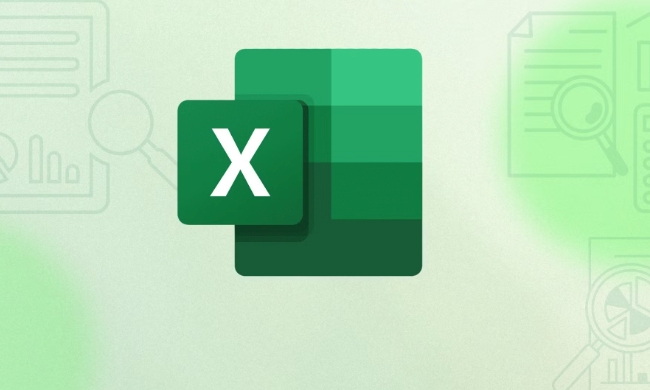
Basic usage: determine whether multiple conditions are true
The syntax of AND functions is very simple:
=AND(condition 1, condition 2, condition 3, ...)
As long as all conditions are met (that is, they are TRUE), the function will return TRUE; as long as one condition is not met, the result is FALSE.

For example:
=AND(A1>10, A1<20)
This means determining whether the value of A1 is greater than 10 and less than 20. If A1 is 15, the result is TRUE; if A1 is 5 or 25, the result is FALSE.
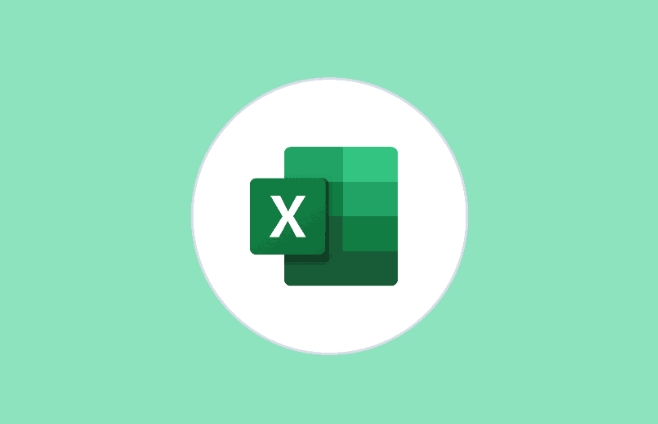
Use in combination with IF: Return custom results based on multiple conditions
The result of using AND alone is TRUE or FALSE, which is not very intuitive. Usually we use it with IF functions to make the results clearer.
For example, when we want to show "Meet the criteria" when A1>10 and A1<20 is met, otherwise "Not met" is displayed:
=IF(AND(A1>10, A1<20), "Meet the conditions", "Not met")
This combination is very practical when dealing with data screening and conditional judgment.
Several common scenarios in practical applications
Determine whether the score is qualified : For example, both Chinese and mathematics must be greater than 60 points before passing the score
=IF(AND(Chinese score>=60, Mathematics score>=60), "pass", "failed")
Check whether the data is complete : For example, the three fields of name, phone number, and address cannot be empty
=IF(AND(A2<>"", B2<>"", C2<>"), "complete", "missing information")
Filter records that meet multiple conditions : for example, if a product has a inventory of more than 0 and the price is less than 100 yuan
=AND(Inventory>0, Price <100)
A few small details when using
- AND functions can accept up to 255 conditions, but don't write too much, otherwise the formula will become difficult to read.
- If a cell is empty, AND treats it as FALSE.
- You can combine other functions, such as OR and NOT, to make more complex logical judgments.
Basically that's it. Although AND functions are simple, they are very practical in actual work, especially when used with IF, which can greatly improve judgment efficiency.
The above is the detailed content of How to use the AND function in Excel. For more information, please follow other related articles on the PHP Chinese website!

Hot AI Tools

Undress AI Tool
Undress images for free

Undresser.AI Undress
AI-powered app for creating realistic nude photos

AI Clothes Remover
Online AI tool for removing clothes from photos.

Clothoff.io
AI clothes remover

Video Face Swap
Swap faces in any video effortlessly with our completely free AI face swap tool!

Hot Article

Hot Tools

Notepad++7.3.1
Easy-to-use and free code editor

SublimeText3 Chinese version
Chinese version, very easy to use

Zend Studio 13.0.1
Powerful PHP integrated development environment

Dreamweaver CS6
Visual web development tools

SublimeText3 Mac version
God-level code editing software (SublimeText3)

Hot Topics
 What is the meeting time limit for the free version of Teams?
Jul 04, 2025 am 01:11 AM
What is the meeting time limit for the free version of Teams?
Jul 04, 2025 am 01:11 AM
MicrosoftTeams’freeversionlimitsmeetingsto60minutes.1.Thisappliestomeetingswithexternalparticipantsorwithinanorganization.2.Thelimitdoesnotaffectinternalmeetingswhereallusersareunderthesameorganization.3.Workaroundsincludeendingandrestartingthemeetin
 how to group by month in excel pivot table
Jul 11, 2025 am 01:01 AM
how to group by month in excel pivot table
Jul 11, 2025 am 01:01 AM
Grouping by month in Excel Pivot Table requires you to make sure that the date is formatted correctly, then insert the Pivot Table and add the date field, and finally right-click the group to select "Month" aggregation. If you encounter problems, check whether it is a standard date format and the data range are reasonable, and adjust the number format to correctly display the month.
 How to Fix AutoSave in Microsoft 365
Jul 07, 2025 pm 12:31 PM
How to Fix AutoSave in Microsoft 365
Jul 07, 2025 pm 12:31 PM
Quick Links Check the File's AutoSave Status
 How to change Outlook to dark theme (mode) and turn it off
Jul 12, 2025 am 09:30 AM
How to change Outlook to dark theme (mode) and turn it off
Jul 12, 2025 am 09:30 AM
The tutorial shows how to toggle light and dark mode in different Outlook applications, and how to keep a white reading pane in black theme. If you frequently work with your email late at night, Outlook dark mode can reduce eye strain and
 how to repeat header rows on every page when printing excel
Jul 09, 2025 am 02:24 AM
how to repeat header rows on every page when printing excel
Jul 09, 2025 am 02:24 AM
To set up the repeating headers per page when Excel prints, use the "Top Title Row" feature. Specific steps: 1. Open the Excel file and click the "Page Layout" tab; 2. Click the "Print Title" button; 3. Select "Top Title Line" in the pop-up window and select the line to be repeated (such as line 1); 4. Click "OK" to complete the settings. Notes include: only visible effects when printing preview or actual printing, avoid selecting too many title lines to affect the display of the text, different worksheets need to be set separately, ExcelOnline does not support this function, requires local version, Mac version operation is similar, but the interface is slightly different.
 How to Screenshot on Windows PCs: Windows 10 and 11
Jul 23, 2025 am 09:24 AM
How to Screenshot on Windows PCs: Windows 10 and 11
Jul 23, 2025 am 09:24 AM
It's common to want to take a screenshot on a PC. If you're not using a third-party tool, you can do it manually. The most obvious way is to Hit the Prt Sc button/or Print Scrn button (print screen key), which will grab the entire PC screen. You do
 How to change your name in Microsoft Teams?
Jul 03, 2025 am 02:01 AM
How to change your name in Microsoft Teams?
Jul 03, 2025 am 02:01 AM
To change the name in Microsoft Teams, take different steps based on the account type. For personal Microsoft accounts, you can go to account.microsoft.com to modify your name and sync it to Teams; for work or school accounts, the administrator needs to update it in the Microsoft 365 Admin Center; in addition, the display name can be temporarily changed before joining the meeting, but it will only take effect for the current meeting. All changes may take hours to sync and may be due to cache displaying old names in chat history or meeting playback.
 Where are Teams meeting recordings saved?
Jul 09, 2025 am 01:53 AM
Where are Teams meeting recordings saved?
Jul 09, 2025 am 01:53 AM
MicrosoftTeamsrecordingsarestoredinthecloud,typicallyinOneDriveorSharePoint.1.Recordingsusuallysavetotheinitiator’sOneDriveina“Recordings”folderunder“Content.”2.Forlargermeetingsorwebinars,filesmaygototheorganizer’sOneDriveoraSharePointsitelinkedtoaT






