Configuring SSL Certificates and Bindings in IIS
Aug 01, 2025 am 04:32 AMTo configure SSL certificates in IIS, generate a CSR, import the certificate, and set up HTTPS bindings. First, create a CSR via IIS Manager under Server Certificates, fill in the Distinguished Name Properties with correct domain and organization details, and save the request to submit to a CA. Second, once the certificate is received, use Complete Certificate Request to import it, ensuring the private key is correctly associated and stored in Local Machine. Third, configure site bindings by adding an HTTPS binding with the correct IP, port 443, and selected certificate, using Host Headers if hosting multiple SSL sites on the same IP to avoid conflicts and ensure compatibility with older clients.
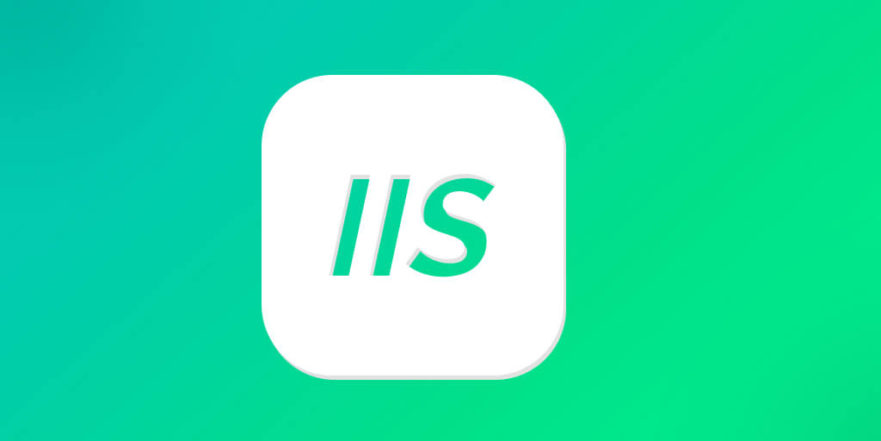
Setting up SSL certificates in IIS isn’t complicated if you know the steps, but it’s easy to run into issues if something’s missed. Here’s a straightforward breakdown of how to configure SSL certificates and bindings properly.

Generate a Certificate Request (CSR)
Before installing a certificate, you need to generate a CSR. This is the first step whether you're getting a cert from a public CA or using an internal one.
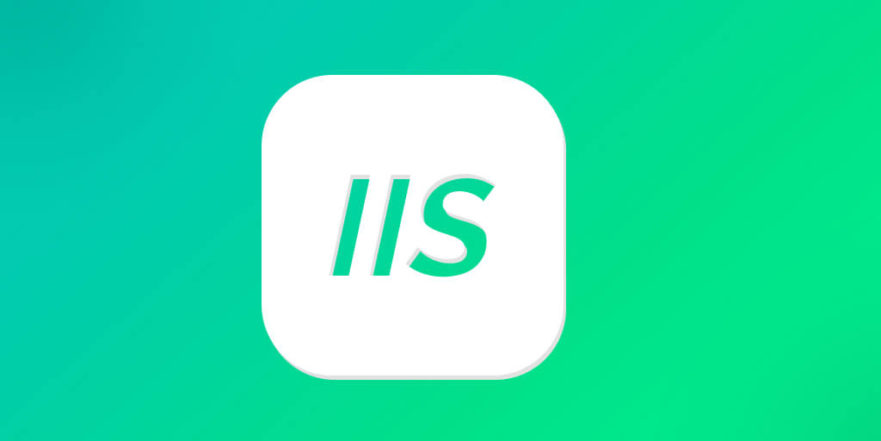
- Open IIS Manager and go to Server Certificates under your server node.
- Click Create Certificate Request on the right-hand side.
- Fill in the Distinguished Name Properties:
- Common Name is usually your domain (like
example.comorwww.example.com) - Organization, Organizational Unit, City, State, and Country are all part of the identity
- Common Name is usually your domain (like
- Choose a cryptographic provider and bit length—Microsoft RSA SChannel Cryptographic Provider with 2048 bits is standard these days.
- Save the request file somewhere safe and submit it to your certificate authority.
Make sure the Common Name matches the site exactly. If you’re securing multiple domains or subdomains, consider a SAN certificate instead.
Import the SSL Certificate
Once you get the certificate back from the CA, it's time to import it into IIS.
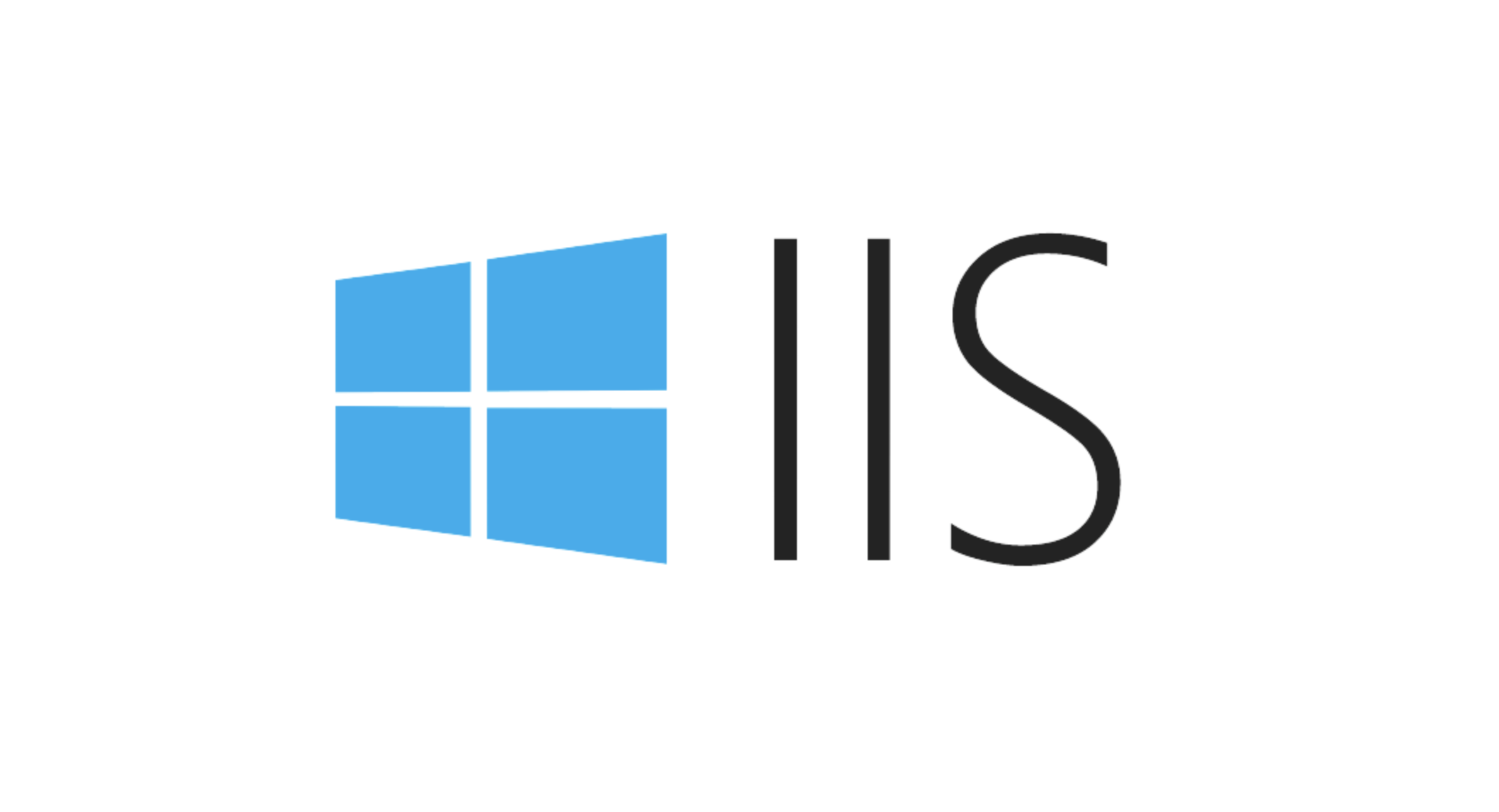
- Back in Server Certificates, click Complete Certificate Request.
- Browse to the certificate file provided by your CA and give it a friendly name (this helps later when managing).
- Make sure the certificate store is set correctly—usually "Local Machine" is fine unless you have specific requirements.
If the certificate doesn't show up after importing, double-check that the private key is properly associated. Sometimes permissions or mismatched keys cause the cert not to bind properly.
Configure Site Bindings with HTTPS
Now that the certificate is installed, you need to bind it to your website.
- Go to your site in IIS Manager and click Bindings on the right.
- Add a new binding or edit an existing one.
- Set the type to https, choose the IP address (or All Unassigned), port 443 (unless you're doing something unusual), and select the certificate you just imported.
A few things to watch for here:
- If multiple sites are hosted on the same IP, make sure each has a unique binding.
- Use Host Headers if you're hosting multiple SSL sites on the same IP and port.
- For older clients (like Windows XP), make sure SNI isn’t required unless you can live without supporting those users.
Binding mismatches are a common source of SSL errors like ERR_SSL_PROTOCOL_ERROR or certificate mismatch warnings.
That’s basically all there is to it. Just remember: the CSR must match the cert, the cert needs to be properly imported with access to the private key, and the bindings must align with your setup. It’s not rocket science, but attention to detail makes the difference between a secure connection and a broken one.
The above is the detailed content of Configuring SSL Certificates and Bindings in IIS. For more information, please follow other related articles on the PHP Chinese website!

Hot AI Tools

Undress AI Tool
Undress images for free

Undresser.AI Undress
AI-powered app for creating realistic nude photos

AI Clothes Remover
Online AI tool for removing clothes from photos.

Clothoff.io
AI clothes remover

Video Face Swap
Swap faces in any video effortlessly with our completely free AI face swap tool!

Hot Article

Hot Tools

Notepad++7.3.1
Easy-to-use and free code editor

SublimeText3 Chinese version
Chinese version, very easy to use

Zend Studio 13.0.1
Powerful PHP integrated development environment

Dreamweaver CS6
Visual web development tools

SublimeText3 Mac version
God-level code editing software (SublimeText3)
 How to generate URL from html file
Apr 21, 2024 pm 12:57 PM
How to generate URL from html file
Apr 21, 2024 pm 12:57 PM
Converting an HTML file to a URL requires a web server, which involves the following steps: Obtain a web server. Set up a web server. Upload HTML file. Create a domain name. Route the request.
 How to set up iis application pool
Apr 09, 2024 pm 07:51 PM
How to set up iis application pool
Apr 09, 2024 pm 07:51 PM
The IIS Application Pool Setup Guide provides detailed instructions for configuring application pools directly in IIS Manager: application name, mode, launch type managed mode, authentication, loading user profile 32-bit application enablement, recycling frequency and reason Application path, hosting mode, initial memory allocation virtual directory, initialization module, fault isolation mode
 AI helps brain-computer interface research, New York University's breakthrough neural speech decoding technology, published in Nature sub-journal
Apr 17, 2024 am 08:40 AM
AI helps brain-computer interface research, New York University's breakthrough neural speech decoding technology, published in Nature sub-journal
Apr 17, 2024 am 08:40 AM
Author | Editor Chen Xupeng | ScienceAI Aphasia due to defects in the nervous system can lead to serious life disabilities, and it may limit people's professional and social lives. In recent years, the rapid development of deep learning and brain-computer interface (BCI) technology has provided the feasibility of developing neurospeech prostheses that can help aphasic people communicate. However, speech decoding of neural signals faces challenges. Recently, researchers from VideoLab and FlinkerLab at the University of Jordan have developed a new type of differentiable speech synthesizer that can use a lightweight convolutional neural network to encode speech into a series of interpretable speech parameters (such as pitch, loudness, formant frequency, etc.), and synthesize these parameters into speech through a differentiable neural network. this synthesizer
 where is the iis log
Apr 09, 2024 pm 07:57 PM
where is the iis log
Apr 09, 2024 pm 07:57 PM
IIS logs are typically stored in the following locations: Windows Server 2008 and above: %SystemDrive%\inetpub\logs\LogFilesWindows Server 2003: %SystemDrive%\Documents and Settings\All Users\Application Data\Microsoft\IIS\LogFiles
 How to open xml format
Apr 02, 2025 pm 09:00 PM
How to open xml format
Apr 02, 2025 pm 09:00 PM
Use most text editors to open XML files; if you need a more intuitive tree display, you can use an XML editor, such as Oxygen XML Editor or XMLSpy; if you process XML data in a program, you need to use a programming language (such as Python) and XML libraries (such as xml.etree.ElementTree) to parse.
 IIS: An Introduction to the Microsoft Web Server
May 07, 2025 am 12:03 AM
IIS: An Introduction to the Microsoft Web Server
May 07, 2025 am 12:03 AM
IIS is a web server software developed by Microsoft to host websites and applications. 1. Installing IIS can be done through the "Add Roles and Features" wizard in Windows. 2. Creating a website can be achieved through PowerShell scripts. 3. Configure URL rewrites can be implemented through web.config file to improve security and SEO. 4. Debugging can be done by checking IIS logs, permission settings and performance monitoring. 5. Optimizing IIS performance can be achieved by enabling compression, configuring caching and load balancing.
 Detailed explanation of C++ function naming: Questions and answers on following specifications and improving readability
May 01, 2024 pm 02:30 PM
Detailed explanation of C++ function naming: Questions and answers on following specifications and improving readability
May 01, 2024 pm 02:30 PM
C++ function naming convention follows camel case naming or Pascal naming. It is recommended to use descriptive, concise function names that avoid abbreviations and special characters. Overloaded functions can be distinguished by differentiating parameters, using suffixes, or namespaces. Function naming conventions that have single-letter names, are ambiguous, are overly specific, or contain special characters should be avoided.
 How to set the bootstrap navigation bar
Apr 07, 2025 pm 01:51 PM
How to set the bootstrap navigation bar
Apr 07, 2025 pm 01:51 PM
Bootstrap provides a simple guide to setting up navigation bars: Introducing the Bootstrap library to create navigation bar containers Add brand identity Create navigation links Add other elements (optional) Adjust styles (optional)






