How to manage startup programs from the Task Manager in Windows
Aug 01, 2025 am 03:52 AMOpen Task Manager by pressing Ctrl Shift Esc, or via Ctrl Alt Delete or right-clicking the taskbar. 2. Click "More details" if needed to expand the view. 3. Go to the "Startup" tab to see a list of programs that launch at startup, including their publisher, status, and startup impact. 4. Select a program and click "Disable" to prevent it from starting automatically, or "Enable" to allow it. 5. Focus on disabling apps with High or Medium startup impact that aren’t essential, such as iTunes Helper, Spotify Updater, or unused peripheral software. 6. Use right-click options for quick actions like enabling, disabling, or opening the file location. Disabling unnecessary startup programs improves boot time and system performance, especially on older systems, by reducing the load during startup, resulting in a faster and more responsive computer.

You can easily manage which programs start automatically when you turn on your computer using the Task Manager in Windows. Controlling startup programs helps improve boot time and system performance by preventing unnecessary apps from launching at startup.
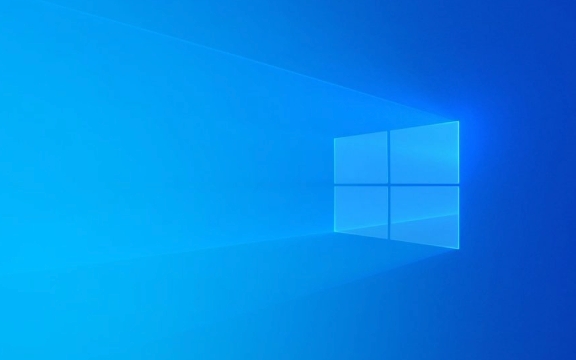
Here’s how to do it:
Open Task Manager
Press Ctrl Shift Esc to open Task Manager directly, or:

- Press Ctrl Alt Delete, then select "Task Manager"
- Right-click the taskbar and choose "Task Manager"
If you see a simplified view, click "More details" at the bottom to expand the full interface.
Go to the Startup Tab
At the top of the Task Manager window, click the "Startup" tab. This shows a list of all programs set to run when Windows starts.

The list includes:
- Name of the app
- Publisher (who made it)
- Status (Enabled or Disabled)
- Startup impact (High, Medium, Low) — this helps you identify which apps slow down your startup
Manage Startup Programs
To disable or enable a program:
- Select the program from the list
- Click the "Disable" button at the bottom-right
- To re-enable it later, select it and click "Enable"
?? Tip: Focus on apps with High or Medium startup impact that you don’t need right away (e.g., updaters for Adobe, Steam, or OneDrive if you don’t use them immediately).
Common examples to consider disabling:
- iTunes Helper
- Spotify Updater
- Printer or peripheral software
- Third-party antivirus tools (if you already have Windows Defender)
You can also right-click a startup item for quick access to Enable or Disable, or to Open file location if you want to investigate it further.
Why This Matters
Too many startup programs can make your PC take longer to become usable after booting. By disabling non-essential ones, you’ll often see a noticeable improvement in startup speed — especially on older machines or those with traditional hard drives.
Basically, just open Task Manager → Startup tab → disable what you don’t need. It’s simple, safe, and effective.
The above is the detailed content of How to manage startup programs from the Task Manager in Windows. For more information, please follow other related articles on the PHP Chinese website!

Hot AI Tools

Undress AI Tool
Undress images for free

Undresser.AI Undress
AI-powered app for creating realistic nude photos

AI Clothes Remover
Online AI tool for removing clothes from photos.

Clothoff.io
AI clothes remover

Video Face Swap
Swap faces in any video effortlessly with our completely free AI face swap tool!

Hot Article

Hot Tools

Notepad++7.3.1
Easy-to-use and free code editor

SublimeText3 Chinese version
Chinese version, very easy to use

Zend Studio 13.0.1
Powerful PHP integrated development environment

Dreamweaver CS6
Visual web development tools

SublimeText3 Mac version
God-level code editing software (SublimeText3)
 What to do if the Win10 Task Manager cannot end the process_What to do if the Win10 Task Manager cannot end the process
Mar 20, 2024 pm 10:40 PM
What to do if the Win10 Task Manager cannot end the process_What to do if the Win10 Task Manager cannot end the process
Mar 20, 2024 pm 10:40 PM
Sometimes I want to shut down the software but it cannot be shut down, and there is no way to end the process through the task manager. What should I do in this case? Here I will introduce you to a method of using commands to end the process, which is very easy to use. 1. Right-click the taskbar and select "Task Manager" to open it. 2. After opening the task manager, switch the tab to "Details". For example, if I want to close the QQ process, find it first and write down its PID value, here it is 7080. 3. Then right-click the start menu and open " Windows PowerShell (Administrator)". 4. Enter the following command and press Enter to run to complete the forced shutdown of the process. taskkill/
 Open Task Manager using command line: Detailed steps
Dec 29, 2023 pm 10:59 PM
Open Task Manager using command line: Detailed steps
Dec 29, 2023 pm 10:59 PM
Many friends encounter certain software getting stuck when using their computers. If the computer cannot move, you need to call up the task manager to end the process. So how to use cmd to open the task manager command? Just enter tasksmgr and press enter. The specific solutions are discussed below. Take a look. Steps to use cmd to open the Task Manager command: 1. Press and hold the Win+R keys on the keyboard to open the run window, or click "Start - Run" in the lower left corner, enter cmd in the run window, and press the Enter key to open the cmd window. 2. Enter: C:\Windows\system32\taskmgr.exe, and then press the Enter key to open the task manager. 3. Open CMD
 How to solve the problem of Windows 10 Task Manager crashing
Dec 23, 2023 pm 11:58 PM
How to solve the problem of Windows 10 Task Manager crashing
Dec 23, 2023 pm 11:58 PM
When using our system, the task manager is also a function we often need to use. This function can help us quickly and comprehensively view all running tasks, etc., and it is very convenient to use. But sometimes when there is a problem with the system, the task manager will crash. What should I do? Come and take a look at the detailed solution tutorial~ What to do if the win10 task manager crashes: 1. First, press and hold "Win" + Open Run with the "R" key, type "regedit" and press Enter. 2. Expand the folders in order to find "HKEY_CURRENT_USER\Software\Microsoft\Windows\CurrentVersion\Policies"
 What are the three shortcut keys for launching Task Manager?
Sep 21, 2022 pm 02:47 PM
What are the three shortcut keys for launching Task Manager?
Sep 21, 2022 pm 02:47 PM
The three shortcut keys to start the Task Manager are: 1. "Ctrl+Shift+Esc", which can directly open the Task Manager; 2. "Ctrl+Alt+Delete", which will enter the lock interface of "Security Options" and select " "Task Manager" to open the Task Manager; 3. "Win+R" will open the "Run" window, enter the "taskmgr" command, and click "OK" to bring up the Task Manager.
 Notebook task manager shortcut function
Dec 25, 2023 pm 07:58 PM
Notebook task manager shortcut function
Dec 25, 2023 pm 07:58 PM
Many friends encounter certain software getting stuck when using their laptops. If the computer cannot move, you need to call up the task manager to end the process. So how to call out the task manager? The easiest way is to call out directly with Ctrl+Shift+Esc. There are other methods, as follows: Get up and take a look. How to use the Task Manager notebook shortcut keys There are two ways to use the Task Manager shortcut keys: 1. Press and hold these three keys at the same time to directly bring up the Task Manager. Applicable to XP/win7/Win8/Win10. 2. The key combination Ctrl+Alt+Delete can also bring up the task manager by pressing and holding these three keys at the same time in the xp system.
 win7 task manager cannot end process
Jan 04, 2024 pm 09:06 PM
win7 task manager cannot end process
Jan 04, 2024 pm 09:06 PM
When using Win7 system and encountering programs that keep loading, everyone will definitely open the task manager and end the process. However, if you do this, you will inevitably encounter the problem of being unable to end the process. Today we have brought a solution to help you. Solution to the problem that Win7 Task Manager cannot end the process: 1. First open Run in the Start menu and enter "CMD" in the Run dialog box. Press Enter to open the command prompt window; 2. In the opened command prompt window, enter: tasklist to view all current processes. 3. If you want to close the process, enter the command "Tskill+process name" (you only need to enter the process name without adding an extension). Note: System, SMSS
 What does task manager disk 100% mean?
Jan 03, 2024 pm 06:13 PM
What does task manager disk 100% mean?
Jan 03, 2024 pm 06:13 PM
When many friends open the Task Manager CPU, they find that the disk shows 100%. What is going on? Because when Windows Defender is scanning, if other work is performed, the disk usage reaches 100%. Or there are other functions occupied. Let’s take a look at the specific introduction and solutions below. What does Task Manager Disk 100% mean: Answer: The current disk resources are heavily occupied. The biggest problem with disk usage is actually caused by Windows search. This function requires continuous resumes and therefore leads to extremely high usage. What to do if Task Manager disk is 100%? 1. First, right-click the taskbar and open "Task Manager". 2. Then look at the one with the highest occupancy rate and right-click
 Teach you how to open the win7 task manager
Jul 14, 2023 pm 04:13 PM
Teach you how to open the win7 task manager
Jul 14, 2023 pm 04:13 PM
The win7 system is loved by many netizens because of its good stability and compatibility. Many netizens are still downloading and installing win7, but they are not familiar with some operations of win7, such as how to open the win7 task manager. The editor below will teach you several methods to open the Windows 7 Task Manager. Method 1: Open through the taskbar. Right-click on a blank space on the taskbar and click "Start Task Manager" to open it. Method 2: Use the shortcut keys to open and hold down the Ctrl+Alt+Delete keys to bring up the Task Manager. Then click "Start Task Manager". This operation requires two steps. There are also key combinations that can be done in one step. See below. or






