Check eligibility: be at least 18, have a creator-focused Page, meet follower or view thresholds, and comply with Facebook’s policies. 2. Set up monetization in Creator Studio, agree to terms, and enter tax and payout information via Settings > Monetization > Payout Settings. 3. Enable Stars by going live from your Page, where viewers can send Stars worth $0.01 each, with notifications during the stream. 4. Track earnings in the Revenue Dashboard, where payouts are processed monthly after reaching $100, with Facebook taking a 30% fee, resulting in $0.007 per Star earned, and 1,000 Stars yielding $7.

Setting up Facebook Stars is a straightforward process, especially if you're a content creator looking to earn money from your live videos. Facebook Stars allow viewers to support you during live streams by sending virtual “stars” that you can convert into real income. Here’s how to get started:

1. Check if You’re Eligible
Before you can receive Stars, Facebook needs to approve your page or profile. Eligibility requirements include:
- You must be at least 18 years old.
- Your Page must represent you as a creator (not a business or brand).
- You must have a confirmed public figure or creator status.
- Your content must follow Facebook’s Community Standards and Monetization Policies.
- You need to have had at least 5,000 followers or 60,000 minutes viewed in the last 60 days (requirements may vary slightly by region).
Note: Facebook has been updating its monetization policies, so eligibility may change. Check your Creator Studio for the most accurate info.

2. Set Up Your Page for Monetization
Stars are tied to your Facebook Page, not your personal profile. Make sure your Page is set up correctly:
- Go to Creator Studio.
- Click on Monetization in the left menu.
- Review the Monetization Terms and agree to them if you haven’t already.
- Set up Payout Settings:
- Navigate to Settings > Monetization > Payout Settings.
- Enter your tax information and link a payout method (like PayPal or direct deposit, depending on your country).
This step is crucial—without payout info, you won’t receive money even if fans send Stars.
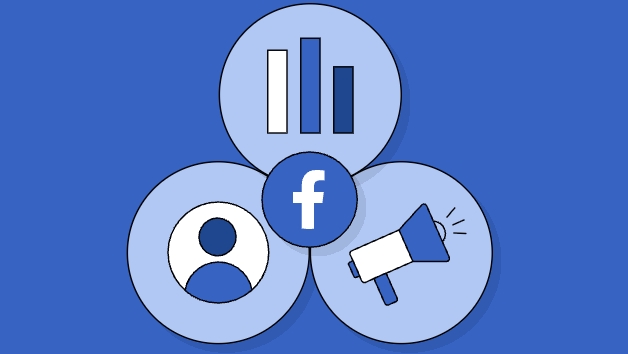
3. Enable Stars for Your Live Videos
Once approved, Stars will automatically be available during your live streams. Here’s how it works:
- Start a live video from your Page (via Facebook app, desktop, or third-party software).
- Viewers will see a star icon in the comments section.
- When they tap it, they can send Stars (each Star is worth $0.01 USD to you).
- You’ll see a notification when someone sends Stars during your stream.
Tip: Encourage engagement by thanking viewers who send Stars on camera. A simple “Thanks for the 100 Stars, Alex!” goes a long way.
4. Track Your Earnings
After going live:
- Go to Creator Studio > Monetization > Revenue Dashboard.
- You’ll see how many Stars you earned and your estimated payout.
- Payouts typically happen monthly, once you meet the minimum threshold (usually $100).
Keep in mind that Facebook takes a cut (about 30%), so you earn $0.007 per Star after fees. That means 1,000 Stars = $7 in your pocket.
Setting up Stars isn’t complicated, but it does require consistent content and audience engagement. Once enabled, it’s a passive way to earn from loyal fans during live videos.
Basically, meet the requirements, set up payout info, go live, and let your audience show support.
The above is the detailed content of How to set up Facebook Stars. For more information, please follow other related articles on the PHP Chinese website!

Hot AI Tools

Undress AI Tool
Undress images for free

Undresser.AI Undress
AI-powered app for creating realistic nude photos

AI Clothes Remover
Online AI tool for removing clothes from photos.

Clothoff.io
AI clothes remover

Video Face Swap
Swap faces in any video effortlessly with our completely free AI face swap tool!

Hot Article

Hot Tools

Notepad++7.3.1
Easy-to-use and free code editor

SublimeText3 Chinese version
Chinese version, very easy to use

Zend Studio 13.0.1
Powerful PHP integrated development environment

Dreamweaver CS6
Visual web development tools

SublimeText3 Mac version
God-level code editing software (SublimeText3)

Hot Topics
 How to set the scheduled time for publishing works on Douyin? How does it set the video duration?
Mar 27, 2024 pm 06:11 PM
How to set the scheduled time for publishing works on Douyin? How does it set the video duration?
Mar 27, 2024 pm 06:11 PM
Publishing works on Douyin can attract more attention and likes, but sometimes it may be difficult for us to publish works in real time. In this case, we can use Douyin's scheduled release function. Douyin’s scheduled release function allows users to automatically publish works at a scheduled time, which can better plan the release plan and increase the exposure and influence of the work. 1. How to set the scheduled time for publishing works on Douyin? To set a scheduled release time, first go to Douyin's personal homepage, find the "+" button in the upper right corner, and click to enter the release page. There is a clock icon in the lower right corner of the publishing page. Click to enter the scheduled publishing interface. In the interface, you can choose the type of work you want to publish, including short videos, long videos, and live broadcasts. Next, you need to set a time for your work to be published. TikTok provides
 Do Not Disturb Mode Not Working in iPhone: Fix
Apr 24, 2024 pm 04:50 PM
Do Not Disturb Mode Not Working in iPhone: Fix
Apr 24, 2024 pm 04:50 PM
Even answering calls in Do Not Disturb mode can be a very annoying experience. As the name suggests, Do Not Disturb mode turns off all incoming call notifications and alerts from emails, messages, etc. You can follow these solution sets to fix it. Fix 1 – Enable Focus Mode Enable focus mode on your phone. Step 1 – Swipe down from the top to access Control Center. Step 2 – Next, enable “Focus Mode” on your phone. Focus Mode enables Do Not Disturb mode on your phone. It won't cause any incoming call alerts to appear on your phone. Fix 2 – Change Focus Mode Settings If there are some issues in the focus mode settings, you should fix them. Step 1 – Open your iPhone settings window. Step 2 – Next, turn on the Focus mode settings
 How to set Douyin playback to automatically close? Why does the playback process automatically exit?
Apr 01, 2024 pm 12:06 PM
How to set Douyin playback to automatically close? Why does the playback process automatically exit?
Apr 01, 2024 pm 12:06 PM
Douyin is one of the most popular short video platforms today. While enjoying the fun of short videos, users also hope to have better control over their time. Recently, some users reported that Douyin would automatically close during playback, which troubled them very much. 1. How to set the Douyin playback to automatically turn off? 1. Check the Douyin version. Please make sure that the Douyin version you are using is the latest. Douyin will be updated regularly to fix known issues. If your version of TikTok is too old, it may automatically close. You can check and update TikTok in the App Store. 2. Check the mobile phone system version. The automatic shutdown of Douyin playback may also be related to the mobile phone system version. Please make sure your mobile phone system version is the latest. If the mobile phone system version is too old, it may cause Douyin to run unstable. you can
 How to set the Enter key to send messages in QQ
Mar 25, 2024 pm 07:10 PM
How to set the Enter key to send messages in QQ
Mar 25, 2024 pm 07:10 PM
1. First, click on the mobile phone desktop to enter QQ, and click on the avatar in the upper left corner. 2. Click [Settings] in the lower left corner. 3. Click to open [Accessibility]. 4. Then we only need to click to turn on the [Enter key to send message] switch.
 How to set up scheduled publishing on Weibo_Tutorial on how to set up scheduled publishing on Weibo
Mar 29, 2024 pm 03:51 PM
How to set up scheduled publishing on Weibo_Tutorial on how to set up scheduled publishing on Weibo
Mar 29, 2024 pm 03:51 PM
1. Open the Weibo client, click the three little dots on the editing page, and then click Scheduled Post. 2. After clicking on scheduled posting, there will be a time option on the right side of the publishing time. Set the time, edit the article, and click on the yellow words in the lower right corner to schedule posting. 3. The mobile version of Weibo does not currently support scheduled publishing. This function can only be used on the PC client!
 How to set the countdown to grab tickets in Damai
Apr 01, 2024 pm 07:01 PM
How to set the countdown to grab tickets in Damai
Apr 01, 2024 pm 07:01 PM
When buying tickets on Damai.com, in order to ensure that the ticket purchase time can be accurately grasped, users can set a floating clock to grab tickets. The detailed setting method is below, let us learn together. How to bind the floating clock to Damai 1. Click to open the floating clock app on your phone to enter the interface, and click on the location where the flash sale check is set, as shown in the figure below: 2. After coming to the page of adding new records, click on Damai.com Copy the ticket purchase link page copied in. 3. Next, set the flash sale time and notification time below, turn on the switch button behind [Save to Calendar], and click [Save] below. 4. Click to turn on [Countdown], as shown in the figure below: 5. When the reminder time comes, click the [Start Picture-in-Picture] button below. 6. When the ticket purchase time comes
 Where is the Douyin tag set? How can it be tagged so that it can be pushed accurately?
Mar 27, 2024 am 11:01 AM
Where is the Douyin tag set? How can it be tagged so that it can be pushed accurately?
Mar 27, 2024 am 11:01 AM
As one of the most popular short video platforms in the world, Douyin allows everyone to become a creator and share every moment of life. For Douyin users, tags are a very important function. It can help users better classify and retrieve content, and also allows the platform to push appropriate content to users more accurately. So, where are the Douyin tags set? This article will explain in detail how to set up and use tags on Douyin. 1. Where is the Douyin tag set? Using tags on Douyin can help users better classify and label their works, making it easier for other users to find and follow them. The method to set the label is as follows: 1. Open the Douyin APP and log in to your account. 2. Click the "+" sign at the bottom of the screen and select the "Publish" button. 3.
 How to set the watermark in the middle on Weibo_How to set the watermark in the middle on Weibo
Mar 29, 2024 pm 03:31 PM
How to set the watermark in the middle on Weibo_How to set the watermark in the middle on Weibo
Mar 29, 2024 pm 03:31 PM
1. First enter Weibo, then click on me in the lower right corner and select [Customer Service]. 2. Then enter [Watermark] in the search box and select [Set Weibo Image Watermark]. 3. Then click [Link] in the interface. 4. Then click [Image Watermark Settings] in the newly opened window. 5. Finally, check [Picture Center] and click [Save].







