Yes, animating a 3D model in PowerPoint is possible using the Morph transition. 1. Insert a 3D model via the Insert tab by selecting From a File, supporting formats like .fbx, .obj, .stl, and .ply. 2. Manually rotate the model on the first slide using the rotation handle or Format tab tools to set the initial view. 3. Duplicate the slide, then adjust the model’s rotation on the second slide to a new angle. 4. Apply the Morph transition to the second slide, which creates a smooth rotation animation when advancing slides. 5. For continuous rotation, duplicate additional slides, incrementally adjusting the model’s angle on each and applying Morph with automatic timing. Keep camera angles consistent, avoid moving other objects, use a plain background, and compress large files for optimal performance. This method leverages slide-by-slide changes with Morph to simulate professional 3D animation in PowerPoint.

Animating a 3D model in PowerPoint is possible and can make your presentation more engaging—especially if you're showcasing a product, design, or engineering concept. While PowerPoint doesn't support full 3D animation like Blender or Maya, it does allow basic rotation and camera-style animation of 3D models using built-in tools. Here’s how to do it:
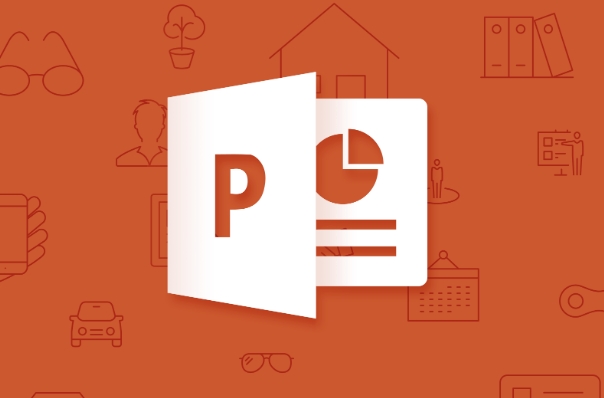
1. Insert a 3D Model
First, you need to add a 3D model to your slide:
- Go to the Insert tab.
- Click 3D Models (in newer versions of PowerPoint, like 365 or 2019 ).
- Choose From a File and select your 3D model (supported formats: .fbx, .obj, .stl, .ply, etc.).
- Click Insert.
? Tip: If you don’t see the 3D Models option, make sure you’re using a supported version of PowerPoint on Windows or Mac.

2. Rotate the 3D Model Manually
Once inserted, you can interactively rotate the model:
- Click the 3D model to select it.
- Use the circular rotation handle (appears above the model) to drag and rotate it in 3D space.
- Or, use the 3D Rotation tools in the Format tab for precise angles.
This manual rotation isn’t animated yet—but it sets the starting view.
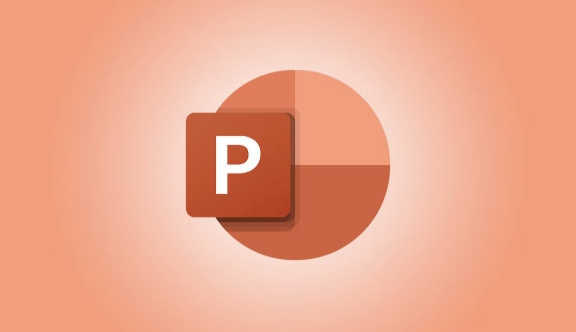
3. Add Animation Using “Morph” Transition
PowerPoint’s Morph transition is the key to animating 3D model rotation:
Steps:
- Duplicate the slide (Ctrl D or right-click slide > Duplicate Slide).
- On the second slide, rotate the 3D model to a new angle using the rotation handle or Format > 3D Rotation.
- Select the second slide in the slide pane.
- Go to the Transitions tab and choose Morph.
- Play the presentation: The model will smoothly rotate from the first angle to the second.
? This works because Morph detects changes in position, size, and rotation of objects—including 3D models.
4. Create Multiple Rotations (Optional)
To make a full 360-degree spin or multi-angle view:
- Duplicate the slide multiple times.
- On each new slide, slightly adjust the 3D model’s rotation.
- Apply Morph transition to each slide.
- Set automatic advance (via Timing) for hands-free playback.
Example:
- Slide 1: 0° rotation
- Slide 2: 90°
- Slide 3: 180°
- Slide 4: 270°
- Slide 5: 360°
With Morph between each, it looks like a continuous spin.
Tips for Better Results
- Keep the camera angle consistent—only rotate the model.
- Avoid moving other objects on the slide, or Morph might animate them too.
- Use a plain background to keep focus on the 3D model.
- Compress large 3D files beforehand to avoid lag.
Animating a 3D model in PowerPoint isn’t full motion animation, but with Morph and rotation, you can create smooth, professional-looking turns and views. Basically, it’s about showing small changes across slides and letting Morph do the rest.
The above is the detailed content of How to animate a 3D model in a PPT?. For more information, please follow other related articles on the PHP Chinese website!

Hot AI Tools

Undress AI Tool
Undress images for free

Undresser.AI Undress
AI-powered app for creating realistic nude photos

AI Clothes Remover
Online AI tool for removing clothes from photos.

Clothoff.io
AI clothes remover

Video Face Swap
Swap faces in any video effortlessly with our completely free AI face swap tool!

Hot Article

Hot Tools

Notepad++7.3.1
Easy-to-use and free code editor

SublimeText3 Chinese version
Chinese version, very easy to use

Zend Studio 13.0.1
Powerful PHP integrated development environment

Dreamweaver CS6
Visual web development tools

SublimeText3 Mac version
God-level code editing software (SublimeText3)

Hot Topics
 What is the meeting time limit for the free version of Teams?
Jul 04, 2025 am 01:11 AM
What is the meeting time limit for the free version of Teams?
Jul 04, 2025 am 01:11 AM
MicrosoftTeams’freeversionlimitsmeetingsto60minutes.1.Thisappliestomeetingswithexternalparticipantsorwithinanorganization.2.Thelimitdoesnotaffectinternalmeetingswhereallusersareunderthesameorganization.3.Workaroundsincludeendingandrestartingthemeetin
 how to group by month in excel pivot table
Jul 11, 2025 am 01:01 AM
how to group by month in excel pivot table
Jul 11, 2025 am 01:01 AM
Grouping by month in Excel Pivot Table requires you to make sure that the date is formatted correctly, then insert the Pivot Table and add the date field, and finally right-click the group to select "Month" aggregation. If you encounter problems, check whether it is a standard date format and the data range are reasonable, and adjust the number format to correctly display the month.
 How to Fix AutoSave in Microsoft 365
Jul 07, 2025 pm 12:31 PM
How to Fix AutoSave in Microsoft 365
Jul 07, 2025 pm 12:31 PM
Quick Links Check the File's AutoSave Status
 How to change Outlook to dark theme (mode) and turn it off
Jul 12, 2025 am 09:30 AM
How to change Outlook to dark theme (mode) and turn it off
Jul 12, 2025 am 09:30 AM
The tutorial shows how to toggle light and dark mode in different Outlook applications, and how to keep a white reading pane in black theme. If you frequently work with your email late at night, Outlook dark mode can reduce eye strain and
 how to repeat header rows on every page when printing excel
Jul 09, 2025 am 02:24 AM
how to repeat header rows on every page when printing excel
Jul 09, 2025 am 02:24 AM
To set up the repeating headers per page when Excel prints, use the "Top Title Row" feature. Specific steps: 1. Open the Excel file and click the "Page Layout" tab; 2. Click the "Print Title" button; 3. Select "Top Title Line" in the pop-up window and select the line to be repeated (such as line 1); 4. Click "OK" to complete the settings. Notes include: only visible effects when printing preview or actual printing, avoid selecting too many title lines to affect the display of the text, different worksheets need to be set separately, ExcelOnline does not support this function, requires local version, Mac version operation is similar, but the interface is slightly different.
 How to Screenshot on Windows PCs: Windows 10 and 11
Jul 23, 2025 am 09:24 AM
How to Screenshot on Windows PCs: Windows 10 and 11
Jul 23, 2025 am 09:24 AM
It's common to want to take a screenshot on a PC. If you're not using a third-party tool, you can do it manually. The most obvious way is to Hit the Prt Sc button/or Print Scrn button (print screen key), which will grab the entire PC screen. You do
 How to change your name in Microsoft Teams?
Jul 03, 2025 am 02:01 AM
How to change your name in Microsoft Teams?
Jul 03, 2025 am 02:01 AM
To change the name in Microsoft Teams, take different steps based on the account type. For personal Microsoft accounts, you can go to account.microsoft.com to modify your name and sync it to Teams; for work or school accounts, the administrator needs to update it in the Microsoft 365 Admin Center; in addition, the display name can be temporarily changed before joining the meeting, but it will only take effect for the current meeting. All changes may take hours to sync and may be due to cache displaying old names in chat history or meeting playback.
 Where are Teams meeting recordings saved?
Jul 09, 2025 am 01:53 AM
Where are Teams meeting recordings saved?
Jul 09, 2025 am 01:53 AM
MicrosoftTeamsrecordingsarestoredinthecloud,typicallyinOneDriveorSharePoint.1.Recordingsusuallysavetotheinitiator’sOneDriveina“Recordings”folderunder“Content.”2.Forlargermeetingsorwebinars,filesmaygototheorganizer’sOneDriveoraSharePointsitelinkedtoaT







