How to use `chroot` to Create an Isolated Linux Environment
Aug 01, 2025 am 02:46 AMchroot provides a lightweight filesystem isolation by changing the root directory for a process, useful for testing, recovery, or building; 1. Understand that chroot only isolates the filesystem, not security, networking, or processes, so it’s not a sandbox; 2. Set up the environment using debootstrap for Debian/Ubuntu or equivalent tools, avoiding manual copying; 3. Prepare by bind-mounting essential directories like /proc, /sys, /dev, /dev/pts, and /run, and copying /etc/resolv.conf for DNS; 4. Enter the environment with sudo chroot /path/to/root /bin/bash and operate within the isolated filesystem; 5. Exit the shell and unmount bind mounts in reverse order to clean up; 6. Run non-interactive commands directly like sudo chroot /path/to/root /usr/bin/command, ensuring all dependencies are present, permissions are correct, and system settings like timezone and hostname are configured, making chroot effective for controlled tasks but insufficient for strong security isolation.

Creating an isolated Linux environment using chroot is a lightweight way to run commands or services in a controlled, separated filesystem. While not as secure or isolated as containers (like Docker or LXC), chroot changes the apparent root directory for a running process and its children—useful for system recovery, testing, or building software in clean environments.

Here’s how to use chroot effectively.
1. Understanding chroot Basics
chroot runs a command with a different root directory. That means the process can’t access files outside the new root. For example:
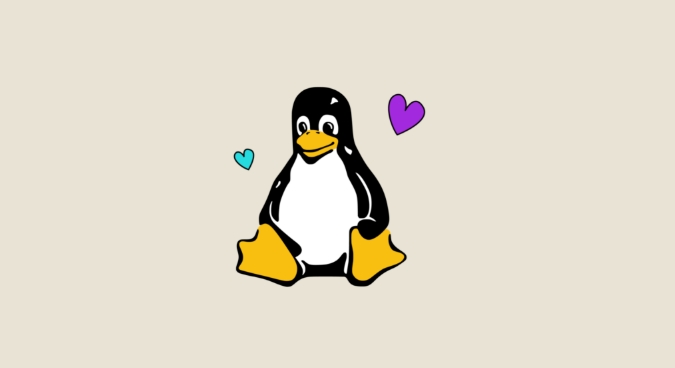
chroot /path/to/newroot /bin/bash
After running this, /path/to/newroot becomes / inside the shell.
?? Limitations:
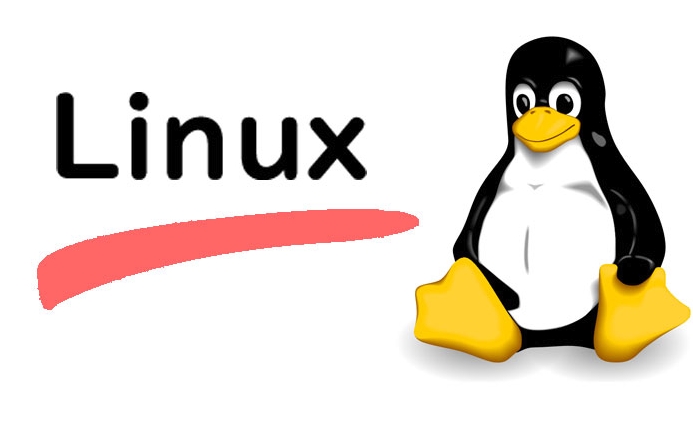
chrootis not a security sandbox. A privileged process can often escape.- It doesn’t isolate networking, processes, or users—only the filesystem.
Use it for testing, recovery, or building—not for strong isolation.
2. Setting Up the Chroot Environment
You need a minimal Linux system inside a directory. Here’s how to create one.
Option A: Bootstrap with debootstrap (Debian/Ubuntu)
Install debootstrap:
sudo apt install debootstrap
Create the chroot directory and install a minimal system:
sudo debootstrap focal /opt/chroot-ubuntu http://archive.ubuntu.com/ubuntu/
This installs Ubuntu 20.04 (focal) into /opt/chroot-ubuntu.
Option B: Manual Copy (Not Recommended)
You could copy /bin, /sbin, /lib*, etc., but it's error-prone. Use tools like debootstrap or dnf --installroot (on Fedora) instead.
3. Preparing the Environment Before chroot
Before entering the chroot, bind-mount key system directories so basic commands work.
sudo mount -t proc /proc /opt/chroot-ubuntu/proc sudo mount -t sysfs /sys /opt/chroot-ubuntu/sys sudo mount -o bind /dev /opt/chroot-ubuntu/dev sudo mount -o bind /dev/pts /opt/chroot-ubuntu/dev/pts sudo mount -o bind /run /opt/chroot-ubuntu/run # for systemd services
Also, copy DNS settings:
sudo cp /etc/resolv.conf /opt/chroot-ubuntu/etc/resolv.conf
4. Entering the Chroot Environment
Now enter the chroot with a shell:
sudo chroot /opt/chroot-ubuntu /bin/bash
You’re now "inside" the isolated environment. The root is /opt/chroot-ubuntu, and you can:
- Install packages:
apt update && apt install vim - Test software
- Rebuild system components
Change prompt to avoid confusion:
export PS1="(chroot) $PS1"
5. Exiting and Cleaning Up
To exit:
exit
Then unmount the bind mounts:
sudo umount /opt/chroot-ubuntu/proc sudo umount /opt/chroot-ubuntu/sys sudo umount /opt/chroot-ubuntu/dev/pts sudo umount /opt/chroot-ubuntu/dev sudo umount /opt/chroot-ubuntu/run
?? Always unmount in reverse order and ensure nothing is using the chroot.
6. Running Commands Non-Interactively
You can run single commands without a shell:
sudo chroot /opt/chroot-ubuntu /usr/bin/apt --version
Useful in scripts or CI/CD pipelines.
Tips and Gotchas
-
Dependencies: Ensure all required binaries and libraries are present. Missing
/lib64/ld-linux.so? You forgot essential system files. -
Permissions: Always use
sudo—chrootrequires root. -
Hostname: Set it inside chroot with
hostname yournameor edit/etc/hostname. -
Timezone: Copy from host:
sudo cp /etc/localtime /opt/chroot-ubuntu/etc/localtime
Basically, chroot gives you a quick and simple way to sandbox a filesystem environment—great for recovery or testing, but don’t rely on it for security. Combine it with namespaces or containers when stronger isolation is needed.
The above is the detailed content of How to use `chroot` to Create an Isolated Linux Environment. For more information, please follow other related articles on the PHP Chinese website!

Hot AI Tools

Undress AI Tool
Undress images for free

Undresser.AI Undress
AI-powered app for creating realistic nude photos

AI Clothes Remover
Online AI tool for removing clothes from photos.

Clothoff.io
AI clothes remover

Video Face Swap
Swap faces in any video effortlessly with our completely free AI face swap tool!

Hot Article

Hot Tools

Notepad++7.3.1
Easy-to-use and free code editor

SublimeText3 Chinese version
Chinese version, very easy to use

Zend Studio 13.0.1
Powerful PHP integrated development environment

Dreamweaver CS6
Visual web development tools

SublimeText3 Mac version
God-level code editing software (SublimeText3)

Hot Topics
 Install LXC (Linux Containers) in RHEL, Rocky & AlmaLinux
Jul 05, 2025 am 09:25 AM
Install LXC (Linux Containers) in RHEL, Rocky & AlmaLinux
Jul 05, 2025 am 09:25 AM
LXD is described as the next-generation container and virtual machine manager that offers an immersive for Linux systems running inside containers or as virtual machines. It provides images for an inordinate number of Linux distributions with support
 How to create a self-signed SSL certificate using OpenSSL?
Jul 03, 2025 am 12:30 AM
How to create a self-signed SSL certificate using OpenSSL?
Jul 03, 2025 am 12:30 AM
The key steps for creating a self-signed SSL certificate are as follows: 1. Generate the private key, use the command opensslgenrsa-outselfsigned.key2048 to generate a 2048-bit RSA private key file, optional parameter -aes256 to achieve password protection; 2. Create a certificate request (CSR), run opensslreq-new-keyselfsigned.key-outselfsigned.csr and fill in the relevant information, especially the "CommonName" field; 3. Generate the certificate by self-signed, and use opensslx509-req-days365-inselfsigned.csr-signk
 7 Ways to Speed Up Firefox Browser in Linux Desktop
Jul 04, 2025 am 09:18 AM
7 Ways to Speed Up Firefox Browser in Linux Desktop
Jul 04, 2025 am 09:18 AM
Firefox browser is the default browser for most modern Linux distributions such as Ubuntu, Mint, and Fedora. Initially, its performance might be impressive, however, with the passage of time, you might notice that your browser is not as fast and resp
 How to troubleshoot DNS issues on a Linux machine?
Jul 07, 2025 am 12:35 AM
How to troubleshoot DNS issues on a Linux machine?
Jul 07, 2025 am 12:35 AM
When encountering DNS problems, first check the /etc/resolv.conf file to see if the correct nameserver is configured; secondly, you can manually add public DNS such as 8.8.8.8 for testing; then use nslookup and dig commands to verify whether DNS resolution is normal. If these tools are not installed, you can first install the dnsutils or bind-utils package; then check the systemd-resolved service status and configuration file /etc/systemd/resolved.conf, and set DNS and FallbackDNS as needed and restart the service; finally check the network interface status and firewall rules, confirm that port 53 is not
 How would you debug a server that is slow or has high memory usage?
Jul 06, 2025 am 12:02 AM
How would you debug a server that is slow or has high memory usage?
Jul 06, 2025 am 12:02 AM
If you find that the server is running slowly or the memory usage is too high, you should check the cause before operating. First, you need to check the system resource usage, use top, htop, free-h, iostat, ss-antp and other commands to check CPU, memory, disk I/O and network connections; secondly, analyze specific process problems, and track the behavior of high-occupancy processes through tools such as ps, jstack, strace; then check logs and monitoring data, view OOM records, exception requests, slow queries and other clues; finally, targeted processing is carried out based on common reasons such as memory leaks, connection pool exhaustion, cache failure storms, and timing task conflicts, optimize code logic, set up a timeout retry mechanism, add current limit fuses, and regularly pressure measurement and evaluation resources.
 Install Guacamole for Remote Linux/Windows Access in Ubuntu
Jul 08, 2025 am 09:58 AM
Install Guacamole for Remote Linux/Windows Access in Ubuntu
Jul 08, 2025 am 09:58 AM
As a system administrator, you may find yourself (today or in the future) working in an environment where Windows and Linux coexist. It is no secret that some big companies prefer (or have to) run some of their production services in Windows boxes an
 How to Burn CD/DVD in Linux Using Brasero
Jul 05, 2025 am 09:26 AM
How to Burn CD/DVD in Linux Using Brasero
Jul 05, 2025 am 09:26 AM
Frankly speaking, I cannot recall the last time I used a PC with a CD/DVD drive. This is thanks to the ever-evolving tech industry which has seen optical disks replaced by USB drives and other smaller and compact storage media that offer more storage
![Installation and Review of Q4OS Linux [Lightweight Distro]](https://img.php.cn/upload/article/001/242/473/175150507396452.jpg?x-oss-process=image/resize,m_fill,h_207,w_330) Installation and Review of Q4OS Linux [Lightweight Distro]
Jul 03, 2025 am 09:11 AM
Installation and Review of Q4OS Linux [Lightweight Distro]
Jul 03, 2025 am 09:11 AM
Q4OS is a new Linux distribution that’s based on Debian; a common base that’s shared with other distributions like Ubuntu and Linux Mint. It’s aimed at users who just want a simple, stable, easy to use Linux operating system that they can convenientl






