To improve the game frame rate, it is necessary to optimize it from multiple aspects of hardware, settings and system. 1. Reducing the game resolution, turning off anti-aliasing and complex special effects can significantly improve FPS; 2. Update the graphics card driver and set performance priority mode to reduce background GPU usage; 3. Check the CPU, memory and hard disk status, close the background program, use SSD and monitor the temperature; 4. Use optimization software or community recommended configuration files to further improve performance. Following the above steps to check and adjust it one by one can effectively improve frame rate performance.

It is actually not difficult to improve the game frame rate (FPS), but it requires starting from hardware, settings and system optimization. If you find that the game is stuck or frame drops seriously, it may be that some links are not adjusted properly. The key is to find the bottleneck and then prescribe the right medicine.
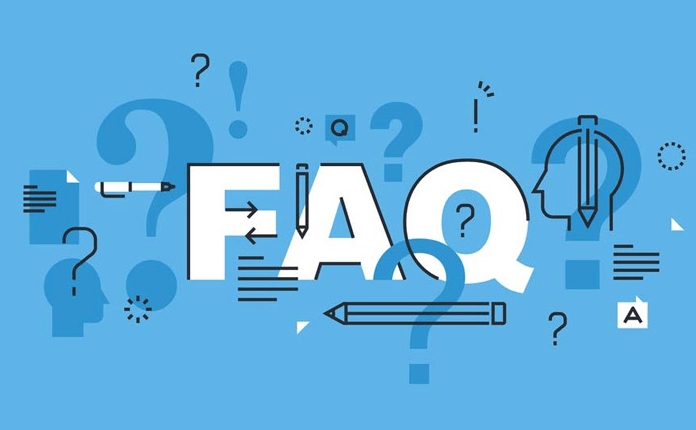
1. Adjust the in-game graphics settings
Many people adjust the picture quality to the highest level as soon as they come up, but this may not necessarily be suitable for your device configuration. Reducing some visual effects can significantly improve FPS.
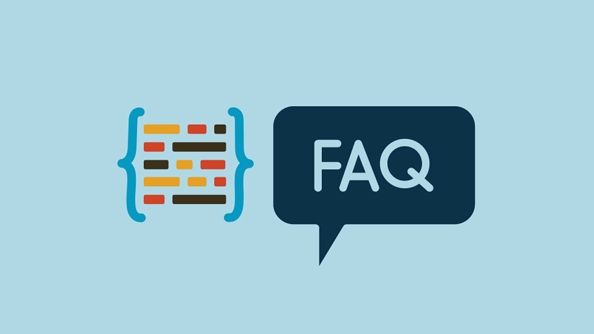
- Resolution is lowered : For example, from 1080p to 900p, the picture is not much different, and the performance is significantly improved.
- Turn off anti-aliasing or change to simple mode : FXAA is much lighter than MSAA. Although TAA has better results, it has a good performance.
- Reduce shadow quality, reflection, and particle effects : These details consume graphics card resources and appropriate downgrading will not affect the overall situation.
- Vertical Sync Off : VSync, while preventing tearing, will limit the number of frames and may introduce input delays.
In actual operation, you can first use the "medium" preset to run for one round, and then fine-tune according to performance.
2. Update the driver and optimize the graphics card settings
Don't underestimate the function of the driver. Sometimes you can get a few more frames by updating the graphics card driver once.

- Make sure to use the latest graphics card driver : NVIDIA/AMD official website has automatic detection tools, and one-click update is easier.
- Set it separately for the game in the control panel :
- NVIDIA Control Panel → Manage 3D Settings → Program Settings
- Add your game to "highest performance priority"
- Close unnecessary background GPU tasks : For example, if the browser opens too many web pages, or the screen recording software will occupy graphics card resources while running.
3. Check the overall status of the computer and background process
Many times it is not that the graphics card is not good, but that the CPU, memory or hard drive is dragging you down.
- Task Manager checks the CPU usage : If it is full for a long time, it means it is a CPU bottleneck. At this time, you can try to reduce the game quality or upgrade the CPU.
- Clean up background programs : Steam, WeChat, antivirus software, browser... try to turn off these programs that occupy memory and CPU.
- Confirm that the hard disk is not a bottleneck : If it is a mechanical hard disk, slow loading will affect the stability of the frame rate. Switching to SSD will improve significantly.
- Pay attention to temperature and fan speed : Overheating will cause frequency reduction, which will ultimately affect the frame rate. You can use MSI Afterburner to monitor it.
4. Use optimization software or community recommended parameters
Some tools can help you quickly optimize your system environment and save debugging time.
- Software such as Razer Cortex and Game Fire can turn off background services with one click, release memory, and improve game performance.
- Many games have "high-performance .cfg" files shared by the player community, such as CS:GO and Apex heroes. Directly replacing the configuration file can increase the frame rate.
- If you are familiar with BIOS settings, you can turn on XMP overclocking memory and adjust the power supply option to high performance mode.
Basically these are the methods. Each step is not complicated, but the combination is very effective. The key is to flexibly adjust according to your own equipment situation, and you don’t need to go all out. Just choose a few that work quickly and try it.
The above is the detailed content of How to increase FPS in games. For more information, please follow other related articles on the PHP Chinese website!

Hot AI Tools

Undress AI Tool
Undress images for free

Undresser.AI Undress
AI-powered app for creating realistic nude photos

AI Clothes Remover
Online AI tool for removing clothes from photos.

Clothoff.io
AI clothes remover

Video Face Swap
Swap faces in any video effortlessly with our completely free AI face swap tool!

Hot Article

Hot Tools

Notepad++7.3.1
Easy-to-use and free code editor

SublimeText3 Chinese version
Chinese version, very easy to use

Zend Studio 13.0.1
Powerful PHP integrated development environment

Dreamweaver CS6
Visual web development tools

SublimeText3 Mac version
God-level code editing software (SublimeText3)

Hot Topics
 Nvgpucomp64.dll causes Windows PC games to crash;
Mar 26, 2024 am 08:20 AM
Nvgpucomp64.dll causes Windows PC games to crash;
Mar 26, 2024 am 08:20 AM
If Nvgpucomp64.dll is causing your game to crash frequently, the solutions provided here may help you. This problem is usually caused by outdated or corrupted graphics card drivers, corrupted game files, etc. Fixing these issues can help you deal with game crashes. The Nvgpucomp64.dll file is associated with NVIDIA graphics cards. When this file crashes, your game will crash too. This usually happens in games like LordsoftheFallen, LiesofP, RocketLeague, and ApexLegends. Nvgpucomp64.dll crashes games on Windows PC if N
 Where is Spider Solitaire in win11 How to play Spider Solitaire game in win11
Mar 01, 2024 am 11:37 AM
Where is Spider Solitaire in win11 How to play Spider Solitaire game in win11
Mar 01, 2024 am 11:37 AM
Friends who have played enough AAA masterpieces and mobile games, do you want to relive the computer games of your childhood? Then let’s look for Spider Solitaire in Windows 11 together! Click the Start menu on the interface, click the "All Apps" button; click "All Apps". Find and select "MicrosoftSolitaireCollection", which is Microsoft's Solitaire series game application; Solitaire series game selection. After loading is complete, enter the selection interface and find "Spider Solitaire"; select "Spider Solitaire". Although the interface has changed slightly, it is still the same as before
 Introduction to how to download and install the superpeople game
Mar 30, 2024 pm 04:01 PM
Introduction to how to download and install the superpeople game
Mar 30, 2024 pm 04:01 PM
The superpeople game can be downloaded through the steam client. The size of this game is about 28G. It usually takes one and a half hours to download and install. Here is a specific download and installation tutorial for you! New method to apply for global closed testing 1) Search for "SUPERPEOPLE" in the Steam store (steam client download) 2) Click "Request access to SUPERPEOPLE closed testing" at the bottom of the "SUPERPEOPLE" store page 3) After clicking the request access button, The "SUPERPEOPLECBT" game can be confirmed in the Steam library 4) Click the install button in "SUPERPEOPLECBT" and download
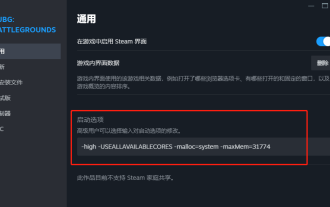 PlayerUnknown's Battlegrounds FPS optimization settings, Chicken PUBG game frame rate optimization
Jun 19, 2024 am 10:35 AM
PlayerUnknown's Battlegrounds FPS optimization settings, Chicken PUBG game frame rate optimization
Jun 19, 2024 am 10:35 AM
Optimize the frame rate of the PlayerUnknown's Battlegrounds game to improve the smoothness and performance of the game. Method: Update the graphics card driver: Make sure you have the latest graphics card driver installed on your computer. This helps optimize game performance and fix possible compatibility issues. Lower game settings: Adjust the graphics settings in the game to a lower level, such as reducing resolution, reducing special effects and shadows, etc. This takes the load off your computer and increases your frame rate. Close unnecessary background programs: While the game is running, close other unnecessary background programs and processes to free up system resources and improve game performance. Clear hard drive space: Make sure your hard drive has enough free space. Delete unnecessary files and programs, clean temporary files and Recycle Bin, etc. Turn off vertical sync (V-Sync): in game
 ASUS releases BIOS update to improve gaming stability on Intel's 13th/14th generation processors
Apr 20, 2024 pm 05:01 PM
ASUS releases BIOS update to improve gaming stability on Intel's 13th/14th generation processors
Apr 20, 2024 pm 05:01 PM
According to news from this site on April 20, ASUS recently released a BIOS update, which improves instability such as crashes when running games on Intel's 13th/14th generation processors. This site previously reported that players reported problems including that when running the PC demo version of Bandai Namco's fighting game "Tekken 8", even if the computer has sufficient memory and video memory, the system will crash and prompt an error message indicating insufficient memory. Similar crashing issues have also appeared in many games such as "Battlefield 2042", "Remnant 2", "Fortnite", "Lord of the Fallen", "Hogwarts Legacy" and "The Finals". RAD published a long article in February this year, explaining that the game crash problem is a combination of BIOS settings, high clock frequency and high power consumption of Intel processors.
 Paving the way for PS5 Pro, the 'No Man's Sky' update code 'surprised' the game console development code name 'Trinity' and image quality configuration file
Jul 22, 2024 pm 01:10 PM
Paving the way for PS5 Pro, the 'No Man's Sky' update code 'surprised' the game console development code name 'Trinity' and image quality configuration file
Jul 22, 2024 pm 01:10 PM
According to news from this site on July 22, foreign media twistedvoxel discovered the rumored PS5 development codename "Trinity" and related image quality configuration files in the latest "World Part 1" update code of "No Man's Sky", which proves that Sony is expected to The PS5Pro model was recently launched. Although "No Man's Sky" has enhanced the graphics performance of the game in recent updates, many players still believe that this may be HelloGames paving the way for new models in advance. According to the latest graphics presets, under PS5 Pro The game's dynamic resolution scaling has been increased from 0.6 to 0.8, which means the game has a higher average resolution and some graphical details are upgraded from "High" to "Ultra" levels, but since each game
 Zer?mouse: YouTuber builds 16 g gaming mouse, and you can buy one — sort of
Aug 16, 2024 pm 03:42 PM
Zer?mouse: YouTuber builds 16 g gaming mouse, and you can buy one — sort of
Aug 16, 2024 pm 03:42 PM
The world of ultralight gaming mice has really taken off recently, with even mainstream gaming peripheral makers, like Cooler Master and Logitech, joining in on the action with the $25.99 Cooler Master MM711 and $105.99 Logitech G Pro X Superlight ch
 How to disable input method when playing games in Win11
Mar 15, 2024 pm 02:40 PM
How to disable input method when playing games in Win11
Mar 15, 2024 pm 02:40 PM
Recently, some friends have reported that they often press the input method when playing games, which greatly affects the gaming experience. Here I will give you a detailed introduction to the method of disabling the input method when playing games in Win11. Anyone who needs it Friends can come and take a look. Disabling method: 1. Right-click the input method icon in the taskbar in the lower right corner and select "Language Preferences" in the list. 2. After entering the new interface, click the "Add preferred language" option. 3. In the pop-up window, select "English (United States)". 4. Click "Next" again. 5. Then choose whether to install some options according to your needs. 6. Then click "Install" and wait for the installation to complete. 7. Then click on the input method status bar in the lower right corner and select the "English (





