To keep iPhone apps updated automatically, go to Settings, tap App Store, scroll to App Updates under Automatic Downloads, and toggle it on. 2. Once enabled, apps update in the background over Wi-Fi when the iPhone is charging and locked, ensuring timely security patches and bug fixes. 3. Major updates usually install automatically unless new permissions are needed. 4. Ensure sufficient storage, limit cellular data usage in Settings > App Store, and regularly connect to Wi-Fi and charging for optimal performance. 5. Manual updates are still possible via the App Store profile tab. Automatic updates keep apps current with minimal effort once set up.

If you want to keep your iPhone apps up to date without doing it manually, turning on automatic updates is the easiest way. Here’s how to set it up and what you should know.

Enable Automatic App Updates
To let your iPhone update apps automatically, you’ll need to turn on the feature in Settings. This ensures your apps always have the latest features and security patches.
- Open the Settings app.
- Tap App Store.
- Scroll down and find App Updates under the "Automatic Downloads" section.
- Toggle the switch next to App Updates to turn it on (it will turn green).
Once enabled, your iPhone will automatically download and install app updates in the background, usually over Wi-Fi.

What Happens When Automatic Updates Are On?
With automatic updates enabled:
- Apps update in the background, typically when your iPhone is connected to Wi-Fi, charging, and locked.
- You don’t need to open the App Store or manually tap “Update.”
- Major version updates (like a big redesign) usually still install automatically unless the app requires new permissions or significant changes.
This is great for security updates and small bug fixes that keep apps running smoothly.
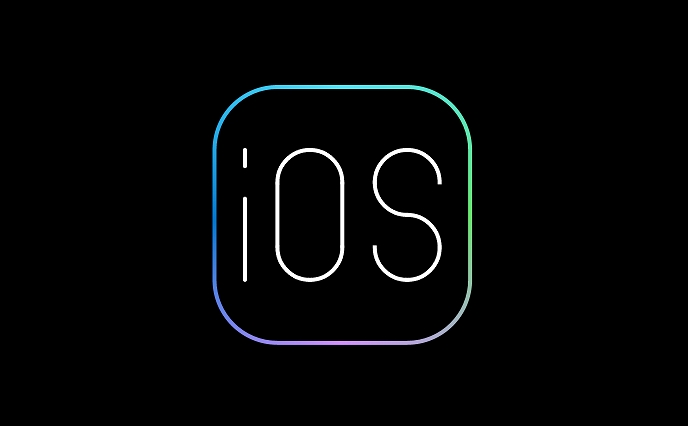
A Few Things to Keep in Mind
- Storage space: Automatic updates require available storage. If your iPhone is nearly full, some updates might fail or wait until you free up space.
- Data usage: While updates usually happen over Wi-Fi, if you're low on storage and iOS tries to optimize, it might use cellular data. To prevent this, make sure "Cellular Data" for App Store downloads is limited (you can check this in Settings > App Store).
- Battery and charging: iOS prefers to update apps overnight when your phone is charging and idle, so performance isn’t affected.
You can still manually update apps anytime by opening the App Store, tapping your profile icon, and pulling down to refresh.
Basically, once you toggle on automatic updates, you can forget about it—your apps will stay current with almost no effort. Just make sure your iPhone regularly connects to Wi-Fi and gets charged.
The above is the detailed content of How to update apps on your iPhone automatically. For more information, please follow other related articles on the PHP Chinese website!

Hot AI Tools

Undress AI Tool
Undress images for free

Undresser.AI Undress
AI-powered app for creating realistic nude photos

AI Clothes Remover
Online AI tool for removing clothes from photos.

Clothoff.io
AI clothes remover

Video Face Swap
Swap faces in any video effortlessly with our completely free AI face swap tool!

Hot Article

Hot Tools

Notepad++7.3.1
Easy-to-use and free code editor

SublimeText3 Chinese version
Chinese version, very easy to use

Zend Studio 13.0.1
Powerful PHP integrated development environment

Dreamweaver CS6
Visual web development tools

SublimeText3 Mac version
God-level code editing software (SublimeText3)

Hot Topics
 iPadOS 15.4 Update Released with Universal Control, Download Now
Jul 02, 2025 am 09:05 AM
iPadOS 15.4 Update Released with Universal Control, Download Now
Jul 02, 2025 am 09:05 AM
Apple has released iPadOS 15.4 for iPad, along with iOS 15.4 for iPhone, and macOS Monterey 12.3 for Mac. iPadOS 15.4 includes support for Universal Control, the feature which allows sharing a mouse and keyboard between a Mac and iPad, support for F
 Workaround for Getting YouTube Picture-in-Picture on iPhone & iPad
Jul 02, 2025 am 09:17 AM
Workaround for Getting YouTube Picture-in-Picture on iPhone & iPad
Jul 02, 2025 am 09:17 AM
Picture-in-Picture video mode is a popular feature that allows you to watch a video in an overlay panel while doing other stuff on your iPhone or iPad. While using Picture in Picture with YouTube should work for most users as expected (even without t
 How to create a contact group on iPhone
Jul 13, 2025 am 01:17 AM
How to create a contact group on iPhone
Jul 13, 2025 am 01:17 AM
iPhone does not support creating contact groups directly in the address book application, but similar functions can be achieved through the following methods: 1. Use the "Group" function in the address book application, click "Edit" > "Add Group" to create a custom group; 2. Add each contact to the corresponding group by editing it; 3. If you need to send a group message, you can create a new multi-person conversation in the information application; 4. Use iCloud or Gmail to synchronize tagged groups to facilitate the management of a large number of contacts on the computer. These methods are used in conjunction with efficient management of contact groups.
 iOS 15.1 & iPadOS 15.1 Update Available to Download with SharePlay, Vaccine Cards, Bug Fixes, etc
Jul 14, 2025 am 01:17 AM
iOS 15.1 & iPadOS 15.1 Update Available to Download with SharePlay, Vaccine Cards, Bug Fixes, etc
Jul 14, 2025 am 01:17 AM
iOS 15.1 and iPadOS 15.1 have been released for iPhone and iPad, the updates include SharePlay screen sharing through FaceTime, the addition of Live Text support in the iPad camera app, ProRes video capture for iPhone 13 Pro users, the inclusion of C
 How to Share Reminders on iPhone & iPad
Jul 02, 2025 am 09:16 AM
How to Share Reminders on iPhone & iPad
Jul 02, 2025 am 09:16 AM
Do you want to share a reminder, or a list of reminders with someone? Perhaps, you may want to send a shopping list to your a roommate, or a to-do list to your colleague? Sharing Reminders is pretty easy to do from the iPhone and iPad, provided the p
 How to Use WhatsApp on iPad
Jul 04, 2025 am 01:43 AM
How to Use WhatsApp on iPad
Jul 04, 2025 am 01:43 AM
WhatsApp has become one of the most widely used messaging platforms across devices, so if you're looking to use WhatsApp on your iPad, you're definitely not the only one. Although WhatsApp is developing a dedicated iPad app, it’s not yet available. H
 How to check if an iPhone is unlocked
Jul 15, 2025 am 01:17 AM
How to check if an iPhone is unlocked
Jul 15, 2025 am 01:17 AM
TocheckifaniPhoneisunlocked,1)gotoSettings>Cellular>CellularDataOptionsandlookforlabelslike“Unlocked”or“NoSIMrestrictions,”2)insertadifferentcarrier’sactiveSIMcardandseeifthephoneacceptsit,3)usetheIMEInumberononlinetoolslikeIMEI.infotocheckunlo
 How to Pair a Bluetooth Trackpad, Mouse, & Keyboard with iPad
Jul 07, 2025 am 12:20 AM
How to Pair a Bluetooth Trackpad, Mouse, & Keyboard with iPad
Jul 07, 2025 am 12:20 AM
Not too long ago, the thought of connecting a Bluetooth mouse, trackpad, or keyboard to an iPad would have left most people very puzzled. But we’re in a new era now—modern iPads running current versions of iPadOS fully support trackpads and mice, and






