Maximizing Your Wi-Fi Speed and Stability at Home
Jul 31, 2025 pm 12:47 PMPlace your router centrally and elevated, avoiding walls, metal objects, and interference from appliances or devices. 2. Use the 2.4 GHz band for better range with smart home devices and the 5 GHz band for faster speeds when streaming or gaming. 3. Update your router’s firmware, choose less congested Wi-Fi channels using an analyzer app, and enable Quality of Service (QoS) to prioritize important activities. 4. Upgrade to a Wi-Fi 6 router if outdated, use a mesh system for larger homes to eliminate dead zones, and connect stationary devices via Ethernet for maximum speed and stability. Improving Wi-Fi performance relies on optimal placement, proper band usage, regular router maintenance, and strategic upgrades, all of which significantly enhance speed and reliability without requiring a faster internet plan.

Maximizing Your Wi-Fi Speed and Stability at Home
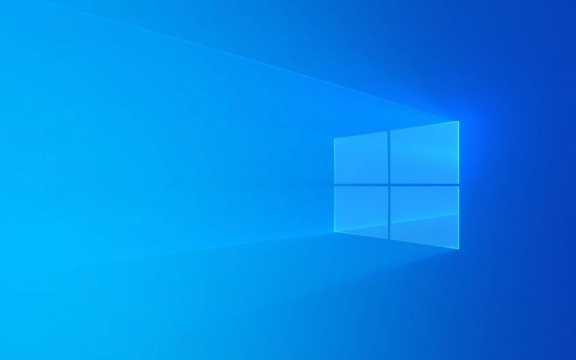
If your Wi-Fi feels slow or drops at the worst times, you're not alone. But the fix isn’t always about upgrading your internet plan. Often, small changes to your setup can dramatically improve speed and reliability. Here’s how to get the most out of your home Wi-Fi.
1. Place Your Router in the Right Location
The physical placement of your router has a huge impact on performance.

- Central and Elevated: Place your router in a central area of your home, ideally elevated (on a shelf, not the floor), and away from walls or metal objects.
- Avoid Obstacles: Thick walls, mirrors, and large appliances (like refrigerators or microwaves) can block or interfere with Wi-Fi signals.
- Stay Clear of Interference: Keep your router away from cordless phones, baby monitors, and Bluetooth devices, which operate on similar frequencies.
A poorly placed router in a basement corner or closet can cut your effective range in half—even if the signal shows full bars on your phone.
2. Use the Right Wi-Fi Band (2.4 GHz vs. 5 GHz)
Most modern routers offer dual bands. Knowing when to use each one is key:

- 2.4 GHz: Better range and wall penetration, but slower speeds and more crowded (many devices use this band). Best for smart home gadgets or devices far from the router.
- 5 GHz: Faster speeds and less interference, but shorter range. Ideal for streaming, gaming, or working near the router.
If your devices support it, connect high-bandwidth activities (like 4K video) to the 5 GHz network. You can even set up separate network names (SSIDs) for each band in your router settings to control which one devices use.
3. Update and Optimize Your Router Settings
Many people set up their router once and forget it. But a few tweaks can help:
- Update Firmware: Check your router manufacturer’s website or admin panel for firmware updates. These often include performance and security improvements.
- Choose the Least Congested Channel: Use a Wi-Fi analyzer app (like Wi-Fi Analyzer on Android) to see which channels nearby networks are using. Switch your router to a less crowded one—especially on 2.4 GHz.
- Enable Quality of Service (QoS): QoS lets you prioritize certain devices or activities (like video calls or gaming), reducing lag during busy times.
Access your router settings by typing its IP (often 192.168.1.1 or 192.168.0.1) into a browser and logging in with your credentials.
4. Upgrade or Expand Your Network When Needed
Sometimes, your router just can’t keep up.
- Get a Wi-Fi 6 Router: If your router is more than 3–4 years old, upgrading to a Wi-Fi 6 model can improve speed, capacity, and efficiency—especially with multiple devices.
- Use a Mesh System: For larger homes, a mesh Wi-Fi system (like Eero, Google Nest Wi-Fi, or TP-Link Deco) replaces dead zones with seamless coverage using multiple nodes.
- Consider Ethernet Where Possible: For stationary devices like desktop PCs, smart TVs, or game consoles, a wired Ethernet connection is always faster and more stable than Wi-Fi.
Even with great Wi-Fi, nothing beats a wired connection for critical tasks.
Basically, better Wi-Fi starts with smart placement, the right settings, and knowing when to upgrade. You don’t need the fastest internet plan in town if your router is buried in a closet. Small fixes often make the biggest difference.
The above is the detailed content of Maximizing Your Wi-Fi Speed and Stability at Home. For more information, please follow other related articles on the PHP Chinese website!

Hot AI Tools

Undress AI Tool
Undress images for free

Undresser.AI Undress
AI-powered app for creating realistic nude photos

AI Clothes Remover
Online AI tool for removing clothes from photos.

Clothoff.io
AI clothes remover

Video Face Swap
Swap faces in any video effortlessly with our completely free AI face swap tool!

Hot Article

Hot Tools

Notepad++7.3.1
Easy-to-use and free code editor

SublimeText3 Chinese version
Chinese version, very easy to use

Zend Studio 13.0.1
Powerful PHP integrated development environment

Dreamweaver CS6
Visual web development tools

SublimeText3 Mac version
God-level code editing software (SublimeText3)

Hot Topics
 Wi-Fi does not have a valid IP configuration: How to fix it
Apr 13, 2023 pm 06:22 PM
Wi-Fi does not have a valid IP configuration: How to fix it
Apr 13, 2023 pm 06:22 PM
Restart your computer and router you know what to do; if you call your ISP technical support, they will ask you to restart your network hardware. This is for good reason, as restarting your PC will clear out running applications and caches that may be conflicting with your connection. Restarting (rebounding) your router (usually a combo unit containing a router and modem) will clear its cache and re-establish a reliable online connection. If you have a separate modem, restart that as well. Restart the router by unplugging the power button for 30 seconds and then plugging it back in. After powering up the router, restart your PC and see if you regain a stable Wi-Fi connection. Re-enable Wi-
 Top 5 Ways to Find Your Mac's Address on iPhone Using the Settings App or Router
Apr 13, 2023 pm 05:46 PM
Top 5 Ways to Find Your Mac's Address on iPhone Using the Settings App or Router
Apr 13, 2023 pm 05:46 PM
Any device connected to the Internet has two types of addresses - a physical address and an Internet address. While Internet addresses locate devices globally, physical addresses help identify specific devices connected to a local network. This physical address is technically called a MAC address, and if you're wondering if your iPhone has one, yes, all phones (including iPhones) have their own unique MAC address. What is a MAC address? The Media Access Control or MAC address is a unique indicator used to identify your device from other devices connected to the same network. If you have a device that can connect to the internet, it will register a MAC address. This address is owned by
 ZTE 5G portable Wi-Fi U50S goes on sale for NT$899 at first launch: top speed 500Mbps
Apr 26, 2024 pm 03:46 PM
ZTE 5G portable Wi-Fi U50S goes on sale for NT$899 at first launch: top speed 500Mbps
Apr 26, 2024 pm 03:46 PM
According to news on April 26, ZTE’s 5G portable Wi-Fi U50S is now officially on sale, starting at 899 yuan. In terms of appearance design, ZTE U50S Portable Wi-Fi is simple and stylish, easy to hold and pack. Its size is 159/73/18mm and is easy to carry, allowing you to enjoy 5G high-speed network anytime and anywhere, achieving an unimpeded mobile office and entertainment experience. ZTE 5G portable Wi-Fi U50S supports the advanced Wi-Fi 6 protocol with a peak rate of up to 1800Mbps. It relies on the Snapdragon X55 high-performance 5G platform to provide users with an extremely fast network experience. Not only does it support the 5G dual-mode SA+NSA network environment and Sub-6GHz frequency band, the measured network speed can even reach an astonishing 500Mbps, which is easily satisfactory.
![How to Fix Wi-Fi Privacy Warning on iPhone [Solved]](https://img.php.cn/upload/article/000/465/014/168173412260805.png?x-oss-process=image/resize,m_fill,h_207,w_330) How to Fix Wi-Fi Privacy Warning on iPhone [Solved]
Apr 17, 2023 pm 08:22 PM
How to Fix Wi-Fi Privacy Warning on iPhone [Solved]
Apr 17, 2023 pm 08:22 PM
Apple has always taken significant measures to ensure that its users have the best experience and have maximum privacy and security for their data. Despite this assurance, many iPhone users have reported this issue where they receive privacy warning messages on their iPhones under connected Wi-Fi networks. Since iPhone users receive this privacy warning, they are very insecure and afraid to use Wi-Fi networks on their iPhone. This could be due to internal technical glitches, changes to network settings, disabling privacy settings on the Wi-Fi network, etc. In this article, we will explain how to easily solve this problem using different techniques. Fix 1 – Turn on Private Wi-Fi address option for Wi-Fi network Step 1: Click on Settings
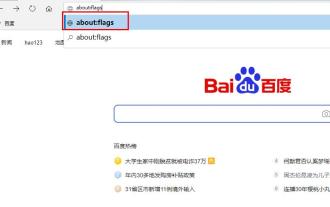 Solve the problem of slow download speed of edge browser
Dec 21, 2023 pm 10:22 PM
Solve the problem of slow download speed of edge browser
Dec 21, 2023 pm 10:22 PM
Many friends need a browser to download, but many friends who use edge report that the download speed is too slow, so how to improve the download speed? Let’s take a look at how to improve it. The download speed of the edge browser is slow: 1. Open the edge browser and enter the URL "about:flags". 2. After completion, enter "Developer Settings". 3. Pull down and check "Allow background tabs to be in low power mode" and "Allow limits on the rendering pipeline to improve battery life. This flag is locked to false by forcevsyncpaintbeat." 4. Continue to scroll down to "Network" and set "Enable TCP Quick Open" to "Always Enable".
 10 Ways to Pair iPhone with Macbook
Apr 18, 2023 pm 01:01 PM
10 Ways to Pair iPhone with Macbook
Apr 18, 2023 pm 01:01 PM
Apple's suite of products like the iPhone, iPad, Mac, and Watch have always been considered the next generation and leaders in their respective fields, but if there's one thing that makes them better, it's making them good an “ecosystem” that is interconnected. This ecosystem combines most of the apps and features people use on their devices into a unified experience that works together and behaves similarly no matter which device you choose. As a result, an app, website, or service will look and feel the same on your iPhone, iPad, or Mac. If you own multiple Apple devices, you can expect it to work with other devices, e.g. if you don't
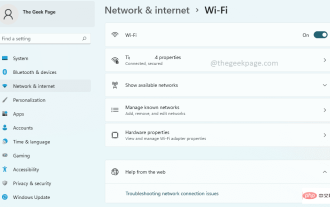 How to open Wi-Fi settings in Windows 11
Apr 13, 2023 pm 02:37 PM
How to open Wi-Fi settings in Windows 11
Apr 13, 2023 pm 02:37 PM
The Windows WiFi settings window provides its users with many WiFi settings options. Some of the settings available in the WiFi settings window are as follows. Turn WiFi on or off View and edit the properties of the current network Display available network management Known networks View and manage Wi-Fi adapter properties Troubleshoot network connection issues Therefore, the WiFi Settings window is a primary window as it provides all the major WiFi configurations options. If you are working on a network-related project, or you are a student who is looking into WiFi management settings, or someone who needs to open the WiFi settings window very frequently for other reasons, you may be happy to know that there are many options for you to open WiF
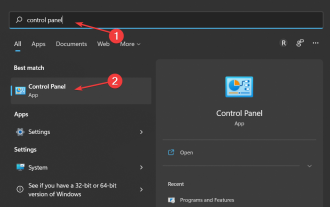 3 easy ways to change your Wi-Fi password on Windows 11
May 17, 2023 pm 11:53 PM
3 easy ways to change your Wi-Fi password on Windows 11
May 17, 2023 pm 11:53 PM
Are you unable to access the internet because of a wrong Wi-Fi password? Maybe you want to change your Wi-Fi password on Windows 11 but aren't sure how. This is a common problem that many people face when they don’t know how to change network settings. A good password is essential for security. If a malicious person obtains your password, he/she can use it to access your personal information such as email, bank account details, and other sensitive information. Changing your Wi-Fi network's password can be a critical step in securing your home network. Whatever the reason, changing your Wi-Fi network password is easy and only takes a few minutes. How to check Wi-Fi password in Windows 11?






