The steps to install Windows 11 include: preparing the installation tool, setting the BIOS startup sequence, performing installation operations, and completing subsequent configurations. First, you need to make sure that the computer meets the system requirements, and prepare the USB drive, ISO image files and create a boot disk; then restart the computer and enter the BIOS, and set the USB drive as the first boot item; choose custom installation and partition carefully during installation, and skip entering the key; finally connect to the network, create an account, install the driver and update the system to ensure the smooth completion of migration and configuration.

Installing Windows 11 is actually not difficult. As long as you prepare well and operate properly, most people can complete it smoothly. Below is a simple and clear step guide to help you complete the installation step by step.

Get ready to install the required tools
Before you start installing, you need to prepare the following things:

- A computer that meets the minimum system requirements of Windows 11 (supports TPM 2.0, at least 4GB of memory, 64GB of storage)
- A USB drive of 8GB or larger
- Download the ISO image file for Windows 11 from Microsoft's official website
- Use Microsoft's official Media Creation Tool or Rufus tool to create a bootable installation USB drive
This step is the basis of the entire process and is indispensable. If you are not sure whether your computer meets the requirements, you can first run the "PC Health Check" tool provided by Microsoft to check it.
Set the BIOS startup sequence
After plugging in the USB drive, you need to boot from the USB drive instead of the default hard drive.
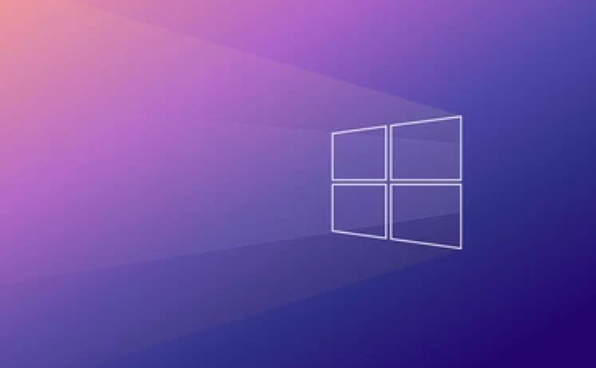
- Restart the computer and press the shortcut key to enter the BIOS when the boot screen appears (usually F2, F12, Del or Esc, different brands may be different)
- Find the "Boot" tab and set the USB device to the first boot item
- Save and exit, the computer will automatically boot from the USB flash drive
If you are not familiar with BIOS operations, don't worry too much. The interface is usually more intuitive, and most motherboards have Chinese prompts.
Key operations during installation
After entering the installation interface, it is basically the next step, but there are a few points to pay attention to:
- Select the installation type : It is recommended to select "Customize: Install Windows only (Advanced)" to enable more flexible partition management
- Disk Partition : If you are completely new, you can choose to format the original partition or create a new partition. Be careful not to delete data from other disks by mistake
- Product Key : If you already have a Windows 10 digital license, it will be activated automatically after upgrading; otherwise you can temporarily skip entering the key
The most common problem in this process is the disk partitioning process, especially for dual-system users, who must read it clearly before operating.
Complete the initial setup after installation
After the system is installed, some basic configuration needs to be done:
- Connect to the network (website connection is recommended for better stability)
- Create a local account or log in to a Microsoft account
- Install the necessary drivers (some computers will automatically download the drivers after being connected to the Internet)
- Turn on Windows Update to make sure the system is up to date
If you are migrating from the old system, don't forget to check whether the previous files have been transferred correctly.
Basically that's it. The whole process looks a bit complicated, but in fact, as long as you follow the steps, there will generally be no major problems.
The above is the detailed content of Step by step guide to install Windows 11. For more information, please follow other related articles on the PHP Chinese website!

Hot AI Tools

Undress AI Tool
Undress images for free

Undresser.AI Undress
AI-powered app for creating realistic nude photos

AI Clothes Remover
Online AI tool for removing clothes from photos.

Clothoff.io
AI clothes remover

Video Face Swap
Swap faces in any video effortlessly with our completely free AI face swap tool!

Hot Article

Hot Tools

Notepad++7.3.1
Easy-to-use and free code editor

SublimeText3 Chinese version
Chinese version, very easy to use

Zend Studio 13.0.1
Powerful PHP integrated development environment

Dreamweaver CS6
Visual web development tools

SublimeText3 Mac version
God-level code editing software (SublimeText3)

Hot Topics
 What should I do if Baidu Netdisk is downloaded successfully but cannot be installed?
Mar 13, 2024 pm 10:22 PM
What should I do if Baidu Netdisk is downloaded successfully but cannot be installed?
Mar 13, 2024 pm 10:22 PM
If you have successfully downloaded the installation file of Baidu Netdisk, but cannot install it normally, it may be that there is an error in the integrity of the software file or there is a problem with the residual files and registry entries. Let this site take care of it for users. Let’s introduce the analysis of the problem that Baidu Netdisk is successfully downloaded but cannot be installed. Analysis of the problem that Baidu Netdisk downloaded successfully but could not be installed 1. Check the integrity of the installation file: Make sure that the downloaded installation file is complete and not damaged. You can download it again, or try to download the installation file from another trusted source. 2. Turn off anti-virus software and firewall: Some anti-virus software or firewall programs may prevent the installation program from running properly. Try disabling or exiting the anti-virus software and firewall, then re-run the installation
 How to install Android apps on Linux?
Mar 19, 2024 am 11:15 AM
How to install Android apps on Linux?
Mar 19, 2024 am 11:15 AM
Installing Android applications on Linux has always been a concern for many users. Especially for Linux users who like to use Android applications, it is very important to master how to install Android applications on Linux systems. Although running Android applications directly on Linux is not as simple as on the Android platform, by using emulators or third-party tools, we can still happily enjoy Android applications on Linux. The following will introduce how to install Android applications on Linux systems.
 How to install Podman on Ubuntu 24.04
Mar 22, 2024 am 11:26 AM
How to install Podman on Ubuntu 24.04
Mar 22, 2024 am 11:26 AM
If you have used Docker, you must understand daemons, containers, and their functions. A daemon is a service that runs in the background when a container is already in use in any system. Podman is a free management tool for managing and creating containers without relying on any daemon such as Docker. Therefore, it has advantages in managing containers without the need for long-term backend services. Additionally, Podman does not require root-level permissions to be used. This guide discusses in detail how to install Podman on Ubuntu24. To update the system, we first need to update the system and open the Terminal shell of Ubuntu24. During both installation and upgrade processes, we need to use the command line. a simple
 How to Install and Run the Ubuntu Notes App on Ubuntu 24.04
Mar 22, 2024 pm 04:40 PM
How to Install and Run the Ubuntu Notes App on Ubuntu 24.04
Mar 22, 2024 pm 04:40 PM
While studying in high school, some students take very clear and accurate notes, taking more notes than others in the same class. For some, note-taking is a hobby, while for others, it is a necessity when they easily forget small information about anything important. Microsoft's NTFS application is particularly useful for students who wish to save important notes beyond regular lectures. In this article, we will describe the installation of Ubuntu applications on Ubuntu24. Updating the Ubuntu System Before installing the Ubuntu installer, on Ubuntu24 we need to ensure that the newly configured system has been updated. We can use the most famous "a" in Ubuntu system
 Detailed steps to install Go language on Win7 computer
Mar 27, 2024 pm 02:00 PM
Detailed steps to install Go language on Win7 computer
Mar 27, 2024 pm 02:00 PM
Detailed steps to install Go language on Win7 computer Go (also known as Golang) is an open source programming language developed by Google. It is simple, efficient and has excellent concurrency performance. It is suitable for the development of cloud services, network applications and back-end systems. . Installing the Go language on a Win7 computer allows you to quickly get started with the language and start writing Go programs. The following will introduce in detail the steps to install the Go language on a Win7 computer, and attach specific code examples. Step 1: Download the Go language installation package and visit the Go official website
 How to install Go language under Win7 system?
Mar 27, 2024 pm 01:42 PM
How to install Go language under Win7 system?
Mar 27, 2024 pm 01:42 PM
Installing Go language under Win7 system is a relatively simple operation. Just follow the following steps to successfully install it. The following will introduce in detail how to install Go language under Win7 system. Step 1: Download the Go language installation package. First, open the Go language official website (https://golang.org/) and enter the download page. On the download page, select the installation package version compatible with Win7 system to download. Click the Download button and wait for the installation package to download. Step 2: Install Go language
 How to download 360 Secure Browser on your computer
Apr 12, 2024 pm 01:52 PM
How to download 360 Secure Browser on your computer
Apr 12, 2024 pm 01:52 PM
How to download 360 Secure Browser on your computer? It is a very secure web browser software. This browser is very rich in functions and very simple to operate. Using 360 Secure Browser to browse the web can protect user privacy and security very well. Many people like to use this browser. Browser office, but many people still don’t know how to download and install 360 Secure Browser on their computers. This article will give you a detailed introduction to the installation process of the 360 ??Safe Browser PC version, hoping to help you solve the problem. Overview of the installation process under the computer version of 360 Secure Browser 1. On the computer’s main page, find “360 Software Manager” and enter (as shown in the picture). 2. Open 360 Software Manager and find the search box (as shown in the picture). 3. Click Search
 PHP FFmpeg extension installation guide: easy-to-follow tutorial
Mar 28, 2024 pm 02:17 PM
PHP FFmpeg extension installation guide: easy-to-follow tutorial
Mar 28, 2024 pm 02:17 PM
PHPFFmpeg Extension Installation Guide: Simple and easy-to-understand tutorial In the process of website development, sometimes we need to process various multimedia files, such as audio, video, etc. FFmpeg is a powerful multimedia processing tool that can process audio, video and other formats, and supports various transcoding, cutting and other operations. The PHPFFmpeg extension is an extension library that calls FFmpeg functions in PHP. It can be used to process multimedia files easily. Below we will introduce PHPF in detail






