If you need portability and work in multiple locations, choose a laptop; if you prioritize maximum performance at a fixed location, choose a desktop. 2. Desktops offer superior upgradability and longevity, allowing component replacements to extend lifespan, while laptops are typically limited in upgrades and often require full replacement. 3. Desktops provide better value for performance per dollar, but laptops include built-in peripherals, making total setup costs comparable when desktop accessories are factored in. 4. Laptops compromise on ergonomics but can be used with external monitors and keyboards for comfort, whereas desktops inherently support ergonomic setups. 5. Choose a desktop if you plan to keep the machine for over six years or have a dedicated workspace; choose a laptop if you value space-saving and mobility, especially in small living areas. 6. For most users, a laptop paired with external peripherals at home offers a balanced hybrid solution, combining portability with comfort, making it the practical choice unless top-tier performance or frequent upgrades are required. Ultimately, the decision depends on whether your priority is lifestyle flexibility or raw computing power.

Laptop vs desktop — this debate has been around as long as personal computers themselves. The right choice isn’t about which is better overall, but which one fits your needs better. Here’s a practical breakdown to help you decide.
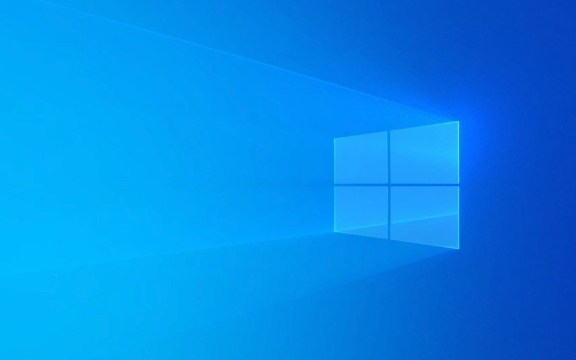
Portability vs Power: The Core Trade-Off
The most obvious difference? Laptops are portable; desktops are powerful.
If you work from different locations — coffee shops, client offices, or even just move between home and work — a laptop is almost certainly the better choice. You can’t beat having your entire setup in a bag.

But if raw performance matters most — whether for gaming, video editing, 3D rendering, or running heavy software — desktops win hands down. They can house more powerful CPUs, better graphics cards, more RAM, and faster storage. Plus, they’re easier to cool, which means components can run faster for longer without throttling.
So ask yourself:

- Do you need to work on the go? → Laptop
- Do you need maximum performance at a fixed location? → Desktop
Upgradability and Longevity
Desktops are far easier to upgrade. Want more RAM? Swap it. Need a better GPU? Plug in a new one. More storage? Just add a drive. Most desktops let you replace nearly every part over time, extending their useful life by years.
Laptops, on the other hand, are often sealed units. Some allow RAM or storage upgrades, but many modern models (especially ultrabooks) solder components directly to the motherboard. Once your laptop is outdated, you usually replace the whole thing.
Bottom line:
- Want to future-proof and customize? → Desktop
- Prefer a “set it and forget it” device? → Laptop
Cost and Value for Money
For the same price, a desktop will almost always give you better specs. A $1,200 desktop will likely outperform a $1,200 laptop, especially in CPU and GPU power. That’s because laptops need compact, energy-efficient components, which cost more to make.
However, laptops bundle everything: screen, keyboard, trackpad, speakers, battery. A desktop requires separate purchases — monitor, keyboard, mouse, speakers — which add up. So while the tower might be cheaper, the total setup cost can be similar.
Consider:
- Tight budget, want performance → Desktop
- Paying a premium for convenience and space-saving → Laptop
Ergonomics and Usability
Here’s something people overlook: comfort matters. Laptops force a compromise. The screen is too low for long-term typing, and the keyboard is attached to the screen, limiting flexibility.
But — and this is key — you can turn a laptop into a desktop replacement. Just plug in an external monitor, keyboard, and mouse. Then close the laptop and use it like a mini desktop. This gives you the best of both worlds: portability when needed, comfort when at home.
Meanwhile, desktops are built for ergonomics. You can position the monitor at eye level, use an ergonomic keyboard, and even add dual screens easily.
Which Should You Buy?
Ask yourself these questions:
Do you travel or work in multiple places?
→ Yes: Laptop
→ No: DesktopAre you doing heavy tasks (gaming, editing, programming, etc.)?
→ Mostly light work (browsing, documents, streaming): Laptop
→ Heavy-duty work: Desktop (or high-end laptop, but expect higher cost and shorter battery life)Do you want to keep your machine for 6 years?
→ Yes: Desktop (easier to upgrade)
→ No: Laptop (fine for 3–5 years)Space is limited?
→ Small apartment or dorm? Laptop saves space.
→ Dedicated workspace? Desktop fits better.
If you're still unsure, consider this:
Many people now use a laptop as their primary machine and pair it with external peripherals at home. This hybrid approach offers flexibility without sacrificing comfort.
So unless you need top-tier performance or plan to upgrade often, a good laptop is the more practical choice for most users.
Basically, it comes down to lifestyle vs. power. Pick the one that matches how — and where — you actually use your computer.
The above is the detailed content of Laptop vs Desktop: Which One Should You Buy?. For more information, please follow other related articles on the PHP Chinese website!

Hot AI Tools

Undress AI Tool
Undress images for free

Undresser.AI Undress
AI-powered app for creating realistic nude photos

AI Clothes Remover
Online AI tool for removing clothes from photos.

Clothoff.io
AI clothes remover

Video Face Swap
Swap faces in any video effortlessly with our completely free AI face swap tool!

Hot Article

Hot Tools

Notepad++7.3.1
Easy-to-use and free code editor

SublimeText3 Chinese version
Chinese version, very easy to use

Zend Studio 13.0.1
Powerful PHP integrated development environment

Dreamweaver CS6
Visual web development tools

SublimeText3 Mac version
God-level code editing software (SublimeText3)

Hot Topics
 Five Ways to Fix the Esentutl.exe Error in Windows 10
Jul 01, 2025 am 12:37 AM
Five Ways to Fix the Esentutl.exe Error in Windows 10
Jul 01, 2025 am 12:37 AM
Esentutl.exe is an executable file, playing a significant role in Windows system. Some people find this component lost or not working. Other errors may emerge for it. So, how to fix the esentutl.exe error? This article on php.cn Website will develop
 A Guide on Ubisoft Connect Download, Install, and Reinstall - MiniTool
Jul 02, 2025 am 12:18 AM
A Guide on Ubisoft Connect Download, Install, and Reinstall - MiniTool
Jul 02, 2025 am 12:18 AM
If you want to play Ubisoft Connect games, you can choose to download this app and install it on your device. This post from php.cn guides on Ubisoft Connect download and install for PC, Android, and iOS. Besides, if you run into Ubisoft Connect down
 WMIC Not Recognized on Windows 11? Here Is How to Fix It! - MiniTool
Jul 01, 2025 am 12:40 AM
WMIC Not Recognized on Windows 11? Here Is How to Fix It! - MiniTool
Jul 01, 2025 am 12:40 AM
What is Wmic? Why did you encounter the Wmic not recognized on Windows 11 error after adding it to windows 11. How to get rid of the error? Now, this post from php.cn tells you how to do that. Besides, you can know how to add it to your Windows.
![[7 Quick & Easy Ways] How to Open Services in Windows 11? - MiniTool](https://img.php.cn/upload/article/001/242/473/175130191117816.png?x-oss-process=image/resize,m_fill,h_207,w_330) [7 Quick & Easy Ways] How to Open Services in Windows 11? - MiniTool
Jul 01, 2025 am 12:45 AM
[7 Quick & Easy Ways] How to Open Services in Windows 11? - MiniTool
Jul 01, 2025 am 12:45 AM
This essay discussed by php.cn official web page mainly defines the function of Windows Services and how to launch it in Windows 11. For more details, just switch to the next part.
 Google Translate Picture | Translate Text in Images - MiniTool
Jul 12, 2025 am 12:57 AM
Google Translate Picture | Translate Text in Images - MiniTool
Jul 12, 2025 am 12:57 AM
This Google translate picture guide shows you how to translate text from an image. If you are looking for more computer tips and solutions, you can visit php.cn Software official website where you can also find some useful computer tools like php.cn
 How to Install Device Drivers Manually on Windows 11/10? - MiniTool
Jul 06, 2025 am 12:15 AM
How to Install Device Drivers Manually on Windows 11/10? - MiniTool
Jul 06, 2025 am 12:15 AM
If your Windows 11/10 computer doesn’t automatically the latest versions of device drivers, you will need to manually install them. In this post, php.cn Software will show you 3 different methods to manually install drivers on your device.
 Fix Error Code 'SSL_Error_Handshake_Failure_Alert” in Browsers - MiniTool
Jul 02, 2025 am 12:23 AM
Fix Error Code 'SSL_Error_Handshake_Failure_Alert” in Browsers - MiniTool
Jul 02, 2025 am 12:23 AM
The error code “ssl_error_handshake_failure_alert” often happens when you are trying to access some sites. These complicated codes may make you overwhelmed and confused. But you don’t need to worry about it. It’s reversible. Just follow this guide on
 9 Ways – How to Open Task Scheduler in Windows 10/Windows 11… - MiniTool
Jul 03, 2025 am 12:28 AM
9 Ways – How to Open Task Scheduler in Windows 10/Windows 11… - MiniTool
Jul 03, 2025 am 12:28 AM
This post summarized on php.cn official website mainly introduces you nine ways to open Task Scheduler in Windows 10 together with the latest Windows 11. Generally, these methods are similar in both systems with just a little difference.






