How to use Storage Spaces to pool drives in Windows
Jul 31, 2025 am 08:16 AMTo pool drives using Windows Storage Spaces, first prepare two or more empty, connected, and initialized drives, ideally of similar size; then open the Storage Spaces control panel via Win S and select "Create a new pool and storage space"; next, in the wizard, select the desired drives and click "Create pool" to combine them, noting that all data on the selected drives will be erased; after the pool is created, configure a new storage space by setting a name and drive letter, choosing a resiliency type—Simple (no redundancy), Two-way mirror (requires 2 drives, survives one failure), Three-way mirror (requires 5 drives, survives two failures), or Parity (requires at least 3 drives, slower but space-efficient with failure protection); then set the virtual size of the storage space, optionally using thin provisioning; finally, click "Create storage space" to complete setup, after which the new drive appears in File Explorer for normal use, and can later be expanded or enhanced by adding more drives to the pool, though drives cannot be removed without deleting the pool, and regular backups and health monitoring are strongly advised since Storage Spaces is not a substitute for backup.

Windows Storage Spaces is a built-in feature that lets you combine multiple physical drives into a single storage pool, which you can then use to create virtual drives (called "storage spaces") with options for redundancy and better capacity management. It's useful for home servers, NAS-like setups, or anyone wanting to simplify managing multiple drives.
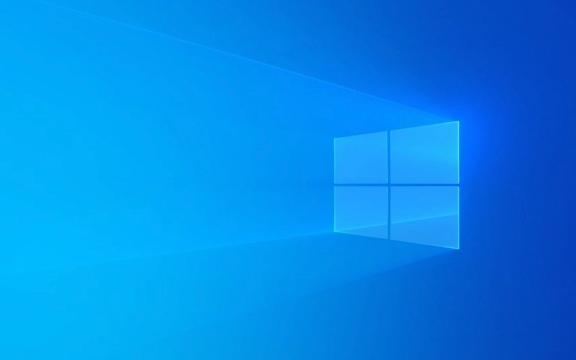
Here’s how to use Storage Spaces to pool drives in Windows.
1. Prepare Your Drives
Before setting up Storage Spaces, make sure:

- You have two or more internal or external drives connected (USB, SATA, NVMe, etc.).
- All drives you want to include are empty — the pooling process will erase them.
- Drives should be online and initialized (usually as GPT, though MBR may work).
- It's best to use similar-sized drives, especially if you want redundancy.
? Tip: You can mix drive types and sizes, but performance will be limited by the slowest drive, and space is allocated based on the smallest drive in mirrored setups.
2. Open the Storage Spaces Control Panel
-
Press
Win S, type "Storage Spaces", and click on "Manage Storage Spaces".
Or go to:
Control Panel > System and Security > Storage SpacesClick "Create a new pool and storage space" (you’ll need administrator rights).
3. Create a Storage Pool
- In the wizard, select the drives you want to add to the pool (they’ll be listed under "Available drives").
- Check the box next to each drive.
- Click "Create pool".
?? Warning: This will erase all data on the selected drives. Back up first!
After creation, Windows combines the drives into a single pool. You’ll see the total pooled capacity.
4. Create a Storage Space (Virtual Drive)
Once the pool is created, you’ll set up a storage space — a virtual drive that uses space from the pool.
You’ll configure:
Name and Drive Letter
- Give your storage space a name (e.g., "Data Pool").
- Assign a drive letter (like D:, E:, etc.).
Resiliency Type (Important!)
This determines how your data is protected:
-
Simple (no resiliency)
- Best for temporary or backed-up data.
- Maximizes capacity.
- One drive failure = total data loss.
-
Two-way mirror
- Requires at least 2 drives.
- Two copies of your data.
- Survives one drive failure.
-
Three-way mirror
- Requires at least 5 drives.
- Three copies of data.
- Survives up to two drive failures.
-
Parity
- Good for archival data.
- Uses drive space to store parity info (like RAID 5/6).
- Slower write speeds.
- Survives one (or two, with dual parity) drive failure(s).
- Requires at least 3 drives.
Size
- Set how much virtual space to allocate (can be larger than actual physical space — this is thin provisioning).
- Example: You can create a 10TB space on a 6TB pool, but don’t exceed total physical capacity in practice.
Click "Create storage space" when done.
5. Use and Manage Your Storage Space
After creation, the new drive appears in File Explorer like any other drive.
You can:
- Save files to it normally.
- Expand the storage space (if more physical space is available in the pool).
- Add more drives later to grow the pool (via Storage Spaces settings > "Physical drives" > "Add drives to pool").
? Note: You can’t remove a drive from a pool without deleting the entire pool (unless using specialized tools or scripts).
Tips and Warnings
- Back up your data — Storage Spaces is not a backup. Use external backup software or cloud storage.
- Use ReFS with mirroring for better data integrity (optional, but recommended for critical data).
- Don’t use on system drive — Storage Spaces is for data drives only.
- External drives: Can be used, but avoid unplugging them — it can break the pool.
- Monitor health: Check Storage Spaces in Control Panel regularly for warnings.
Basically, Storage Spaces gives you a simple way to get RAID-like benefits without extra hardware. Just remember: plan your resiliency type carefully, back up your data, and don’t rely on it as a backup solution.
The above is the detailed content of How to use Storage Spaces to pool drives in Windows. For more information, please follow other related articles on the PHP Chinese website!

Hot AI Tools

Undress AI Tool
Undress images for free

Undresser.AI Undress
AI-powered app for creating realistic nude photos

AI Clothes Remover
Online AI tool for removing clothes from photos.

Clothoff.io
AI clothes remover

Video Face Swap
Swap faces in any video effortlessly with our completely free AI face swap tool!

Hot Article

Hot Tools

Notepad++7.3.1
Easy-to-use and free code editor

SublimeText3 Chinese version
Chinese version, very easy to use

Zend Studio 13.0.1
Powerful PHP integrated development environment

Dreamweaver CS6
Visual web development tools

SublimeText3 Mac version
God-level code editing software (SublimeText3)

Hot Topics
 How to Set Up a Dual Monitor Display on Windows
Jul 27, 2025 am 04:16 AM
How to Set Up a Dual Monitor Display on Windows
Jul 27, 2025 am 04:16 AM
TosetupdualmonitorsonWindows,firstcheckhardwarecompatibilitybyensuringyourGPUhasmultiplevideoportsandyouhavethecorrectcables;connectthesecondmonitor,poweronbothdisplays,andletWindowsdetectthemautomatically;thenopenDisplaysettings,identifyandarrangeth
 How to install Composer on Windows?
Jul 25, 2025 am 01:28 AM
How to install Composer on Windows?
Jul 25, 2025 am 01:28 AM
CheckPHPinstallationbyrunningphp-vinCommandPromptandensurePHPisinPATH.2.DownloadtheComposer-Setup.exeinstallerfromgetcomposer.org,runit,followthewizard,andallowsystem-wideinstallation.3.Verifyinstallationbyrunningcomposer--versioninanewCommandPromptt
 What is a blockchain fork? How to understand and deal with blockchain network forks?
Jul 24, 2025 pm 09:57 PM
What is a blockchain fork? How to understand and deal with blockchain network forks?
Jul 24, 2025 pm 09:57 PM
Blockchain forks are the natural result of network upgrades and community differences. 1. Soft forks are mild upgrades that are forward compatible, and old nodes can still verify new blocks; 2. Hard forks lead to permanent chain splits, and all nodes must be upgraded otherwise they will remain in the original chain; 3. The reasons for forks mainly include technological upgrades, community concept differences and unexpected network problems; 4. User response strategies are to pay attention to official information, understand asset mapping rules, beware of fraud risks, and suspend operations during forks to ensure asset security and correctly handle new and old chain assets. Ultimately, understanding forks will help to deeply grasp the decentralized evolutionary nature of web3.
 How to create a bootable USB drive for Windows?
Jul 26, 2025 am 07:57 AM
How to create a bootable USB drive for Windows?
Jul 26, 2025 am 07:57 AM
To create a bootable Windows USB drive, you need to select the right tools and mirror files and follow the steps. 1. Prepare 8GB or more USB drives, networked computers, official ISO files and production tools such as MediaCreationTool or Rufus; 2. Use MediaCreationTool to quickly create the latest system installation disk. It takes about 10 to 20 minutes to write to the USB drive after selecting the corresponding language and version; 3. Rufus provides more customization options, supports loading any ISO files and selecting partition plans; 4. After the production is completed, you need to enter the BIOS/UEFI setting to turn off SecureBoot, adjust the startup sequence, and confirm the startup using the USB drive; the parameters need to be carefully selected throughout the process to ensure installation
 How to fix 'There are currently no power options available'
Jul 27, 2025 am 01:22 AM
How to fix 'There are currently no power options available'
Jul 27, 2025 am 01:22 AM
First run the power troubleshooter, then use the administrator command prompt to execute the powercfg-restoredefaultschemes command to reset the power scheme, then update or reinstall the ACPI driver, check the Group Policy settings (Pro/Enterprise Edition only), run sfc/scannow to repair the system files, and determine whether it is a user profile problem by creating a new user account. In most cases, the power options will return to normal.
 Windows night light not working
Jul 29, 2025 am 05:34 AM
Windows night light not working
Jul 29, 2025 am 05:34 AM
Night mode cannot adjust the color temperature or does not take effect, which is usually caused by system settings or driving problems. First check whether night mode is actually enabled: go to Settings > System > Display, confirm that the "Night Mode" switch is on. If the gray is not selected, it may be a problem with the graphics card driver or system version; secondly, if the color temperature adjustment is invalid, you can try restarting the Explorer, use the registry to repair, reset the night mode settings, and turn off the conflicting third-party software; finally check the time and geographic location permissions: Ensure that the location is allowed in the privacy settings, and enable the automatic time and time zone setting function.
 How to install Windows on a RAID array
Jul 25, 2025 am 01:46 AM
How to install Windows on a RAID array
Jul 25, 2025 am 01:46 AM
The key to installing Windows to RAID arrays is to correctly prepare the driver and set up BIOS/RAID. 1. Download and prepare the corresponding model of RAID controller driver in advance to ensure that it matches the Windows version and system bit count; 2. Set SATA mode to RAID in BIOS and create an array through the RAID tool to ensure that the status is normal; 3. Import the RAID driver through the "Load Drive" function during the installation process, so that the installer can identify the array; 4. After installation, the motherboard chipset driver needs to be installed, check the array status regularly, and use manufacturer tools to monitor performance to avoid replacing the hard disk at will. Do these steps and the RAID installation will be completed smoothly.
 How to install VSCode on Windows
Jul 27, 2025 am 03:16 AM
How to install VSCode on Windows
Jul 27, 2025 am 03:16 AM
Gotohttps://code.visualstudio.comanddownloadtheWindowsUserInstaller.2.Runthe.exefile,allowchanges,andselectrecommendedoptionsincludingaddingtoPATHandcreatingadesktopshortcut.3.ClickFinishtolaunchVSCodeafterinstallation.4.Optionallyinstallusefulextens







