 System Tutorial
System Tutorial
 Windows Series
Windows Series
 How to configure Receive Side Scaling (RSS) for a network adapter in Windows
How to configure Receive Side Scaling (RSS) for a network adapter in Windows
How to configure Receive Side Scaling (RSS) for a network adapter in Windows
Jul 31, 2025 am 08:14 AMCheck if RSS is supported and enabled using netsh int ip show global and Get-NetAdapterRss in PowerShell to verify adapter-level support. 2. Enable RSS on a specific adapter with Enable-NetAdapterRss -Name "Ethernet", replacing "Ethernet" with the actual adapter name. 3. Customize RSS settings using Set-NetAdapterRss to configure the number of receive queues and CPU core affinity, such as setting up to 8 cores with -NumberOfReceiveQueues 8 -BaseProcessorNumber 0 -MaxProcessorNumber 7. 4. Verify configuration with Get-NetAdapterRss and monitor CPU usage in Task Manager or Performance Monitor to ensure traffic is distributed across multiple cores. 5. Troubleshoot by updating drivers if RSS is not supported, checking for policy overrides, and testing performance with and without RSS to confirm improvement, ensuring optimal network throughput on multi-core systems.

Configuring Receive Side Scaling (RSS) in Windows helps improve network performance by distributing incoming network traffic across multiple CPU cores. This is especially useful on servers or high-performance workstations with multi-core processors and high network throughput. Here’s how to configure RSS for a network adapter in Windows.
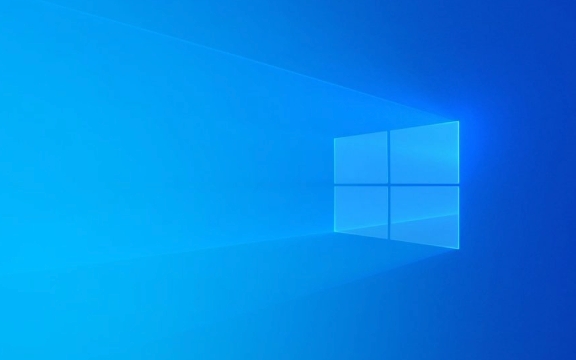
Check if RSS is Supported and Enabled
Before making changes, verify that your network adapter and driver support RSS:
-
Open Command Prompt as Administrator.

-
Run:
netsh int ip show global
Look for the line:

Receive Side Scaling : enabled
If it says "disabled", RSS is supported but turned off globally.
To check if your adapter supports RSS:
Get-NetAdapterRss
(Run this in PowerShell)
This will show a list of network adapters and their RSS status. Look for:
InterfaceName: your adapterEnabled: True or FalseNumberOfReceiveQueues: usually 2 or more if supported
If Enabled is False, RSS is not active on that adapter.
Enable or Configure RSS Using PowerShell
PowerShell is the most direct way to manage RSS settings.
Enable RSS on a Specific Adapter
Enable-NetAdapterRss -Name "Ethernet"
Replace "Ethernet" with your adapter name (find it via Get-NetAdapter).
Disable RSS (if needed)
Disable-NetAdapterRss -Name "Ethernet"
Customize RSS Settings
You can fine-tune RSS parameters such as the number of processors used or the hash bits.
Example: Set RSS to use up to 8 CPU cores, starting from CPU 0:
Set-NetAdapterRss -Name "Ethernet" -NumberOfReceiveQueues 8 -BaseProcessorNumber 0 -MaxProcessorNumber 7
NumberOfReceiveQueues: Usually matches the number of logical processors you want to use.BaseProcessorNumberandMaxProcessorNumber: Define the CPU core range (0-based).- You can also set
Profileto control how CPU affinity is handled:Set-NetAdapterRss -Name "Ethernet" -Profile Conservative
Valid profiles:
Conservative– uses fewer CPUsBalanced– default, tries to balance loadDynamic– adjusts based on load
Verify and Monitor RSS Performance
After configuring RSS, confirm it's working:
Run:
Get-NetAdapterRss -Name "Ethernet" | Select-Object Name, Enabled, NumberOfReceiveQueues, ProcessorAffinity
This shows current RSS configuration.
Monitor CPU usage during network load:
- Open Task Manager → Performance tab → CPU
- Check if multiple cores are being used during network activity (instead of just one).
Use Resource Monitor or Performance Monitor (
perfmon) to track network interrupts and processor distribution.
Troubleshooting Tips
- RSS not showing up? Your network driver may not support it. Update the driver or check the NIC documentation.
- Only one CPU used under load? Confirm RSS is enabled and the adapter supports multiple receive queues.
- Performance worse after enabling RSS? Some older or virtualized environments may benefit less. Test with and without RSS.
- Group Policy or domain policies may override settings—especially in enterprise environments.
Optional: Use netsh (Legacy Method)
While limited, netsh can control global RSS settings:
netsh int ip set global rss=enabled
But for per-adapter settings, PowerShell is preferred.
Basically, enabling and tuning RSS comes down to checking support, using PowerShell to enable and configure the adapter, and verifying multi-core usage under load. It’s not complicated, but often overlooked in high-throughput scenarios.
The above is the detailed content of How to configure Receive Side Scaling (RSS) for a network adapter in Windows. For more information, please follow other related articles on the PHP Chinese website!

Hot AI Tools

Undress AI Tool
Undress images for free

Undresser.AI Undress
AI-powered app for creating realistic nude photos

AI Clothes Remover
Online AI tool for removing clothes from photos.

Clothoff.io
AI clothes remover

Video Face Swap
Swap faces in any video effortlessly with our completely free AI face swap tool!

Hot Article

Hot Tools

Notepad++7.3.1
Easy-to-use and free code editor

SublimeText3 Chinese version
Chinese version, very easy to use

Zend Studio 13.0.1
Powerful PHP integrated development environment

Dreamweaver CS6
Visual web development tools

SublimeText3 Mac version
God-level code editing software (SublimeText3)

Hot Topics
 Network profile type missing in Windows 11: 5 ways to fix it
Apr 16, 2023 pm 04:58 PM
Network profile type missing in Windows 11: 5 ways to fix it
Apr 16, 2023 pm 04:58 PM
Windows allows you to set different network profile types for connecting to a BSS (Basic Server Set). Typically, network configuration files require XML data fragments. However, users may encounter issues such as losing profiles when changing network profile types, especially on Windows 11. So, we will discuss the missing Windows 11 network profile types and the causes of this issue. Likewise, we will take you through how to fix Windows 10/11 cannot change network to private or public, and other network profile type issues. Why is my network profile type missing in Windows 11? Outdated device drivers: on your computer
 Wi-Fi does not have a valid IP configuration: How to fix it
Apr 13, 2023 pm 06:22 PM
Wi-Fi does not have a valid IP configuration: How to fix it
Apr 13, 2023 pm 06:22 PM
Restart your computer and router you know what to do; if you call your ISP technical support, they will ask you to restart your network hardware. This is for good reason, as restarting your PC will clear out running applications and caches that may be conflicting with your connection. Restarting (rebounding) your router (usually a combo unit containing a router and modem) will clear its cache and re-establish a reliable online connection. If you have a separate modem, restart that as well. Restart the router by unplugging the power button for 30 seconds and then plugging it back in. After powering up the router, restart your PC and see if you regain a stable Wi-Fi connection. Re-enable Wi-
 How to fix Killer Wireless 1535 driver issues on Windows 11
Apr 14, 2023 am 09:40 AM
How to fix Killer Wireless 1535 driver issues on Windows 11
Apr 14, 2023 am 09:40 AM
What is Killer Wireless 1535? Developed by Rivet Technologies, later acquired by Intel, the Killer Wireless 1535 is a WLAN or network card developed for gaming-oriented systems. The Killer Wireless card list boasts a long list of features, including Bluetooth 4.1 and dual-band support for 2.4GHz and 5GHz. Killer Wireless is based on Qualcomm chips and features ExtremeRange technology for wide connectivity, minimal packet loss, and minimal latency when playing multiplayer games. Why Killer W
 Fix: DNS server not responding issue in Windows 11
Jun 01, 2023 pm 04:52 PM
Fix: DNS server not responding issue in Windows 11
Jun 01, 2023 pm 04:52 PM
When Windows users are unable to browse or load web pages on the browser on their system, they happen to think of all the factors that can cause this issue. Although many Windows users resolve this issue on their systems, it throws an error message stating “DNS server is not responding” and users don’t know how to resolve this issue to use a stable internet connection. We have come up with a solution in this article that will surely solve this problem. However, try these solutions beforehand – try restarting your router and check if this is causing the problem. Change browser applications. That said, if you're using the Microsoft Edge browser, close it and open Google
 How to solve the problem of grayed out Wi-Fi icon in Windows 11 and 10?
Apr 23, 2023 am 08:34 AM
How to solve the problem of grayed out Wi-Fi icon in Windows 11 and 10?
Apr 23, 2023 am 08:34 AM
Many Windows users have reported that the wi-fi icon on their system is suddenly disabled or grayed out, resulting in users being unable to change wi-fi settings or wi-fi options from the available list. This can be very frustrating for users who rely solely on Wi-Fi and don't have any other internet options (e.g. USB tethering, LAN connection (Ethernet)). This issue can have many factors, some of which we have mentioned below: Outdated Wi-Fi driver manually disabled Wi-Fi adapter by mistake In-system network issues Windows is not updated. So, keeping all the above points in mind, we have compiled some fixes mentioned below in this article,
 What's the fix for missing WiFi icon in Windows 11?
May 09, 2023 pm 10:22 PM
What's the fix for missing WiFi icon in Windows 11?
May 09, 2023 pm 10:22 PM
Some users have reported that the Wi-Fi option or icon is missing on their Windows 11 PC. Missing or corrupt network drivers or Windows operating system or hardware issues can be some of the reasons why this issue pops up on Windows 11 PC. If you are unable to find the WiFi icon in the system tray on your PC, then we have listed some methods that can help you fix this issue and get back the missing Wi-Fi icon. Go ahead and try the fixes mentioned in this article one by one in the order mentioned below. Before trying to fix it, check if there are any buttons/physical switches with a WiFi icon on your laptop. If there are any such switches, press them once to enable the WiFi option. Fix 1 – Re
 12 Ways to Fix 'DNS Server Not Responding” Issue on Windows 11
Apr 15, 2023 pm 10:46 PM
12 Ways to Fix 'DNS Server Not Responding” Issue on Windows 11
Apr 15, 2023 pm 10:46 PM
What is DNS? DNS is an acronym for Domain Name System, a decentralized naming system used by all computers, servers, and more devices trying to connect to the Internet. DNS helps identify your PC and the traffic sent to it, and the system automatically deciphers and displays the necessary information. Why do I get "DNS server not responding" on Windows 11? This problem can have many causes. Sometimes Windows may mistake a network problem for a DNS problem, while other times it's likely a third-party application interfering with your network. A recent update to AVG antivirus seems to be the main cause of this issue, disabling the update seems to resolve this issue for most users
![Airplane mode appears gray in Windows 11/10 [Fix]](https://img.php.cn/upload/article/000/465/014/168196146843089.png?x-oss-process=image/resize,m_fill,h_207,w_330) Airplane mode appears gray in Windows 11/10 [Fix]
Apr 20, 2023 am 11:31 AM
Airplane mode appears gray in Windows 11/10 [Fix]
Apr 20, 2023 am 11:31 AM
Enabling and then disabling airplane mode is the first troubleshooting method that most Windows users think of when they have network issues on their system. Or, be sure to turn on airplane mode when you're working on a project that requires complete isolation from your connection. These days, we have received many reports that some Windows users are facing an issue where they are unable to enable or disable Airplane Mode on their systems as the Airplane Mode option is grayed out and unable to perform any operations. Some users also reported that Airplane Mode automatically enabled on the system, and some said the Airplane Mode option itself fluctuated. After researching all these issues and finding the factors that may be causing this issue, they are listed below. Outdated network adapter. Change the network adapter's power management settings. on the system







