Minifying CSS means removing unnecessary characters like whitespace, comments, and line breaks without changing functionality, resulting in smaller file sizes and faster page load times. 1. For quick, one-time minification, use online tools such as cssminifier.com, Clean CSS, or Toptal CSS Minifier by pasting your code, clicking “Minify,” and copying the output—this is beginner-friendly but not ideal for large projects or sensitive code. 2. For developers, automate the process using build tools: Option A—Use PostCSS with cssnano by installing Node.js and the required packages, creating a configuration file, adding a script to package.json, and running it to generate a minified file, which integrates well with modern frameworks. Option B—Use Webpack with the css-minimizer-webpack-plugin by installing the plugin, updating the Webpack configuration, and running Webpack in production mode to automatically minify CSS. 3. Use task runners like Gulp by installing gulp-cssnano and gulp-rename, setting up a gulpfile.js to define the minification task, and running it to process and save the compressed file, suitable for legacy workflows. 4. Use server-side or CMS tools: In WordPress, plugins like Autoptimize or WP Rocket handle CSS minification automatically; static site generators like Jekyll or Hugo support built-in or plugin-based minification; CDNs such as Cloudflare or Netlify often provide automatic minification features. A minified CSS example removes all extra spaces and comments, turning .header { padding: 20px; color: #333; font-size: 16px; } / This is a comment / into .header{padding:20px;color:#333;font-size:16px}, delivering the same styles in a smaller file. Minifying CSS improves performance, especially on mobile or slow connections, and should be automated in production environments using the appropriate toolset based on the project’s tech stack.
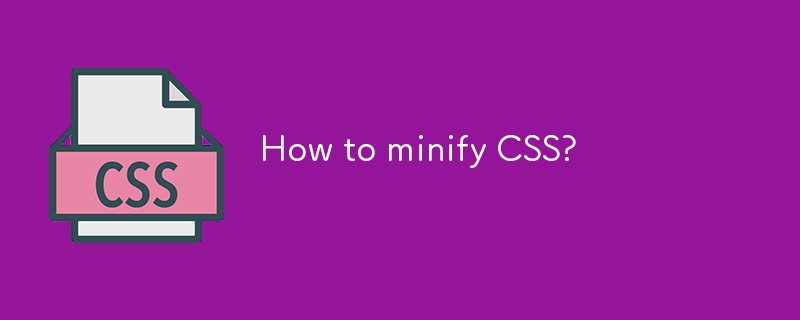
Minifying CSS means removing all unnecessary characters from your CSS code—like whitespace, comments, and line breaks—without changing its functionality. This makes the file smaller, which improves page load speed and overall performance. Here’s how to do it effectively.
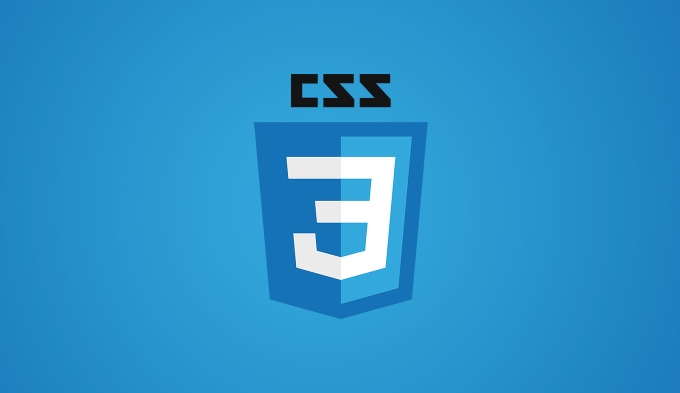
1. Use Online CSS Minifiers (Quick & Easy)
If you have a small CSS file or just need a one-time minify, online tools are the fastest option.
Popular tools:
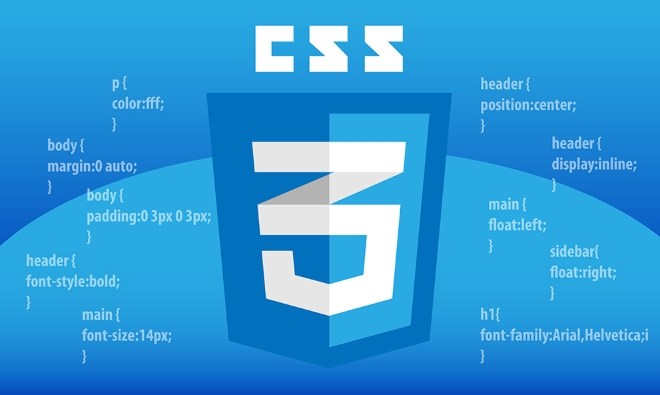
How to use:
- Paste your CSS code into the input box
- Click “Minify”
- Copy the compressed output
? Pros: No setup, beginner-friendly
? Cons: Not ideal for large projects or automation

?? Avoid using online tools for sensitive or proprietary code, since you’re uploading it to a third-party server.
2. Use Build Tools (For Developers)
If you're working on a real project, automate minification using build tools. These integrate into your workflow and can minify CSS every time you make changes.
Option A: Use PostCSS with cssnano
PostCSS is a powerful tool that transforms CSS with plugins. cssnano is a plugin that minifies CSS.
Steps:
- Install Node.js (if not already installed)
- Run:
npm install postcss cssnano postcss-cli --save-dev
- Create a
postcss.config.js:module.exports = { plugins: [ require('cssnano')({ preset: 'default' }) ] } - Add a script to
package.json:"scripts": { "minify-css": "postcss styles.css -o styles.min.css" } - Run:
npm run minify-css
? Pros: Automatable, fits into modern dev workflows
? Works great with frameworks like React, Vue, etc.
Option B: Use Webpack
If you're using Webpack, use the css-minimizer-webpack-plugin.
Install:
npm install css-minimizer-webpack-plugin --save-dev
Update
webpack.config.js:const CssMinimizerPlugin = require('css-minimizer-webpack-plugin'); module.exports = { optimization: { minimize: true, minimizer: [ new CssMinimizerPlugin() ] } };
Now, when you run webpack --mode production, your CSS will be minified automatically.
3. Use Task Runners (Like Gulp or Grunt)
For older workflows, Gulp is still a solid choice.
Example with Gulp:
Install:
npm install gulp gulp-cssnano gulp-rename --save-dev
Create
gulpfile.js:const gulp = require('gulp'); const cssnano = require('gulp-cssnano'); const rename = require('gulp-rename'); gulp.task('minify-css', function () { return gulp.src('src/styles.css') .pipe(cssnano()) .pipe(rename('styles.min.css')) .pipe(gulp.dest('dist/')); });Run:
gulp minify-css
4. Use Server-Side or CMS Tools
If you're not comfortable with command-line tools:
- WordPress: Plugins like Autoptimize or WP Rocket minify CSS automatically.
- Static site generators (e.g., Jekyll, Hugo): Use built-in minification or plugins.
- CDN services (Cloudflare, Netlify): Often include automatic minification.
Bonus: What Minified CSS Looks Like
Original:
.header {
padding: 20px;
color: #333;
font-size: 16px;
}
/* This is a comment */Minified:
.header{padding:20px;color:#333;font-size:16px}All extra spaces and comments are gone—same styles, smaller file.
Minifying CSS is simple once set up. For one-offs, use an online tool. For real projects, automate it with PostCSS, Webpack, or Gulp. The performance gains are real, especially on mobile or slow connections.
Basically: remove bloat, serve smaller files, and let users see your site faster.
The above is the detailed content of How to minify CSS?. For more information, please follow other related articles on the PHP Chinese website!

Hot AI Tools

Undress AI Tool
Undress images for free

Undresser.AI Undress
AI-powered app for creating realistic nude photos

AI Clothes Remover
Online AI tool for removing clothes from photos.

Clothoff.io
AI clothes remover

Video Face Swap
Swap faces in any video effortlessly with our completely free AI face swap tool!

Hot Article

Hot Tools

Notepad++7.3.1
Easy-to-use and free code editor

SublimeText3 Chinese version
Chinese version, very easy to use

Zend Studio 13.0.1
Powerful PHP integrated development environment

Dreamweaver CS6
Visual web development tools

SublimeText3 Mac version
God-level code editing software (SublimeText3)

Hot Topics
 What is Autoprefixer and how does it work?
Jul 02, 2025 am 01:15 AM
What is Autoprefixer and how does it work?
Jul 02, 2025 am 01:15 AM
Autoprefixer is a tool that automatically adds vendor prefixes to CSS attributes based on the target browser scope. 1. It solves the problem of manually maintaining prefixes with errors; 2. Work through the PostCSS plug-in form, parse CSS, analyze attributes that need to be prefixed, and generate code according to configuration; 3. The usage steps include installing plug-ins, setting browserslist, and enabling them in the build process; 4. Notes include not manually adding prefixes, keeping configuration updates, prefixes not all attributes, and it is recommended to use them with the preprocessor.
 CSS tutorial for creating a sticky header or footer
Jul 02, 2025 am 01:04 AM
CSS tutorial for creating a sticky header or footer
Jul 02, 2025 am 01:04 AM
TocreatestickyheadersandfooterswithCSS,useposition:stickyforheaderswithtopvalueandz-index,ensuringparentcontainersdon’trestrictit.1.Forstickyheaders:setposition:sticky,top:0,z-index,andbackgroundcolor.2.Forstickyfooters,betteruseposition:fixedwithbot
 What is the conic-gradient() function?
Jul 01, 2025 am 01:16 AM
What is the conic-gradient() function?
Jul 01, 2025 am 01:16 AM
Theconic-gradient()functioninCSScreatescirculargradientsthatrotatecolorstopsaroundacentralpoint.1.Itisidealforpiecharts,progressindicators,colorwheels,anddecorativebackgrounds.2.Itworksbydefiningcolorstopsatspecificangles,optionallystartingfromadefin
 CSS tutorial for creating loading spinners and animations
Jul 07, 2025 am 12:07 AM
CSS tutorial for creating loading spinners and animations
Jul 07, 2025 am 12:07 AM
There are three ways to create a CSS loading rotator: 1. Use the basic rotator of borders to achieve simple animation through HTML and CSS; 2. Use a custom rotator of multiple points to achieve the jump effect through different delay times; 3. Add a rotator in the button and switch classes through JavaScript to display the loading status. Each approach emphasizes the importance of design details such as color, size, accessibility and performance optimization to enhance the user experience.
 CSS tutorial focusing on mobile-first design
Jul 02, 2025 am 12:52 AM
CSS tutorial focusing on mobile-first design
Jul 02, 2025 am 12:52 AM
Mobile-firstCSSdesignrequiressettingtheviewportmetatag,usingrelativeunits,stylingfromsmallscreensup,optimizingtypographyandtouchtargets.First,addtocontrolscaling.Second,use%,em,orreminsteadofpixelsforflexiblelayouts.Third,writebasestylesformobile,the
 How to create an intrinsically responsive grid layout?
Jul 02, 2025 am 01:19 AM
How to create an intrinsically responsive grid layout?
Jul 02, 2025 am 01:19 AM
To create an intrinsic responsive grid layout, the core method is to use CSSGrid's repeat(auto-fit,minmax()) mode; 1. Set grid-template-columns:repeat(auto-fit,minmax(200px,1fr)) to let the browser automatically adjust the number of columns and limit the minimum and maximum widths of each column; 2. Use gap to control grid spacing; 3. The container should be set to relative units such as width:100%, and use box-sizing:border-box to avoid width calculation errors and center them with margin:auto; 4. Optionally set the row height and content alignment to improve visual consistency, such as row
 How to center an entire grid within the viewport?
Jul 02, 2025 am 12:53 AM
How to center an entire grid within the viewport?
Jul 02, 2025 am 12:53 AM
To make the entire grid layout centered in the viewport, it can be achieved by the following methods: 1. Use margin:0auto to achieve horizontal centering, and the container needs to be set to set the fixed width, which is suitable for fixed layout; 2. Use Flexbox to set the justify-content and align-items properties in the outer container, and combine min-height:100vh to achieve vertical and horizontal centering, which is suitable for full-screen display scenarios; 3. Use CSSGrid's place-items property to quickly center on the parent container, which is simple and has good support from modern browsers, and at the same time, it is necessary to ensure that the parent container has sufficient height. Each method has applicable scenarios and restrictions, just choose the appropriate solution according to actual needs.
 What is feature detection in CSS using @supports?
Jul 02, 2025 am 01:14 AM
What is feature detection in CSS using @supports?
Jul 02, 2025 am 01:14 AM
FeaturedetectioninCSSusing@supportschecksifabrowsersupportsaspecificfeaturebeforeapplyingrelatedstyles.1.ItusesconditionalCSSblocksbasedonproperty-valuepairs,suchas@supports(display:grid).2.Thismethodensuresfuturecompatibilityandavoidsrelianceonunrel






