How to clear the update cache in Windows to fix update issues
Jul 31, 2025 am 08:07 AMStop the Windows Update and BITS services via services.msc or using "net stop wuauserv" and "net stop bits" in an Admin Command Prompt. 2. Delete the contents of the C:\Windows\SoftwareDistribution folder to clear the update cache, either manually or with "del /q /f /s %windir%\SoftwareDistribution*" in Command Prompt. 3. Restart the services using "net start wuauserv" and "net start bits". 4. Check for updates again in Settings to allow Windows to rebuild the update database. Optionally, reset update components fully by renaming the SoftwareDistribution and catroot2 folders and restarting the services, which is a safe and effective fix for persistent update issues on Windows 10, 11, and Windows Server.

If Windows Update is stuck, failing repeatedly, or showing errors, one of the first troubleshooting steps you should try is clearing the Windows Update cache. This resets the update components and can resolve many common update problems. Here's how to do it safely and effectively.
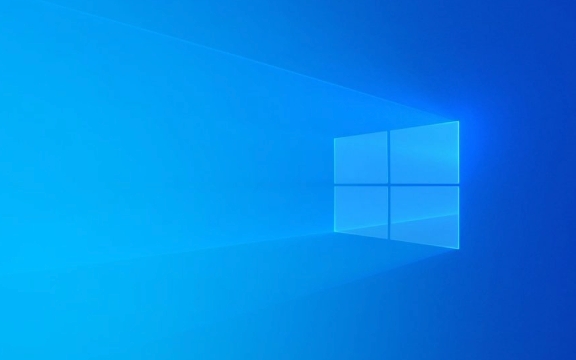
1. Stop the Windows Update Services
Before clearing the cache, you need to stop the services that manage updates so you can access the files.
- Press Win R, type
services.msc, and press Enter. - Locate these two services:
- Windows Update
- Background Intelligent Transfer Service (BITS)
- Right-click each one and select Stop.
- Alternatively, open Command Prompt as Administrator and run:
net stop wuauserv net stop bits
- Alternatively, open Command Prompt as Administrator and run:
2. Delete the SoftwareDistribution Folder
This folder stores temporary update files — essentially the "update cache." Deleting it forces Windows to rebuild it fresh.

- Open File Explorer and go to:
C:\Windows\SoftwareDistribution
- Select all contents inside the folder (not the folder itself) and delete them.
- You can also do this via Command Prompt (Admin):
del /q /f /s %windir%\SoftwareDistribution\*
- If you get access errors, make sure the services are stopped and you're running the command prompt as admin.
- You can also do this via Command Prompt (Admin):
? Don’t worry — Windows will recreate this folder and its contents automatically when needed.
3. Restart the Update Services
After clearing the cache, restart the services to resume normal update operations.

- Go back to services.msc, or use Command Prompt (Admin):
net start wuauserv net start bits
- Close the window.
4. Run Windows Update Again
Now check for updates:
- Go to Settings > Update & Security > Windows Update.
- Click Check for updates.
You may notice it takes a little longer the first time — that’s normal, as Windows is rebuilding its update database.
Optional: Reset Windows Update Components (Advanced)
If problems persist, reset the components more thoroughly:
Run these commands in order in an Admin Command Prompt:
net stop wuauserv net stop bits net stop cryptsvc ren C:\Windows\SoftwareDistribution SoftwareDistribution.old ren C:\Windows\System32\catroot2 catroot2.old net start wuauserv net start bits net start cryptsvc
This renames the cache and cryptographic cache folders, forcing Windows to create new ones.
Clearing the update cache doesn’t harm your system — it’s a standard fix recommended by Microsoft. It works in all modern versions of Windows (10, 11, and Windows Server). Do this whenever updates fail repeatedly or get stuck at the same percentage.
Basically, if Windows Update acts up, resetting the cache is a quick, safe first step.
The above is the detailed content of How to clear the update cache in Windows to fix update issues. For more information, please follow other related articles on the PHP Chinese website!

Hot AI Tools

Undress AI Tool
Undress images for free

Undresser.AI Undress
AI-powered app for creating realistic nude photos

AI Clothes Remover
Online AI tool for removing clothes from photos.

Clothoff.io
AI clothes remover

Video Face Swap
Swap faces in any video effortlessly with our completely free AI face swap tool!

Hot Article

Hot Tools

Notepad++7.3.1
Easy-to-use and free code editor

SublimeText3 Chinese version
Chinese version, very easy to use

Zend Studio 13.0.1
Powerful PHP integrated development environment

Dreamweaver CS6
Visual web development tools

SublimeText3 Mac version
God-level code editing software (SublimeText3)

Hot Topics
 How to Set Up a Dual Monitor Display on Windows
Jul 27, 2025 am 04:16 AM
How to Set Up a Dual Monitor Display on Windows
Jul 27, 2025 am 04:16 AM
TosetupdualmonitorsonWindows,firstcheckhardwarecompatibilitybyensuringyourGPUhasmultiplevideoportsandyouhavethecorrectcables;connectthesecondmonitor,poweronbothdisplays,andletWindowsdetectthemautomatically;thenopenDisplaysettings,identifyandarrangeth
 How to install Composer on Windows?
Jul 25, 2025 am 01:28 AM
How to install Composer on Windows?
Jul 25, 2025 am 01:28 AM
CheckPHPinstallationbyrunningphp-vinCommandPromptandensurePHPisinPATH.2.DownloadtheComposer-Setup.exeinstallerfromgetcomposer.org,runit,followthewizard,andallowsystem-wideinstallation.3.Verifyinstallationbyrunningcomposer--versioninanewCommandPromptt
 What is a blockchain fork? How to understand and deal with blockchain network forks?
Jul 24, 2025 pm 09:57 PM
What is a blockchain fork? How to understand and deal with blockchain network forks?
Jul 24, 2025 pm 09:57 PM
Blockchain forks are the natural result of network upgrades and community differences. 1. Soft forks are mild upgrades that are forward compatible, and old nodes can still verify new blocks; 2. Hard forks lead to permanent chain splits, and all nodes must be upgraded otherwise they will remain in the original chain; 3. The reasons for forks mainly include technological upgrades, community concept differences and unexpected network problems; 4. User response strategies are to pay attention to official information, understand asset mapping rules, beware of fraud risks, and suspend operations during forks to ensure asset security and correctly handle new and old chain assets. Ultimately, understanding forks will help to deeply grasp the decentralized evolutionary nature of web3.
 How to create a bootable USB drive for Windows?
Jul 26, 2025 am 07:57 AM
How to create a bootable USB drive for Windows?
Jul 26, 2025 am 07:57 AM
To create a bootable Windows USB drive, you need to select the right tools and mirror files and follow the steps. 1. Prepare 8GB or more USB drives, networked computers, official ISO files and production tools such as MediaCreationTool or Rufus; 2. Use MediaCreationTool to quickly create the latest system installation disk. It takes about 10 to 20 minutes to write to the USB drive after selecting the corresponding language and version; 3. Rufus provides more customization options, supports loading any ISO files and selecting partition plans; 4. After the production is completed, you need to enter the BIOS/UEFI setting to turn off SecureBoot, adjust the startup sequence, and confirm the startup using the USB drive; the parameters need to be carefully selected throughout the process to ensure installation
 How to fix 'There are currently no power options available'
Jul 27, 2025 am 01:22 AM
How to fix 'There are currently no power options available'
Jul 27, 2025 am 01:22 AM
First run the power troubleshooter, then use the administrator command prompt to execute the powercfg-restoredefaultschemes command to reset the power scheme, then update or reinstall the ACPI driver, check the Group Policy settings (Pro/Enterprise Edition only), run sfc/scannow to repair the system files, and determine whether it is a user profile problem by creating a new user account. In most cases, the power options will return to normal.
 Windows night light not working
Jul 29, 2025 am 05:34 AM
Windows night light not working
Jul 29, 2025 am 05:34 AM
Night mode cannot adjust the color temperature or does not take effect, which is usually caused by system settings or driving problems. First check whether night mode is actually enabled: go to Settings > System > Display, confirm that the "Night Mode" switch is on. If the gray is not selected, it may be a problem with the graphics card driver or system version; secondly, if the color temperature adjustment is invalid, you can try restarting the Explorer, use the registry to repair, reset the night mode settings, and turn off the conflicting third-party software; finally check the time and geographic location permissions: Ensure that the location is allowed in the privacy settings, and enable the automatic time and time zone setting function.
 How to install Windows on a RAID array
Jul 25, 2025 am 01:46 AM
How to install Windows on a RAID array
Jul 25, 2025 am 01:46 AM
The key to installing Windows to RAID arrays is to correctly prepare the driver and set up BIOS/RAID. 1. Download and prepare the corresponding model of RAID controller driver in advance to ensure that it matches the Windows version and system bit count; 2. Set SATA mode to RAID in BIOS and create an array through the RAID tool to ensure that the status is normal; 3. Import the RAID driver through the "Load Drive" function during the installation process, so that the installer can identify the array; 4. After installation, the motherboard chipset driver needs to be installed, check the array status regularly, and use manufacturer tools to monitor performance to avoid replacing the hard disk at will. Do these steps and the RAID installation will be completed smoothly.
 How to install VSCode on Windows
Jul 27, 2025 am 03:16 AM
How to install VSCode on Windows
Jul 27, 2025 am 03:16 AM
Gotohttps://code.visualstudio.comanddownloadtheWindowsUserInstaller.2.Runthe.exefile,allowchanges,andselectrecommendedoptionsincludingaddingtoPATHandcreatingadesktopshortcut.3.ClickFinishtolaunchVSCodeafterinstallation.4.Optionallyinstallusefulextens






