 Computer Tutorials
Computer Tutorials
 Computer Knowledge
Computer Knowledge
 How to Optimize Windows 11 for Maximum Gaming Performance
How to Optimize Windows 11 for Maximum Gaming Performance
How to Optimize Windows 11 for Maximum Gaming Performance
Jul 31, 2025 am 08:02 AMTo optimize Windows 11 for optimal gaming performance, the following six steps are required: 1. Enable game mode and hardware to accelerate GPU scheduling to improve resource priorities and memory management efficiency; 2. Set the power plan to "High Performance" or "Ultimate Performance" and adjust the advanced settings to ensure full speed of CPU and PCIe; 3. Disable background applications and visual effects to reduce system resource usage; 4. Update GPU, chipset, network drivers, and BIOS to ensure system stability and compatibility; 5. Install games with SSD, turn off Xbox game bars and widgets to reduce input latency; 6. Optimize network settings, use wired connections, set up metering networks, and pause updates to reduce latency. In addition, enabling DirectX 12 Ultimate and reasonably setting frame rate limits and full-screen optimization in the game can further improve the experience. Through these tweaks, Windows 11 will give full play to its hardware performance and achieve smoother gaming performance.

Windows 11 is a solid platform for gaming, but out of the box, it's not always tuned for peak performance. If you're serious about getting the smoothest frame rates, lowest input lag, and best overall gaming experience, a few targeted tweaks can make a noticeable difference. Here's how to optimize Windows 11 for maximum gaming performance—without needing third-party "game boosters."
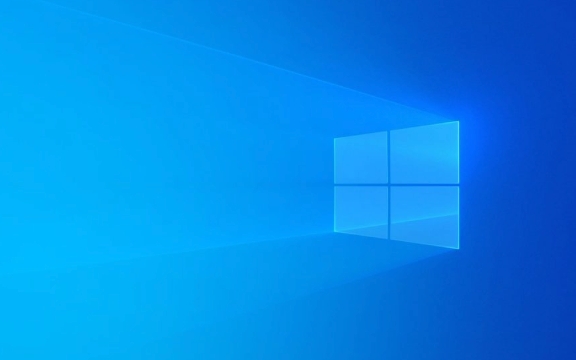
1. Enable Game Mode and Hardware-Accelerated GPU Scheduling
These built-in Windows features are often overlooked but can significantly improve gaming performance, especially on systems with modern GPUs.
- Game Mode tells Windows to prioritize system resources for your game, reducing background task interference.
- Hardware-Accelerated GPU Scheduling (HAGS) allows your GPU to manage its own memory more efficiently, reducing latency and improving frame pacing.
How to enable:

- Press
Win Ito open Settings. - Go to System > Display > Graphics (or System > Gaming > Game Mode ).
- Turn on Game Mode .
- Click Default graphics settings and enable Hardware-accelerated GPU scheduling .
- Restart your PC for changes to take effect.
?? Note: HAGS works best with NVIDIA (Kepler and newer), AMD (GCN and newer), and Intel (Gen 9 and newer) GPUs. Make sure your drivers are up to date.
2. Optimize Power Settings for High Performance
Windows often defaults to a balanced power plan to save energy, but this can throttle CPU and GPU performance during intense gaming sessions.

Switch to High Performance or Ultimate Performance:
- Open Control Panel > Hardware and Sound > Power Options .
- Select High performance .
- For even better results (on capable systems), open Command Prompt as admin and run:
powercfg -duplicatescheme e9a42b02-d5df-448d-aa00-03f14749eb61
This enables Ultimate Performance mode, ideal for gaming desktops or high-end laptops.
Then, in Power Options, select Ultimate Performance .
Also:
- Click Change plan settings > Change advanced power settings .
- Set Processor power management > Minimum processor state to 100%.
- Set PCI Express > Link State Power Management to Off .
This prevents the system from downclocking your CPU or putting your GPU link into low-power mode mid-game.
3. Disable Background Apps and Visual Effects
Windows 11's animations and background apps look nice but consume valuable CPU, GPU, and RAM resources.
Turn off background apps:
- Go to Settings > Apps > Startup .
- Disable unnecessary apps that launch at boot.
- Go to Settings > Privacy > Background apps .
- Turn off Let apps run in the background , or disable it app by app.
Reduce visual effects:
- Press
Win S, type Performance , and select Adjust the appearance and performance of Windows . - Choose Adjust for best performance , or manually disable:
- Animations
- Fade effects
- Shadows
- Transparency effects
Alternatively, keep some visuals but disable Transparency effects and Animations in Settings > Personalization > Colors and Accessibility > Visual Effects .
4. Update Drivers and Firmware
Outdated drivers are one of the top causes of poor gaming performance and crashes.
Key updates:
- GPU drivers: Use NVIDIA GeForce Experience, AMD Software, or Intel Arc Control to get the latest gaming-optimized drivers.
- Chipset drivers: Download from your motherboard or laptop manufacturer's website (Intel, AMD, etc.).
- Network drivers: Ensure low-latency online gameplay.
- BIOS/UEFI: Occasionally, a BIOS update can improve CPU performance, memory compatibility, or power delivery.
Pro tip: Enable Game Ready Driver notifications from NVIDIA or equivalent for automatic alerts on new game-specific optimizations.
5. Optimize Storage and Disable Game Bar
Use an SSD and keep it optimized:
- Install games on an NVMe SSD if possible.
- Run Defragment and Optimize Drives (for HDDs) or ensure TRIM is active (for SSDs)—Windows usually handles this automatically.
Disable Xbox Game Bar and Widgets: These run in the background and can cause input lag or stutter.
- Game Bar: Settings > Gaming > Xbox Game Bar > Turn off all toggles.
- Widgets: Right-click taskbar > Taskbar settings > Widgets > Off.
You can also disable them via Group Policy (if using Windows 11 Pro) or Registry, but the Settings app method is safe.
6. Tweak Network Settings for Online Gaming
Reduce latency and improve connection stability:
- Use a wired Ethernet connection instead of Wi-Fi when possible.
- In Settings > Network & Internet > Hardware properties , set your connection to Metered (reduces background updates during gameplay).
- Prioritize gaming traffic via QoS in your router (if supported).
- Disable auto-updates during gaming sessions (Settings > Windows Update > Pause updates).
Bonus: Use DirectX 12 Ultimate and Optimize in-Game Settings
Ensure your games are running in DirectX 12 (if supported) for better CPU utilization and lower overhead. Also:
- Cap frame rates close to your monitor's refresh rate to reduce screen tearing and stutter.
- Enable Fullscreen Optimizations (or disable if causing issues—test both).
- Use NVIDIA Reflex or AMD Anti-Lag if available.
Optimizing Windows 11 for gaming isn't about magic tweaks—it's about removing bottlenecks and letting your hardware focus on what matters: your game. With these changes, you'll likely see smoother performance, faster load times, and more consistent frame rates.
Basically, turn off what you don't need, prioritize performance, and keep everything up to date. That's the real "boost."
The above is the detailed content of How to Optimize Windows 11 for Maximum Gaming Performance. For more information, please follow other related articles on the PHP Chinese website!

Hot AI Tools

Undress AI Tool
Undress images for free

Undresser.AI Undress
AI-powered app for creating realistic nude photos

AI Clothes Remover
Online AI tool for removing clothes from photos.

Clothoff.io
AI clothes remover

Video Face Swap
Swap faces in any video effortlessly with our completely free AI face swap tool!

Hot Article

Hot Tools

Notepad++7.3.1
Easy-to-use and free code editor

SublimeText3 Chinese version
Chinese version, very easy to use

Zend Studio 13.0.1
Powerful PHP integrated development environment

Dreamweaver CS6
Visual web development tools

SublimeText3 Mac version
God-level code editing software (SublimeText3)

Hot Topics
 Five Ways to Fix the Esentutl.exe Error in Windows 10
Jul 01, 2025 am 12:37 AM
Five Ways to Fix the Esentutl.exe Error in Windows 10
Jul 01, 2025 am 12:37 AM
Esentutl.exe is an executable file, playing a significant role in Windows system. Some people find this component lost or not working. Other errors may emerge for it. So, how to fix the esentutl.exe error? This article on php.cn Website will develop
 A Guide on Ubisoft Connect Download, Install, and Reinstall - MiniTool
Jul 02, 2025 am 12:18 AM
A Guide on Ubisoft Connect Download, Install, and Reinstall - MiniTool
Jul 02, 2025 am 12:18 AM
If you want to play Ubisoft Connect games, you can choose to download this app and install it on your device. This post from php.cn guides on Ubisoft Connect download and install for PC, Android, and iOS. Besides, if you run into Ubisoft Connect down
 WMIC Not Recognized on Windows 11? Here Is How to Fix It! - MiniTool
Jul 01, 2025 am 12:40 AM
WMIC Not Recognized on Windows 11? Here Is How to Fix It! - MiniTool
Jul 01, 2025 am 12:40 AM
What is Wmic? Why did you encounter the Wmic not recognized on Windows 11 error after adding it to windows 11. How to get rid of the error? Now, this post from php.cn tells you how to do that. Besides, you can know how to add it to your Windows.
![[7 Quick & Easy Ways] How to Open Services in Windows 11? - MiniTool](https://img.php.cn/upload/article/001/242/473/175130191117816.png?x-oss-process=image/resize,m_fill,h_207,w_330) [7 Quick & Easy Ways] How to Open Services in Windows 11? - MiniTool
Jul 01, 2025 am 12:45 AM
[7 Quick & Easy Ways] How to Open Services in Windows 11? - MiniTool
Jul 01, 2025 am 12:45 AM
This essay discussed by php.cn official web page mainly defines the function of Windows Services and how to launch it in Windows 11. For more details, just switch to the next part.
 Google Translate Picture | Translate Text in Images - MiniTool
Jul 12, 2025 am 12:57 AM
Google Translate Picture | Translate Text in Images - MiniTool
Jul 12, 2025 am 12:57 AM
This Google translate picture guide shows you how to translate text from an image. If you are looking for more computer tips and solutions, you can visit php.cn Software official website where you can also find some useful computer tools like php.cn
 How to Install Device Drivers Manually on Windows 11/10? - MiniTool
Jul 06, 2025 am 12:15 AM
How to Install Device Drivers Manually on Windows 11/10? - MiniTool
Jul 06, 2025 am 12:15 AM
If your Windows 11/10 computer doesn’t automatically the latest versions of device drivers, you will need to manually install them. In this post, php.cn Software will show you 3 different methods to manually install drivers on your device.
 Fix Error Code 'SSL_Error_Handshake_Failure_Alert” in Browsers - MiniTool
Jul 02, 2025 am 12:23 AM
Fix Error Code 'SSL_Error_Handshake_Failure_Alert” in Browsers - MiniTool
Jul 02, 2025 am 12:23 AM
The error code “ssl_error_handshake_failure_alert” often happens when you are trying to access some sites. These complicated codes may make you overwhelmed and confused. But you don’t need to worry about it. It’s reversible. Just follow this guide on
 9 Ways – How to Open Task Scheduler in Windows 10/Windows 11… - MiniTool
Jul 03, 2025 am 12:28 AM
9 Ways – How to Open Task Scheduler in Windows 10/Windows 11… - MiniTool
Jul 03, 2025 am 12:28 AM
This post summarized on php.cn official website mainly introduces you nine ways to open Task Scheduler in Windows 10 together with the latest Windows 11. Generally, these methods are similar in both systems with just a little difference.





