Merging Cells in HTML Tables: `rowspan` and `colspan`
Jul 31, 2025 am 07:45 AMThe most common use of rowspan and colspan properties to merge cells in HTML tables. 1. Use colspan when cells span multiple columns horizontally, such as header merging; 2. Use rowspan when cells span multiple rows vertically, such as fixed identification data display; 3. Use rowspan and colspan at the same time to achieve complex structures, but pay attention to the matching of layout order and number of cells. To ensure that the total number of columns in each row is consistent, it is recommended to draw sketches first, implement them line by line, and use developer tools to check to avoid misalignment and maintenance difficulties.

The most common method to merge cells in HTML tables is to use rowspan and colspan properties. They control the number of rows and columns spanning a cell, and are suitable for scenarios such as displaying structured data and simplifying table layout.

When to use colspan
When you want a cell to span multiple columns horizontally, use colspan . This is very common when header merging and grouping data to display.
For example, you want the first cell of a certain row to overwrite the first two columns:
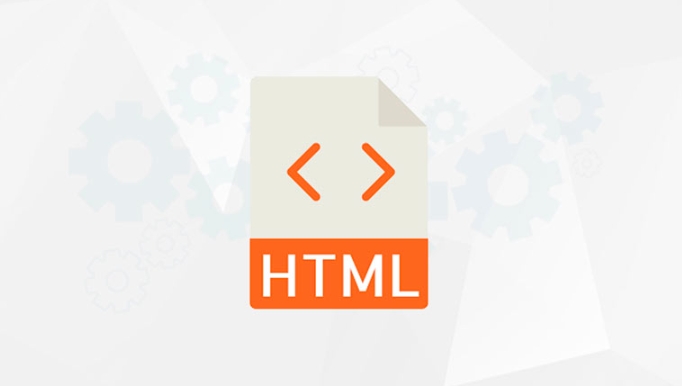
<tr> <td colspan="2">This cell occupies two columns</td> <td>The third column content</td> </tr>
After writing this way, the total number of columns in the row will be reduced by one column, and the following <td> should be adjusted accordingly, otherwise the table layout will be easily confused.
Note:

- After the merge, make sure that the total number of columns in each row is consistent, otherwise there will be misalignments.
- Commonly used in title rows or classification summary rows to improve readability.
When to use rowspan
If you want a cell to span multiple rows vertically, use rowspan . It is suitable to keep certain information unchanged in multiple rows of data, such as name, number, etc.
For example:
<tr> <td rowspan="2">Zhang San</td> <td>Chinese</td> <td>85</td> </tr> <tr> <td>Mathematics</td> <td>90</td> </tr>
Here, "Zhang San" occupies the height of two lines, and the second line does not need to be added <td> , otherwise it will also lead to misalignment.
Key details:
- Setting
rowspan="n"cell affects the structure of the next n-1 rows. - It is necessary to plan in advance which rows will be affected by the merge to avoid repeated addition of cells.
- Commonly used for data display with fixed labels such as students and products.
Use rowspan and colspan at the same time
Sometimes you will encounter more complex table structures that require both properties to be used at the same time. At this time, you should be more careful about the layout order and number of cells.
For example, want a cell to span two columns and two rows:
<tr> <td rowspan="2" colspan="2">Span two rows and two columns</td> <td>Content on the right 1</td> </tr> <tr> <td>Content on the right 2</td> </tr>
In this case, the first row has only two cells (one to the right after the merge) and the second row has only one visible cell. Pay special attention to whether the structure of subsequent lines matches.
Suggested practices:
- First draw a sketch and mark the position of each cell.
- Implement row by row according to HTML structure, and first process the merged cells.
- Use the browser developer tool to check whether the table structure is correct.
Basically that's it. Using rowspan and colspan rationally can make the table clearer and more layered, but you should also be careful not to over-neck it, otherwise it will be more troublesome to maintain.
The above is the detailed content of Merging Cells in HTML Tables: `rowspan` and `colspan`. For more information, please follow other related articles on the PHP Chinese website!

Hot AI Tools

Undress AI Tool
Undress images for free

Undresser.AI Undress
AI-powered app for creating realistic nude photos

AI Clothes Remover
Online AI tool for removing clothes from photos.

Clothoff.io
AI clothes remover

Video Face Swap
Swap faces in any video effortlessly with our completely free AI face swap tool!

Hot Article

Hot Tools

Notepad++7.3.1
Easy-to-use and free code editor

SublimeText3 Chinese version
Chinese version, very easy to use

Zend Studio 13.0.1
Powerful PHP integrated development environment

Dreamweaver CS6
Visual web development tools

SublimeText3 Mac version
God-level code editing software (SublimeText3)
 What to do if merged cells cannot be pasted
Aug 31, 2023 pm 03:48 PM
What to do if merged cells cannot be pasted
Aug 31, 2023 pm 03:48 PM
If merged cells cannot be pasted, you can solve the problem by updating the Excel version, clearing special formats or content, deleting blank cells, trying other methods of merging cells, reopening the file, or contacting the technical support team. Detailed introduction: 1. Update the Excel version. Older versions of Excel may have some compatibility issues, resulting in the inability to merge cells normally; 2. Clear special formats or content. Certain formats or content may cause the inability to merge cells. Operation; 3. Delete blank cells, etc.
 How to merge cells in WPS table
Mar 21, 2024 am 09:00 AM
How to merge cells in WPS table
Mar 21, 2024 am 09:00 AM
When we use WPS to make our own tables, the header of the table needs to be in a cell. At this time, the question arises, how does WPS merge cells? In this issue, I have brought you the specific operation steps, which are below. Please study them carefully! 1. First, open the WPS EXCEL file on your computer. You can see that the current first line of text is in cell A1 (as shown in the red circle in the figure). 2. Then, if you need to merge the words "Subsidy Statistics Table" into the entire row from A1 to D1, use the mouse to select cell A1 and then drag the mouse to select cell D1. You can see that all cells from A1 to D1 have been selected (as shown in the red circle in the figure). 3. Select A
 How to find and delete merged cells in Excel
Apr 20, 2023 pm 11:52 PM
How to find and delete merged cells in Excel
Apr 20, 2023 pm 11:52 PM
How to Find Merged Cells in Excel on Windows Before you can delete merged cells from your data, you need to find them all. It's easy to do this using Excel's Find and Replace tool. Find merged cells in Excel: Highlight the cells where you want to find merged cells. To select all cells, click in an empty space in the upper left corner of the spreadsheet or press Ctrl+A. Click the Home tab. Click the Find and Select icon. Select Find. Click the Options button. At the end of the FindWhat settings, click Format. Under the Alignment tab, click Merge Cells. It should contain a check mark rather than a line. Click OK to confirm the format
 How to solve the problem that WPS cannot make partial modifications to merged cells
Jun 28, 2023 pm 03:05 PM
How to solve the problem that WPS cannot make partial modifications to merged cells
Jun 28, 2023 pm 03:05 PM
The solution to the problem that WPS cannot make partial modifications to merged cells: 1. Cancel the merged cells first; 2. After selecting the cells that need to be merged, hold down "ctrl" + "1", and click on the cell settings page Switch to "Alignment"; 3. Select "Center Across Columns" in "Horizontal Alignment"; 4. After clicking "OK", the content will be displayed centered across columns, and you can modify the content.
 How to merge cells using shortcut keys
Feb 26, 2024 am 10:27 AM
How to merge cells using shortcut keys
Feb 26, 2024 am 10:27 AM
How to use the shortcut keys for merging cells In daily work, we often need to edit and format tables. Merging cells is a common operation that can merge multiple adjacent cells into one cell to improve the beauty of the table and the information display effect. In mainstream spreadsheet software such as Microsoft Excel and Google Sheets, the operation of merging cells is very simple and can be achieved through shortcut keys. The following will introduce the shortcut key usage for merging cells in these two software. exist
 Pandas Beginner's Guide: HTML Table Data Reading Tips
Jan 09, 2024 am 08:10 AM
Pandas Beginner's Guide: HTML Table Data Reading Tips
Jan 09, 2024 am 08:10 AM
Beginner's Guide: How to Read HTML Tabular Data with Pandas Introduction: Pandas is a powerful Python library for data processing and analysis. It provides flexible data structures and data analysis tools, making data processing simpler and more efficient. Pandas can not only process data in CSV, Excel and other formats, but can also directly read HTML table data. This article will introduce how to use the Pandas library to read HTML table data, and provide specific code examples to help beginners
 Shortcut keys for merging cells on computer keyboard
Feb 19, 2024 am 11:52 AM
Shortcut keys for merging cells on computer keyboard
Feb 19, 2024 am 11:52 AM
Computer keyboard shortcut keys for merging cells In daily office work, we often use spreadsheet software for data processing and organization. Merging cells is one of the commonly used operations in spreadsheets. It can merge several adjacent cells into one large cell to better display data. In order to improve work efficiency, it is very necessary to learn the shortcut keys for merging cells on the computer keyboard. Below, I will introduce you to some shortcut keys for merging cells in commonly used operating systems and spreadsheet software. Under Windows, use M
 Implementation method of table merged cells in Vue document
Jun 20, 2023 pm 09:12 PM
Implementation method of table merged cells in Vue document
Jun 20, 2023 pm 09:12 PM
Vue is a popular JavaScript framework that provides many convenient features for building dynamic interfaces. Among them, tables are common elements in web development. In some cases, we may need to merge adjacent cells into one cell to better display information. This article will introduce how to merge table cells in Vue documents. Vue provides a built-in component VueTable, which can easily create tables. In the VueTable component, you can use the HTML table tag






