The Dock on macOS is a central hub for efficiently navigating your Mac, providing quick access to apps, files, and tasks: 1. Launch and switch apps by clicking icons on the left side, where running apps show a dot indicator, and right-clicking reveals recent documents; 2. Manage open windows and workspaces by viewing active apps with indicator dots, accessing open windows via click-and-hold, and force quitting unresponsive apps through the right-click menu; 3. Access files, folders, minimized windows, and the Trash on the right side, with customizable folder views (fan, grid, or list) for Stacks; 4. Customize the Dock’s size, position (left, right, bottom), enable magnification for larger hover effects, and set it to auto-hide to save screen space, making it a versatile and always-accessible toolbar for streamlined Mac use.

The Dock on macOS is a graphical user interface element that serves as a quick and easy way to access frequently used apps, files, and folders. It's typically located at the bottom of the screen (though you can move it to the left or right side), and it stays visible while you're using your Mac.

Here’s what the Dock does and why it’s useful:
1. Launch and Switch Apps
The left side of the Dock contains icons for your most-used applications — like Safari, Mail, Messages, and others.

- Click an app icon to open it.
- If the app is already running, the icon will have a small dot (called a "light" or indicator) beneath it. Clicking it again usually brings the app to the front.
- You can drag an app icon from the Finder into the Dock to add it for quick access.
Pro tip: Right-click (or Control-click) a Dock icon to see a list of recent documents or windows, depending on the app.
2. Manage Open Windows and Workspaces
The Dock helps you manage your workflow:

- Apps that are currently running show a small dot below their icon.
- Some apps (like Finder or Safari) display a stack or menu when you click and hold their Dock icon — showing open windows or recent files.
- You can force quit an app by right-clicking its Dock icon and selecting Force Quit if it’s not responding.
3. Access Files, Folders, and Minimized Windows
The right side of the Dock usually includes:
- The Trash (for deleted files).
- Minimized windows — if you minimize a window (by clicking the yellow button), it shrinks into the right side of the Dock.
- Stacks or folders — you can add folders (like Downloads or Documents) to the Dock so you can quickly open them with a single click.
You can customize how these appear — as a fan, grid, or list — by right-clicking the folder and choosing a view option.
4. Customization and Settings
You can personalize the Dock to fit your style and workflow:
- Resize it: Drag the edge of the Dock or adjust the size slider in System Settings > Desktop & Dock.
- Change position: Move it to the left, right, or bottom of the screen in settings.
- Turn on magnification: Makes icons larger when you hover over them.
- Auto-hide: Hide the Dock when not in use to save screen space.
The Dock is more than just a row of icons — it's a central hub for navigating your Mac efficiently. Whether you're launching apps, switching tasks, or organizing files, the Dock puts what you need within easy reach.
Basically, it’s your Mac’s quick-access toolbar, always ready at a glance.
The above is the detailed content of What is the Dock on mac os. For more information, please follow other related articles on the PHP Chinese website!

Hot AI Tools

Undress AI Tool
Undress images for free

Undresser.AI Undress
AI-powered app for creating realistic nude photos

AI Clothes Remover
Online AI tool for removing clothes from photos.

Clothoff.io
AI clothes remover

Video Face Swap
Swap faces in any video effortlessly with our completely free AI face swap tool!

Hot Article

Hot Tools

Notepad++7.3.1
Easy-to-use and free code editor

SublimeText3 Chinese version
Chinese version, very easy to use

Zend Studio 13.0.1
Powerful PHP integrated development environment

Dreamweaver CS6
Visual web development tools

SublimeText3 Mac version
God-level code editing software (SublimeText3)

Hot Topics
 Beelink EX graphics card expansion dock promises zero GPU performance loss
Aug 11, 2024 pm 09:55 PM
Beelink EX graphics card expansion dock promises zero GPU performance loss
Aug 11, 2024 pm 09:55 PM
One of the standout features of the recently launched Beelink GTi 14is that the mini PC has a hidden PCIe x8 slot underneath. At launch, the company said that this would make it easier to connect an external graphics card to the system. Beelink has n
 Detailed steps to install Golang on Mac OS
Feb 25, 2024 pm 10:27 PM
Detailed steps to install Golang on Mac OS
Feb 25, 2024 pm 10:27 PM
Complete Guide to Installing Golang on MacOS Go language (Golang for short) is becoming more and more popular among developers as an emerging programming language. Its concise syntax and efficient performance make it the first choice for many people. If you are a MacOS user and want to install Golang on your computer and start learning and developing Go programs, then this article will provide you with a complete installation guide. Next, we will introduce the steps and specific code examples required to install Golang on MacOS.
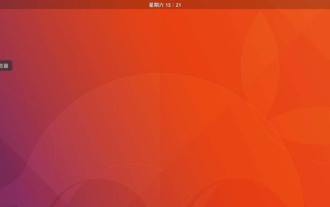 How to move the Dock to the bottom or right side of the screen in Ubuntu 17.10 system?
Jan 02, 2024 pm 01:00 PM
How to move the Dock to the bottom or right side of the screen in Ubuntu 17.10 system?
Jan 02, 2024 pm 01:00 PM
The Dock in Ubuntu 17.10 is on the left side of the screen. I want to move it to the bottom and right side. Let’s take a look at the detailed tutorial below. 1. Press the Win key and enter "Settings", or enter "Settings" in Chinese (if you enter Chinese, you need to click on the input box and press Ctrl+Space to switch to the Chinese input method). Click the settings icon in the search results to start the settings window. Of course, you can also click the drop-down arrow in the upper right corner of the screen, or launch Settings directly from the Dock (if the Settings icon has been pinned to the Dock). 2. In the settings window that opens, click "Dock" in the left navigation list
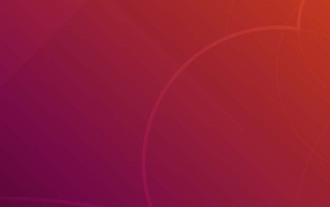 How to move the left Dock panel in Ubuntu 18.04?
Jan 09, 2024 pm 10:46 PM
How to move the left Dock panel in Ubuntu 18.04?
Jan 09, 2024 pm 10:46 PM
The default dock panel in the ubuntu18.04 system is on the left. We can use the configuration tool to put the panel at the bottom. How to put it at the bottom? Let’s take a look at the detailed tutorial below. 1. Right-click on the ubuntu18.04 desktop to open the terminal. 2. First, you need to install the gnome configuration tool. sudoapt-getinstallgnome-tweak-tool3, install the required extension tools. sudoapt-getinstallgnome-shell-extension-dashtodock4, and then choose to restart ubuntu. 5. Open gnome-tweak-t in the terminal
 Deal | Lenovo Legion Go USB-C dock becomes available to purchase with an introductory discount
Aug 31, 2024 am 11:06 AM
Deal | Lenovo Legion Go USB-C dock becomes available to purchase with an introductory discount
Aug 31, 2024 am 11:06 AM
A year after launch, Lenovo announced a bunch of accessories for the Legion Go. Among them is a new USB-C dock, which has just become available to purchase. The company has even put an introductory offer in place. With this discount in place, you can
 Beelink\'s new eGPU solution offers better performance OCuLink
Sep 01, 2024 am 06:33 AM
Beelink\'s new eGPU solution offers better performance OCuLink
Sep 01, 2024 am 06:33 AM
OCuLink has set a new standard for external graphics card setups, thanks to its support for up to 64 Gbps bandwidth. Thunderbolt 4 and USB4, on the other hand, can deliver up to 40 Gbps. But Beelink has introduced a much better solution with the laun
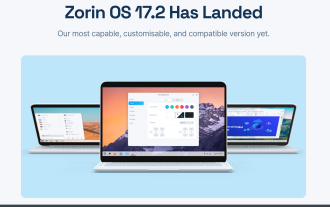 Zorin OS Pro 17.2 expands hyper-customization options
Sep 20, 2024 pm 06:17 PM
Zorin OS Pro 17.2 expands hyper-customization options
Sep 20, 2024 pm 06:17 PM
Open source Linux distro Zorin OS has taken its theming capabilities to the next level in version 17.2. Known for its ability to impersonate your favorite OS, Zorin OS is focused on providing ease of use for users just getting started with Linux. Whe
 How to customize the Dock on a Mac?
Jul 12, 2025 am 01:29 AM
How to customize the Dock on a Mac?
Jul 12, 2025 am 01:29 AM
To adjust the Dock on Mac according to usage habits to improve efficiency, you can follow the following steps: 1. Adjust the size and position: Go to "System Settings" > "Desktop and Dock", check "Automatic Show and Hide Dock", slide the bar to adjust the icon size; select the left, bottom or right place in "Dock Position". 2. Add or remove apps and folders: Drag the app from "Applications" to the Dock, and drag out the outside of the icon to remove the item. 3. Customize behavior and animation effects: Set click icon to display recent documents, window thumbnail previews, and use dividers or empty launchers to improve organization and quickly return to the desktop. Turning on the auto-hide function helps save screen space and make your work more focused.






