To create a speed ramp in Premiere Pro, use the Rate Stretch Tool or the Speed Graph for smooth transitions. First, place your clip on its own layer with extra media on both sides. Then, use the Rate Stretch Tool (Shift R) to click and drag the edge of the clip for quick speed changes. For more control, access the Speed Graph via right-clicking the clip, selecting “Show Clip Keyframes” > “Time Remapping” > “Speed,” and adjust keyframes and curve handles to fine-tune acceleration and deceleration. To ensure natural results, keep ramps subtle, match timing to the scene or music, use high frame rate footage, and be cautious with export settings.
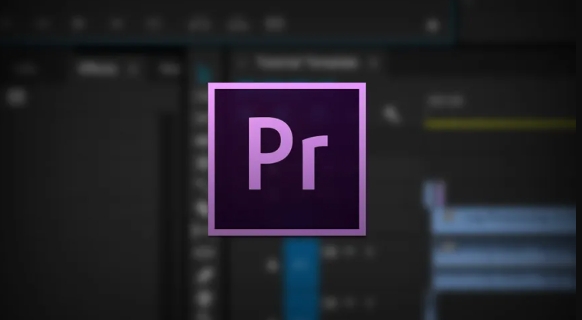
Speed ramping in Premiere Pro is a great way to add energy and drama to your video edits. It’s the effect where the speed of a clip changes smoothly — like going from normal speed to super slow motion or vice versa. The good news? It's not hard to do, and once you get the hang of it, you’ll use it all the time.
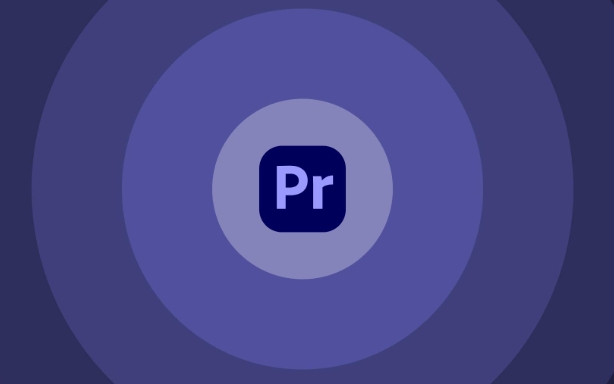
Set up your clip for speed ramping
Before diving into the speed changes, make sure your clip is placed on the timeline exactly where you want it. Speed ramps work best with footage that has clear motion — think someone running, a car passing by, or a jump in the air.
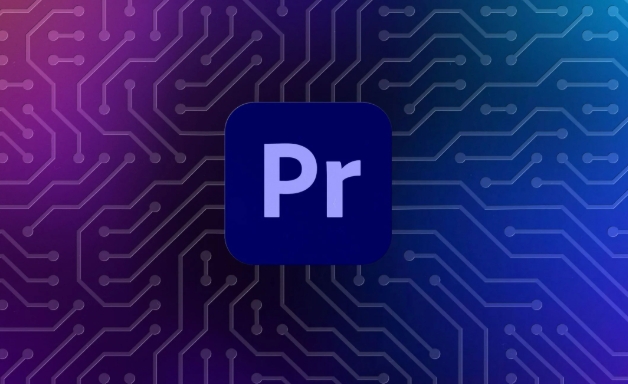
- Keep your clip in its own layer so it doesn’t interfere with other elements
- Make sure there’s enough extra media on either side of the edit point — this helps when creating smooth transitions
You don’t need any special plugins or effects for this — just basic editing tools inside Premiere.
Use the Rate Stretch Tool for quick ramps
Premiere has a built-in tool called the Rate Stretch Tool (shortcut: Shift R) that makes speed ramps easier than manually adjusting keyframes.
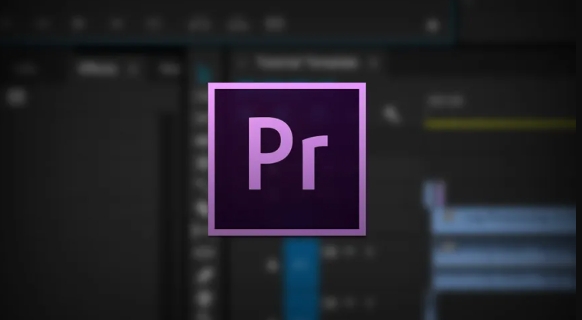
Here’s how it works:
- Select the Rate Stretch Tool from the toolbar or use the shortcut
- Click and drag the edge of your clip left or right to create a speed change
- As you drag, the speed will change gradually from the original to your new speed
This method automatically creates a smooth transition between speeds without needing to touch the speed graph or set individual keyframes. It’s fast and effective for simple ramps.
Fine-tune with the Speed Graph for more control
If you want more precision — especially for complex motion or smoother acceleration/deceleration — you should switch to the Speed Graph in the Timeline panel.
To access it:
- Right-click on your clip and choose “Show Clip Keyframes” > “Time Remapping” > “Speed”
- This opens the Speed Graph, where you can adjust the speed curve directly
Here’s what to do:
- Click to add keyframes at the points where you want the speed to start changing
- Drag the line up or down to increase or decrease speed
- Adjust the curve handles to fine-tune how smooth or sharp the transition feels
This method gives you full control over acceleration and deceleration, which is especially useful for cinematic effects or music videos.
Avoid common mistakes and make it look natural
A poorly done speed ramp can feel jarring or unnatural. Here are a few tips to keep it smooth:
- Don’t overdo the speed changes — subtle is usually better
- Match the ramp timing to the beat or action in the scene
- Use a high frame rate source if possible (like 120fps), so slow-motion parts stay crisp
Also, be careful when exporting — some formats or settings might compress the speed changes and make them less smooth.
That’s basically how to do a speed ramp in Premiere Pro. It’s not complicated once you know the tools, but it does take a bit of practice to get it feeling right.
The above is the detailed content of how to speed ramp in Premiere Pro. For more information, please follow other related articles on the PHP Chinese website!

Hot AI Tools

Undress AI Tool
Undress images for free

Undresser.AI Undress
AI-powered app for creating realistic nude photos

AI Clothes Remover
Online AI tool for removing clothes from photos.

Clothoff.io
AI clothes remover

Video Face Swap
Swap faces in any video effortlessly with our completely free AI face swap tool!

Hot Article

Hot Tools

Notepad++7.3.1
Easy-to-use and free code editor

SublimeText3 Chinese version
Chinese version, very easy to use

Zend Studio 13.0.1
Powerful PHP integrated development environment

Dreamweaver CS6
Visual web development tools

SublimeText3 Mac version
God-level code editing software (SublimeText3)
 how to make text appear one letter at a time in Premiere Pro
Jul 08, 2025 am 12:02 AM
how to make text appear one letter at a time in Premiere Pro
Jul 08, 2025 am 12:02 AM
To display text letter by letter, use PremierePro’s built-in “Typewriter” animation preset or manually adjust the opacity or zoom of each character. 1. Use presets such as "Typewriter-Reveal" in the "EssentialGraphics" panel to directly apply the verbatim effect; 2. Enable character-by-character animation through the "EssentialGraphics panel" and select Opacity or Scale for customization; 3. Set Start and EndOffset to control the animation rhythm and combine keyframes to achieve dynamic changes; 4. You can adjust the offset, add blur or color change to enhance the effect. It is recommended that each letter lasts 0.1-0.2 seconds and is suitable for phrases rather than long paragraphs.
 how to fix red frames in Premiere Pro
Jul 07, 2025 am 12:16 AM
how to fix red frames in Premiere Pro
Jul 07, 2025 am 12:16 AM
The red box appears in PremierePro because the preview file is not generated or the material path is incorrect. Common reasons include just imported projects, material path changes, insufficient cache space, or failed proxy files loading. Solution: 1. Wait for automatic cache generation; 2. Manually generate preview rendering timeline; 3. Check and relink missing materials; 4. Clean and rebuild media cache. When using proxy clips, you should confirm that the proxy files are correctly associated and appropriately reduce the playback resolution to improve preview fluency.
 how to fade audio in Premiere Pro
Jul 05, 2025 am 12:50 AM
how to fade audio in Premiere Pro
Jul 05, 2025 am 12:50 AM
Adding a fade effect to audio in PremierePro can be achieved in three ways: 1. Use audio transition effects such as "Constant Gain" or "Exponential Fade" and drag directly to the beginning of the audio clip; 2. Manually add volume keyframes in the "Effect Controls" panel, and control fade speed and nature by adjusting the keyframe position and curve; 3. Use the "Trail Mixer" to drag the volume slider in real time to record the operation track, which is suitable for unified management of multi-track audio. Each method has its own advantages. Newbie can choose to quickly achieve the transition effect, advanced users are suitable for manual adjustment or use the track mixer to obtain more refined control. Finally, it is recommended that preview ensures that the audio transition is natural and smooth.
 how to apply an effect to multiple clips in Premiere Pro
Jul 05, 2025 am 12:22 AM
how to apply an effect to multiple clips in Premiere Pro
Jul 05, 2025 am 12:22 AM
There are three ways to quickly add the same effect to multiple clips in PremierePro: 1. Use the "EffectChainer" tool to first apply the effect to one clip, and then click other clips one by one through the chain icon in the effect panel to apply it in batches; 2. By copying and pasting attributes, right-click the first clip with added effects in the timeline to select copy, then select other clips to right-click to select paste attributes, and only select video or audio effects to paste; 3. Use the adjustment layer to process the video effect, create a new adjustment layer and place it above the target clip, and drag the effect to the adjustment layer to affect all clips below it. The above methods can significantly improve work efficiency and are suitable for the needs of different scenarios.
 how to create a cinematic look in Premiere Pro
Jul 06, 2025 am 12:07 AM
how to create a cinematic look in Premiere Pro
Jul 06, 2025 am 12:07 AM
To bring up a movie-like picture in PremierePro, the key is to adjust the basics and follow the following steps: 1. Use the LumetriColor panel for basic corrections and creative color grading to avoid directly applying presets; 2. Add FilmGrain effect to improve texture but not excessively; 3. Control the details of highlights and shadows, and combine local adjustments to enhance levels; 4. Set appropriate output parameters such as H.264 or ProRes, 10bit color depth to preserve the color grading effect.
 how to make a video look like old film in Premiere Pro
Jul 11, 2025 am 12:04 AM
how to make a video look like old film in Premiere Pro
Jul 11, 2025 am 12:04 AM
If you want the video to present the old movie effect in PremierePro, the core is to adjust color, add noise, simulate film scratches and adjust the frame rate appropriately. 1. Adjust the color style: Use the LumetriColor panel to reduce saturation, increase warm tones, or apply "antique" presets and fine-tune according to the picture; 2. Add particles and scratches: Add appropriate amount of particles through plug-ins or built-in effects, superimpose transparent scratch layers and select the appropriate blending mode; 3. Adjust frame rate and playback speed: Export high frame rate materials to lower frame rates or use frame fusion to simulate the playback rhythm of old movies; 4. Add black edges and slight jitter: Use a mask layer to add black edges, and retain slight shaking through WarpStabilizerVFX to enhance the sense of reality. Each step requires
 how to use the Essential Sound panel in Premiere Pro
Jul 08, 2025 am 12:27 AM
how to use the Essential Sound panel in Premiere Pro
Jul 08, 2025 am 12:27 AM
TousetheEssentialSoundpanelinPremiereProeffectively,startbyselectingthecorrectaudiotype—Dialogue,Music,SoundEffects,orAmbience—asthisenablesautomaticprocessingtailoredtoeachtype.Next,applyLoudnessControltostandardizevolumelevelsacrossclips,usingAuto-
 how to add a watermark in Premiere Pro
Jul 09, 2025 am 12:40 AM
how to add a watermark in Premiere Pro
Jul 09, 2025 am 12:40 AM
The key to adding watermarks in PremierePro is position selection and parameter settings to ensure that the subject screen does not affect the clear logo. A common practice is to place the watermark in the lower right corner or the upper left corner to avoid the face or important content areas; it is recommended to choose a fixed position on the edge of the dynamic picture. The watermark size is generally controlled within 10% of the screen width. There are two main ways to add: 1. Import the image as a layer and adjust the position, size and transparency (PNG format is recommended); 2. Use the built-in watermark function in the export settings (applicable to later versions of 2022). Pay attention to details including using high-definition pictures, avoiding occlusion of important information, considering background light and dark contrast, and whether the export format supports Alpha channel, such as MOV format. The whole process is clear and suitable for beginners






