How to move a line up and down in Sublime Text
Jul 31, 2025 am 02:00 AMThe shortcut to moving lines in Sublime Text is to use keyboard shortcuts, which are: 1. Move lines up: Windows/Linux uses Ctrl Shift Up Arrow, macOS uses Cmd Option Up Arrow; 2. Move lines down: Windows/Linux uses Ctrl Shift Down Arrow, macOS uses Cmd Option Down Arrow; just put the cursor in the target line, and if multiple lines are selected, the whole piece can be moved. It can also be implemented through the menu Edit → Line → Move Up/Down, but the shortcut keys are more efficient and support any file type, combined with Ctrl Shift D (Mac is Cmd Shift D) You can copy first and then move it to improve editing efficiency.

In Sublime Text, moving a line (or multiple lines) up or down is simple and doesn't require copy-pasting. You can do it quickly using either keyboard shortcuts or the menu. Here's how:
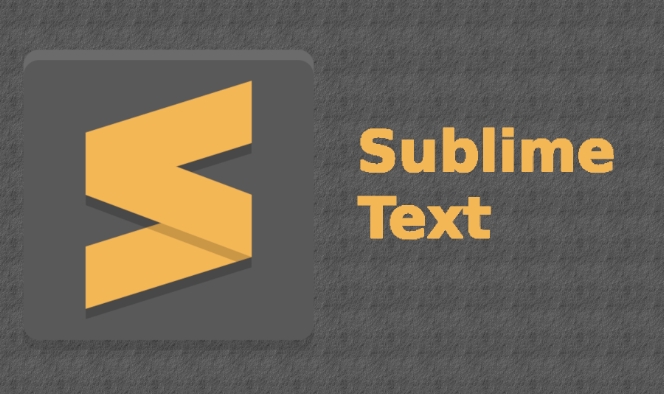
Using Keyboard Shortcuts (Fastest Method)
Sublime Text has built-in shortcuts to move the current line or selected lines:
-
Move Line Up:
Ctrl Shift Up Arrow(Windows/Linux)
Cmd Option Up Arrow(macOS)
Move Line Down:
Ctrl Shift Down Arrow(Windows/Linux)
Cmd Option Down Arrow(macOS)
Just place your cursor anywhere on the line (no need to select it), then use the shortcut. If you've selected multiple lines, the whole block will move.

Using the Menu (If You Prefer Mouse)
- Click on Edit in the top menu.
- Go to Line .
- Choose Move Up or Move Down .
This does the same thing as the keyboard shortcuts but is slower if you're moving lines frequently.
Tips for Better Workflow
- Multi-line selection: Select several lines and use the same shortcuts to move the entire block.
- Duplicate first, then move: Use
Ctrl Shift D(orCmd Shift Don Mac) to duplicate a line, then move it where needed. - Works with code and text: This works in any file type — Python, HTML, Markdown, etc.
Basically, just remember:
Ctrl/Cmd Shift Up/Down = move lines.
It's fast, clean, and keeps your hands on the keyboard.
The above is the detailed content of How to move a line up and down in Sublime Text. For more information, please follow other related articles on the PHP Chinese website!

Hot AI Tools

Undress AI Tool
Undress images for free

Undresser.AI Undress
AI-powered app for creating realistic nude photos

AI Clothes Remover
Online AI tool for removing clothes from photos.

Clothoff.io
AI clothes remover

Video Face Swap
Swap faces in any video effortlessly with our completely free AI face swap tool!

Hot Article

Hot Tools

Notepad++7.3.1
Easy-to-use and free code editor

SublimeText3 Chinese version
Chinese version, very easy to use

Zend Studio 13.0.1
Powerful PHP integrated development environment

Dreamweaver CS6
Visual web development tools

SublimeText3 Mac version
God-level code editing software (SublimeText3)

Hot Topics
 Is Sublime Text free to use? What are the licensing options?
Jul 17, 2025 am 02:35 AM
Is Sublime Text free to use? What are the licensing options?
Jul 17, 2025 am 02:35 AM
Yes, SublimeText is available for free, but users are encouraged to purchase licenses. It offers an indefinite free trial, all features are available, but occasionally a window to remind you to purchase a license will pop up; you can use it individually or at will, but purchasing a license can support development and remove reminders; the license is permanently valid and applicable to all platforms, with a single user license fee of $90, supports multi-user and team authorization, and provides educational and bulk discounts; copy the license key to the software after purchase and activate without an account or online activation.
 How do I use the multi-cursor editing feature in Sublime Text?
Jul 04, 2025 am 01:16 AM
How do I use the multi-cursor editing feature in Sublime Text?
Jul 04, 2025 am 01:16 AM
SublimeText's multi-cursor editing feature allows efficient code editing in a variety of ways. First, hold down Alt (Windows/Linux) or Option (Mac) and click to add multiple cursors; secondly, press Ctrl Shift L (or Cmd Shift L) after selecting the text to edit all matches at the same time; thirdly, use Shift Alt to drag the mouse to achieve column selection, and edit multiple rows vertically; in addition, you can gradually expand the selected instance through Ctrl D (or Cmd D), press Esc to exit the multi-cursor mode, and press Ctrl U (or Cmd U) to undo the last cursor addition. These techniques greatly improve the efficiency of code modification.
 How do I configure keybindings for build systems in Sublime Text?
Jul 13, 2025 am 12:34 AM
How do I configure keybindings for build systems in Sublime Text?
Jul 13, 2025 am 12:34 AM
ToconfigurekeybindingsforbuildsystemsinSublimeText,opentheUserkeybindingsfileviaPreferences>KeyBindings,thenedittherightpanewithcustomJSONentries.EachentryisaJSONobjectspecifying"keys","command",andoptionally"args".Fo
 What are some lesser-known but useful features of Sublime Text?
Jul 08, 2025 am 12:54 AM
What are some lesser-known but useful features of Sublime Text?
Jul 08, 2025 am 12:54 AM
SublimeText has many practical but easily overlooked features. 1. Multiple selection and quick editing: supports multi-cursor operation, splitting and selecting rows, batch modifying the same words to improve the efficiency of processing duplicate content; 2. Fuzzy search expansion function: can jump function definition, specify line number, and global search symbols to facilitate navigation of large projects; 3. Automatic saving and project recovery: no manual saving, it can automatically recover after crash, retaining the multi-task working state; 4. Custom shortcut keys and plug-in extensions: Install plug-ins and custom shortcut keys through the command panel to significantly improve personalized editing efficiency.
 How do I install a Sublime Text package using Package Control?
Jul 04, 2025 am 01:08 AM
How do I install a Sublime Text package using Package Control?
Jul 04, 2025 am 01:08 AM
To install the SublimeText plug-in, please make sure that PackageControl is installed. If it is not installed, you can get the code from the official website to run it on the console. 1. Open the console (Ctrl `) and paste the installation code. 2. Press Ctrl Shift P to open the command panel. 3. Enter "InstallPackageControl" to install (if not installed yet). 4. Open the command panel again and enter "InstallPackage" to select the corresponding option. 5. Search and select the required plugin in the package list for installation. 6. After the installation is completed, you can enter "ListPackages" in the command panel to confirm whether it is successful. Some plugins may require additional configuration, but
 What are some recommended Sublime Text packages for web development?
Jul 05, 2025 am 01:27 AM
What are some recommended Sublime Text packages for web development?
Jul 05, 2025 am 01:27 AM
SublimeText's best package improves web development efficiency. 1. Emmet quickly generates HTML/CSS code, such as using the abbreviation div.container to automatically generate complete tags, and supports nested and duplicate elements; 2. SideBarEnhancements enhances file management, providing new templates, trash can move, right-click browser opening and other functions; 3. CSScomb automatically organizes the order of CSS attributes, improves readability and maintenance, and supports custom sorting rules; 4. GitGutter displays code change marks, which facilitates quick view of newly added, deleted or modified lines of code; 5. LSP and language plug-ins provide real-time code prompts such as intelligent completion, jump definition, error checking, etc.
 How do I set up Sublime Text for Python development?
Jul 05, 2025 am 12:46 AM
How do I set up Sublime Text for Python development?
Jul 05, 2025 am 12:46 AM
To set up SublimeText for Python development, first install PackageControl, then install the plug-in, configure the build system, and enable automatic formatting. 1. Install PackageControl: Install through the console paste commands; 2. Install plug-ins: such as Anaconda, SublimeREPL, PythonFlake8Lint to enhance functions; 3. Configure the build system: Create a custom Python3.sublime-build file and select the corresponding interpreter path; 4. Enable automatic formatting: Use YAPF or Black combined with shortcut keys to achieve code beautification.
 Where can I find more resources for learning Sublime Text and its features?
Jul 15, 2025 am 12:38 AM
Where can I find more resources for learning Sublime Text and its features?
Jul 15, 2025 am 12:38 AM
To use SublimeText more effectively, you can refer to the following resources: 1. Official documents and built-in help provide accurate information on core functions and configuration options; 2. YouTube channels such as TheNetNinja and TraversyMedia provide video tutorials; 3. Forums and community websites such as SublimeText forums and Reddit provide plug-ins and question answers; 4. Books and in-depth guides such as "MasteringSublimeText" are suitable for reading long articles; 5. Use PackageControl to install plug-ins such as Emmet and GitGutter to improve efficiency. By combining these resources with different learning methods, Sublim can be comprehensively improved







