What are the best keyboard shortcuts for Mac?
Jul 30, 2025 am 05:18 AMCommand (?) C / V / X Copy, paste, cut, suitable for most applications; 2. Command (?) Z Undo, Shift Z Redo; 3. Command (?) A Select all; 4. Command (?) S Save the current file; 5. Command (?) Q Exit the application; 6. Command (?) W Close the window or tab; 7. Command (?) Tab Switch the application; 8. Command (?) Space Open Spotlight search; 9. Command (?) H Hide the current application; 10. Command (?) M Minimize the window; 11. Option (?) Arrow key word to move the cursor; 12. Command (?) The arrow keys jump to the beginning and end of the line or the beginning and end of the document; 13. Command (?) Delete Delete the entire line before the cursor; 14. Option (?) Delete Delete the previous word; 15. Command (?) Shift 3/4/5 Quick screenshot or record; 16. Control (?) Up arrow opens Mission Control, Control left and right arrows switch to the desktop; 17. Command (?) Option (?) D Show or hides Dock; 18. Control (?) Command (?) Q Locks the screen immediately; these shortcut keys are widely used in macOS built-in applications. Proficient use can significantly improve operation efficiency, reduce dependence on the mouse, and ultimately make the operation smoother and more natural.

Here are some of the most useful and frequently used keyboard shortcuts for Mac—whether you're a new user or looking to boost productivity, these will save you time and make navigation smoother.

Essential Mac Keyboard Shortcuts Everyone Should Know
These shortcuts work across most apps and system-wide, making them fundamental for daily use:
-
Command (?) C/V/X – Copy, Paste, Cut
The classes. Work just like on other systems.
Command (?) Z – Undo
Instantly undo the last action. Use Command Shift Z to redo.-
Command (?) A – Select all
Highlight everything in a document, folder, or text field.
Command (?) S – Save
Always a good habit, especially in writing or editing apps.Command (?) Q – Quit app
Closes the current application completely (not just the window).Command (?) W – Close window or tab
Closes the current window or browser tab.Command (?) Tab – Switch between apps
Hold Command and press Tab to cycle through open applications.Command (?) Space – Open Spotlight
Search files, apps, or even do quick calculations and unit conversions.Command (?) H – Hide app
Hides the current app's windows without quitting it.Command (?) M – Minimize window
Shrinks the current window to the Dock.
Navigation & Text Editing Shortcuts
Great for writing, coding, or moving around text quickly:
Option (?) Left/Right Arrow – Jump by word
Move the cursor one word at a time in text.Command (?) Left/Right Arrow – Go to start/end of line
Jump to the beginning or end of the current line.Command (?) Up/Down Arrow – Go to top/bottom of document
Navigate to the very start or end of a file.Control (?) A / E – Go to start/end of line (Unix-style)
Alternative shortcuts if you're used to Linux/Unix keybindings.Command (?) Delete – Delete entire line to the left
Erases everything from the cursor to the beginning of the line.Option (?) Delete – Delete one word to the left
Perfect for quick text cleanup.
System & Window Management Shortcuts
Take control of your workspace and macOS features:
Command (?) Shift 3 – Screenshot of entire screen
Saves a full-screen screenshot to your desktop.Command (?) Shift 4 – Screenshot of selected area
Lets you drag and capture a portion of the screen.Command (?) Shift 5 – Open screenshot tool
Gives options for recording screen or capturing windows.F3 or Mission Control (varies by Mac) – Open Mission Control
Shows all open windows and desktops. Often Control Up Arrow .Control (?) Left/Right Arrow – Switch between desktops
Move between Spaces (virtual desktops).Command (?) Option (?) D – Show/hide Dock
Toggle Dock visibility.Control (?) Command (?) Q – Lock screen immediately
Great for stepping away quickly.
Bonus Tips for Power Users
- Use Spotlight for quick math : Press Command Space , type
57 * 12, and get instant results. - Open Finder quickly : Command Space , type "Finder", hit Enter.
- Force quit unresponsive apps : Command Option Esc .
- Open new Finder window : Command N.
- Create a new folder : Select files in Finder, press Command Shift N .
Most of these work consistently across macOS, especially in built-in apps like Safari, Notes, TextEdit, and Mail. The more you use them, the more they become second nature. Start with 3–5 that fit your workflow, and build from there.
Basically, if you find yourself reaching for the mouse, there's probably a shortcut to avoid it.
The above is the detailed content of What are the best keyboard shortcuts for Mac?. For more information, please follow other related articles on the PHP Chinese website!

Hot AI Tools

Undress AI Tool
Undress images for free

Undresser.AI Undress
AI-powered app for creating realistic nude photos

AI Clothes Remover
Online AI tool for removing clothes from photos.

Clothoff.io
AI clothes remover

Video Face Swap
Swap faces in any video effortlessly with our completely free AI face swap tool!

Hot Article

Hot Tools

Notepad++7.3.1
Easy-to-use and free code editor

SublimeText3 Chinese version
Chinese version, very easy to use

Zend Studio 13.0.1
Powerful PHP integrated development environment

Dreamweaver CS6
Visual web development tools

SublimeText3 Mac version
God-level code editing software (SublimeText3)

Hot Topics
 How to set up WeChat Mac to automatically convert voice messages into text - How to set up voice to text conversion
Mar 19, 2024 am 08:28 AM
How to set up WeChat Mac to automatically convert voice messages into text - How to set up voice to text conversion
Mar 19, 2024 am 08:28 AM
Recently, some friends have consulted the editor about how to set up WeChat Mac to automatically convert voice messages into text. The following is a method for setting up WeChat Mac to automatically convert voice messages into text. Friends in need can come and learn more. Step 1: First, open the Mac version of WeChat. As shown in the picture: Step 2: Next, click "Settings". As shown in the picture: Step 3: Then, click "General". As shown in the picture: Step 4: Then check the option "Automatically convert voice messages in chat to text". As shown in the picture: Step 5: Finally, close the window. As shown in the picture:
 MacBook Pro, iMac to get the M4 upgrade later this year followed by MacBook Air in spring of 2025, claims reliable tipster
Jun 25, 2024 am 06:35 AM
MacBook Pro, iMac to get the M4 upgrade later this year followed by MacBook Air in spring of 2025, claims reliable tipster
Jun 25, 2024 am 06:35 AM
Ever since the Apple M4-powered OLED iPad Prolineuparrived, Apple Silicon aficionados have been eagerly awaiting the arrival of the M4 SoC on the Mac lineup. The M4 was undeniably a major leap forward in both compute and graphics performance - leapfr
 How to format a drive using GUID on Mac
Apr 12, 2024 am 09:13 AM
How to format a drive using GUID on Mac
Apr 12, 2024 am 09:13 AM
Formatting the drive of your Mac system is crucial for proper functioning. It helps prevent various system problems and makes your Mac more stable overall. While naturally Mac supports various partitioning schemes, GUID offers more modern and versatile features compared to other options. Also essential for newer Macs and supports larger drives, giving you the best compatibility and stability. This guide will take an in-depth look at how to format a drive using a GUID on macOS. That said, let's get started. Why GUID is important for macOS installation A GUID (full form of Globally Unique Identifier) ??is a partitioning scheme that helps install and run the macOS operating system. It is better than traditional MBR (main lead
 ChatGPT is now available for macOS with the release of a dedicated app
Jun 27, 2024 am 10:05 AM
ChatGPT is now available for macOS with the release of a dedicated app
Jun 27, 2024 am 10:05 AM
Open AI’s ChatGPT Mac application is now available to everyone, having been limited to only those with a ChatGPT Plus subscription for the last few months. The app installs just like any other native Mac app, as long as you have an up to date Apple S
 Apple iPhone 16 is no longer pre-installed with Apple Intelligence
Jul 30, 2024 pm 01:18 PM
Apple iPhone 16 is no longer pre-installed with Apple Intelligence
Jul 30, 2024 pm 01:18 PM
According to industry insider Mark Gurman, Apple’s Apple Intelligence will be postponed to October. In other words, it will be pushed first on iOS18.1. Apple iPhone 16 is expected to be released in September, so Apple Intelligence will not be pre-installed. 1. Apple Intelligence Apple Intelligence is a personal intelligence system that uses a powerful generative model to provide new functions for iPhone, iPad and Mac to assist users in communicating, working and expressing. 2. Natural language understanding The large model embedded in Apple Intelligence has a deep understanding of the meaning of language.
 How to post to Moments on WeChat Mac - How to post to Moments on WeChat Mac
Mar 18, 2024 pm 05:43 PM
How to post to Moments on WeChat Mac - How to post to Moments on WeChat Mac
Mar 18, 2024 pm 05:43 PM
Friends, do you know how to post Moments on WeChat Mac? Today I will explain how to post Moments on WeChat Mac. If you are interested, come and take a look with me. I hope it can help everyone. Step 1: After opening WeChat, click the Moments button on the left. Step 2: Next, click the camera button on the upper right side. Step 3: Enter the text content you want to send. Step 4: Next, click on who can watch. Step 5: In the pop-up box, select the viewable conditions and click OK. Step 6: Finally, click the Publish button.
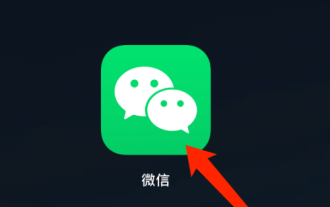 How to delete favorite files on WeChat mac - How to delete favorite files on WeChat mac
Mar 18, 2024 pm 01:55 PM
How to delete favorite files on WeChat mac - How to delete favorite files on WeChat mac
Mar 18, 2024 pm 01:55 PM
Friends, do you know how to delete favorite files on WeChat Mac? Today I will explain how to delete favorite files on WeChat Mac. If you are interested, come and take a look with me. I hope it can help you. Step one: First, open WeChat. Step 2: Then, click the Collection button. Step 3: Next, click Collection All. Step 4: Right-click on the file you want to delete and select the Delete button. Step 5: Finally, click Delete in the pop-up box.
 Where to view group announcements on WeChat Mac - How to view group announcements on WeChat Mac
Mar 18, 2024 pm 06:34 PM
Where to view group announcements on WeChat Mac - How to view group announcements on WeChat Mac
Mar 18, 2024 pm 06:34 PM
Recently, some friends asked the editor where to view group announcements on WeChat Mac? The following is a method for viewing group announcements on WeChat Mac. Friends who need it can come and learn more. Step 1: Let’s first click to open WeChat mac. Step 2: After opening WeChat, click on the list on the left to open a group. Step 3: After opening the group, you cannot directly see the group announcement. Step 4: We click on the group member icon on the upper right. Step 5: After clicking, a sidebar will open on the right. You can see that the group announcement is here, but only part of the content can be seen. Step 6: Click on the content of the group announcement, and a window will open, which displays the entire content of the announcement.








