Use prefers-color-scheme media queries to automatically enable dark mode according to user system preferences; 2. Add toggle buttons through JavaScript and combine CSS classes and localStorage to enable manual mode switching and remember user selection; 3. The best practice is to combine both, prioritize system preferences but allow user coverage. If the user has selected the page, use the settings in localStorage if the page is loaded, otherwise follow the system preferences, and use CSS custom properties to uniformly manage theme colors to improve maintainability and user experience.

Creating a dark mode with CSS is simple and can be done in a few different ways. The most common and user-friendly approach uses CSS custom properties (variables) and the prefers-color-scheme media query to automatically match the user's system preference. You can also add a toggle button for manual control. Here's how.
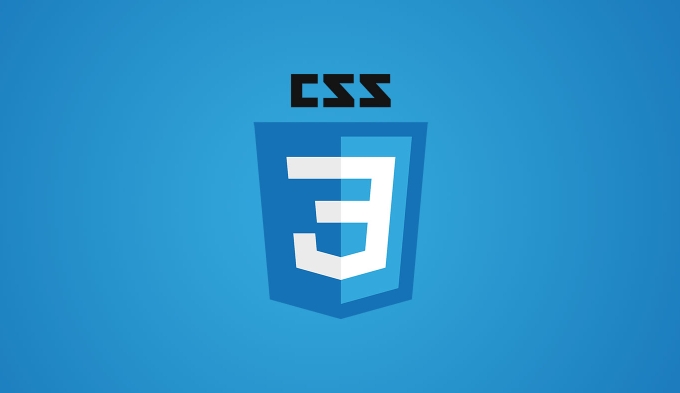
1. Use prefers-color-scheme for automatic dark mode
This method detects the user's OS-level preference (eg, dark mode enabled in Windows, macOS, or mobile settings).
/* Default (light mode) styles */
:root {
--bg-color: #ffffff;
--text-color: #333333;
}
/* Dark mode styles when user prefers dark */
@media (prefers-color-squeheme: dark) {
:root {
--bg-color: #121212;
--text-color: #e0e0e0;
}
}
/* Apply variables to the page */
body {
background-color: var(--bg-color);
color: var(--text-color);
font-family: Arial, sans-serif;
transition: background-color 0.3s, color 0.3s; /* Smooth transition */
}This gives an automatic dark mode without any JavaScript.
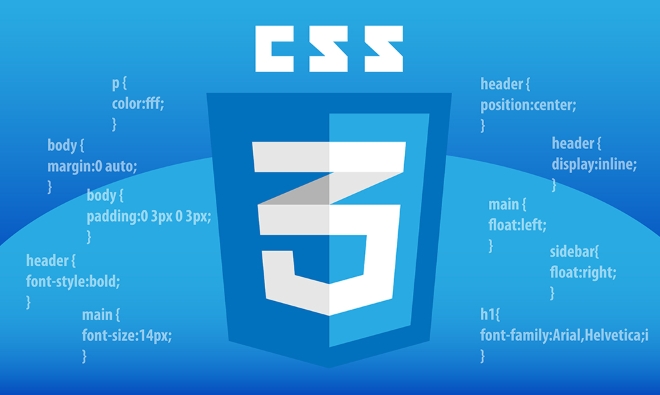
2. Add a manual toggle button with JavaScript and CSS classes
If you want users to manually switch between light and dark mode, use a class-based approach.
HTML:
<button id="theme-toggle">Toggle Dark Mode</button>
CSS:
/* Light mode (default) */
body {
background-color: #ffffff;
color: #333333;
transition: background-color 0.3s, color 0.3s;
}
/* Dark mode class */
body.dark-mode {
background-color: #121212;
color: #e0e0e0;
}JavaScript:
const toggleButton = document.getElementById('theme-toggle');
const currentTheme = localStorage.getItem('theme');
// On load, apply saved theme
if (currentTheme === 'dark') {
document.body.classList.add('dark-mode');
}
// Toggle theme on button click
toggleButton.addEventListener('click', () => {
document.body.classList.toggle('dark-mode');
// Save preference
if (document.body.classList.contains('dark-mode')) {
localStorage.setItem('theme', 'dark');
} else {
localStorage.setItem('theme', 'light');
}
}); This remembers the user's choice using localStorage .

3. Combine both approaches (recommended)
For the best user experience, respect the system preference unless the user manually overrides it.
const currentTheme = localStorage.getItem('theme');
const prefersDark = window.matchMedia('(prefers-color-scheme: dark)').matches;
// If user has made a choice, use it; otherwise, follow system preference
if (currentTheme === 'dark' || (!currentTheme && prefersDark)) {
document.body.classList.add('dark-mode');
}
// Update localStorage when user toggles
toggleButton.addEventListener('click', () => {
document.body.classList.toggle('dark-mode');
const isDark = document.body.classList.contains('dark-mode');
localStorage.setItem('theme', isDark ? 'dark' : 'light');
});This way:
- First visit: uses OS setting
- After toggle: remembers user's choice
Bonus: Use CSS custom properties for easier themed
You can define all your theme-related colors as variables and update them together:
:root {
--bg-color: #ffffff;
--text-color: #333333;
--card-bg: #f8f9fa;
}
body.dark-mode {
--bg-color: #121212;
--text-color: #e0e0e0;
--card-bg: #1f1f1f;
}
body {
background-color: var(--bg-color);
color: var(--text-color);
transition: all 0.3s;
}This makes managing themes much easier across large sites.
Basically, automatic detection with prefers-color-scheme is a great start, but adding a manual toggle with persistent preference improves usability. Use CSS variables and a little JavaScript to make it smooth and user-friendly.
The above is the detailed content of How to create a dark mode with CSS?. For more information, please follow other related articles on the PHP Chinese website!

Hot AI Tools

Undress AI Tool
Undress images for free

Undresser.AI Undress
AI-powered app for creating realistic nude photos

AI Clothes Remover
Online AI tool for removing clothes from photos.

Clothoff.io
AI clothes remover

Video Face Swap
Swap faces in any video effortlessly with our completely free AI face swap tool!

Hot Article

Hot Tools

Notepad++7.3.1
Easy-to-use and free code editor

SublimeText3 Chinese version
Chinese version, very easy to use

Zend Studio 13.0.1
Powerful PHP integrated development environment

Dreamweaver CS6
Visual web development tools

SublimeText3 Mac version
God-level code editing software (SublimeText3)

Hot Topics
 What is Autoprefixer and how does it work?
Jul 02, 2025 am 01:15 AM
What is Autoprefixer and how does it work?
Jul 02, 2025 am 01:15 AM
Autoprefixer is a tool that automatically adds vendor prefixes to CSS attributes based on the target browser scope. 1. It solves the problem of manually maintaining prefixes with errors; 2. Work through the PostCSS plug-in form, parse CSS, analyze attributes that need to be prefixed, and generate code according to configuration; 3. The usage steps include installing plug-ins, setting browserslist, and enabling them in the build process; 4. Notes include not manually adding prefixes, keeping configuration updates, prefixes not all attributes, and it is recommended to use them with the preprocessor.
 CSS tutorial for creating a sticky header or footer
Jul 02, 2025 am 01:04 AM
CSS tutorial for creating a sticky header or footer
Jul 02, 2025 am 01:04 AM
TocreatestickyheadersandfooterswithCSS,useposition:stickyforheaderswithtopvalueandz-index,ensuringparentcontainersdon’trestrictit.1.Forstickyheaders:setposition:sticky,top:0,z-index,andbackgroundcolor.2.Forstickyfooters,betteruseposition:fixedwithbot
 CSS tutorial for creating loading spinners and animations
Jul 07, 2025 am 12:07 AM
CSS tutorial for creating loading spinners and animations
Jul 07, 2025 am 12:07 AM
There are three ways to create a CSS loading rotator: 1. Use the basic rotator of borders to achieve simple animation through HTML and CSS; 2. Use a custom rotator of multiple points to achieve the jump effect through different delay times; 3. Add a rotator in the button and switch classes through JavaScript to display the loading status. Each approach emphasizes the importance of design details such as color, size, accessibility and performance optimization to enhance the user experience.
 CSS tutorial focusing on mobile-first design
Jul 02, 2025 am 12:52 AM
CSS tutorial focusing on mobile-first design
Jul 02, 2025 am 12:52 AM
Mobile-firstCSSdesignrequiressettingtheviewportmetatag,usingrelativeunits,stylingfromsmallscreensup,optimizingtypographyandtouchtargets.First,addtocontrolscaling.Second,use%,em,orreminsteadofpixelsforflexiblelayouts.Third,writebasestylesformobile,the
 How to create an intrinsically responsive grid layout?
Jul 02, 2025 am 01:19 AM
How to create an intrinsically responsive grid layout?
Jul 02, 2025 am 01:19 AM
To create an intrinsic responsive grid layout, the core method is to use CSSGrid's repeat(auto-fit,minmax()) mode; 1. Set grid-template-columns:repeat(auto-fit,minmax(200px,1fr)) to let the browser automatically adjust the number of columns and limit the minimum and maximum widths of each column; 2. Use gap to control grid spacing; 3. The container should be set to relative units such as width:100%, and use box-sizing:border-box to avoid width calculation errors and center them with margin:auto; 4. Optionally set the row height and content alignment to improve visual consistency, such as row
 How to center an entire grid within the viewport?
Jul 02, 2025 am 12:53 AM
How to center an entire grid within the viewport?
Jul 02, 2025 am 12:53 AM
To make the entire grid layout centered in the viewport, it can be achieved by the following methods: 1. Use margin:0auto to achieve horizontal centering, and the container needs to be set to set the fixed width, which is suitable for fixed layout; 2. Use Flexbox to set the justify-content and align-items properties in the outer container, and combine min-height:100vh to achieve vertical and horizontal centering, which is suitable for full-screen display scenarios; 3. Use CSSGrid's place-items property to quickly center on the parent container, which is simple and has good support from modern browsers, and at the same time, it is necessary to ensure that the parent container has sufficient height. Each method has applicable scenarios and restrictions, just choose the appropriate solution according to actual needs.
 What is feature detection in CSS using @supports?
Jul 02, 2025 am 01:14 AM
What is feature detection in CSS using @supports?
Jul 02, 2025 am 01:14 AM
FeaturedetectioninCSSusing@supportschecksifabrowsersupportsaspecificfeaturebeforeapplyingrelatedstyles.1.ItusesconditionalCSSblocksbasedonproperty-valuepairs,suchas@supports(display:grid).2.Thismethodensuresfuturecompatibilityandavoidsrelianceonunrel
 Addressing CSS Browser Compatibility issues and prefixes
Jul 07, 2025 am 01:44 AM
Addressing CSS Browser Compatibility issues and prefixes
Jul 07, 2025 am 01:44 AM
To deal with CSS browser compatibility and prefix issues, you need to understand the differences in browser support and use vendor prefixes reasonably. 1. Understand common problems such as Flexbox and Grid support, position:sticky invalid, and animation performance is different; 2. Check CanIuse confirmation feature support status; 3. Correctly use -webkit-, -moz-, -ms-, -o- and other manufacturer prefixes; 4. It is recommended to use Autoprefixer to automatically add prefixes; 5. Install PostCSS and configure browserslist to specify the target browser; 6. Automatically handle compatibility during construction; 7. Modernizr detection features can be used for old projects; 8. No need to pursue consistency of all browsers,






